Accelerated Mastery of PowerShell for IT Professionals


Intro
In today’s tech-driven world, mastering PowerShell is not just an option—it's practically a necessity for those looking to navigate through the complexities of modern IT environments. This powerful scripting language has become a cornerstone tool for system administrators, cloud engineers, and even cybersecurity professionals. Its versatility allows users to automate tasks, manage configurations, and interact with various technology stacks effectively.
The aim of this article is to provide a comprehensive yet streamlined approach toward learning PowerShell fast and effectively. Whether you are starting from scratch or brushing up on existing skills, the structured insights offered here will certainly help you significantly increase efficiency and proficiency in scripting. By dissecting essential concepts, practical uses, and advanced techniques, we will make the journey through PowerShell mastery a series of digestible steps.
As you delve into this guide, expect a blend of foundational knowledge and real-world applications—all designed to make you savvy in PowerShell in no time. For those eager to pull up their sleeves and dive into the nitty-gritty of scripting, let's kick this off with the nuts and bolts of PowerShell, making sure you're well-equipped to hit the ground running.
Prelims to PowerShell
PowerShell has carved a niche for itself in the bustling world of IT, serving as both a command-line shell and an associated scripting language. It provides an environment that helps simplify the complexity of system administration, automation, and task management. Understanding PowerShell is not merely a nice-to-have; it's becoming increasingly crucial for IT professionals, cybersecurity experts, and students who seek to stay relevant in a rapidly evolving field.
What is PowerShell?
At its core, PowerShell is a task automation and configuration management framework developed by Microsoft. It consists of a command-line shell and an associated scripting language. Unlike traditional command-line interfaces, PowerShell leverages .NET framework capabilities to manage configurations, automate processes, and manipulate data. Its ability to handle objects rather than just plain text sets it distinctly apart from its forebears, allowing for more sophisticated and efficient automation solutions.
PowerShell consists of cmdlets, which are lightweight commands used in the environment. These cmdlets are designed to perform specific functions, making it a highly versatile tool. Users can also utilize scripts to automate repetitive tasks, ultimately saving valuable time.
"PowerShell transcends the boundaries of mere scripting, evolving into a vital instrument for modern IT practices."
Importance of PowerShell in IT
The weight of PowerShell in the contemporary IT landscape cannot be overstated. As enterprises increasingly rely on automation to maintain efficiency and accuracy, PowerShell emerges as a key player in the toolkit of IT professionals. Here are several crucial benefits:
- Automation Simplified: PowerShell allows users to streamline workflows and automate routine tasks, which frees up time for more strategic initiatives.
- Enhanced Management of Systems: Through its object-oriented piping mechanism, PowerShell enables seamless integration of commands, enhancing system management and resource allocation.
- Robust Integration Capabilities: PowerShell's compatibility with various Microsoft products and services, including Azure, Exchange, and Active Directory, makes it indispensable for managing environments that are predominantly Microsoft-based.
- Active Community Support: With a vibrant community of users and contributors, PowerShell's ecosystem offers a plethora of resources and support ranging from forums to comprehensive documentation, ensuring users aren't left in the lurch when faced with challenges.
By familiarizing oneself with PowerShell's intricacies, IT professionals can elevate their ability to handle complex tasks more efficiently and effectively. The clear advantages it provides in automation, integration, and enhanced system management ensure that understanding PowerShell is not just beneficial but essential.
Setting Up Your PowerShell Environment
Setting up your PowerShell environment is akin to laying a solid foundation for a house. Without that crucial groundwork, even the most elegant structure can falter. PowerShell is a powerful tool, but its effectiveness greatly relies on how well you set up the environment. This section covers two vital aspects: the installation process and configuring execution policies, both essential for harnessing the full capabilities of PowerShell.
Installation Process
Getting started with PowerShell begins with the installation process. Depending on your operating system, whether it's Windows, Linux, or MacOS, the steps might vary. Windows users generally find PowerShell pre-installed, but should consider upgrading to the latest version for optimal performance. For instance, PowerShell Core, now known as PowerShell 7, offers cross-platform support, allowing for a unified experience across different systems.
To install PowerShell on Windows:
- Visit the Official Site: Navigate to the official PowerShell GitHub releases page.
- Select Your Version: Choose the version compatible with your OS.
- Run the Installer: After downloading, run the installer and follow the prompts.
For Linux systems, installation can usually be performed via package managers. For instance, using for Ubuntu:
Mac users can take advantage of Homebrew:
Upon successful installation, you can access PowerShell through the terminal or command prompt. Prompting users to ensure that they are running the most current version can prevent many headaches down the line, ensuring compatibility with scripts and functions commonly used in the IT landscape.
Configuring Execution Policies
Once PowerShell is installed, the next step is configuring execution policies. Simply put, an execution policy determines whether scripts can run on your system. It serves as a security measure to avoid accidental execution of malicious scripts.
By default, Windows typically has this policy set to , meaning that no scripts can run. As an IT professional, adjusting this policy is crucial for enabling your scripts to work correctly. Changing the execution policy can be done using the following command:
This command allows you to run scripts that you've written locally and those downloaded from the internet, as long as they are signed.
When adjusting execution policies, keep in mind:
- Types of Policies: The common options include , , , , and . Familiarizing yourself with these options is important to choose the right balance of security and functionality based on your needs.
- Setting Policies for Current User: It is often wise to set policies for just your user rather than system-wide, particularly in environments where multiple users may have different needs. You can specify this using:
The End of the Section
Setting up your PowerShell environment is an initial investment of time and effort, but it pays dividends later on as you dive deeper into scripting and automation. With a solid installation and properly adjusted execution policies in place, you're ready to start leveraging PowerShell's potent capabilities effectively.
"A good start is half the battle."
This allows script execution and prepares you to explore more advanced areas in PowerShell.
Fundamental Concepts of PowerShell
PowerShell is not just a command-line tool; it’s a powerhouse of efficiency for IT professionals. Understanding the fundamental concepts of PowerShell is pivotal in harnessing its full potential. These foundational elements are crucial for anyone looking to deploy scripts, automate tasks, or manage a range of IT processes effectively. Whether you’re a seasoned sysadmin or a budding developer, getting to grips with these basics can significantly enhance your workflow.
Understanding Cmdlets
Cmdlets are the building blocks of PowerShell. They are simple, lightweight commands that perform a single function. Each cmdlet follows a Verb-Noun naming convention which makes them intuitive. For example, retrieves the list of processes running on your machine.
Why Cmdlets Matter
Cmdlets play a critical role in streamlining your work. By using cmdlets, you can achieve complex tasks with a simple line of code. For instance:
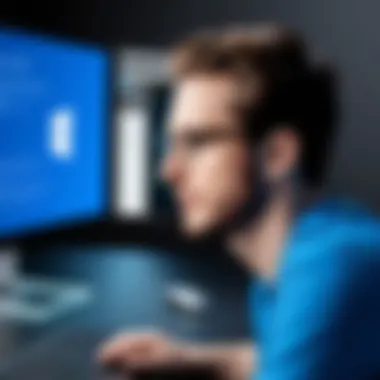
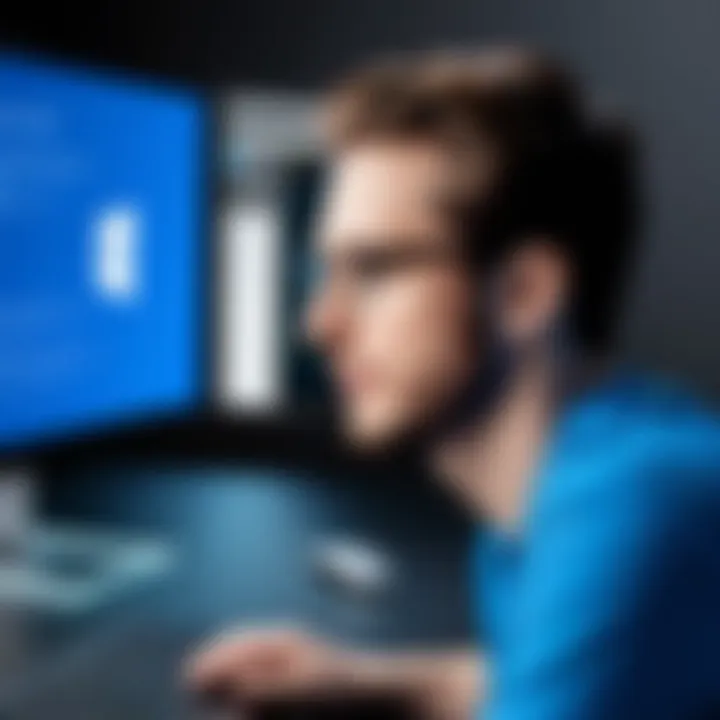
This line fetches all services that are currently running. The ease of chaining cmdlets together allows for powerful data manipulation—making it easy to filter and sort data.
Learning the Pipeline
In PowerShell, the pipeline is a quintessential feature that allows you to pass the output of one cmdlet directly into another. Think of it as a conveyor belt where each cmdlet processes data and passes it along for further manipulation.
Benefits of Using the Pipeline
The pipeline enhances efficiency by enabling:
- Chaining of commands: You can string multiple cmdlets together seamlessly.
- Data manipulation: It allows for quick changes to data sets, eliminating the need for redundant commands.
- Incremental processing: Large data sets can be processed piece by piece, which is less resource-intensive.
For example, if you want to list all active users that have logged in this week, you can combine cmdlet with filtering commands in a single pipeline:
Navigating the File System
Managing your files and directories effectively is another cornerstone skill in PowerShell. Unlike traditional command prompt environments, PowerShell provides rich navigation capabilities.
Key Navigation Commands
To navigate through your file system and manage files, it’s imperative to be familiar with the following cmdlets:
- (often aliased as ): This lists files and directories in a specific location.
- (aliased as ): This changes your current directory.
- : This deletes files or directories, allowing you to manage storage effortlessly.
Using these commands to navigate your file system feels organic. For instance, running:
will provide you with a structured output of all files and directories within your Documents folder, making it easier to manage your files.
Remember: Mastery of these fundamental concepts will not only ease your journey into PowerShell but also lay the groundwork for advanced scripting techniques that can elevate your administrative competencies and boost your career.
Working with PowerShell Objects
Working with PowerShell objects serves as one of the cornerstones in mastering this powerful scripting language. Understanding objects is essential because it lays the groundwork for nearly every task you will encounter in PowerShell. Unlike traditional command line interfaces that operate on text output, PowerShell revolves around objects that can be manipulated easily.
Integrating objects into your scripts enhances not just functionality but also performance. You can automate complex workflows, manipulate data directly, and access a vast range of functionalities from the .NET framework, leading to more robust scripts and solutions.
In the realm of IT management, the ability to work with objects elevates your efficiency significantly. Tasks that once seemed daunting become manageable, allowing IT professionals to focus more on optimizing processes rather than getting bogged down in manual entries.
"Understanding PowerShell objects is akin to holding the keys to a treasure trove of possibilities within the scripting landscape."
What are Objects?
In PowerShell, an object is a package of data and associated behaviors. Think of objects as bundles that contain information, such as properties (the data) and methods (the actions you can perform). For instance, a file can be considered an object that contains properties like its name, size, and creation date, while methods might include actions like copying or deleting that file.
This paradigm shift from data as mere text to data as objects enables a more intuitive manipulation for the user. Rather than dealing with strings and numbers, you leverage these objects to accomplish tasks seamlessly. Consider a simple example: if you wanted to display the attributes of a file, you wouldn’t sift through lines of text. Instead, you'd access properties of the file object directly.
Creating and Managing Objects
Creating objects in PowerShell can be done using the cmdlet or by using type accelerators. Here’s a quick example:
This cmdlet initializes a new PowerShell object with defined properties. Managing these objects usually involves performing operations such as modifying properties, invoking methods, or even passing them between functions. It is crucial to keep your scripts well-organized, especially when dealing with multiple objects, to ensure they are up to date with any changes that might occur throughout their lifecycle.
As an IT professional or student, knowing how to manage your objects efficiently can save you a lot of headaches down the line.
Understanding Properties and Methods
To unlock the true potential of objects, one must grasp the concept of properties and methods. Properties are characteristics of an object. For example, if you were handling a computer object, you might find properties like , , and . These properties provide valuable information.
Methods, on the other hand, represent what actions you can perform on those objects. Using the computer object example, methods might include , , or . \n Understanding how to utilize properties and methods effectively empowers you to write versatile and dynamic scripts. You can filter data, manipulate outputs, and produce tailored results based on specific requirements. A good practice is to always explore the cmdlet, which reveals all the properties and methods associated with an object.
By mastering these basic yet powerful concepts, you set yourself on a path to writing more advanced scripts that can interact with an array of technologies and services effectively.
Scripting Basics
Scripting is the backbone of automation in PowerShell. While using PowerShell interactively can be effective, scripting takes it a step further by allowing you to save your commands and run complex sequences at once. The importance of mastering scripting cannot be overstated for IT professionals and cybersecurity experts. It enables efficiency, consistency, and precision in managing systems and solving problems. Whether you're new to PowerShell or honing your skills, a solid grasp of the scripting basics lays the foundation for more advanced functionalities down the road.
Understanding PowerShell Scripts
Beginners might find scripts a tad intimidating at first, but it’s simpler when you break it down. A PowerShell script is a text file containing a series of PowerShell commands intended to automate tasks.
Here's why scripts are crucial:
- Automation: Repetitive tasks can be automated, saving considerable time and effort.
- Consistency: Scripts ensure that processes are carried out in the same way every time, reducing human error.
- Reusability: Once created, scripts can be reused, modified, and shared, which can significantly enhance productivity.
To create a script, simply use a text editor, save it with a extension, and it's ready to run in your PowerShell environment.
"A good script is like a good recipe. Follow it, and you’ll always get a desired outcome."
Variables and Data Types


In PowerShell, variables are a fundamental building block for any script. They store data values that you can manipulate throughout your script. Creating a variable is as easy as using the symbol followed by the variable name.
Common Data Types in PowerShell:
- String: A sequence of characters. For example:
- Integer: A whole number, such as
- Array: A collection of items, e.g.
- Boolean: True or false values, for instance:
Understanding the appropriate data types to use is key. Different types of data handle differently, and mismatching can lead to errors that may be hard to trace. Pay attention to how you define variables, as clarity in your scripts will prevent confusion later on.
Control Structures Overview
Control structures govern the flow of logic in your PowerShell scripts. They dictate how your script will make decisions or repeat tasks based on certain conditions. Here are the primary types you need to know:
- If Statements: Use to execute a block of code conditionally based on whether a statement is true or false.
- For Loops: Ideal for iterating over a series of items, useful when you need to perform an action multiple times.
- Switch Statements: An alternative to if statements when dealing with multiple possible values, making code cleaner and easier to read.
Here's a simple example of an statement:
In this snippet, if the variable is greater than 5, it will return "Count is greater than five". Knowing how to leverage these control structures not only enhances your scripting effectiveness but also helps you write scripts in a more readable manner.
In sum, getting the hang of scripting basics is not merely a stepping stone; it’s a launchpad to the skies of PowerShell mastery. Whether automating mundane tasks, managing data, or interfacing with systems, the simple act of understanding and utilizing scripts can revolutionize the way you work in IT.
Advanced Scripting Techniques
In mastering PowerShell, diving into advanced scripting techniques is crucial for any IT professional. These skills not only enhance your capabilities but also streamline daily tasks, making you more efficient in your role. Whether you are dealing with system administration or cybersecurity, powerful scripts can automate repetitive jobs and ensure consistency.
Effective scripting techniques lead to improved productivity. They allow users to tackle complex problems with ease and minimize human errors while executing tasks. Moreover, understanding these advanced concepts paves the way for better maintainability of your scripts, which is key in environments where changes occur frequently.
Functions in PowerShell
Functions serve as the building blocks of reusability in PowerShell scripts. By encapsulating procedures into functions, you can simplify your scripts and bolster readability. This method not only helps streamline your code but also makes it easier to test and debug. The ability to create functions means you can develop modular scripts that can be reused across various projects.
Example of a simple function:
In this example, 'Get-UserInfo' is a function that retrieves user details. The block allows you to input a username, and the function will retrieve specific user properties from Active Directory.
Using functions smartly in your scripts reduces redundancy, which helps keep files clean and efficient.
Error Handling Mechanisms
Anything can happen while a script is running, from typos in parameters to backend service failures. Implementing error handling mechanisms is essential for robust scripts. PowerShell offers several ways to manage errors, ensuring that scripts do not fail unpredictably and providing users with meaningful feedback on what went wrong.
To handle errors effectively, you can use the , , and blocks:
Using this structure allows you to handle exceptions gracefully, enabling your scripts to terminate properly instead of crashing outright. A well-implemented error handling strategy can save hours of troubleshooting.
Utilizing Modules for Reusability
Modules are another compelling feature in PowerShell that facilitates reusability. By packaging functions and other components into a module, you create a library that can be easily shared and reused. This is particularly beneficial in team environments where multiple people may need access to similar functionalities.
Creating a module involves placing your functions into a file. Here's a simple overview of how to create a module:
- Create a Folder: Name it after your module, for example, .
- Add Your Function File: Save your functions in a file inside this folder.
- Create a Module Manifest (optional but recommended): This configuration file helps PowerShell understand how to use your module.
- Importing the Module: Use to utilize the library in your PowerShell session.
Modules not only help in organizing code but also allow for the easy distribution of scripts across different machines or environments. Effective use of modules fosters collaboration and reduces the likelihood of errors by providing a controlled set of tools to work from.
"The goal is to turn data into information, and information into insight." – Carly Fiorina
Practical Applications of PowerShell
PowerShell has carved out a significant niche in the realm of IT and system administration, proving to be more than just a scripting tool. Its practical applications showcase its versatility, allowing professionals to automate repetitive tasks, manage complex systems, and integrate with various technologies seamlessly. Understanding how to leverage PowerShell in real-world scenarios can elevate one’s efficiency and effectiveness in tackling everyday challenges faced in the IT landscape.
The relevance of practical applications cannot be overstated. As organizations increasingly rely on automation and streamlined operations, being proficient in PowerShell becomes a key asset. It bridges gaps that traditional methods cannot, maximizing both time and resources while ensuring that processes remain consistent and reliable. Let’s delve into some critical applications of PowerShell that demonstrate its utility.
Automation of Administrative Tasks
Automating administrative tasks is arguably one of PowerShell’s standout features. When IT professionals implement automation using PowerShell, they notice a profound reduction in manual workloads. Routine tasks such as user account provisioning, system updates, and resource allocation can be programmed to run at scheduled intervals without human intervention.
For instance, a simple PowerShell script can automate the process of backing up files across various servers. Here’s a minimalist example to illustrate this:
In this script, PowerShell swiftly copies all files in the specified source directory to the backup location, incorporating recursion to include subdirectories. Such automation saves time and minimizes errors, freeing administrators to focus on more strategic initiatives. Moreover, effectively scheduled tasks can enhance overall system reliability.
Managing Active Directory
Active Directory (AD) management is another substantial area where PowerShell excels. Given that AD is crucial for maintaining a secure network environment, managing user accounts, groups, and computer objects efficiently is vital. PowerShell's AD module includes cmdlets designed to streamline tasks ranging from user creation to bulk updates and deletions.
Imagine needing to create multiple user accounts in a single go. Instead of laboriously entering each account individually, a script can do it in one shot:
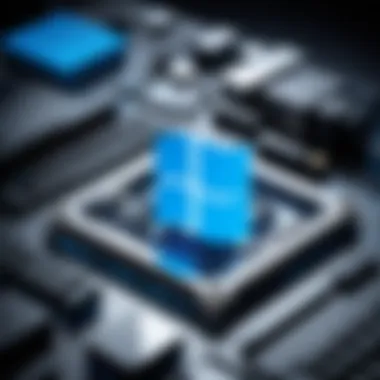
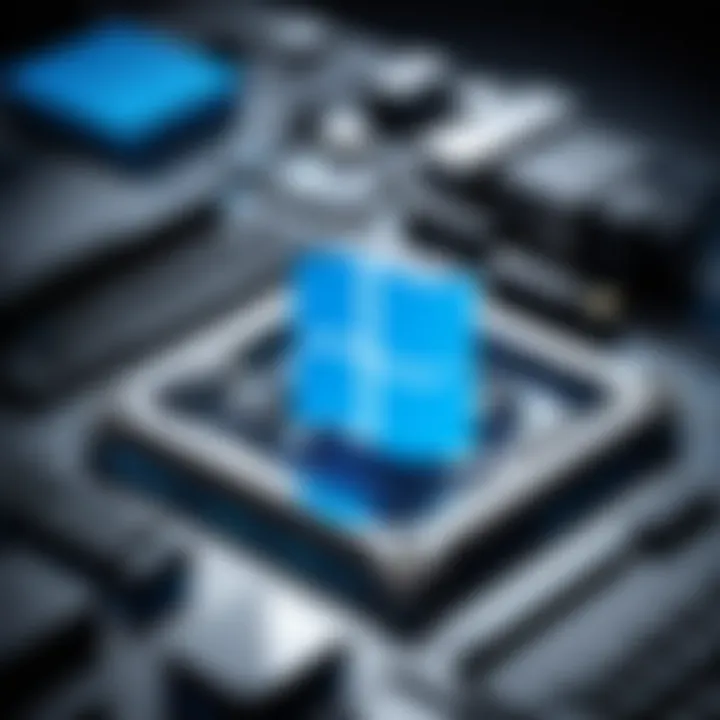
This script utilizes a CSV file for user details, making bulk user creation a straightforward task. By employing PowerShell for such operations, you ensure accuracy and timeliness, particularly important in larger organizations.
Interfacing with APIs
Interfacing with APIs is another powerful capability of PowerShell that can unlock a treasure trove of possibilities. As IT environments become more service-oriented and cloud-focused, integrating different systems through APIs becomes a common requirement. PowerShell accommodates this need with its built-in cmdlet, which facilitates HTTP requests to interact with RESTful services.
For example, suppose you want to gather data from a web API that provides weather information:
This snippet fetches and displays the current temperature from an external API, demonstrating how PowerShell can integrate seamlessly with various services. Utilizing APIs opens up new avenues for information retrieval and manipulation, making it an invaluable tool in modern IT practices.
"Mastering these practical applications amplifies the prowess of PowerShell, transforming it into a powerhouse for IT professionals."
Through automation, Active Directory management, and API integration, PowerShell transcends its role as a mere command-line utility, establishing itself as a pivotal ally for any IT practitioner. Familiarizing oneself with these applications will not only address current IT challenges but also position professionals to tackle future complexities with confidence.
PowerShell Best Practices
When getting into the nitty-gritty of PowerShell, honing in on best practices is like having a compass in a dense forest—it keeps you on the right path. When you're writing scripts that interact with systems, you don't just want them to work; you want them to be efficient, maintainable, and secure. Think of best practices as a checklist for navigating through the complexities that often arise in scripting. You might find your scripts are not just working, but working smarter and making your life easier in the long run.
Script Optimization Techniques
When pushing scripts to their limits, optimization becomes key. Optimizing PowerShell scripts can drastically cut down execution time, improve resource utilization, and provide a smoother user experience. Some techniques to consider include:
- Minimize Use of Loops: Instead of looping through collections with , consider using the pipeline to filter results directly—this is more efficient. For example:
- Reduce Cmdlet Calls: Each call to a cmdlet incurs overhead. Group similar tasks and fetch data in bulk whenever possible.
- Use the Right Data Structures: Using arrays, hash tables, or custom objects can affect performance when handling larger datasets. Establish when to use each structure optimally.
By applying these optimizations, your scripts not only become faster but also more responsive to changes or conditions in your operational environment.
Maintaining Readable Code
Readable code isn't just nice to have; it’s crucial when projects grow in complexity or when you need to collaborate. The importance of keeping your scripts understandable cannot be overstated. It’s beneficial for both you and anyone else who might read your work later. Here’s what to keep in mind:
- Consistent Naming Conventions: Use clear, descriptive names for your functions, variables, and other elements. For instance, is a lot clearer than just .
- Comment Wisely: Comments can make or break your script. Don't be shy to describe complex logic or intended outcomes but avoid over-commenting simple lines as this could clutter the code.
- Structure with Indentation: Just like a well-organized drawer, indentation allows readers to quickly find their way through your code. Line up your blocks neatly to provide clarity on the flow of information.
"Good code is its own best documentation."
Striving for readability helps not just you but also future maintainers who might interact with your code.
Version Control for Scripts
Version control is often overlooked in scripting, yet it is paramount. Just as you would with software development, utilizing version control for your scripts ensures that you can track changes, identify bugs, and collaborate effectively. Consider the following:
- Use Git or Other Tools: Platforms like GitHub and GitLab allow you to maintain versions, enabling you to revert to previous iterations if needed. You can easily branch out new features without jeopardizing the stability of your core scripts.
- Create Meaningful Commit Messages: They serve a dual purpose: clarity on what changes were made and easy identification of specific points in time for code samples. For instance, instead of a dull , say .
- Implement Branches for Features/Tests: Keeping your main codebase clean by using branches lets you experiment or develop new features without causing disruption. Then merge back only the polished features.
Incorporating robust version control practices helps in managing risks and instability that might arise when you continue to enhance your scripting capabilities.
By applying these best practices—optimization, readability, and version control—you set yourself up for successful PowerShell scripting. You’ll realize it’s not just about getting it done but getting it done smartly.
Resources for Continued Learning
As you journey through mastering PowerShell, the role of continual learning cannot be overstated. The IT landscape is dynamic, and PowerShell continually evolves, integrating new features and adjusting its functionalities. Access to up-to-date resources is not just useful; it’s essential to stay ahead in the game. This section uncovers how books, online courses, community forums, and user groups can enhance your knowledge and provide avenues for practical application.
Books and Online Courses
Books and online courses act like a compass in the vast ocean of information; they guide you toward structured, in-depth understanding of PowerShell.
Books often provide comprehensive resources that allow you to dive into theoretical aspects before applying them practically. Some highly regarded titles include:
- Windows PowerShell Cookbook by Lee Holmes
- Learn Windows PowerShell in a Month of Lunches by Don Jones
- PowerShell in Action by Bruce Payette
These books cover everything from the basics to advanced scripting techniques, allowing readers to develop skills progressively. Engaging with these resources can strengthen your grasp on concepts like functions, error handling, and using cmdlets efficiently.
Online courses, on the other hand, zoom right into practical applications, often breaking down concepts into digestible modules. Platforms such as Udemy, Pluralsight, and Coursera present courses tailored to different skill levels. This format encourages learning through activity—hands-on labs and quizzes solidify your understanding. Additionally, the flexibility of learning at your own pace is invaluable for busy IT professionals who juggle multiple responsibilities.
Community Forums and User Groups
Engaging with community forums and user groups is an often-overlooked aspect of learning, but it's pivotal for continued growth. Connecting with fellow PowerShell enthusiasts can provide you with fresh perspectives and hard-earned insights.
Platforms such as Reddit and Stack Overflow host vibrant discussions around PowerShell. Here users can post questions, share experiences, and strategize solutions to real-world problems. Participating in these forums not only stimulates learning but also builds a network of colleagues who can support you as you refine your skills.
User groups, both local and virtual, can act as nurturing grounds for knowledge exchange. They offer opportunities to attend workshops, meetups, and discussions, where members share techniques and best practices. Being part of such groups fosters a sense of community, and learning doesn't stop at the end of a course or book; it flourishes through these interactions.
"In the tech field, being part of a community is often the wind beneath your wings. Collaboration leads to accelerated learning and proficiency."
Through books, online courses, and active participation in forums and user groups, you create a solid toolkit for mastering PowerShell. Embrace these resources as vital components of your learning journey, and you’ll find your skills growing in leaps and bounds.
Closure
In summing up the journey through PowerShell, one must appreciate the significance of the concluding thoughts that tie everything together. The importance of this conclusion lies in the ability to reflect on what has been learned, ensuring that the knowledge gained isn't merely theoretical but also practical.
As we delve into the intricacies of PowerShell, it's evident that the skills acquired hold a treasure trove of benefits. For IT professionals, these skills enable a more efficient workflow, while students benefit from a profound understanding of automation and scripting. Cybersecurity experts, too, find value in mastering PowerShell, as it can streamline security tasks and enhance overall system management.
Moreover, when considering the practical applications, the ability to automate mundane tasks cannot be overstated. Not only does this save time, but it also allows professionals to focus on higher-level problem-solving.
Reflecting on the learning journey is crucial for continued improvement and growth. It breeds an atmosphere of self-evaluation and ongoing education, reminding us that mastery is not a destination but rather a continuous pursuit.
"Success is the sum of small efforts, repeated day in and day out."
– Robert Collier
In essence, the skills honed through PowerShell are not just for immediate application but lay the groundwork for a lifelong learning experience. It prepares individuals for future technological advances, keeping them relevant and resourceful in a rapidly evolving field. As you step away from this article, consider how these insights can be integrated into your daily practice and how they contribute to your overarching career goals.
Ultimately, the journey of learning PowerShell encourages us to be resilient learners. It highlights that the tools we acquire today can shape the tech landscape of tomorrow. Therefore, while completing this article marks an end of sorts, it is, in reality, just the beginning of a much larger narrative.



