Mastering Azure AD PowerShell Commands for IT Pros
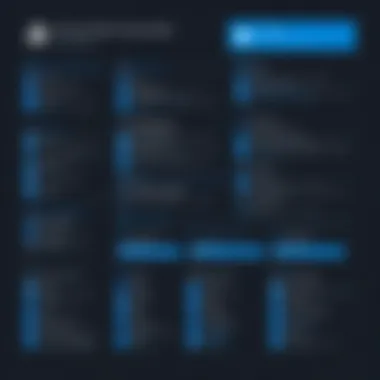
Intro
PowerShell is not just a scripting language; it’s an ecosystem empowering users to harness administrative capabilities at scale. Understanding this instrumentation is vital for sustaining productivity and security across organizational workflows. For both seasoned IT experts and those just dipping their toes into Azure administration, this guide will furnish you with the necessary knowledge to traverse the landscape of Azure AD PowerShell commands with confidence.
Throughout this article, we will not only discuss the fundamental commands that users require but we will also dive into advanced usage scenarios that can optimize your Azure environment. By the end of our exploration, readers will grasp how to employ these commands effectively, thereby facilitating smoother processes and enhanced security measures in their organizations.
"In the world of IT administration, knowledge is an evolving currency. Those who wield understanding effectively pave the way for innovation."
This isn't merely theoretical knowledge; it's pivotal to understanding Azure's intricate workings. Let’s embark on this journey and unlock the potential of Azure AD using PowerShell commands.
Understanding Azure Active Directory
In today's digital era, Understanding Azure Active Directory is paramount for organizations looking to optimize their identity management and authorization processes. Azure AD acts as a backbone, providing a comprehensive platform for managing user identities securely. Exploring Azure Active Directory isn't just about recognizing its role, but also grasping its broader implications in the world of IT security, compliance, and user management.
The beauty of Azure AD lies in its cloud-based nature, which allows teams to access and manage resources from any corner of the globe. This is increasingly relevant as remote work becomes the norm. Moreover, integrating Azure AD into organizational infrastructure provides benefits like Single Sign-On (SSO), multifactor authentication (MFA), and seamless access to various applications. By leveraging Azure AD, organizations can ensure that their systems are secure, up-to-date, and efficient.
For businesses of all sizes, the convenience and reliability of Azure AD translate into lower overheads and minimized risk. Effective management of user roles and permissions reduces the chances of unauthorized access, which is critical in today’s landscape where cyber threats are rife. To ignore this essential aspect of modern computing could potentially expose organizations to many vulnerabilities.
Definition and Purpose
Azure Active Directory is a cloud-based identity and access management service provided by Microsoft. At its core, it enables administrators to manage users, applications, and access permissions in a secure manner. Unlike traditional Active Directory, which operates on-premises, Azure AD provides additional flexibility and scalability that cloud environments demand.
Fundamentally, Azure AD serves several key purposes:
- User Identity Management: It provides a centralized platform to manage user identities and their access to resources.
- Access Control: Azure AD determines who can access what within your organization, ensuring that only authorized personnel can handle sensitive information.
- Source of Truth: For various applications and services, Azure AD acts as the definitive source of user identities and roles.
Key Features of Azure AD
Azure AD comes packed with features that cater to the diverse needs of modern organizations. Some of the most notable features include:
- Single Sign-On (SSO): Users can access multiple applications with a single set of credentials, streamlining user experience.
- Multi-factor Authentication (MFA): Adding an extra layer of security, MFA requires users to provide two or more verification methods.
- Conditional Access: This feature allows administrators to set conditions under which users can access certain applications, enhancing security.
- Identity Protection: It uses advanced machine learning algorithms to detect potential vulnerabilities and automatically respond to threats.
- Self-service Password Reset: Users can reset their passwords without needing help from IT, reducing administrative burden.
In short, Azure AD is not just a directory service; it’s a comprehensive identity management framework designed to enhance security and usability for organizations across the globe. Embracing its features can provide organizations with a robust defense against an array of identity threats, ensuring that they remain resilient in an ever-evolving threat landscape.
Prelims to PowerShell
Understanding PowerShell is key in the realm of Azure AD management. It acts as the backbone for automating tasks, managing configurations, and administrating user roles effectively. With a command-line interface designed specifically for system administration, PowerShell allows you to execute a plethora of tasks quickly and efficiently. This efficiency is especially vital in larger organizational environments where time-saving solutions can have cascading beneficial effects.
When diving into Azure AD, you’ll find that PowerShell is not just a tool, but rather a companion that simplifies complex administrative workflows. Its importance can't be overstated; as Azure continues evolving, the complexity also grows, and PowerShell helps in maneuvering through this landscape.
Key benefits of using PowerShell entail:
- Automation: No more manual configurations. Automate repetitive tasks and reduce human error.
- Scripting: Create scripts to execute batch commands for both Azure and on-premises Active Directory.
- Remote Management: Manage Azure AD from anywhere without the need for direct console access.
- Robust Community Support: With a vibrant community around PowerShell, finding resources, scripts, or troubleshooting help is often just a search away.
Understanding the nuances of PowerShell can be a game changer for IT professionals and tech enthusiasts alike. As you get deeper into the commands, you'll also see how they interconnect within Azure AD's ecosystem, providing a seamless interface for various actions.
What is PowerShell?
PowerShell is a task automation and configuration management framework from Microsoft. It encompasses a command-line shell and a scripting language. Unlike traditional shells like Command Prompt, it is built on the .NET framework, enabling you to use powerful features combined with a rich set of cmdlets.
The attractiveness of PowerShell lies in its ability to handle both simple and complex command scenarios. Its intuitive syntax makes it easier for users to leverage existing knowledge while also enabling the creation of advanced scripts tailored to specific needs or environments.
Thought of simply as a shell? Not quite. It’s like equipping yourself with a Swiss army knife designed for system administrators.
PowerShell vs. Command Prompt
When considering PowerShell and Command Prompt, it's essential to understand that they serve different purposes despite being both command-line interfaces.
- Functionality: PowerShell's prime strength is its ability to use cmdlets to perform administrative tasks. Each cmdlet is a .NET object, allowing users to work with data more flexibly. In contrast, Command Prompt is largely built around executing basic commands.
- Output Formats: While Command Prompt returns text output, PowerShell can output objects. This distinction allows users to manipulate the output easily, which can save time while running scripts or commands.
- Scripting Capabilities: PowerShell supports complex scripting, allowing for automation of tasks, while Command Prompt is limited to batch files, which have a restrictive syntax and functionality.
- Remoting Features: PowerShell allows remote execution of commands, which is invaluable when managing multiple devices or networks. Command Prompt lacks this feature.
In essence, opting for PowerShell over Command Prompt can drastically enhance your administrative experience in Azure AD.
"PowerShell is a magician's wand for those who navigate the IT realms, turning complex aspirations into simple commands."
Understanding the distinctions between these tools paves the way for smoother operations as you engage with Azure AD PowerShell commands.
Azure AD PowerShell Module
The Azure AD PowerShell Module serves as a bridge for IT professionals and administrators to efficiently manage their Azure Active Directory (AD) environments. This module streamlines a variety of tasks ranging from basic user management to complex automation processes, making it a cornerstone in modern administration practices. Understanding its components is crucial, as it directly impacts the effectiveness and ease of managing directory services in Azure.
Using PowerShell commands, you can perform operations that might otherwise take a significant amount of time through the Azure portal. This efficiency can be a game changer for organizations, especially those with large user bases or complex membership configurations. Aside from saving time, the capability for automation enhances productivity and minimizes the potential for human error, a critical aspect in today’s digitally-driven landscape.
Installation of the Module
Installing the Azure AD PowerShell Module is the first step toward harnessing its capabilities. It’s essential to have a proper understanding of the installation routine, which can be notably different from standard software installations. Here’s a streamlined version of the steps to get the module up and running:
- Launch Windows PowerShell in an elevated mode (Run as Administrator).
- Ensure that the NuGet provider is installed. If it's not, use the command:
- Then proceed to install the Azure AD Module with the command:
- During installation, if prompted to trust the repository, type and hit enter.
- Finally, use the following command to verify the module installation:
After installation is complete, you are set to take full advantage of the tools at your disposal for Azure AD management.
Configuring the Module for Use
Once the Azure AD PowerShell Module is installed, configuring it for use is the next logical step. Configuration involves setting up the authentication and ensuring that your PowerShell sessions can interact seamlessly with your Azure AD.
The most common method to establish a connection is through the following command:
You will be prompted to enter your Azure AD credentials. Ensure that the account used has the necessary permissions to execute the commands you plan on running.
It’s also important to note potential issues that may arise during the configuration phase. Here are some things to keep in mind:
- Account Permissions: Ensure your account has sufficient privileges, such as being a global administrator.
- Network Connectivity: Ensure that your connection does not have any disruptions that may impede authentication requests.
- Use of Multi-Factor Authentication: If your organization uses MFA, follow the prompts to provide the additional verification needed.
By properly configuring the Azure AD PowerShell Module, you set the stage for effective management and configuration of Azure Active Directory, thus empowering your organizational infrastructure with the necessary tools for success.
Getting Started with Basic Commands
Getting acquainted with basic commands in Azure AD PowerShell is quite vital for anyone managing Azure Active Directory. Without an understanding of thesecommand sets, an administrator could easily find themselves lost in a sea of user and group data. Knowing these commands will streamline administrative duties significantly, saving time and reducing errors. You won't just be punching keys randomly; you'll be executing commands with purpose.
As an IT professional or student diving into this world, grasping these basic commands lays the foundation for more advanced practices. You might be thinking, "What do I really need to kick off with?" Well, you’ll find that establishing a solid connection to Azure AD is your first step, and naturally, retrieving user information follows closely behind. This duo unlocks a treasure trove of possibilities.
Connecting to Azure AD
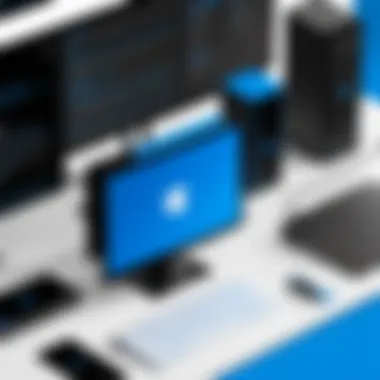
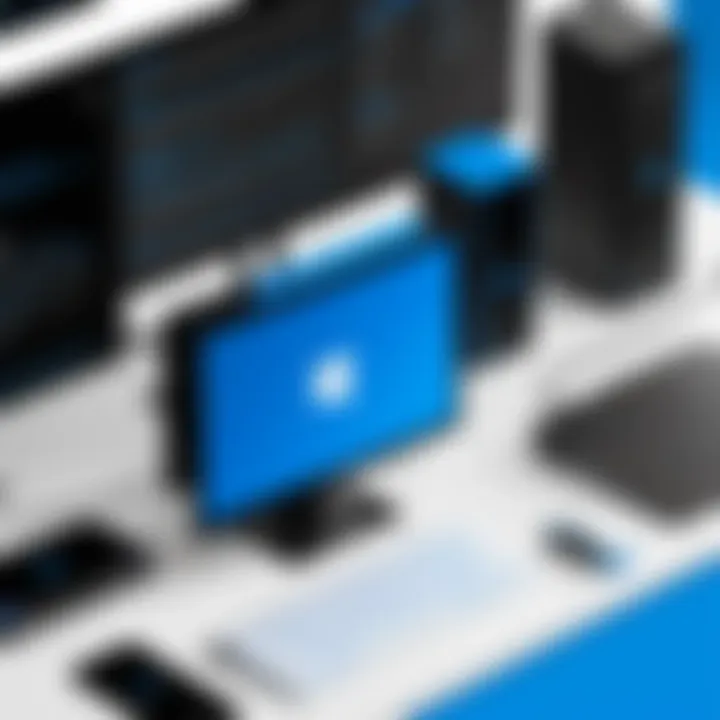
Connecting to Azure Active Directory is the keystone of your Azure AD PowerShell experience. To kick this off, you need to ensure you have the appropriate modules installed, specifically the AzureAD module. If you’re starting out, running a handful of commands here can seem a bit intimidating at first.
To connect, you can open your PowerShell and run a command like:
After inputting your credentials, you will be all set to start managing your tenant. It’s like getting the keys to a house; once you have them, you can venture inside and set things in order. Without this step, any monitoring, management, or organizational alteration would be futile, much like trying to enter a secured vault with the wrong code.
It's also crucial to keep in mind that you should follow best practices for authentication. Whenever possible, enable Multi-factor Authentication. This is like locking your front door but also installing a security system. You’re adding an extra layer of safety to your Azure AD resources.
Retrieving User Information
Once you've connected to Azure AD, the next logical step is to dive into user information retrieval. This command set can provide you with a wealth of data that is essential for maintaining control over user management. With commands like:
You’re not just pulling data; you’re constructing a comprehensive view of users within your organization. This command allows you to fetch details about an individual user without combing through endless lists manually.
On a broader scale, you may want to retrieve all users, which can be accomplished using:
However, with great power comes great responsibility. Be cautious when handling user information due to compliance and privacy regulations. You wouldn't want to misplace a key to critical information, right? Protecting data integrity is paramount.
As you advance through Azure AD management, mastering these early commands is akin to solidifying your footing on a climbing expedition—the better your base, the greater heights you can achieve.
Successful Azure AD management begins with a firm grasp of the basic commands. Understanding these commands is not merely beneficial; it's essential for a seamless experience.
User Management Commands
User management commands in Azure AD PowerShell form the backbone of any organization’s identity and access control strategy. Managing users efficiently is not just about employing technical commands; it's about ensuring that every person in the organization has the right access at the right time. For IT professionals, mastering these commands can lead to a more organized directory and thereby enhance productivity across the board.
Moreover, having control over user creation, updating, and deletion can improve data security within the organization. Incorrectly handled user accounts can lead to unauthorized access, which is something no organization can afford in this day and age.
Utilizing PowerShell for user management can speed up processes that often tend to become tedious or complicated when handled through the Azure portal interface. Thus, understanding how to effectively implement user management commands is crucial.
Creating Users
Creating users in Azure AD can usually feel like a day-to-day task, but when you dig deeper, you'll see it plays a vital role in the onboarding process of employees or members in an organization. With PowerShell, this isn't merely about filling out an online form, but rather a matter of efficiently automating and controlling access that fits your organizational needs.
When crafting a new user, be mindful of parameters like the user’s display name, password, and role within your Azure AD setup. Here’s a simple command example for user creation:
The New-AzureADUser command is especially useful in batch user creation, which saves precious time and minimizes errors. A well-defined user creation process not only optimizes daily operations but also enhances user satisfaction by ensuring that new hires are onboarded seamlessly.
Updating User Details
Keeping user details updated within Azure AD is not just about accuracy; it's about maintaining operational continuity. Organizations frequently change employees’ titles, departments, or contact information, but it's crucial to ensure that these changes are consistently reflected in the directory. PowerShell makes this a walk in the park, allowing updates with just a few lines of code.
Utilizing the Set-AzureADUser Command allows administrators to modify any detail associated with a user. This includes name changes, job titles, and even email addresses. Here’s how you might update a user’s job title:
By routine updates of user details, organizations are not just maintaining the cleanliness of their data, but are also ensuring effective communication and positioning within the company.
Deleting Users
The task of deleting users from Azure AD should be approached with caution. This command can seem straightforward, yet the ramifications of removing a user can echo across multiple systems—affecting access, permissions, and ongoing workflows.
When you need to delete a user, the command is as simple as:
However, before employing this command, ensure that the user indeed needs to be removed. Perhaps the user is merely transitioning to another role or department. Deleting users should only be performed after thorough assessments and ensuring that proper backups or records are maintained.
"The essence of effective user management is not just in the commands you execute, but in the thoughtful oversight and planning that accompanies those actions."
In essence, mastering these user management commands provides substantial benefits ranging from operational efficiency to enhanced security. As organizations continue to evolve, the ability to manage users effectively through PowerShell becomes an indispensable skill for IT professionals.
Group Management Commands
Managing groups within Azure AD plays a critical role in streamlining access control and administrative efficiency for organizations. Group Management Commands facilitate the organization of users into manageable units, allowing IT professionals to apply permissions, conduct bulk operations, and simplify user management tasks. Utilizing these commands not only enhances visibility into user roles but also supports a security model that minimizes the risks associated with unwarranted access.
In the dynamic landscape of cloud environments, effective group management becomes essential. Consider the ability to assign roles, manage workflows, and maintain compliance. Groups can represent specific departments, teams, or project-based memberships, which helps in segregating duties and implementing least-privilege models. Let's delve into the mechanisms of creating and managing groups with PowerShell.
Creating Groups
Creating groups in Azure AD is straightforward yet a pivotal step in organizing users. Here's how to establish them efficiently through PowerShell commands.
To create a group, you can use the cmdlet. The fundamental parameters include the and , while is also typically necessary for mail-enabled groups. A basic command to create a standard group appears like this:
This command results in a group specifically designated for the Marketing department, ensuring that all members can be handled in one cohesive unit. It's essential to select the right attributes that align with organizational standards and regulations.
Key Considerations:
- Naming Conventions: Establish clear naming conventions to avoid confusion and to facilitate easy identification of groups.
- Group Types: Decide between security groups and Microsoft 365 groups based on your needs. Security groups are ideal for simplifying access to resources, while Microsoft 365 groups can facilitate collaboration.
Managing Group Memberships
Once groups are created, managing memberships efficiently becomes crucial. Using PowerShell, modifying group memberships can be executed swiftly with commands like or .
For example, to add a member to the , one might execute:
This command ensures that specified users receive appropriate access and can engage in operations pertinent to the group. To remove a member, the command follows suit:
Managing membership also includes reviewing current members. With , you can list all members within a group, enabling better oversight of who has access to which resources.
Best Practices:
- Regular Reviews: Conduct periodic audits of group memberships to ensure that only the right individuals retain access. This practice helps counteract identity creep, where users accumulate permissions over time unnecessarily.
- Lifecycle Management: Consider implementing policies for removing users from groups when they exit the organization or change roles, supporting security through their lifecycle.
"Proper group management not only keeps security tight but simplifies user experience in your organization, paving the way for smooth operations and peace of mind for administrators."
Effective use of group management commands in Azure AD is not about just executing commands; it’s about understanding their significance and implications in your organizational ecosystem. By mastering these commands, IT professionals can create a smoother operational framework suited for an ever-evolving digital world.
Directory Management Commands
Directory management commands are essential building blocks for IT professionals managing Azure Active Directory (Azure AD). They provide a streamlined approach to organizing, assigning, and overseeing directory roles which ultimately enhances security and efficiency within an organization's infrastructure. Proper management of user roles and permissions helps mitigate risks associated with unauthorized access, ensuring that only the right people have the appropriate level of access.
Importance of Directory Management Commands
It's critical to understand that the way roles are assigned to users can significantly impact not only day-to-day operations but also long-term cybersecurity posture.
- Enhanced Security: By utilizing directory management commands, security policies can be directly applied to respective users or groups, limiting exposure to sensitive data.
- Operational Efficiency: Instead of manually updating roles for each user, bulk activity through PowerShell can save time and reduce errors.
- Simplified Auditing: When roles are well-managed, tracking changes becomes easier, making compliance audits far less daunting.
"Effective directory management drives collaboration while maintaining the integrity and security of organizational data."
The breadth of commands available empowers users to tailor user experiences based on their roles while upholding strict controls on who can perform sensitive actions.
Viewing Directory Roles
Viewing directory roles provides administrators insight into the roles associated with different users or groups. This function is crucial for understanding who has what level of access within the Azure AD, which can be necessary for compliance checks or security audits. Using the command, you can easily fetch and review existing roles in your directory.
For example, the following command lists all the roles available in the directory:
Benefits of Viewing Roles
- Transparency: It allows for transparency within the organization regarding who holds certain privileges.
- Proactive Management: By regularly reviewing roles, administrators can quickly identify and address potential security issues before they escalate.
- Audit Preparedness: Understanding roles helps organizations prepare for audits, ensuring they have the correct documentation and accountability in place.
Assigning Directory Roles
Assigning directory roles is where the real power of directory management commands comes into play. It determines what a user can do within Azure AD, thus, managing these permissions is a fundamental aspect of maintaining security and compliance. The command can be leveraged to assign users to specific roles, enabling relevant privileges.
For instance, the command below adds a user to a specified directory role:
Key Considerations when Assigning Roles
- Least Privilege Principle: Only give users the access they absolutely need to perform their job function.
- Regular Reviews: Set up periodic reviews to confirm that the assigned roles remain appropriate for the current responsibilities of users.
- Role Clarity: Ensure that users understand their roles and responsibilities to decrease misuses of permissions.
Using directory management commands responsibly and diligently will help ensure that Azure Active Directory remains a secure and efficient environment for all users.
Advanced PowerShell Commands
When it comes to managing Azure Active Directory more efficiently, advanced PowerShell commands play a crucial role. These commands provide not just power but precision, allowing IT professionals to handle complex tasks that basic commands might falter on. In a rapidly evolving technological environment, the efficiency gained through these advanced functionalities can significantly impact operational workflows.
One essential aspect of advanced PowerShell commands is the ability to streamline repetitive tasks through scripting. For instance, if you're regularly updated user information across thousands of accounts, using loops can save both time and minimize human error. Automation here is like having an extra pair of hands working behind the scenes, quietly ensuring consistency and speed when updating large datasets.
Another benefit of applying advanced commands is the capability to filter out specific data from vast amounts of output. By using syntactical elements that are tailored, you can easily navigate through logs and returns, ensuring that your focus is on what's truly important. This might include isolating records from a certain time frame or focusing solely on users with specific attributes. In practical terms, having such capabilities might look like this:
With this command, you would be pulling a list of enabled accounts. This kind of precision is invaluable for tasks ranging from audits to compliance checks.
Using Filters
Filters enhance the PowerShell experience, allowing users to refine their command outputs and obtain precisely the information they need. Without filters, outputs can be cumbersome, often overflowing with irrelevant data. The true beauty of PowerShell emerges when filters are applied judiciously.
Consider the command, which lists all users in your Azure AD tenant. On its own, this could yield an overwhelming amount of data, especially in larger organizations. However, with the right filter applied, you could tailor this output. For example, to find only those users assigned to a specific department, a command might look like:
This focused approach minimizes noise in the data, making it more manageable. Using logical operators to filter results can also lead to more sophisticated queries. For instance, if you're looking for users who are both active and hold a particular role, the command could be:
This ability to filter out unnecessary information transforms PowerShell into a powerful analytical tool in Azure AD management.
Exporting Data
Exporting data in Azure AD PowerShell handles the need for data portability and reporting. IT professionals and system administrators often face scenarios where data needs to be transferred for external analysis or integration into other tools. Advanced PowerShell commands facilitate this necessity with ease.
When you want to share user data for auditing or compliance purposes, exporting it can often be reduced to a single command. For example, the cmdlet allows for swift data exporting to a CSV file; this is generally a familiar format for many stakeholders. A typical command might look like this:
In this case, user details are collected and neatly organized into a CSV file, ready for review. Furthermore, understanding the nuances of the parameter allows you to avoid additional type information from cluttering the export, streamlining the data presentation.
Moreover, one might consider consolidating user data across various sources, for instance combining details from Azure AD and local AD. This can be critical for organizations working in hybrid environments.
Integrating Azure AD with Other Applications
Integrating Azure Active Directory (Azure AD) with other applications is a crucial step in optimizing organizational workflows. This capability allows seamless access control, identity management, and single sign-on features across multiple platforms. Integrations not only improve user experience but also bolster security by providing a central authority for user credentials and roles.
By utilizing Azure AD integration, organizations can effortlessly connect various enterprise applications, enhance compliance measures, and streamline user management processes. Below, we explore the significance of two main elements in this context: API integrations and using Azure Functions with PowerShell.
API Integrations
Application Programming Interfaces (APIs) play a significant role in modern software interaction. When integrated with Azure AD, APIs enable different applications to authenticate users without having to manage separate identities. This creates a unified identity management system, which is both user-friendly and efficient.
Key benefits of API integrations include:
- Single Sign-On (SSO): Users can log in once and gain access to all connected applications without repeated logins.
- Improved Security: Single access point reduces the number of places where credentials are stored, thus decreasing the potential for breaches.
- Centralized Management: Administrators can manage user permissions from a single point, simplifying the task of keeping track of user roles across multiple applications.
However, it's essential to consider the following when dealing with API integrations:
- Compatibility: Ensure that the APIs of both Azure AD and the application work together smoothly.
- Rate Limits: Many APIs come with restrictions on how often they can be called. Failures to comply can lead to service interruptions.
- Data Handling: Know how user information is processed by the applications and maintain compliance with data protection regulations.
Here's a small example of how you might set up API integration:
Using Azure Functions with PowerShell
Azure Functions bring a serverless approach to computing, allowing you to run smaller pieces of code without managing servers. When integrated with Azure AD, Azure Functions provide a lightweight way to execute commands based on specific events, such as user authentication.
The major advantages of utilizing Azure Functions with PowerShell include:
- Event-Driven Capabilities: Respond to changes in Azure AD, like user creation or deletion, and run scripts automatically to manage those changes.
- Scalability: Azure Functions can scale depending on the demand, meaning they can handle sudden spikes in usage without crashing.
- Cost Efficiency: Pay only for the compute resources you use, which can lead to significant savings compared to maintaining a dedicated server.


Still, plan accordingly when setting up Azure Functions:
- Authentication: Ensure that your functions are protected using Azure AD to control access.
- Function Timeouts: Be mindful of the execution time limits for functions to avoid interruptions.
- Monitoring and Logging: Regularly check performance and logs to prevent and address potential issues before they escalate.
The engagement between Azure AD and its API integrations, along with Azure Functions, showcases a versatile approach to modern identity management. As you embark on this integration journey, keep these aspects in mind to ensure a smooth and secure operational framework.
Troubleshooting Common Issues
When working with Azure AD PowerShell commands, IT professionals often encounter various hurdles that can disrupt their workflows. Troubleshooting common issues is critical to maintaining a seamless experience and ensuring that tasks are completed efficiently. These troubleshooting steps hold significant importance, not only for understanding how to solve these frequent problems but also for honing skills in Azure administration. Knowing how to respond to issues enables better management of Azure AD environments and supports overall organizational productivity.
Authentication Failures
Authentication failures can be one of the more frustrating roadblocks when using Azure AD PowerShell. This issue typically surfaces due to incorrect credentials or misconfigured authentication settings. When a user tries to connect, the system throws an error message indicating login troubles, indicating an immediate need for diagnostics. Understanding common causes behind authentication failures can save time and effort.
Key considerations include:
- Verify Credentials: Make sure that your username and password are entered correctly. A simple typo can lead to hours of trouble.
- Account Lockouts: After several failed attempts, an account may be temporarily locked. Check the account status in the Azure portal.
- Multi-Factor Authentication (MFA): If MFA is enabled, ensure that all required steps are executed before attempting to connect.
- Permissions: Confirm that the account you're using has sufficient privileges to perform the actions you intend.
To troubleshoot, try using the command to initiate a connection and review any error messages displayed. For example:
This command provides more detailed error messages which can help in identifying the root cause.
Always keep your login details secure, and never share them among colleagues or friends.
Command Errors
Command errors may arise stemming from syntax mistakes, invalid parameters, or outdated cmdlets. These errors can be confusing, especially for those new to PowerShell. Being able to pinpoint the essence of command errors is fundamental for effective troubleshooting and can greatly enhance your proficiency with Azure AD.
Here are common types of command errors:
- Syntax Issues: Even a misplaced space or missing parenthesis can lead to command failure. Double-check your syntax to ensure everything aligns with PowerShell's rules.
- Parameter Errors: If you use an invalid parameter in your command, it's likely to return an error. Familiarize yourself with the specific cmdlet parameters using .
- Deprecated Cmdlets: Azure evolves, and so do its cmdlets. Ensure you're using the latest commands by checking the official documentation or community updates.
- Module Issues: Make sure the Azure AD PowerShell module is properly installed and updated. Running ensures that you're working with the latest features.
Consider this example:
This command will typically return an error if the provided doesn't exist. Address the command errors by reviewing the provided information or revisiting the official Microsoft documentation for clarification.
As you navigate through these problems, remember that each challenge faced is an opportunity to learn and improve your skills in managing Azure AD environments.
Best Practices for Using Azure AD PowerShell
Using Azure AD PowerShell is like wielding a double-edged sword; on one side, it streamlines many tasks, but on the other, if not handled carefully, it can cut both ways, leading to security weaknesses and misconfigured settings. Following best practices while working with these commands ensures not only effective management of your Azure Active Directory but also the integrity and security of your organization’s data. The aim here is to provide insight into two fundamental aspects: maintaining security and ensuring regular updates and monitoring. Each is critical for maximizing the benefits provided by Azure AD PowerShell.
Maintaining Security
Security in any IT environment cannot be overstated. When using Azure AD PowerShell, it's necessary to apply several security measures to safeguard your account and organization from potential threats. Here are some important considerations:
- Use Strong Authentication: Always leverage multi-factor authentication (MFA). It acts as an added layer of protection, making it far more challenging for unauthorized users to gain access.
- Limit Permissions: Apply the principle of least privilege. Only grant users the permissions necessary for their tasks to minimize potential damage if their accounts are compromised.
- Secure the PowerShell Environment: Ensure the system you are running Azure AD PowerShell from is secure. Keep systems patched and consider using dedicated machines for administrative tasks.
- Script Security: If you’re running scripts, be cautious about commands that modify user roles or permissions. Script reviews prior to execution are a wise step to prevent mistakes or malicious commands from being run.
Staying proactive about security can often save organizations from the headaches associated with breaches. According to Microsoft, implementing proper access controls and secure practices helps mitigate risks while using Azure AD PowerShell effectively.
"An ounce of prevention is worth a pound of cure."
Regular Updates and Monitoring
The Azure ecosystem is always evolving, with new features, commands, and security measures being frequently introduced. Hence, regular updates and monitoring are crucial to maintaining a robust PowerShell environment. Here are some focal points to consider:
- Keep PowerShell Updated: Regularly check for updates to the Azure AD PowerShell module. Using outdated modules can expose you to bugs or vulnerabilities that could be resolved in newer versions.
- Monitor Usage: Keep an eye on the activities conducted via PowerShell commands. Regular audits can help catch unusual activities early on and reinforce compliance standards.
- Leverage Logging: Enable logging to track changes made through PowerShell. This not only helps in troubleshooting but can also be invaluable for security audits.
By ensuring that your PowerShell environment is not only up to date but also consistently monitored, you can reap the full benefits while significantly improving your security posture. The world of IT demands vigilance, and the realm of Azure AD PowerShell is no different.
Future Trends in Azure AD Management
The realm of Azure Active Directory management is witnessing a rapid evolution, driven by advancements in technology and the growing demands of modern organizations. Exploring future trends in this area is crucial not only for IT professionals but also for any stakeholders involved in cloud management. Understanding these trends equips you with insights into optimizing Azure operations, ensuring security, and enhancing user experiences. Here are some of the most notable changes to watch for:
AI Integration
Artificial Intelligence is increasingly becoming integral in Azure AD management. By harnessing the power of machine learning and AI, organizations can enhance their security posture and improve overall efficiency.
AI can assist in identifying patterns in user behavior, enabling organizations to detect anomalies that may indicate security threats. For example, if a user suddenly attempts to access resources they never touched before, AI systems can flag this activity for review.
"Integrating AI into Azure AD not only streamlines operations but also significantly lowers risks associated with unauthorized access."
Moreover, predictive analytics can aid in capacity planning and optimizing resource allocation. When organizations anticipate growth patterns, they can provision active directory resources proactively, rather than reactively.
Additionally, AI-driven recommendations can help admins make informed decisions regarding user access and security settings, ultimately providing a more tailored approach to user management.
Enhanced Automation Capabilities
Automation in Azure AD management is no longer a luxury; it’s now a necessity for optimizing workflows. As organizations increasingly rely on cloud solutions, the demand for seamless, automated processes becomes paramount.
PowerShell commands have laid the groundwork for automation, allowing professionals to execute batch tasks without manual input. But the future beckons with even more innovative capabilities:
- Scheduled Automation: Automated scripts can now be run on set schedules, ensuring regular maintenance tasks, such as user provisioning and de-provisioning, are handled efficiently.
- Integration with RPA: Robotic Process Automation (RPA) tools can further streamline workflows by automating repetitive tasks that involve multiple systems. This readiness to integrate means less human error and faster processing times.
- Policy Enforcement: Automated compliance checks can ensure that security policies are consistently enforced across the organization without constant manual oversight.
These advances mean that Azure AD management can become less about firefighting daily operations and more about strategic planning and enhancement.
As you step into the future, understanding these trends can fundamentally change how you manage Azure AD, making it a critical area of focus for organizations looking to stay ahead.
Resources for Further Learning
In the realm of technology, particularly when it comes to intricate systems like Azure Active Directory, knowledge is both vast and continuously evolving. Having access to the right resources for further learning becomes paramount. These resources serve as the stepping stones for any professional, ensuring they stay updated and capable of harnessing the full power of Azure AD effectively. Therefore, knowing where to look for reliable information can be the difference between success and stagnation in managing Azure AD environments.
Official Microsoft Documentation
Microsoft provides a treasure trove of official documentation, which is crucial for mastering Azure AD PowerShell commands. This documentation is not just a collection of articles; it's a comprehensive guide that often includes examples, best practices, and detailed descriptions of commands. Here are some important elements of this resource:
- Detailed Command Syntax: Each command discussed includes syntax, allowing users to understand precisely how to format their inputs.
- Use Cases: Users can often find real-world scenarios where specific commands are applicable, which can shine a light on practical applications.
- Updates: The tech landscape shifts as new features are added, and Microsoft's documentation is frequently updated to reflect changes, making it a reliable source of current information.
For anyone serious about their Azure AD skills, familiarizing oneself with the official Microsoft documentation is essential. Visiting it regularly can ensure that you never miss out on new capabilities or best practices. Here is a link to get started: Microsoft Azure Documentation
Community Forums and Blogs
While official documentation is invaluable, the input from the community also serves an important role in the learning process. Community forums and blogs provide not only tips and tricks but also a chance to learn from the experiences of others. They can be a gold mine for practical knowledge that might not be present in official docs. Key benefits include:
- User Experiences: Community discussions often include anecdotes and success stories that can inspire and guide users in their journey.
- Problem-Solving: Forums are ideal for troubleshooting. IT professionals often face similar challenges, and discussions may provide solutions that are not easily found elsewhere.
- Informal Learning: Blogs by Azure enthusiasts often break down complex topics into understandable pieces, making learning more accessible.
Furthermore, engaging in these forums or reading blogs could lead to networking opportunities with other professionals, enriching your overall experience. Here are two notable community platforms you might want to check out.
- Reddit's Azure Community: This subreddit is vibrant, with a host of discussions that can inform and connect you with fellow enthusiasts. Reddit Azure Community
- Tech Community Blogs: Microsoft hosts a tech community where experts and beginners alike share insights on Azure-related topics. Consider diving into that for peer reviews and discussions. Microsoft Tech Community
"The only source of knowledge is experience." – Albert Einstein.
These resources, when leveraged correctly, can provide a more rounded and nuanced understanding of Azure AD PowerShell commands, making them indispensable for IT professionals and enthusiasts alike. The combination of Microsoft’s official guidance and the collective wisdom of the community equips you with the tools needed to excel in managing Azure Active Directory.



