How to Check Your Microsoft 365 Subscription Status
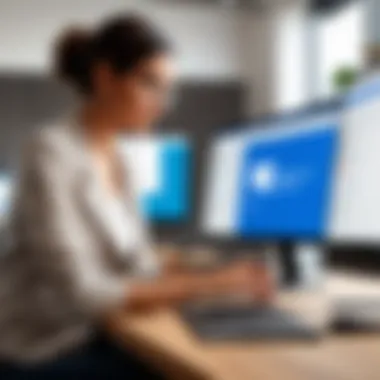

Intro
In today’s digital age, managing subscriptions has become second nature for many of us. Yet, when it comes to services like Microsoft 365, knowing the ins and outs of your subscription can often save you from headaches down the line. Whether you're a professional navigating work tasks or a student balancing academic life, understanding your Microsoft 365 subscription brings clarity and control.
Microsoft 365 isn't just about Word or Excel; it encompasses a suite of tools aimed at boosting productivity and collaboration. But before you can effectively utilize these tools, you need to know what you're signed up for. This guide will peel back the layers and clarify how you can check your Microsoft 365 subscription status. From plan types to expiration dates and payment methods, each detail is a stepping stone to smooth sailing in your daily tasks.
By the end of this guide, you'll be equipped with the knowledge to navigate the nuances of your subscription, ensuring you're not left in the dark as deadlines loom or projects come to fruition. Let’s dive in and make sense of your Microsoft 365 subscription!
Understanding Microsoft Subscription
A firm grasp of your Microsoft 365 subscription is crucial in today’s fast-paced digital landscape. This understanding not only enables efficient usage but also enhances security, cost management, and overall productivity. When you delve into your subscription details, you unlock a treasure trove of benefits that come from knowing where you stand with your account.
Definition of Microsoft
Microsoft 365, often notated as M365, is essentially a cloud-based service that brings together the most popular Microsoft applications, along with various essential features designed for productivity. It incorporates familiar tools like Word, Excel, and PowerPoint, alongside cloud services such as OneDrive and Microsoft Teams. This combination allows users to create documents, collaborate in real-time, and store files securely in the cloud, maximizing flexibility and accessibility.
In more straightforward terms, think of Microsoft 365 as a toolbox tailored for the ever-evolving work environment. Unlike traditional software that could become obsolete, this subscription model ensures you have the latest features and security updates at your fingertips.
Importance of Subscription Management
Managing your Microsoft 365 subscription isn’t just a chore; it’s a proactive strategy to keep your digital life organized. Having a well-managed subscription means you’re aware of your current plan, how much storage you’re using, and when payment is due. This attention to detail prevents unexpected interruptions that can happen if a payment is missed or if you run into resource limits unexpectedly.
Moreover, proper subscription management helps you tailor your account to your needs. For instance, if you notice that certain applications are used less often, you might consider switching plans or services to save on costs. It’s also critical when working in a team setting; ensuring that everyone has the right access can significantly enhance project efficiency.
"Knowledge is power—especially when it comes to managing your subscriptions and the benefits they offer."
In summary, understanding Microsoft 365 subscriptions lays the foundation for effective usage. Knowing not just the tools at your disposal, but also how to navigate them efficiently, can lead to vastly improved outcomes in your digital projects and collaborations.
Logging into Your Account
In the realm of digital services, having an accessible pathway to your accounts is paramount. For Microsoft 365 users, understanding the process of logging in is not just about entering credentials; it’s the gateway that leads you to all the resources and tools your subscription offers. A seamless sign-in experience opens up a world of functionalities, ensuring you remain productive while minimizing potential frustrations that come with account access issues.
To tackle the task effectively, it is essential to recognize that knowing how to access your account is more than a just a minor procedural step. Secure access to your Microsoft 365 account is the first line of defense against unauthorized usage and helps maintain the integrity of your personal or professional data. Familiarizing yourself with the login procedure lays a solid foundation, preventing hiccups down the road.
Here are key benefits to consider:
- Control and Monitoring: Regularly logging into your account helps keep tabs on activities and usage.
- Personalization: Accessing your account enables you to customize preferences based on your needs.
- Security: Understanding the login process empowers you to enhance your account protection by identifying potential vulnerabilities early on.
Navigating to the Login Page
Getting the ball rolling starts with reaching the login page. This is the initial step where you direct your browser to the right place. For Microsoft 365, simply head over to the Microsoft 365 homepage. Oftentimes, people stumble upon this step due to lack of proper direction. Here’s how to do it right:
- Open your preferred internet browser.
- Type in the address bar: https://www.office.com or https://portal.office.com. This takes you directly to the Microsoft 365 landing page.
- Alternatively, you might find yourself being redirected automatically if you’re using an Office application like Word or Excel that prompts for login.
Once the page loads, you will see a variety of options and a sign-in button prominently displayed. Navigating through this interface should feel straightforward, but don’t overlook the options available. The landing page is not only your launching pad but also a hub for support and additional services.
Entering Your Credentials
With the login page at your fingertips, the next logical step is entering your credentials. This is where accuracy becomes the name of the game. It's easy to overlook the importance of this step, but every character counts. Here’s how to tackle it:
- Username: Input the email associated with your Microsoft account. This could be a work email if you’re under business subscription or a personal one for individual plans.
- Password: This is the tricky part—make sure you type it carefully. Watch for capitalization and special characters.
Take it easy; if you’re unsure about your password, look for the ‘Forgot Password?’ link for a simple recovery option.
Remember: A strong password and regular changes are advisable to keep your account secure.
After successfully logging in, you’ll have access to the Microsoft 365 dashboard, where you can manage your subscription and further delve into its offerings. By understanding these steps thoroughly, you will streamline your experience and stand ready to manage your subscription like a pro.
Accessing Subscription Information
In today's digital age, keeping a tight grip on your Microsoft 365 subscription details is paramount. This remote access not only fortifies your understanding of the services you’re utilizing but also ensures that you’re getting the most out of your investment. With software evolving rapidly, staying informed about your subscription status might feel like navigating a maze, but it is essential for smooth operation and planning.
Understanding the nuances of your subscription can help you make informed decisions about whether to upgrade, downgrade, or even switch plans. After all, knowing what you have at your disposal can save you both time and money—something every individual or organization can appreciate. Here, we’ll delve deeper into how to access this crucial information effectively.
Navigating to the Subscription Section
The path to finding your subscription details varies slightly by user interface, but the process is not overly complex. Whether you're on a desktop or mobile, here's how you can get to the relevant section:
- Login into your Microsoft Account: Head over to the Microsoft 365 homepage. Type in your credentials and get authenticated.
- Select the Account Icon: After logging in, locate your account icon, typically situated in the top right corner. It may display your profile picture or your initials.
- Find "My Account": Click on the icon. In the dropdown menu, select "My Account" or a similar naming convention.
- Locate the Subscription Tab: Now, navigate to the section, which is usually prominently displayed on the menu. It’s where you’ll find a detailed overview of your subscription plan and its features.
This sequence sets you on the right course to dive deeper into your subscription details. If you find a bogged-down user interface, remember to take a breath and reevaluate—sometimes navigating in a loop can yield different results.
Understanding Your Current Plan
Once you’ve arrived at the subscription section, the next step is to thoroughly understand what you’re actually subscribed to. Here’s what to look for:
- Plan Name and Features: Recognize the specific plan you are using—be it Microsoft 365 Personal, Family, Business, or Enterprise. Each plan comes with its own set of features, applications, and cloud storage limits.
- Usage Statistics: If available, you’ll find details about how much of the cloud storage you’re utilizing. This insight is particularly helpful if you find you’re frequently running low on space.
- User Licenses: For businesses, understanding how many licenses are active versus the total allowed under your plan can provide a clear picture of whether a change in subscription is necessary.
- Update History: Often, there’s a log or history of updates or changes made to your subscription, so you can track any fluctuations over time.
"The more you know about your subscription, the easier it is to maximize its value."
Delving into these specifics can have on-the-ground benefits. A simple glance can spark ideas about potential upgrades that suit your needs, or conversely, can highlight the opportunity to cut expenses if some features are going unused.
Arming yourself with this information not only streamlines your daily tasks but also enables better foresight in managing your digital resources.
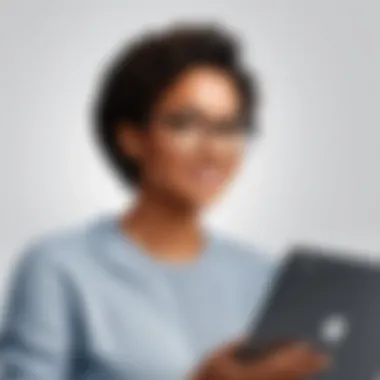

By efficiently accessing this wealth of information, you establish a baseline of understanding that aids in strategic decision-making for future subscription choices.
Identifying Your Subscription Type
Knowing your Microsoft 365 subscription type is key to making the most of the services available to you. Each subscription plan comes with its unique set of features, and understanding what you have can save you time, prevent unnecessary expenses, and enhance your productivity. This knowledge allows you to tailor the tools to your specific needs, whether you are managing a personal account or a business setup.
Different Microsoft Plans
When it comes to Microsoft 365, there’s a buffet of options to choose from, and each plan serves something distinct. Here’s a closer look:
- Microsoft 365 Personal: This is ideal for individuals. It includes access to all the essential apps like Word, Excel, and PowerPoint. Plus, one user can install the software on multiple devices — a definite win for anyone who likes to multitask between a home laptop, tablet, and phone.
- Microsoft 365 Family: As the name suggests, this plan caters to families. You can share your subscription with up to six people, ensuring that everyone enjoys the perks without paying through the nose. It includes the same features as the Personal plan but at a much better value for households.
- Microsoft 365 Business Basic: Aimed at small to medium-sized enterprises, this plan offers web versions of the Office apps and collaborative tools like Microsoft Teams. The focus is on cloud-based solutions, making it a favorite for remote work scenarios.
- Microsoft 365 Business Standard: This offers everything in Business Basic but adds the desktop versions of Office applications. It’s perfect for organizations that require full-featured installed apps.
- Microsoft 365 Apps for Business: If the business in question primarily needs Office applications without the extra services like Teams or Exchange, this plan does the job well. It's suitable for more straightforward setups where collaboration isn't the main focus.
This variety is designed to cater to different user needs. Before signing up, consider your requirements, as the last thing you want is to land on the wrong plan.
Recognizing Individual vs. Business Accounts
Understanding if you're using an individual or business account is crucial for proper management. Here's how to identify them:
- Individual Accounts: Typically registered with personal information. The email domain usually reflects your personal choices, such as Gmail or Yahoo. If you primarily use it for personal tasks — email, document editing, and basic organization — chances are, you're on an individual plan.
- Business Accounts: More formal and organizationally centered. They usually carry a custom email domain that may reflect the company name, indicating a professional setup. These accounts often come loaded with advanced security features and administrative capabilities to support teams and projects.
Recognizing these distinctions can change the way you approach subscription management.
Understand the type of subscription you have—it's not just about cost; it's about ensuring you’re using the right tools for what you need.
In sum, identifying your Microsoft 365 subscription type is an essential step that lays the groundwork for effective usage. By knowing the plans available and whether your account is individual or business-oriented, you can better navigate the Microsoft 365 ecosystem.
Checking Subscription Expiration
Understanding the expiration of your Microsoft 365 subscription is crucial. Without awareness of when your plan will end, you risk losing access to important services and data. For individuals and businesses alike, keeping track of subscription expiration ensures that productivity remains uninterrupted. Subscriptions that lapse can also lead to complications, such as losing documents stored in OneDrive or missing out on the latest features that Microsoft rolls out regularly.
Viewing Expiration Dates
To view your expiration date, first navigate to the Microsoft 365 account page after logging in. Look for an area labeled something like "Subscriptions" or "Billing". Usually, it’s a few clicks after entering your credentials:
- Sign in to your account.
- Select the "Services and Subscriptions" tab.
- Under your subscription, you should find the expiration date clearly listed.
This simple process can save you quite a bit of hassle. It’s like checking the milk in your fridge before it goes sour. Knowing when your plan expires allows you to plan accordingly—whether that means switching plans, budgeting for renewal, or letting your team know they might need to save their work locally.
Tip: Set a reminder a month prior to the expiration date. This gives you ample time to reconsider your plan options or to ensure sufficient funds are available for renewal.
Renewal Options
Renewing your Microsoft 365 subscription can often feel burdensome, but it doesn’t have to be. Typically, you’ll have two main options:
- Automatic Renewal: This is the easiest way of keeping your subscription active. By enabling it, your payment method will be charged automatically before your plan expires. This is particularly useful if you’re the type who prefers to avoid tasks until absolutely necessary.
- Manual Renewal: If you prefer to have more control over your finances, manual renewal allows you to decide when to renew. You can usually do this a few days before your expiration date, helping you to avoid any surprises.
Before renewing, take a second to evaluate your current usage. Do you need all the features your plan offers? Or perhaps you should downsize to save some cash? Taking a clear look at exactly what you need will help make the renewal process smoother.
By being proactive about your subscription’s expiration and options, you can ensure that you’re always covered when it comes to your Microsoft 365 services, letting you focus on what truly matters—your work.
Updating Payment Information
The section about updating payment information is pivotal when you're managing your Microsoft 365 subscription. Many users might not consider how their payment details can impact their access to the services they need, but keeping these details current is crucial._ The importance of updating payment information_ encompasses various aspects: ensuring uninterrupted service, taking advantage of the latest features, and maintaining security.
If your payment method has expired or if you've changed banks, addressing these updates promptly is essential. Failure to update can lead to lapses in service. You might find yourself unable to access your Word documents, spreadsheets, or email, especially if there's a critical deadline looming. This not only disrupts productivity but can also create stress.
Regularly updating your payment details also means you're more likely to benefit from any new features or enhancements. Microsoft continually rolls out updates, and a current subscription payment can ensure automatic upgrades. Finally, consider the security aspects. Outdated payment information can make your account more vulnerable to fraud. Providing accurate details minimizes this risk.
Navigating to Payment Settings
To begin the process of updating your payment methods, you first need to navigate to the payment settings within your account. This can be straightforward if you follow these steps:
- Log into your Microsoft 365 account.
- Find the "Account" or "My Account" section on the dashboard – this is usually located on the homepage after logging in.
- Look for a tab labelled "Billing" or "Payment & billing". Clicking this will take you to the relevant area.
Once you're in the payment settings, you'll see various options related to your billing cycle, history, and current payment methods. You might even stumble upon useful options for viewing past statements or invoices. Sometimes, it’s more than just an update; you will gain insights into your usage and spending.
Adding or Changing Payment Methods
When you’re ready to add or change payment methods, the steps are typically simple and can usually be done with just a few clicks. Here’s how:
- In the payment settings, locate the section for "Payment Methods".
- Here, you have options to add a new payment method or edit an existing one. Selecting "Add Payment Method" will prompt you to input your new card details. Be sure to double-check these before saving.
- If you’re changing an existing payment method, simply select "Edit" next to the method in question, make your adjustments, and save.
Note: After adding or changing your payment method, you may want to check that it’s set as your default payment option. This ensures that future payments are processed smoothly without any hiccups, avoiding the risk of service interruptions.
Updating payment details also offers an opportunity to review your subscription plan and consider whether it still meets your needs. In an ever-evolving digital landscape, assessment matters more than you might think.
By following these steps, you can ensure that your Microsoft 365 subscription continues smoothly, without the nuisance of service interruptions due to payment issues.
Understanding Subscription Benefits
When delving into the world of Microsoft 365, grasping the subscription benefits is akin to knowing the lay of the land before setting out on a trek. The benefits you gain from your subscription can shape how effectively you utilize the array of tools available. Microsoft 365 is not just about access to software; it presents a suite of services and features that can boost productivity, facilitate collaboration, and ensure data security. Comprehending these elements is essential for anyone navigating their subscription, whether you're a seasoned IT professional or a student just dipping your toes into cloud computing.
Access to Software and Services
One of the prominent advantages of a Microsoft 365 subscription is the access it grants to a comprehensive suite of software and services. Users are not merely subscribing to a single application; they’re entering a digitally interconnected ecosystem. The cornerstone applications include:
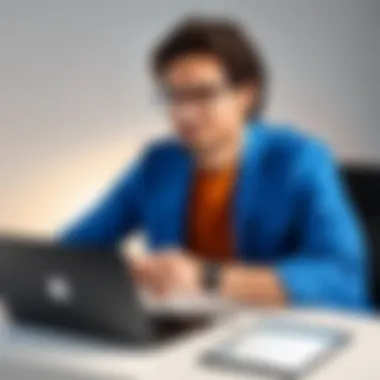

- Word: For document creation and editing, the cloud functionality means your work is saved automatically, reducing the risk of lost progress.
- Excel: This powerful spreadsheet tool comes with advanced features, robust analytical capabilities, and integration with data tools.
- PowerPoint: Create engaging presentations with ease, benefiting from collaborative editing features that are crucial for team projects.
- OneNote: Capture notes, ideas, and information all in one place, which is particularly useful for brainstorming sessions or lectures.
In addition to these applications, services like OneDrive offer cloud storage that allows users to access files from anywhere, ensuring seamless integration of work across devices. The continual updates mean you are always working with the most recent versions of the software without additional costs — a far cry from traditional software that becomes obsolete over time.
Collaborative Features
The collaborative capabilities of Microsoft 365 can’t be overstated. In an era where remote work and digital teamwork are more critical than ever, having tools that foster collaboration is paramount. Microsoft 365 equips users with various collaborative features, including:
- Real-time Co-authoring: Multiple users can work in a document simultaneously, making it easier to brainstorm, edit, and finalize projects without the back-and-forth of email exchanges.
- Teams Integration: Microsoft Teams centralizes communication, allowing chat, video calls, and file sharing within a single platform. It integrates with other Microsoft applications, making it a one-stop shop for workplace collaboration.
- SharePoint: This service offers users a way to create company intranets, which serves as a repository for documents and resources, facilitating access and collaboration for everyone in the organization.
These robust features not only enhance productivity but also foster a sense of community and teamwork. For many users, especially in corporate or academic settings, these benefits might just be the linchpin that determines the effectiveness of their daily operations. In summary, understanding the subscription benefits is not merely an exercise but a strategy for maximizing the potential of Microsoft 365.
"In the digital workspace, the tools you choose define not just your capability but also your direction."
The insights gleaned from understanding these benefits can lead to more informed choices, translating to a more efficient use of time and resources.
Troubleshooting Common Issues
Troubleshooting common issues is a vital aspect of ensuring a smooth experience with your Microsoft 365 subscription. Whether you are trying to access your account, check your subscription details, or utilize specific features, hurdles can appear unexpectedly. Understanding how to tackle these issues not only saves time but also helps you make the most of what Microsoft 365 has to offer. In this section, we will explore some common problems users encounter and provide guidance on resolving them effectively.
Login Difficulties
Encountering login difficulties can be a frustrating experience. It often feels like you're staring at a brick wall when you can't access your account. Common issues may include forgetting your password, entering the wrong email address, or even encountering temporary server problems. Each of these can be addressed systematically.
- Forgotten Password: If you've forgotten your password, don’t fret. Microsoft has a straightforward recovery process. Just click on the "Forgot Password" link on the login page. You'll be prompted to enter your email, and a verification code will be sent to your recovery email or phone number. Follow the instructions, and you'll be back in no time.
- Wrong Email Address: Sometimes, it’s easy to mix up email addresses. If you suspect this, double-check the email you’re using. Keep in mind that your company might have issued you a different account, especially if you're using Microsoft 365 for business purposes.
- Server Issues: Occasionally, Microsoft services might experience downtime. Checking the Microsoft Service Health Status page can provide insight into whether the problem is on your end or a more widespread issue.
Understanding these common problems ensures that when you hit a snag, you’re not left in the dust. It’s all about efficiency, and knowing how to resolve login hurdles quickly can keep your workflow uninterrupted.
Subscription Inquiries
Subscription inquiries often arise from curiosity or confusion regarding what your Microsoft 365 plan includes. With various options available, keeping track of your service plans can be cumbersome. However, knowing how to check your subscription details is key to managing your account effectively.
- Where to Check: You can check your subscription details once you’ve logged in. Navigate to the "My Account" section. Here, you will find information regarding your current plan, its features, and any changes made to it recently.
- Understanding Changes: Changes in features or pricing can occur, and being proactive in understanding these updates can benefit your usage. Subscribe to notifications if available, so you're always in the loop. This way, you know if new features that you could leverage become available.
Keeping your subscription inquiries in check can lead to better utilization of resources, aligning with your specific needs or those of your organization.
- Support Channels: If you have questions that the account interface does not answer, consider reaching out to Microsoft's support team. There are several ways to do this: using their live chat, social media channels, or forums such as Reddit, where fellow users may provide quick help based on similar experiences.
Using Mobile Applications
In today’s digital landscape, mobile applications have carved out a significant niche, making remote access to services and information easier than ever before. For users of Microsoft 365, utilizing mobile apps provides a convenient way to manage subscriptions, access documents, and collaborate efficiently on the go. With the growing trend towards mobile work and connectivity, being able to check your subscription status via a mobile app is not just a luxury; it’s almost a necessity for many.
Accessing Subscription through the App
To access your Microsoft 365 subscription through a mobile application, you will first need to download the Microsoft Authenticator or the dedicated Microsoft 365 app from your device's app store. Once installed, open the app and sign in with your Microsoft account credentials. The interface is user-friendly, providing a seamless experience to navigate your account. You can view details about your subscription, such as the type of plan you’re on, renewal dates, and even payment methods.
Here is a quick guide to ensure smooth access:
- Download the App: Ensure you have a reliable internet connection when downloading the app from either Google Play Store or Apple App Store.
- Sign In: Use your Microsoft account details for login.
- Navigation: Familiarize yourself with the layout. Most key features, including subscription details, can be found on the home screen or in the account settings.
Having the app at your fingertips allows for quick checks and updates whenever needed.
Features Available on Mobile vs. Desktop
When comparing the mobile application features to those of the desktop version, there are key differences that might influence your choice:
- User Interface: Mobile applications often provide a simplified interface tailored for smaller screens, which sometimes means fewer features accessible at a glance. However, most essential functions remain prominent.
- Mobility: Mobile apps enable users to remain productive away from their desks. Whether you're on a coffee break or commuting, you can swiftly manage your subscription.
- Real-Time Notifications: Mobile applications can push notifications about your subscription, such as upcoming expiry alerts or payment reminders, making it easier to stay on top of important dates.
- Collaborative Features: While desktops often have the upper hand when it comes to collaboration tools like multi-user document editing, many mobile apps now include these features, making teamwork possible from anywhere.
"The ability to manage your subscription through a mobile app illustrates how technology adapts to users’ needs—making life just a tad easier."
If You Encounter Problems
When navigating the intricacies of your Microsoft 365 subscription, you may hit a few bumps on the road. This section is critical for all users, whether you're an IT professional or a student, because knowing how to troubleshoot effectively can save you a world of frustration and time. "Better safe than sorry" rings especially true here, as resolving issues promptly ensures that you maintain uninterrupted access to essential tools and services.
Contacting Microsoft Support
When problems arise, the first line of defense is often Microsoft Support. It's a lifeline, providing access to trained professionals who can guide you through a maze of issues—from billing discrepancies to software malfunctions. To reach out, you can start by visiting the Microsoft Support page. Here, you will find various options, including chat support, email, and even phone consultations.
Benefits of Contacting Microsoft Support:
- Expert Guidance: Licensed personnel can pinpoint the root cause of your issue.
- Fast Resolution: Many problems can be resolved quickly.
- Official Solutions: The support team offers verified methods to fix issues, reducing the risk of repeated problems in the future.
It's worth noting that when you contact support, providing detailed information about your problem can expedite the process. Always have your subscription details and any error messages at hand to help them assist you more efficiently.
Utilizing Online Resources
Apart from directly contacting Microsoft Support, there’s a treasure trove of information available online. Forums, knowledge bases, and community discussions can be invaluable in troubleshooting. Websites like Reddit have active communities discussing various issues related to Microsoft 365. You might find someone who had the same issue, offering solutions they've already tried—and tested.
Key Online Resources to Explore:
- Microsoft Community Forums: A platform where users share experiences and answers.
- YouTube Tutorials: Sometimes a visual guide can make all the difference.
- Official Microsoft Documentation: Detailed explanations of features, settings, and troubleshooting steps.
Online resources can often provide immediate help, allowing you to get back to work sooner than expected. Keep in mind that while exploring these resources is valuable, ensure that you’re following trustworthy sources. It's easy to get lost in a sea of information, so sticking to reputable sites is critical.


"A little knowledge goes a long way, but knowing where to look can be even more important."
Security Considerations
In today's digital landscape, safeguarding your Microsoft 365 account is paramount. Given the sensitive nature of the data stored within, from personal information to business-critical documents, implementing robust security measures can not only protect your information but also instill confidence in your ability to manage your account effectively. Here are some important elements to consider when prioritizing your account's security:
- Account Protection: Engaging in proactive measures to shield your account ensures that unauthorized access is minimized. Securing your account goes a long way in preventing the misuse of your Microsoft 365 services.
- Regular Monitoring: Keeping an eye on your account activities helps in identifying irregularities. Unusual login attempts or changes in user settings can signal a potential breach.
- Updating Passwords: Regularly refreshing your passwords can significantly reduce the risk of unauthorized access. It’s advisable to use strong, complex passwords that are hard to guess.
Protecting Your Account
The first line of defense when it comes to account security is to ensure it is well-protected. Here are some practical measures to help you secure your Microsoft 365 access:
- Strong Passwords: Use a combination of letters, numbers, and symbols in your password. Avoid simple, obvious patterns or easily guessable phrases such as birthdays or common names.
- Change Password Regularly: Make it a habit to change your passwords every few months, especially if you suspect any suspicious activity.
- Awareness of Phishing Attempts: Be vigilant against phishing scams. Always double-check the URL of any email links asking for your login details. Verify the authenticity of communications claiming to be from Microsoft.
By maintaining high standards of protection for your account, you greatly reduce your exposure to threats.
Two-Factor Authentication
Two-Factor Authentication (2FA) adds an essential layer of security to your Microsoft 365 account. 2FA requires you to verify your identity using two different methods, typically something you know (your password) and something you have (your mobile device). Here’s why setting up 2FA is beneficial:
- Enhanced Security: Even if someone manages to steal your password, they won't be able to access your account without the second factor, thereby adding a crucial hurdle for potential intruders.
- Trustworthiness: 2FA serves as a signal to both users and collaborators that you prioritize security, making it a standard expectation in business environments.
- Easy Setup: Enabling 2FA on your Microsoft 365 account is straightforward. Just navigate to the security settings in your account profile, select the option for 2FA, and follow the instructions to link your mobile device or authentication app.
By implementing Two-Factor Authentication, you can significantly reduce the risk of unauthorized access to your account, thus protecting your valuable data.
Keeping Track of Changes
Monitoring changes in your Microsoft 365 subscription is not just good practice; it’s a necessity for maintaining seamless service and maximizing the value of what you subscribe to. Many users may overlook the nuances of their subscriptions, leading to unexpected lapses in service or missed updates. By keeping a close eye on all alterations associated with your plan, you can avoid unpleasant surprises that could impact your productivity.
Monitoring Subscription Alterations
There are various critical aspects when it comes to tracking subscription changes effectively. First and foremost, knowing when your plan is set to renew can save you not just money, but also hassle. For example, imagine your subscription lapsing right before a major project deadline. Keeping a tab on changes lets you make timely decisions whether it’s renewing, downgrading, or upgrading your plan.
Besides renewals, alterations can include changes to features, storage availability, or pricing. Sometimes Microsoft rolls out new features with specific plans, enhancing usability. Staying informed about these modifications can provide insights into how you can leverage the latest features to boost efficiency.
- Tip: Regularly revisit your account and check the subscription settings. It won’t take more than a few minutes, and your future self will thank you.
Notifications and Alerts
The importance of notifications can’t be overstated. Microsoft sends notifications regarding important changes to your subscription. This might include reminders about upcoming expiration dates, changes in payment processing, or notices concerning new features incorporated into your plan.
You can manage how you receive notifications through the subscription settings. It's vital to configure these alerts wisely
- Email Alerts: Opting in for emails can keep you updated regularly.
- In-App Notifications: These pop-ups can prevent you from missing important changes while using the service.
Being proactive can save you from unnecessary last-minute scrambles or service disruptions. Setting up alerts can be likened to putting reminders on your calendar; it keeps those vital dates front and center.
"Staying ahead of changes means less time troubleshooting and more time thriving."
By keeping your finger on the pulse of subscription changes through both manual monitoring and automated notifications, you empower yourself to manage your tools effectively. With proactive engagement in tracking and responding to alterations, you’re not just reacting to changes; you’re navigating them. So make a habit of checking your subscription status often, because in the world of technology, change is the only constant.
Exploring Subscription Alternatives
In today’s rapidly evolving technology landscape, relying solely on one service can sometimes hinder productivity and innovation. When it comes to software suites, Microsoft 365 is one of the most widely used platforms, but it’s essential to keep an open mind regarding different options available. Understanding your subscription alternatives can provide a wider array of tools and resources that might align more closely with your specific needs. Altering or augmenting your current subscription is not just about saving pennies; it’s about maximizing functionality, efficiency, and satisfaction with your tools.
Comparing Other Office Suites
When considering alternatives to Microsoft 365, it's wise to analyze comparable office suites that may better serve your particular objectives. Here’s a rundown of noteworthy contenders:
- Google Workspace: It features essential tools for collaboration and communication, making it a favorite among teams that work remotely or require real-time edits on documents. Users appreciate the seamless integration with other Google services, which can significantly enhance workflow.
- Zoho Office Suite: Offers a diversified selection of tools for business and personal use. Zoho garners attention due to its affordability and functionalities that cover everything from word processing to online accounting.
- LibreOffice: An open-source solution that enables documents to be created without any licensing costs. Ideal for users who seek a no-frills approach to productivity software without breaking the bank.
While tackling this comparison, consider both the functionality and cost-effectiveness of these suites. It’s about finding the right fit for each phase of your work processes.
Assessing Value for Components
When looking for alternatives, evaluating the component value of each suite is crucial. If Microsoft 365 is feeling bloated or is not aligning with your needs, consider the following:
- Feature Set: Are you frequently using all the features included in your current Microsoft 365 subscription? If not, alternatives like Google Workspace may offer a simpler experience without excess.
- Collaboration Tools: Efficient teamwork can be facilitated by selected tools. Assess how different suites handle file sharing. For instance, while Microsoft provides SharePoint, other suites may offer equally robust or easier-to-use options.
- Customer Support: A definite part of value is the assistance available when issues arise. Some alternatives might have more responsive customer service channels which might save time and frustration later on.
Understanding the value associated with software components is as essential as knowing your own preferences. It can lead you to the right solution tailored for your unique working style.
Ultimately, exploring subscription alternatives is not merely about cost but enriching your toolkit to get the job done more effectively. This exploration opens doors to various possibilities that can significantly elevate both personal and team productivity.
End
In wrapping up this guide, it becomes clear that understanding your Microsoft 365 subscription is not merely about being able to access certain services. It’s about being in control of your digital tools and ensuring you’re getting the most bang for your buck. A subscription can encompass not just access to Office applications, but also benefits such as cloud storage, security features, and collaborative tools that can significantly boost productivity. Failing to keep track of your subscription can lead to missed updates, unexpected charges, or even disruptions in service.
Recap of Key Points
Several important themes have surfaced throughout this guide:
- Navigating Your Account: Logging in and accessing your subscription information is the starting point. It’s essential to familiarize yourself with the layout to find what you need swiftly.
- Identifying Your Plan Type: Knowing whether you’re on an Individual, Family, or Business plan helps tailor your expectations and usage.
- Keeping Track of Expiration Dates: Recognize when your subscription is set to expire, ensuring you have the option to renew well in advance.
- Updating Payment Information: Having current payment details can save you from potential interruptions in service.
- Exploring Subscription Benefits: Fully utilizing the tools and features available in your plan can offer more value than you might realize.
Overall, these considerations underpin effective subscription management and demonstrate the necessity of staying informed.
Encouragement to Regularly Check Subscription Status
Regularly reviewing your subscription status is not just a best practice; it’s a critical activity that can impact your daily workflow. Given the fast pace of software updates and changes in pricing structures, it's prudent to set a reminder for yourself to check at least once every few months.
Moreover, this can unveil opportunities for upgrading your subscription to unlock additional features or to take advantage of promotions that Microsoft may roll out. In complex setups, like those used in businesses, ensuring every user’s account meets their needs can save significant time and money in the long run. From missed benefits to unwanted charges, there’s no shortage of reasons to keep a vigilant eye on your subscription status.
"A stitch in time saves nine." Regularly checking your Microsoft 365 subscription status can save you from future hassles.



