Expert Guide: How to Clean Up Broken Registry Items in Windows 10 for Optimal Performance


Understanding Registry Cleaning Concepts
When it comes to optimizing system performance on Windows 10, one essential task is to clean up broken registry items. The registry is a centralized database that stores settings and options for the operating system and applications. Over time, invalid or corrupt entries may accumulate in the registry, leading to performance issues and instability. Understanding how to identify and address these broken registry items is crucial for maintaining a healthy system.
Introduction to Registry Cleaning
Registry cleaning involves scanning the registry for obsolete or erroneous entries and removing or correcting them. This process can help improve system responsiveness, reduce errors, and prevent crashes. However, it's important to proceed with caution, as incorrect modifications to the registry can potentially harm the system's stability.
Key Terminology
Before delving into registry cleaning, it's essential to be familiar with key terms such as registry keys, values, hives, and data types. Registry keys refer to the containers that hold related values, while values store configuration information. Hives are logical groupings of keys, and data types specify the format of the information stored in the registry.
Overview of Registry Cleaning
Cleaning the registry involves using specialized tools to scan for issues and make necessary corrections. These tools can detect orphaned entries, unused keys, and other inconsistencies that impact system performance. By regularly cleaning the registry, users can potentially enhance the speed and stability of their Windows 10 machines.
Best Practices and Tips for Registry Cleaning
- Backup the Registry: Before making any changes, it's advisable to create a backup of the registry to restore in case of errors.
- Use Trusted Tools: When performing registry cleaning, rely on reputable tools to avoid causing unintended harm to the system.
- Proceed with Caution: Make changes selectively and double-check entries before deleting or modifying them.
Tips for Optimizing System Performance
In addition to cleaning the registry, optimizing system performance involves managing startup programs, updating drivers, and freeing up disk space. These practices can help ensure smooth operation and efficient resource utilization.
Industry Trends in Registry Optimization
Stay updated on the latest trends in registry optimization by exploring new tools and techniques for enhancing system performance. Continuous learning and adaptation to industry developments can significantly benefit IT professionals and cybersecurity experts striving to maintain high standards of technological efficiency and security.
Conclusion
Introduction
In the realm of Windows 10 operating system optimization, delving into the intricacies of cleaning up broken registry items stands out as a quintessential task. The registry, acting as the central database storing critical configuration settings and options, plays a pivotal role in the operational dynamics of Windows 10. Understanding how broken registry items manifest and impact system functionality is imperative for maintaining peak performance and stability. This comprehensive guide aims to unravel the nuances of registry maintenance, offering a roadmap for users to navigate through the intricate web of registry intricacies.
Understanding the Registry in Windows
Role of the Registry
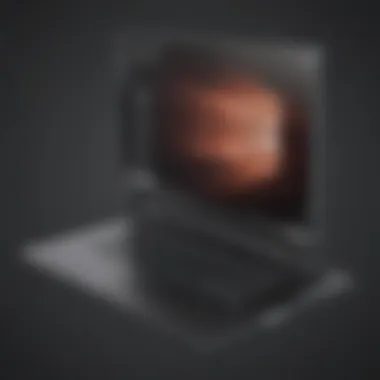
Diving into the core of the registry system in Windows 10 unveils a sophisticated mechanism governing system operations. The role of the registry as a hierarchical database storing configurations empowers users to fine-tune system settings, personalize preferences, and ensure seamless application functionality. Its centralized nature ensures efficient data retrieval and utilization, contributing significantly to the overall fluidity of the operating environment. Understanding the distinctiveness of the registry enhances user control over system functionalities and reinforces the stability of the Windows 10 ecosystem. Despite its fundamental advantages, mismanagement of the registry can lead to system instability, emphasizing the necessity of prudent maintenance practices
Common Registry Issues
Navigating through the labyrinth of the Windows 10 registry often entwines users in a web of common issues that plague system performance. Issues such as fragmented entries, invalid configurations, and redundant values can impede system responsiveness and impact user experience. Recognizing these common registry pitfalls equips users with the foresight to preempt potential system hiccups, fostering a proactive approach to registry upkeep. Resolving these issues not only optimizes system performance but also alleviates the burden on resources, ensuring a seamless computing experience for Windows 10 enthusiasts.
Impacts of Broken Registry Items
System Performance
The profound impact of broken registry entries on system performance underscores the critical nature of registry maintenance. Unattended registry errors can precipitate a cascading effect on overall system responsiveness, leading to sluggish performance and latency issues. Addressing these bottlenecks is paramount in unlocking the full potential of Windows 10, enhancing processing speed, and streamlining system operations. Heightened system performance translates into enhanced productivity and user satisfaction, accentuating the pivotal role of registry cleanliness in optimizing the Windows 10 environment.
Application Stability
The symbiotic relationship between broken registry items and application stability forms the bedrock of system reliability in Windows 10. Unstable registry configurations can engender application crashes, program freezes, and compatibility dilemmas, disrupting user workflow and compromising the user experience. Fortifying application stability through efficient registry maintenance engenders seamless software operation, reinforcing user trust in the robustness of the Windows 10 framework. Upholding application stability poses as a cornerstone in the expedition towards elevating system dependability and resilience against unforeseen technical challenges.
Identifying Broken Registry Items
In the realm of Windows 10 optimization, a critical aspect involves identifying broken registry items. These items hold immense importance as they directly impact system performance and application stability. By recognizing broken registry items, users can mitigate potential issues and enhance the overall functionality of their operating system.
The identification process is fundamental as it acts as a precursor to remedial action. Through effectively pinpointing broken registry items, users can streamline their troubleshooting efforts and focus on rectifying specific areas that may be causing system disruptions.
Furthermore, understanding the significance of identifying broken registry items aligns with a proactive approach to system maintenance. By staying vigilant and actively seeking out these problematic entries, users can ensure a smoother and more efficient operation of their Windows 10 environment.
Using System Tools for Registry Analysis
Registry Editor
One of the integral components in the arsenal of tools for registry analysis is the Registry Editor. This tool offers a direct means of inspecting and editing the registry, allowing users to delve into the intricate framework of their system configurations. With its intuitive interface and robust functionalities, the Registry Editor serves as a go-to option for users looking to analyze and address registry-related issues.
One key characteristic of the Registry Editor is its granular view of registry hives and entries. This detailed perspective enables users to navigate through different sections of the registry with precision, identifying specific keys and values that may be contributing to system irregularities. While the Registry Editor provides in-depth control over registry settings, users should exercise caution, as incorrect modifications can potentially disrupt system operation.
Third-Party Software
In addition to the native tools available, third-party software plays a vital role in registry analysis. These tools offer advanced functionalities beyond the native capabilities of the operating system, providing comprehensive scans, automated repairs, and detailed reports on registry health.
The key characteristic of third-party software lies in its robust feature set tailored for in-depth registry analysis. By employing algorithms and heuristics, these programs can identify obscure issues and streamline the optimization process. While third-party software offers convenience and efficiency in registry maintenance, users should research and select reputable options to avoid potential security risks and system conflicts.
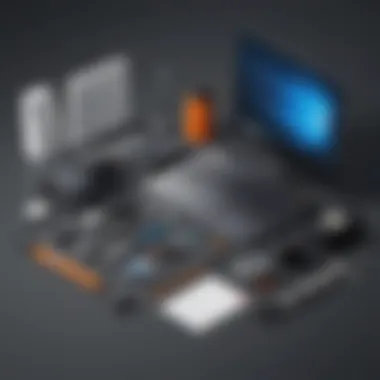
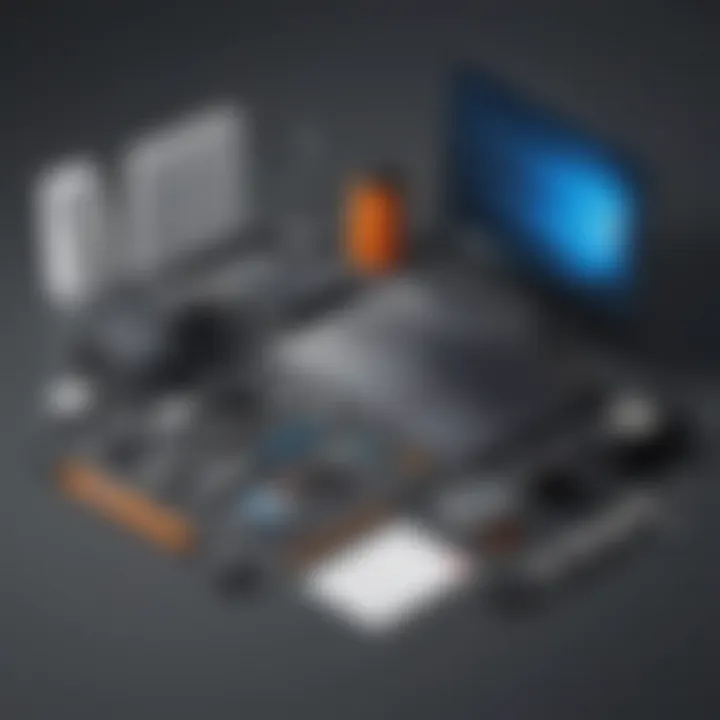
Manual Inspection of Registry Entries
Common Signs of Registry Errors
When embarking on manual inspection of registry entries, understanding the common signs of registry errors is paramount. These signs serve as red flags, indicating areas within the registry that require attention and potential correction. By recognizing these signals, users can proactively manage registry health and prevent underlying issues from escalating.
One key characteristic of common signs of registry errors is their indicative nature. Symptoms such as system crashes, application malfunctions, and slow performance often point towards specific registry discrepancies. By identifying these common signs, users can initiate targeted investigations and apply appropriate remedies to restore system stability.
By delving into the nuances of broken registry items, users can navigate the intricate landscape of Windows 10 optimization with confidence and precision. Through a combination of systematic analysis, strategic tool usage, and manual inspection techniques, users can effectively clean up broken registry items, bolstering their system's resilience and performance over time.
Cleaning Up Broken Registry Items
Cleaning up broken registry items in Windows 10 is a critical aspect of system maintenance, directly impacting system performance and application stability. The registry serves as a database storing configuration settings and options for the operating system and installed applications, making it crucial to ensure its integrity. When registry items become corrupt or invalid, issues such as sluggish system performance and application crashes can occur, highlighting the significance of addressing and rectifying these errors promptly to maintain a smooth and efficient computing experience.
Registry Backup and Restore
Creating Registry Backup
Creating a registry backup involves saving a snapshot of the current registry settings, providing a failsafe mechanism to restore the registry to a working state in case of errors or issues. This process is fundamental in mitigating the risks associated with registry modifications, offering a safeguard against potential system instability or malfunctions. By backing up the registry before making any changes, users can revert to a known good state, minimizing the impact of errors and ensuring system reliability.
Restoring Previous Registry State
Restoring the previous registry state allows users to roll back registry changes to a former configuration, effectively reversing any detrimental effects caused by incorrect modifications or errors. This feature proves invaluable in troubleshooting registry-related issues, offering a quick and reliable way to restore system functionality. By utilizing the restore function, users can undo changes that have led to system errors or instability, facilitating a seamless resolution process and promoting system stability.
Using Windows Registry Cleaner Tools
Top Registry Cleaner Software
Top registry cleaner software programs are designed to scan, identify, and repair registry errors and inconsistencies within the Windows registry. These tools offer a streamlined approach to optimize registry performance, enhancing system stability and responsiveness. By employing reputable registry cleaner software, users can automate the process of detecting and fixing registry issues, streamlining maintenance tasks and improving overall system efficiency.
Best Practices for Registry Cleaning
Implementing best practices for registry cleaning involves adopting safe and effective methods to maintain the health and integrity of the registry. Regularly scanning the registry for errors, avoiding aggressive cleaning procedures, and utilizing reliable cleaner tools are key practices to ensure optimal results. By following recommended guidelines for registry cleaning, users can avoid potential risks associated with indiscriminate registry modifications, safeguarding system performance and longevity.
Manually Editing Registry Entries
Risk Factors to Consider
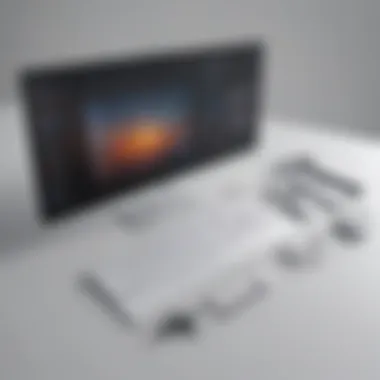
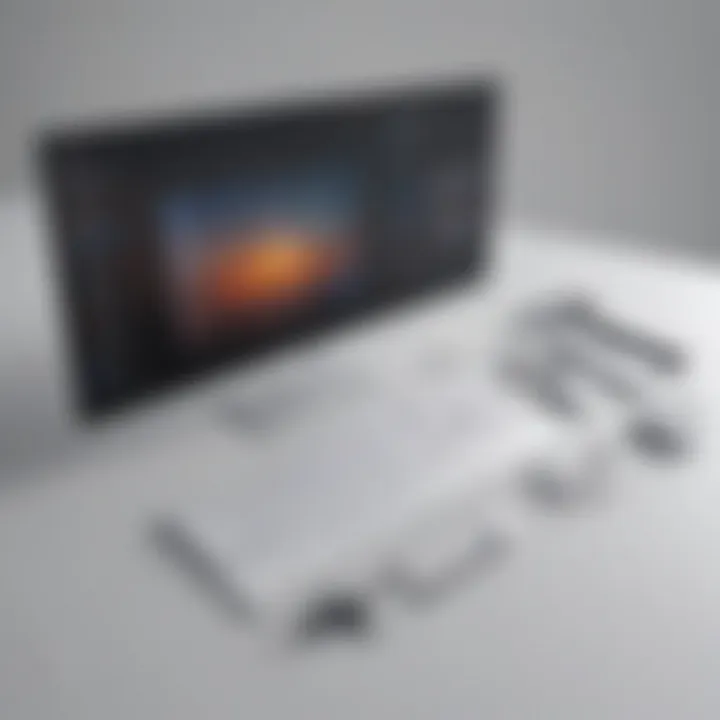
Manually editing registry entries carries inherent risks due to the critical nature of registry settings. Incorrect changes can lead to system instability, application malfunctions, or even render the system inoperable. It is crucial to exercise caution and thorough understanding when manually editing registry entries to mitigate the risk of adverse effects on system functionality and performance.
Step-by-Step Manual Cleaning Process
The step-by-step manual cleaning process involves a methodical approach to identifying and correcting registry errors manually. By carefully inspecting registry entries, identifying potential issues, and making precise modifications, users can address specific concerns within the registry. While manual cleaning provides a personalized touch to registry maintenance, it requires proficiency and technical expertise to ensure accurate and safe alterations. Following a structured manual cleaning process enhances system stability and empowers users to resolve registry issues with precision and control.
Preventive Measures and Best Practices
In the realm of Windows 10 optimization, embracing preventive measures and best practices stands out as a crucial cornerstone for maintaining system integrity and performance. By incorporating a proactive approach towards system upkeep, users can mitigate potential registry issues and safeguard their operating environment against instability. Preventive measures encompass a wide array of strategies, ranging from regular system maintenance to the establishment of fail-safe mechanisms. Emphasizing these measures not only fosters a smoother user experience but also cultivates a responsive and efficient system that can withstand the demands of daily operations.
Regular System Maintenance
Scheduled Scans and Cleanups
Scheduled scans and cleanups serve as the backbone of efficient system upkeep, orchestrating routine checks to identify and rectify potential registry errors. This systematic approach aids in early error detection, preventing minor issues from escalating into critical malfunctions that could disrupt overall system performance. The automated nature of scheduled scans streamlines the maintenance process, ensuring that the system remains clutter-free and optimized for seamless operation. By scheduling regular scans and cleanups, users can proactively address registry anomalies, preserving system stability and longevity.
Avoiding Unreliable Software
One of the paramount aspects of regular system maintenance involves steering clear of unreliable software that might compromise the system's registry integrity. By exercising caution and discretion in software selection, users can lower the risk of introducing malicious code or incompatible applications that could imprint erroneous entries in the registry. Avoidance of unreliable software not only shields the system from potential vulnerabilities but also fosters a secure computing environment conducive to optimal performance. Prioritizing the installation of trusted and validated software minimizes the likelihood of registry errors, safeguarding the system against unforeseen complications.
Creating System Restore Points
Benefits of System Restore Points
System restore points encapsulate a pivotal feature in Windows 10, offering users the capability to revert to a previously stable system configuration in the event of unforeseen complications. This functionality provides a safety net against adverse changes or registry errors, enabling users to restore their system to a known working state with ease. The benefits of system restore points extend beyond mere recovery, as they empower users to experiment with software installations or system modifications without the fear of irreversible repercussions. By leveraging system restore points, users can explore system customization while maintaining the flexibility to roll back changes effortlessly.
How to Create and Utilize Restore Points
Navigating the terrain of system restore points involves a straightforward process that entails creating and strategically utilizing these checkpoints. To create a system restore point, users can access the System Protection settings and designate a specific point in time to capture the current system state. Subsequently, in instances of system instability or undesirable changes, users can initiate a system restore process to revert to the designated restore point, effectively erasing the alterations introduced post-creation. Harnessing the power of restore points demands a judicious approach, where users strategically create checkpoints before significant system alterations, ensuring a reliable fallback option in times of uncertainty.
Conclusion
In the realm of Windows 10 maintenance, understanding how to clean up broken registry items stands as a pivotal practice for optimal system performance. The importance of registry maintenance cannot be overstated, as it directly impacts the stability and functionality of the operating system. Regular upkeep of the registry ensures that the system operates smoothly and efficiently, minimizing the risks of errors and crashes that can plague an untended registry. By actively managing and cleaning up broken registry items, users can proactively safeguard their system from potential performance bottlenecks and application instabilities, thereby enhancing the overall user experience and system longevity. This article has delved into the crucial nuances of registry maintenance, shedding light on the intricate processes involved in preserving system stability and performance
Ensuring System Stability and Performance
The Importance of Registry Maintenance
Within the realm of Windows 10 maintenance, registry maintenance emerges as a foundational pillar for ensuring system stability and enhancing performance. The Importance of Registry Maintenance lies in its ability to meticulously oversee and rectify inconsistencies within the system's registry database. By proactively addressing broken registry items and redundant entries, users can mitigate the risks of system slowdowns and application malfunctions, thereby fostering a seamless computing experience. Emphasizing systematic registry cleaning not only safeguards the system from potential errors but also optimizes resource allocation, promoting efficient system operation. The practicality of registry maintenance as a routine upkeep method underscores its significance in the realm of system optimization, underlining its pivotal role in preserving system stability and enhancing overall performance
Final Thoughts on Registry Cleanup
Concluding the discourse on registry cleanup, a poignant reflection on the significance of this practice solidifies its position as a vital component of system maintenance. Registry cleanup acts as a preventive measure, averting potential system pitfalls by resolving registry errors before they culminate into critical issues. The streamlined process of cleaning up broken registry items through systematic scans and targeted removal enhances system responsiveness and mitigates the likelihood of performance degradation. Furthermore, final thoughts on registry cleanup underscore its proactive nature, empowering users to take control of their system's health and longevity. By integrating regular registry cleanup into system maintenance routines, users can cultivate a robust computing environment that exemplifies stability, efficiency, and reliability



