Connecting Your Android Device to Wi-Fi: A Step-by-Step Guide
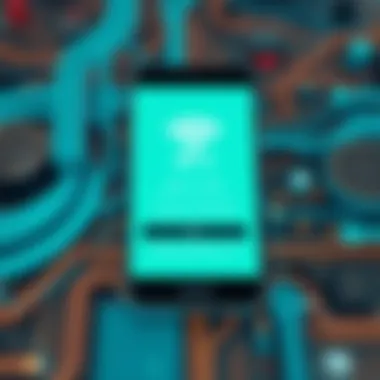

Intro
Connecting your Android devices to a Wi-Fi network might seem like child’s play, but there can be a bit more to it than meets the eye. This article seeks to provide not just the steps needed to sign in but also some background on how Wi-Fi works, how you can keep your connection secure, and tricks to improve your experience. Knowing the ins and outs can make or break your time online, especially when you need seamless access for work or leisure.
Understanding Networking Concepts
When it comes to the basics of networking, especially in the context of Wi-Fi, understanding a few key concepts can be beneficial. Wi-Fi operates primarily on radio frequencies, utilizing different bands, primarily the 2.4 GHz and 5 GHz bands. Each band has its strengths and weaknesses, influencing things like speed and range:
- 2.4 GHz Band: Generally offers broader coverage but lower speeds. It's often cluttered since many devices use this band, which can lead to interference.
- 5 GHz Band: Usually faster and less congested, but doesn't travel as far as its counterpart. It's usually ideal for streaming or gaming.
Key Terminology
Familiarizing yourself with a few terms can also ease the process:
- SSID (Service Set Identifier): This is essentially the name of the Wi-Fi network.
- WPA/WPA2 (Wi-Fi Protected Access): This security protocol helps safeguard your connection.
- IP Address: A unique identifier for devices on a network, which can sometimes lead to conflicts.
Security Considerations
Ensuring your connection is secure is paramount. Using weak passwords or ignoring software updates can leave your device vulnerable to cyber threats. Here are some practices to enhance your security:
- Regularly update your device’s operating system.
- Use a strong, unique password for your Wi-Fi network.
- Consider using a VPN to encrypt your internet traffic.
Best Practices for Connecting
When it comes to optimizing your experience while signing in to a Wi-Fi network on Android, there are several tips worth considering:
- Forget Unused Networks: If you hop around different networks often, forgetting the ones you no longer use can prevent connection confusion.
- Check Network Compatibility: Sometimes it’s not just a matter of signing in; occasionally, an outdated router might not support modern devices.
- Signal Strength Matters: If your signal is weak, try repositioning closer to the router, as walls and furniture can obstruct the connection.
Additionally, if you often find yourself signing into public networks, using Android’s built-in features to detect safer networks can add an extra layer of security.
Ending
A better understanding of how to navigate your Wi-Fi connections elevates your overall experience on your Android device. By grasping the fundamentals of networking and adopting best practices, you'll not only connect with minimal hassle but also create a safer environment for your online activity.
Remember, each device might have some quirkiness; embrace that, and you'll find the digital world to be less daunting and more user-friendly.
Understanding Android Wi-Fi Settings
Understanding your Android device's Wi-Fi settings is crucial for seamless connectivity. The mobile experience heavily relies on a stable internet connection, and getting a handle on these settings plays a vital role in ensuring you can quickly access online content, conduct important communications, and maintain productivity. Knowledge of these settings not only allows users to make informed decisions regarding their connections but also helps in troubleshooting potential issues down the line.
Accessing the Settings Menu
To begin, accessing the settings menu on your Android device is straightforward. You can usually get there by locating the settings icon in your app drawer or by swiping down from the top of the screen to access the notification shade and tapping on the gear icon. The layout may differ slightly depending on the manufacturer of the device, but generally speaking, most Android platforms utilize a user-friendly interface. Once inside, you'll find various options available to configure your device, from general system settings to personalized preferences.
Navigating to Wi-Fi Options
After entering the settings menu, scroll down to find the Wi-Fi option—usually found at the top of the list since it's a frequently accessed feature. Tapping on this option will lead you to a new section that lists available networks within range. It’s worth mentioning that understanding the Wi-Fi settings here goes beyond just finding your favorite coffee shop's free Wi-Fi. You can also see existing connections, manage saved networks, and troubleshoot connectivity issues efficiently. To ensure a comprehensive navigation, keep an eye out for indicators that show whether Wi-Fi is enabled or if the device is connected to a network.
Wi-Fi Toggle Button
One of the simplest yet most important elements within the Wi-Fi options is the toggle button. This button serves as the gateway to turn your Wi-Fi connection on or off. When the toggle is switched on, your device actively searches for nearby networks. Conversely, when switched off, it conserves battery power and minimizes background data usage. This can be a handy feature when you are on the go and wish to avoid excess data charges or when you're in a location that lacks reliable Wi-Fi. Just remember, if you're venturing into the great unknown, keep this button handy for quick access—or you might end up feeling lost in a sea of social media notifications without a connection.
Remember: Regularly checking your Wi-Fi settings ensures you optimize your connectivity and can save time when you need access immediately. Be proactive instead of reactive with your device connections.
Connecting to Wi-Fi Networks
Connecting to Wi-Fi networks is a fundamental aspect of utilizing Android devices efficiently. It allows users to access the internet, stream content, and connect to resources, enhancing overall functionality. When you connect to a Wi-Fi network, you often benefit from faster speeds, improved security compared to public networks, and reduced data usage on cellular plans. There’s so much convenience in being wirelessly plugged into the digital world without worry.
Identifying Available Networks
When it comes to connecting to Wi-Fi, the first step is to identify the available networks in your vicinity. Android devices provide a straightforward method to do this, making it accessible for everyone. Once you access the Wi-Fi settings from your device, a list of nearby networks will appear. You'll notice various networks; some might be protected, indicated by a padlock symbol, while others may be open.
To identify which network is right for you, consider factors such as proximity, network reliability, and security. Generally, networks with stronger signals are more reliable. If you see a network you want to connect to but its signal is weak, moving closer to the router can improve connectivity.
Selecting a Network
After identifying the available networks, the next step is to select one for connection. When selecting a network, it’s important also to consider not just the signal strength but also the network type. For instance, if you're at home, you'll probably want to connect to your personal Wi-Fi instead of a public one, which might expose your data to risks.
Simply tap on the desired network name to initiate the connection process. If you happen to click on an open network, your device will typically connect without any additional steps, seamlessly integrating your device into the internet. However, if you choose a secured network, you’ll need to enter a password.
Entering Passwords
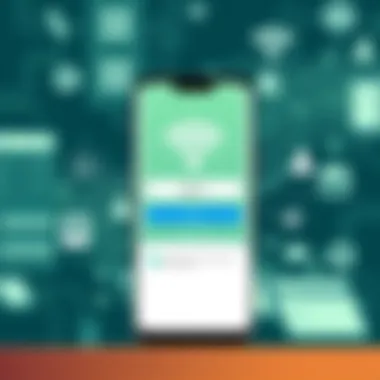

Entering passwords correctly is vital when trying to connect to secured networks. A simple mistake, such as an incorrect character or misplaced capitalization can prevent access, causing frustration. Take your time to enter the password. Most Android devices will present a prompt for the password once you select a secured network. As you enter the password, keep an eye on the visibility option next to it, which allows you to see what you've typed.
If you find yourself unsure whether the password is correct, verifying it with the network owner or checking the device settings is a good practice. Once the password is entered correctly, tap Connect, and if all is well, you should see a Connected status shortly thereafter.
Always remember: Using a secure network can protect your personal info from being accessed by others.
By understanding these steps in connecting to Wi-Fi networks, users can enhance their experience with Android devices. Whether you’re streaming your favorite show or conducting important research, being connected to a suitable network makes all the difference.
Troubleshooting Connection Issues
Navigating the digital world has its share of bumps, and when it comes to connecting Android devices to Wi-Fi networks, troubleshooting common issues is paramount. This section aims to equip readers with strategies to intelligently diagnose and resolve connectivity problems. Ensuring that devices can reliably access the internet is not just for convenience; it’s a cornerstone of productivity.
Common Connectivity Problems
When devices refuse to connect, it can feel like hitting a brick wall. Here are some common culprits that might be standing in the way:
- Weak Signal Strength: If you are hovering on the edge of your Wi-Fi range, it might be time to move closer to the router.
- Incorrect Password: It sounds simple, but entering an incorrect password is a classic blunder. Double-check that you’re inputting it correctly, as capitalization matters.
- Network Overloading: Too many devices can bog down a network. If multiple devices are streaming or downloading, your connection can suffer.
- Hardware Issues: Outdated routers or degraded cables can also hinder performance. Over time, technology can falter, so regular assessments can ensure smooth sailing.
Troubleshooting these issues can save time and avoid frustration. It’s essential to adopt a systematic approach to identify which problem needs addressing first.
Resetting Network Settings
Sometimes, the quickest path to a solution is to hit the reset button—figuratively. Resetting network settings clears any misconfigurations or glitches. To reset network settings on most Android devices, follow these steps:
- Go to Settings: Open the settings menu from your app drawer or home screen.
- Select System: Scroll and find the 'System' option at the bottom of the list.
- Advanced Settings: Tap on 'Advanced' and look for 'Reset Options.'
- Reset Wi-Fi, Mobile & Bluetooth: Choose this option to wipe out all saved networks, including Wi-Fi passwords.
- Confirm: You’ll often need to confirm this action, as it cannot be undone.
Keep in mind that while this action can resolve several issues, it does mean re-entering Wi-Fi passwords. So it’s a good idea to have these at the ready.
Rebooting the Device
When in doubt, reboot it out. Restarting your Android device can solve many connectivity problems by refreshing system processes. The process is fairly straightforward:
- Press and Hold the Power Button: For most devices, this triggers the power menu.
- Select Restart or Power Off: Choose either option. If you power off, wait a moment before turning it back on.
- Wait for Boot-Up: Let your device completely restart before testing the Wi-Fi connection again.
As simple as it may sound, this step is often overlooked and can rectify issues that seemed otherwise insurmountable. Sometimes, just a fresh start can clear the cobwebs in a device's memory.
"Restarting your device is an essential troubleshooting step that can remedy a multitude of issues, including connectivity glitches."
Advanced Connection Settings
When it comes to signing in to a Wi-Fi network on your Android device, delving into advanced connection settings can make a significant difference. These settings allow users to personalize their connections, ensuring a more stable and secure networking experience. Understanding the nuances of these options not only enhances performance but also bolsters the overall security of your internet connection.
Static vs. Dynamic IP Addresses
In the realm of networking, an IP address serves as a unique identifier for devices connected to a network. There are two main types: static and dynamic IP addresses.
- Static IP Addresses: These addresses are fixed and do not change over time. They are particularly useful for devices that require a stable connection, such as printers or servers. Setting a device to use a static IP can simplify network management and make troubleshooting easier.
- Dynamic IP Addresses: These are assigned by the router DHCP (Dynamic Host Configuration Protocol) server and can change each time the device connects to the network. While this method is efficient for most home networks, it may not be suitable for devices needing a consistent address.
In general, users should opt for static IP when they have specific needs for connectivity. For instance, if you're setting up remote access to a device, a static IP can save you from a world of headaches. Conversely, for regular surfing or streaming, a dynamic IP suffices, as it automates the process without requiring manual input.
Adjusting DNS Settings
When connected to a Wi-Fi network, the DNS (Domain Name System) settings can have a profound impact on speed, reliability, and security. By default, most routers use the DNS service provided by your Internet Service Provider (ISP). However, customizing these settings allows you to alter your network's performance and even enhance the security level.
To adjust DNS settings:
- Access the Wi-Fi settings on your Android device.
- Long press the network you're connected to, and select Modify Network.
- Scroll down to Advanced options where you can change the IP settings.
- Switch to Static and enter your preferred DNS addresses.
Using reputable DNS servers, like those from Google (8.8.8.8 and 8.8.4.4) or Cloudflare (1.1.1.1), can lead to faster resolution of domains, meaning quicker access to websites. Additionally, some DNS providers offer filtering options that can help protect against harmful sites, adding an extra layer of defense.
Wi-Fi Frequency Bands
Wi-Fi networks generally operate on two primary frequency bands: 2.4 GHz and 5 GHz, each with its advantages and disadvantages.
- 2.4 GHz Band: This frequency offers wider coverage and better penetration through walls. However, it is often congested due to other devices (like microwaves and Bluetooth devices) operating on the same band, which can lead to slower speeds.
- 5 GHz Band: Conversely, this band supports faster data rates and is less crowded. It's ideal for tasks such as streaming high-definition video or online gaming. The drawback is that its range is shorter, and it struggles to penetrate solid objects, meaning that distance from the router can impact performance.
When configuring your Android device, being aware of your surroundings and the uh 'layout' of your home can lead to more informed choices about which band to connect to. For example, if you’re sitting right next to your router, the 5 GHz connection may be the best bet for speed. But if you’re in an entirely different room, switching to the 2.4 GHz band could yield a more reliable connection.
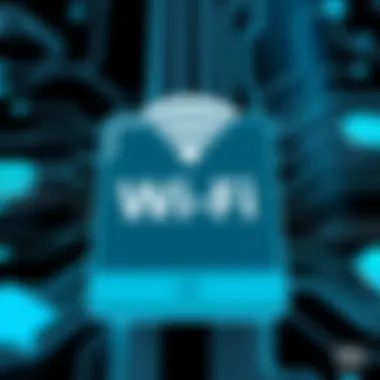

"Choosing the right frequency band can mean the difference between streaming a movie without a hitch or stuttering every few minutes."
For additional information about network settings and configurations, you might find these links useful:
Explore advanced settings and take control of your Wi-Fi network.
Wi-Fi Network Security
In an increasingly connected world, the importance of Wi-Fi network security cannot be overstated. The stakes are high; when you connect to a Wi-Fi network, you are opening a door to your personal data, devices, and even your digital identity. A secure Wi-Fi network helps protect not just your sensitive information but also enhances the overall performance of your internet connection. In this section, we will discuss critical elements related to Wi-Fi security, from understanding wireless protection protocols to the significance of strong passwords and encryption methods. This knowledge is vital for both IT professionals and everyday users who wish to guard their digital lives.
Understanding WPA and WPA2
When it comes to securing Wi-Fi networks, familiarity with WPA (Wi-Fi Protected Access) and WPA2 is crucial. WPA was an improvement over its predecessor, WEP (Wired Equivalent Privacy), which had numerous security flaws. The key distinction of WPA and WPA2 is the encryption methods they employ, with WPA2 providing a stronger level of protection. WPA2 uses the Advanced Encryption Standard (AES), which is much harder for attackers to crack compared to the Temporal Key Integrity Protocol (TKIP) used in WPA.
Here’s a quick breakdown of the differences:
- WPA: Uses TKIP; less secure.
- WPA2: Implements AES; more robust security.
Understanding these protocols can make a world of difference in safeguarding your data. Users should always prioritize connecting to WPA2 networks when available to bolster their defenses against potential intrusions.
Importance of Strong Passwords
Having a strong password is akin to locking your front door. Think of it this way: would you rather have a flimsy lock or a solid deadbolt? A strong Wi-Fi password keeps intruders at bay and creates an additional layer of security. Here are a few guidelines for creating a password that stands firm against prying eyes:
- Use a combination of uppercase and lowercase letters.
- Include numbers and special characters.
- Avoid using easily guessed passwords, like “password123” or “12345678.”
A good rule of thumb is to aim for at least 12 characters. Moreover, it’s wise to change these passwords periodically and avoid reusing them across different platforms. This simple practice can significantly reduce the risk of unauthorized access.
Network Encryption Methods
Network encryption methods are essential in protecting your data over a Wi-Fi network. Encryption acts as a shield that scrambles your data, making it unreadable to anyone who intercepts it. The most common methods include:
- WEP (Wired Equivalent Privacy): The oldest method, now considered obsolete due to its vulnerabilities.
- WPA (Wi-Fi Protected Access): Introduced to improve upon WEP, but still not entirely secure by today’s standards.
- WPA2: The preferred choice, utilizing AES, offering the best protection currently available.
- WPA3: The latest standard, providing even stronger encryption and more robust authentication measures.
Choosing a router that supports WPA2 or WPA3 can make a significant impact on your security posture. Regular updates to the router's firmware can also help maintain security integrity.
By implementing these security measures, not only do you protect your individual data, but you also contribute to a more secure online environment for others. Your diligence in Wi-Fi networking today can prevent potential headaches tomorrow.
Managing Wi-Fi Preferences
Managing Wi-Fi preferences is an essential aspect when it comes to effectively connecting your Android devices to networks. Having a solid grasp of this topic means you can streamline your connectivity and ensure of optimized performance, whether you are at home, school, or on the go. This section will discuss how proper management could not only enhance your experience but also secure your connections against potential threats.
When you understand how to manage your Wi-Fi settings, you gain control over your connections. You can prioritize certain networks, ensure your device connects automatically to known networks, and just as importantly, forget networks that are no longer needed. This can make the whole process of using Wi-Fi more efficient and user-friendly.
Setting Network Priorities
Setting network priorities means allowing your device to know which Wi-Fi connections are more important when multiple options are available. This can be particularly beneficial in crowded places like cafes or airports, where you may encounter several networks. By selecting your preferred network as a priority, your device will automatically connect to it first, rather than wasting time hopping between multiple sources.
- Benefits of Setting Priorities:
- Improved efficiency in accessing the internet.
- Reduced frustration when connecting to Wi-Fi in busy areas.
- Avoids unnecessary data usage when it switches to less favorable networks.
To set priorities, you typically go into your Wi-Fi settings, select your preferred network, and adjust it in the network configurations. The steps might slightly differ based on your device manufacturer, but the end goal remains the same: ensure that your chosen network is always within reach.
Connecting Automatically
Automatically connecting to Wi-Fi networks is a game changer, especially for users who often switch between home, work, and public networks. This feature saves a lot of time and effort. When you tell your Android device to connect to a network automatically, it remembers your preferences, so you won’t have to enter passwords every time.
However, there's a bit of caution here. While automatic connections are convenient, they can expose your device to risks if you connect to an untrusted network. Always ensure the network’s security before enabling this feature.
Here are some tips for using this feature effectively:
- Only enable automatic connections for trusted networks.
- Review your saved networks periodically. Old or infrequently used networks can pose security risks.
- Disable automatic connection in public areas where open networks are common.
Forgetting Networks


Forgetting networks might sound simple, but it plays a crucial role in your device's performance and security. As you connect to various networks over time, some may no longer be relevant. Perhaps you visited a friend’s house months ago but don’t go there anymore. Leaving that remembered network could lead to your device attempting to connect to it in the future, which may not always be safe or necessary.
Forgetting unused or potentially insecure networks can lead to:
- Fewer connectivity issues when searching for Wi-Fi.
- Enhanced security by removing unwanted connections.
- Better performance as your device won’t waste resources trying to connect to networks you don’t use.
To forget a network, navigate to your Wi-Fi settings, select the network, and choose the forget option. It’s a small step that often gets overlooked but can lead to a much more refined user experience.
Remember, regular maintenance of your Wi-Fi preferences ensures a smoother experience and enhances your device’s security. Keep your known networks streamlined, and only allow those you trust to connect automatically.
Improving Wi-Fi Performance
In the age where connectivity is paramount, improving Wi-Fi performance is not just a nicety; it’s essential. Whether you’re streaming the latest series, engaging in video conferences, or simply browsing, a stable and fast connection can make or break your experience. This section dives into crucial factors that influence Wi-Fi performance and how to leverage them for a smoother online experience. Understanding and optimizing these areas can lead to quicker loading times, fewer dropped connections, and enhanced overall satisfaction with your network.
Optimal Router Placement
One of the first steps to improving Wi-Fi performance lies in the strategic placement of your router. While it might seem simple, many people overlook this critical aspect. The location of your router plays a significant role in how signals are distributed throughout your space.
- Centralize the Router: Ideally, positioning your router in a central location of your home or office can help in evenly distributing the Wi-Fi signal. If it's tucked away in a corner or hidden behind furniture, the signal strength will diminish.
- Elevate the Router: Keep the router above ground level, such as on a shelf, to increase its coverage area. Signals tend to spread better in a wider radius when there are fewer obstacles in the way.
- Avoid Interference from Appliances: Placing the router away from electronic devices like microwaves or cordless phones minimizes signal interference. These appliances can disrupt frequency bands, leading to weaker connections.
Moving your router to a better location can easily result in a noticeable improvement in your internet speed.
Reducing Interference
Every home is a unique blend of devices and layouts, and understanding how they can interfere with Wi-Fi signals is vital for maximizing performance.
- Identify Signal Blockers: Walls, especially those made from concrete or brick, interfere more significantly than lighter materials like drywall. If your router is on one side of the house, and you mostly work on the other, consider relocating or reinforcing the signal.
- Minimize Other Wi-Fi Networks: In crowded areas, overlapping Wi-Fi networks can cause disruptions. Using an app like Wi-Fi Analyzer helps identify less crowded channels or bands that can reduce interference. Consider switching your network to a less congested channel to improve connectivity.
- Disable Unused Devices: Devices connected to your Wi-Fi that you are not using can still draw bandwidth, which affects performance. Unload devices that aren’t in use to free up resources for important tasks.
Reducing interference can stabilize connectivity and enhance the speed of your Wi-Fi network, making day-to-day tasks easier.
Firmware Updates for Routers
Just like your smartphone or computer, routers also require updates to function optimally. Keeping your router's firmware up to date should be a priority. Outdated firmware can lead to vulnerabilities and can impact performance negatively.
- Regular Updates: Set a reminder to periodically check for firmware updates. Most routers allow you to check for these directly through their settings interface. Updating can fix bugs and vulnerabilities that, when left unaddressed, can impair your network’s performance.
- Security Enhancements: Often, router updates include security patches that can help protect your network from unauthorized access. A secure router means less risk and smoother operations for your devices connected.
- New Features: Updates might also introduce new features or improve existing ones, enhancing your Wi-Fi experience. Stay ahead by making these changes promptly.
"A good Wi-Fi connection is often taken for granted until it flickers. Make sure you stay ahead of the game!"
For more insights, you can explore resources such as Wikipedia, Britannica, and forums on Reddit where users share their experiences and tips.
Apps for Wi-Fi Management
In today's digital landscape, managing Wi-Fi connectivity on Android devices is essential for optimizing performance, maintaining security, and ensuring a seamless browsing experience. Using dedicated apps for Wi-Fi management can empower users to take charge of their network environment effectively. These applications can help diagnose connectivity issues, enhance network security, and improve overall performance. The significance of these tools resides in their ability to provide in-depth insights into your Wi-Fi network and help you troubleshoot potential issues more efficiently. In this section, we will examine two distinct categories of Wi-Fi management apps: Wi-Fi analyzer tools and network monitoring applications.
Wi-Fi Analyzer Tools
Wi-Fi analyzers are invaluable for anyone looking to better understand their wireless environment. More than just a standard app, these tools offer a detailed glimpse into network channels, signal strength, and interferences that could affect your connectivity. The latest offerings in this category show channel congestion, suggesting alternatives based on real-time analysis. Here are a few noteworthy aspects of Wi-Fi analyzer tools:
- Signal Strength Visualization: An app can graphically display the strength of various networks in proximity, letting users determine which connection is the most reliable.
- Channel Interference Detection: Finding out which channels are crowded allows users to switch their router to a less congested frequency, ensuring a more stable connection.
- Comparison Metrics: Most apps display comparative metrics that let you understand how your current network stacks against others nearby.
For example, an app like NetSpot can provide detailed visualization of your Wi-Fi heat map, helping you identify dead zones within your living or working space. Using these insights, one can position their router optimally for enhanced coverage.
"Having a clear picture of your Wi-Fi environment can be the key to enhancing speed and connectivity."
Network Monitoring Applications
Beyond just analysis, network monitoring applications take a deeper dive into maintaining a stable Wi-Fi environment. They track usage patterns, monitor device connections, and help keep tabs on bandwidth consumption. Here are some notable benefits:
- Device Management: These apps can show all connected devices, helping to identify any unauthorized connections. This enhances security as you can take action by blocking unwanted devices.
- Bandwidth Monitoring: Users can track their internet speed and usage. This ensures that you stay informed about any data cap limitations from your internet service provider (ISP).
- Alerts for Issues: Many applications can notify users when connectivity drops or speed dips below a certain threshold, allowing immediate troubleshooting.
For instance, Fing is an effective network monitoring tool that helps users see who is on their network and manage connected devices all in one place. Such functionalities are particularly useful in households with multiple devices, making sure everyone's connection remains stable.
In summary, apps for Wi-Fi management are significant in maintaining and improving wireless connectivity on Android devices. With tools that analyze and monitor network behavior, users can enjoy a more robust and secure Internet experience.
The End
In an age where connectivity is not just a convenience but often a necessity, signing in to a Wi-Fi network on Android devices becomes a pivotal skill for both casual users and professionals alike. The crux of this article emphasizes not only the process involved in connecting to networks but also the underlying principles that govern Wi-Fi technology and its security.
Navigating the Wi-Fi settings on Android might seem straightforward, but understanding the nuances can significantly enhance user experience. Knowing how to troubleshoot effectively can save time and frustration when faced with connectivity issues. The necessity of robust password protocols and security measures has been highlighted, underlining the critical role they play in protecting personal data.
This guide also delves into the management of Wi-Fi preferences, which stands as a crucial aspect for power users. It makes a tangible difference when switching between multiple networks or managing bandwidth. Furthermore, embracing the use of apps for Wi-Fi management can elevate an average user’s capability into a more educated understanding of network performance.
"The overall aim is to empower users with the knowledge required to manage their connections efficiently and safely."
To synthesize the information from this article, readers should appreciate that the intricacies of Wi-Fi connections go beyond mere buttons and passwords; they involve an understanding of security protocols, optimal settings, and troubleshooting strategies. Thus, equipping oneself with this understanding not only fosters independence in handling devices but also cultivates a more secure and reliable internet experience. It’s more than signing in; it’s about owning your digital landscape.



