Connecting Your iPad to the Internet: A Complete Guide
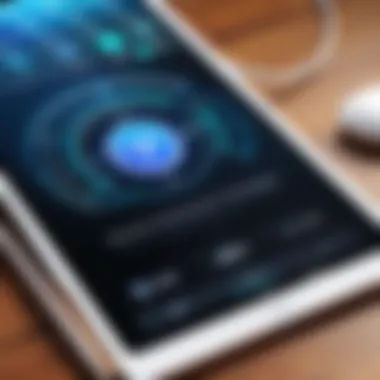

Intro
Connecting an iPad to the Internet is essential for maximizing its potential. Whether through Wi-Fi or cellular data, understanding the steps and requirements involved can make a significant difference in the user experience. This guide is intended for both newcomers and experienced users, providing insights that simplify the connection process and enhance internet access. The topics covered include harnessing wireless protocols, managing cellular services, and troubleshooting connectivity challenges.
Understanding Storage, Security, or Networking Concepts
To appreciate the intricacies of connecting an iPad to the Internet, it’s crucial to understand the fundamental concepts of storage, security, and networking that underpin modern technology. Delving into these areas reveals the greater context in which internet connectivity operates.
Intro to the Basics of Networking
Networking refers to the practice of connecting devices to facilitate communication and resource sharing. For the iPad, this specifically involves connecting either to Wi-Fi networks or cellular data networks. Users need to grasp the difference between these two forms of connectivity for optimal use.
Key Terminology and Definitions
- Wi-Fi: A wireless networking technology that allows the iPad to connect to the internet through a router.
- Cellular Data: Mobile broadband service that enables iPads with cellular capabilities to access the internet via a data plan.
- Router: A device that forwards data packets between computer networks. A router often serves as a gateway for a Wi-Fi network.
Overview of Important Concepts and Technologies
Various technologies shape how the iPad connects to the internet. Wi-Fi operates based on several standards, including the newer 802.11ax or Wi-Fi 6, ensuring higher speeds and the ability to connect multiple devices simultaneously. On the cellular side, standards like 4G LTE and 5G significantly enhance connection speeds and reduce latency, redefining user experience. Understanding these technologies can guide decisions on which devices and services to select for optimal functionality.
Best Practices and Tips for Networking
With foundational knowledge in place, users can enhance their networking skills to accomplish effective and efficient connections. Here are some best practices:
Tips for Optimizing Your Connection
- Placement of Router: Position it in a central location to reduce dead zones.
- Regularly Update Firmware: Ensure that all network hardware runs on the latest firmware versions.
- Manage Connected Devices: Limiting the number of active devices can enhance performance.
Networking Strategies for Improved Performance
- Use 5GHz if Possible: This band usually offers less interference and higher speeds.
- Monitor Data Usage: Recognizing high bandwidth activities can control costs and prevent throttling. Using apps from the App Store can assist with this management.
Industry Trends and Updates
The field of networking and connectivity is undergoing rapid evolution with advancements made in relating technologies.
Latest Trends in Networking Technologies
Network innovations, particularly in terms of speeds and new hardware such as mesh Wi-Fi systems, address challenges connected to residential and mobile internet connections. Observing these advancements helps users adapt and leverage better connectivity options.
Adoption of 5G technology is significantly altering how users approach mobile internet, with respect to both their needs and existing expectations of speed.
The End
Connecting an iPad to the Internet doesn't have to be a daunting task. By employing a clear understanding of networking concepts and using best practices, users can simplify their experience. Utilizing this guide will facilitate a seamless integration of the iPad into any internet environment. It empowers users to troubleshoot effectively and capitalize on their devices’ capabilities.
Preface to Internet Connectivity on iPad
Connecting an iPad to the internet is an essential skill for navigating today’s digital landscape. Understanding this process and its implications can dramatically improve both productivity and the overall user experience. This section delves into the significance of internet connectivity, exploring various options and emphasizing the dual nature of Wi-Fi and cellular access.
Understanding iPad Connectivity Options
The primary methods for establishing an Internet connection on an iPad include Wi-Fi and cellular data. These options necessitate certain conditions to function effectively. With Wi-Fi, proximity to a router or hotspot is critical. Home networks, public Wi-Fi, and business Ethernet connections often serve as primary conduits for internet access.
Cellular data is offered primarily through mobile carrier plans. This alternative is invaluable when Wi-Fi isn’t available, providing access on the go. 각각의 옵션은 늘 자신의 장단점이 있음으로 각각 적합한 사용 사례를 고려할 필요가 있음입니다. Comprehension of iPad connectivity options ensures informed decisions when selecting data sources, enabling users to optimize connectivity based on specific needs.

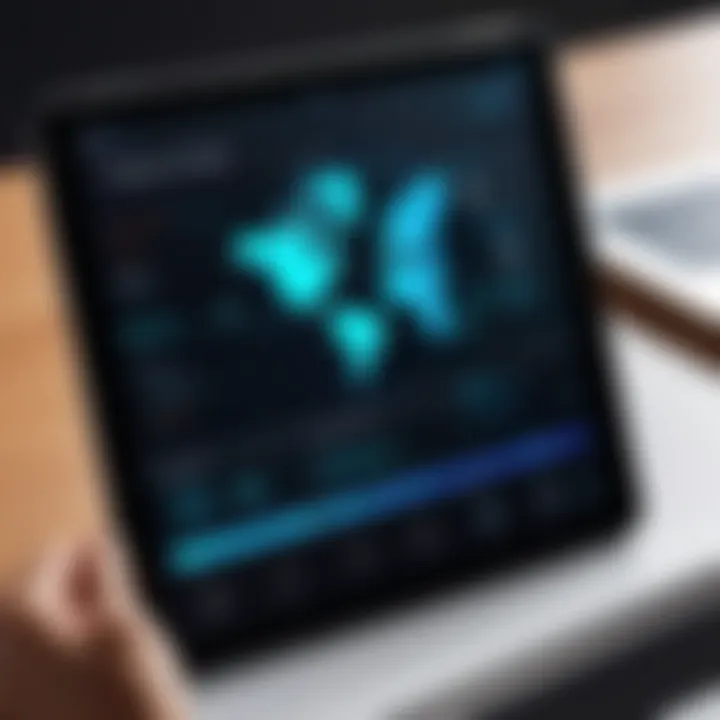
Importance of Internet Access
In this hyper-connected world, the importance of internet access cannot be overstated. It opens doors to a breadth of knowledge, productive collaboration, and an affinity for entertainment. Students benefit remarkably from constant access to resources that enhance learning. For IT professionals and cybersecurity experts, reliable internet access is crucial for real-time updates and staying apprised of security vulnerabilities.
On a more personal level, social connections heavily rely on internet availability. Communication tools such as messaging apps, email, and social network platforms thrive when users have consistent access.
The implications of connectivity stretch across all demographics. Embracing diverse connectivity avenues broadens the user experience significantly.
With understanding in connectivity, users not only simplify access but also mitigate potential frustrations associated with dead zones or slow networking.
Connecting to Wi-Fi
Connecting to Wi-Fi is a fundamental skill for utilizing your iPad effectively. In our increasingly wireless world, having a reliable internet connection enhances your usage experience extensively. It allows for seamless browsing, media consumption, and real-time communication. Connecting via Wi-Fi often provides a faster connection than cellular data and can be more cost-effective, especially when engaging in data-intensive tasks.
The procedures to connect to a Wi-Fi network are relatively straightforward, but understanding the details ensures that you maximize your device's potential while mitigating connection barriers.
Locating Wi-Fi Settings
To connect to a Wi-Fi network, first locate the Settings app on your iPad. The icon resembles a gear, symbolizing system tools. Open the app, and you will directly see a section labeled Wi-Fi. This section is essential for the next steps. Make sure to toggle the Wi-Fi setting to On if it is not enabled. When activated, a list of available networks will appear.
Navigating to these settings is typically quick, allowing you to move efficiently through the process. Subtle hints or distinct marks may represent your preference or designated home Wi-Fi, simplifying your subsequent choices,
Choosing a Network
Once the list of available networks is visible, identify your preferred Wi-Fi network. Home networks will often display the name you configured, while public networks could show commercial labels. Selecting the intended network will prompt the next action.
It is advisable to connect to networks that are secured, meaning those that necessitate a password. Such precautions are vital for safeguarding personal data. Informational alerts about networks, including Open or Secure, are often plastered next to the network names.
Entering the Wi-Fi Password
After working through the process of selecting your network, your iPad will prompt you to enter a password. This step is critical; ensure to provide the correct credential.
Password fields often illustrate criteria like case sensitivity, a feature you mustn’t overlook. If uncertain about the password, consult with the individual who established the network, as only accurate entry will permit access.
Verifying Connection
Upon entering the right password, your iPad will attempt to connect to the chosen network. Look for a small checkmark next to the network name, which indicates a successful connection.
Furthermore, to verify connectivity, examine the Wi-Fi symbol generally found in the upper left corner of your device’s display. A signal strength icon present indicates connectivity. If there seems to be any disturbance, ensure you're positioned near the router, or reevaluate the password.
In enveloping Wi-Fi configurations, keep in mind that environmental factors or equipment inequalities can impact response times. Your ability to navigate these elements will drastically impact your user experience.
Using Cellular Data on Your iPad
Using cellular data on your iPad enables you to maintain an internet connection even when Wi-Fi is not available. This feature is crucial for individuals who frequently travel or find themselves outside the range of reliable Wi-Fi hotspots. Cellular connectivity brings versatility and convenience, improving overall usability of the device for both personal and professional needs.
Understanding Cellular Data Plans
Before activating cellular data on an iPad, it is necessary to understand the various cellular data plans available. Plans can vary greatly by provider, both in terms of data allowances and costs. Notably, you may find options that suit short-term or long-term needs.
- Prepaid Plans: Ideal for those who need temporary access. Users pay upfront, and there are no long-term commitments.
- Postpaid Plans: Typically involve a monthly commitment, which can include unlimited data options.
- Shared Plans: Allow users to share data across multiple devices, which can be cost-effective for families or small groups.
Research is key. Well-known providers like AT&T, Verizon, or T-Mobile provide detailed comparisons of their available cellular data options on their websites.
Activating Cellular Data


Activating cellular data on your iPad is a straightforward process. First, ensure that your iPad includes cellular capability, as not all models do.
- Open the Settings app on your iPad.
- Tap on Cellular Data or Mobile Data.
- Switch on the toggle for Cellular Data.
- If you are setting up a new cellular plan, look for Set Up Cellular Data Plan. Follow the prompts to enter information provided by your cellular provider to rule out provisioning issues.
After these steps, your iPad should be connected and ready to use cellular data.
Monitoring Data Usage
Keeping track of your data usage is vital to managing costs and preventing unexpected charges. iPads provide tools that let users monitor their data consumption easily:
- Check Reverse Counts: Go to Settings, select Cellular Data, and tap on Cellular Data Usage. You can choose to reset your statistics monthly to track your usage effectively.
- App-Specific Usage: In the same menu, you can view how much data each app consumes. Disable or limit the background data for apps that are heavy users if necessary.
- Alerts from Your Provider: Many service providers offer alerts or apps specifically for tracking data use; consider enabling these for a comprehensive overview.
Remember to review your reports frequently to align data contracts and ensure you never exceed your data cap without planning beforehand.
Troubleshooting Connectivity Issues
Troubleshooting connectivity issues is crucial for any iPad user. Wireless connections are often disrupted by various factors, impacting productivity and accessibility. Recognizing the underlying causes of connectivity problems allows users to restore their internet access swiftly. Addressing these challenges ensures a seamless experience with the device, be it for work or leisure. The knowledge of potential issues enhances user confidence and reduces downtime.
Common Wi-Fi Problems
Wi-Fi is the most common method for connecting iPads to the internet. However, users may face several problems with their connections.
Weak Signal Strength
Users often complain about weak signals, which can result from distance from the router or physical obstacles. Walls and furniture can weaken signals, thus affecting performance.
- Ensure the iPad is within range of the router.
- Minimize obstructions by relocating the router or altering furniture arrangements.
Network Unavailability
Sometimes, networks may not appear due to router or provider issues. Users will need to check if the router is functioning correctly.
- Restart the router and wait a few minutes. If no status change occurs, contact the Internet Service Provider (ISP).
- Ensure other devices can also see the Wi-Fi network.
Wi-Fi Password Issues
Entering the wrong password can hinder access. It is imperative to check and re-enter the password.
- Double-check the entered password against documentation. If uncertain, reset the router password if necessary.
Cellular Connection Issues
Not all iPads come with cellular capabilities. Users who use their devices on the road often face unique challenges while connecting through cellular networks.
Coverage Problems
One common problem is lack of signal or weak network coverage. Impact on data access can disrupt tasks, especially in rural areas or remote locations.
- Check for network coverage in given areas through the carrier's website or customer support.
- Switching locations can sometimes help.
Account Issues
Issues related to subscriptions or account settings can prevent iPads from connecting to cellular networks.
- Verify that the cellular plan is active.
- If there are problems, contacting the network carrier is necessary.
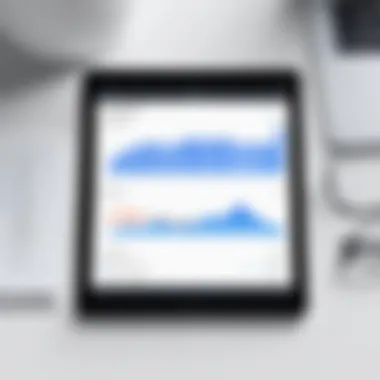
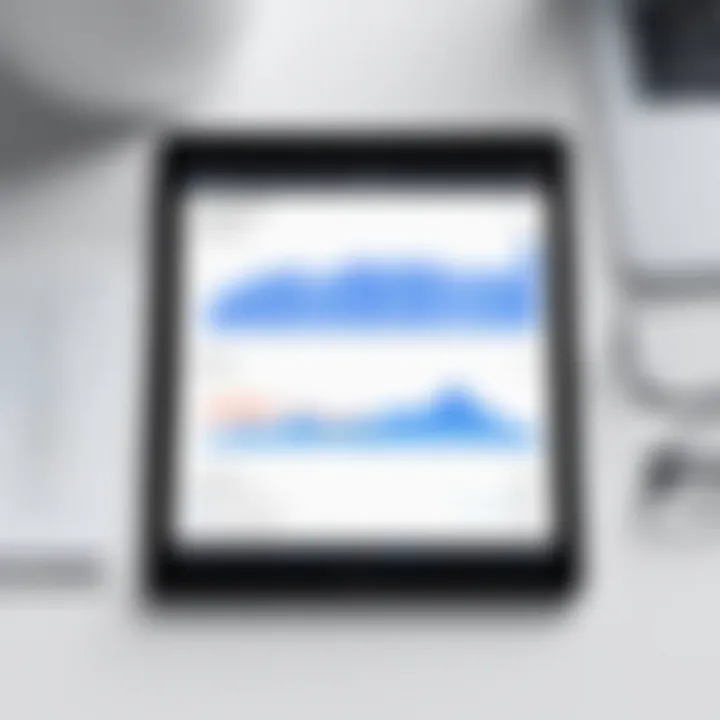
Resetting Network Settings
If issues persist, resetting the network settings may clear glitches in the iPad’s system.
- Navigate to Settings → General → Transfer or Reset iPad → Reset → Reset Network Settings.
- Keep in mind this action removes saved Wi-Fi networks, passwords, and most connection settings.
- After resetting, reconnect to networks, ensuring consistent access.
Users should consider their workloads and priorities in terms of technology usage. Troubleshooting skills are vital not just for individual usage, but also within collaborative settings in workplace environments.
Important: Always document network settings beforehand to simplify future connections.
Managing Internet Preferences
Managing Internet preferences on your iPad is a critical aspect that influences your overall connectivity experience. This process enables users to have control over how their devices interact with different networks. A tailored setup optimizes not only performance but also ensures security and efficiency in usage.
By actively managing your Internet preferences, you can prioritize which networks your iPad connects to. This factor can lead to enhancements in speed, connection stability, and data usage management. In settings where multiple networks are available, determining the most suitable one right away is invaluable.
Moreover, this management allows customization regarding data access. For users reliant on cellular data, proper adjustments can help avoid unnecessary overage charges. This can be a vital consideration especially when traveling or if your data plan has strict limitations.
Overall, taking the time to adjust network preferences is wise. It promotes more effective use of Internet resources available to you and reduces the chances of connectivity issues.
Prioritizing Networks
Prioritizing networks involves selecting which Wi-Fi or cellular networks your iPad should prefer when initiating connections. This is especially useful in environments with multiple Wi-Fi networks or when cellular connection quality varies significantly.
First, access the Wi-Fi settings of your iPad through the Settings app. Once you locate the available networks, look at the list of those that are saved. The priority of connections is generally determined by the order of networks as saved in your device. To modify this:
- Go to Settings > Wi-Fi.
- Find and tap on the name of the network you want to prioritize.
- Select Forget This Network to delete low-priority or rarely used ones.
- Reconnect to your desired network, meaning it then has priority.
By organizing networks in this way, you ensure your iPad always connects to the best available option as soon as you reach the computed area, avoiding unnecessary waits or frustrating drops in signal.
Adjusting Data Settings
Adjusting data settings is essential for anyone using their iPads more frequently on cellular data. Battery life and the operational speed of applications can often be influenced by how data is managed. Thus, understanding these settings is paramount.
To access these settings, navigate to Settings > Cellular. Here, various options are available for adjustment:
- Cellular Data: Toggle this option to manage when data usage occurs.
- App Settings: Examine individual apps for the options use cellular data or not.
- Low Data Mode: Enable this setting to decrease the amount of data used when networks seem slow or fluctuating.
Managing these data settings can lead to substantial savings on your monthly bills. Any organization, whether tech-savvy or a newbie, benefits greatly from paying attention to how their iPads consume data.
The End
In the context of this article, the conclusion serves several crucial functions. It encapsulates the critical elements discussed throughout, reinforcing the essential strategies and insights related to connecting an iPad to the Internet. By summarizing key points such as activating networks and managing data preferences, this section not only helps solidify reader understanding but also retains the attention of those who may skim the material.
One major benefit of wrapping up with a clear conclusion is the reinforcement of knowledge retention. When readers see key concepts reiterated, they can more easily recall the steps to ensure consistent connectivity.
Additionally, a comprehensive conclusion provides a launching pad for future exploration into iPad connectivity options. As internet technology evolves, we must stay informed about the latest advancements. This hints at a continuous learning journey beyond the initial steps covered.
Keeping these elements in mind allows seasoned and novice users alike to confidently manage their iPad internet capabilities.
Key Takeaways
- Understanding Options: Benefits of both Wi-Fi and cellular options exist, depending on user needs and situations.
- Connection Methods: Clear steps exist for effectively connecting the iPad to a network, whether Wi-Fi or cellular.
- Troubleshooting Aid: Regular follow-ups on common problems result to timely resolution strategies.
- Managing Preferences: Leveraging devices' capabilities assist in maximizing data efficiency and connectivity quality.
Future Trends in iPad Connectivity
As mobile technology continues developing, we can expect several notable trends in iPad connectivity. The constant evolution of 5G networks brings heightened speeds and more reliable connections. Such advancements can significantly enhance the performance of apps and streaming services on iPads.
Another noteworthy trend is the integration of Wi-Fi 6 technology, allowing for more devices to connect without loss of performance. This will be particularly beneficial in social and work environments, where multiple devices often share bandwidth.
User data privacy remains a pressing consideration as connectivity progresses. With growing concerns about cybersecurity breaches, solutions will mature, focusing on encryption and user control.
Readers may also wish to engage with online communities for the latest tips and updates, such as Reddit for tech discussions or Wikipedia’s numerous entries on topic related to internet connection technologies. The internet landscape keeps changing, and staying at the forefront ensures a better utilization of the iPad's capabilities for years to come.



