Maximizing Efficiency with Edge in IE Mode


Intro
As businesses navigate the digital landscape, optimizing how they access web-based resources becomes crucial. Launching Microsoft Edge in Internet Explorer (IE) mode is one less-traveled avenue that warrants attention and understanding. This capability may be particularly relevant in business settings, where balancing modern web applications with legacy systems is a common challenge. This article aims to unravel the intricacies of this feature, especially as firms adapt to newer technologies while still relying on established ones.
In this detailed exploration, we’ll dissect the functional dynamics of launching Edge in IE mode, providing essential insights into its practical implications, configuration considerations, and the technology that underpins this feature. A successful transition to this hybrid browsing environment can enhance user experiences, ensuring that employees have seamless access to necessary resources.
Throughout this guide, readers will find the following themes explored:
- The foundational understanding of storage and security concepts related to digital resources
- Practical tips and best practices for optimizing Edge in IE mode
- Recognizing industry trends and how businesses can stay ahead
- Real-world case studies highlighting the effectiveness of IE mode
- An evaluation of relevant tools and technology compatible with this mode
For IT professionals and cybersecurity experts alike, these considerations provide a roadmap to elevate their organization’s online operations. Understanding the nuances effectively populate a foundation necessary for the broader applications of digital resource management. Each section will unfold coherently, providing readers closures and clarity in navigating the bustling world of Microsoft Edge functionality.
Understanding IE Mode in Microsoft Edge
In an era where digital transformation reigns supreme, understanding the nuances of various software features can give businesses a competitive edge. Microsoft Edge's IE Mode is a pivotal inclusion that allows users to navigate the remnants of legacy applications while embracing robust modern browser capabilities. This dual functionality is particularly vital for enterprises that have applications reliant on older technologies. By providing a bridge, IE Mode helps organizations manage the coexistence of traditional and contemporary web solutions without compromising on performance or security.
Nonetheless, appreciating the importance of IE Mode goes beyond surface-level convenience. It plays a critical role in enhancing business continuity. Legacy systems often house crucial data and operational frameworks vital for various sectors, making their transition to updated interfaces a challenging endeavor. The ability to run these applications seamlessly in Microsoft Edge ensures that businesses can avoid disruptions that might stem from compatibility issues. Especially for IT professionals who must balance legacy support with newer technologies, IE Mode stands as a solution that supports a smoother transition.
Purpose and Benefits of IE Mode
The introduction of IE Mode in Microsoft Edge brings various advantages that directly address the challenges faced by organizations. Here are several key benefits:
- Compatibility with Legacy Apps: One of the primary purposes of IE Mode is to ease the transition for legacy applications that were built specifically for Internet Explorer. Rather than facing the daunting task of rewriting these applications or suffering from functionality loss, companies can utilize IE Mode to retain operational efficiency.
- Familiar User Interface: When businesses operate with legacy applications, one major hurdle is the change in user interfaces. IE Mode allows users to interact with familiar environments, thus minimizing the learning curve and enhancing user satisfaction.
- Centralized Management: Utilizing Edge's management solutions, IT departments can streamline the configuration and management processes of legacy apps. Configurations can be applied across the user base quickly and efficiently.
- Security Features: While compatibility is a priority, security cannot be overlooked. Edge brings modern security features alongside legacy app functionality, offering a more secure browsing experience than traditional Internet Explorer.
In summary, the purpose and benefits of IE Mode are not merely to retain old functionalities but to integrate them within a modern framework, enhancing both performance and security in the business environment.
Technical Framework of IE Mode
The technical architecture behind IE Mode is designed to blend seamlessly with the sophisticated underpinnings of Microsoft Edge. IE Mode essentially operates by harnessing the same rendering engine as Internet Explorer but within Edge's framework. This allows for a dual approach – the compatibility with older sites and applications while benefiting from Edge's innovations.
- Progressive Web Apps (PWAs): Microsoft Edge supports PWAs, allowing legacy applications to transition into modern web technologies gradually. IE mode effortlessly integrates these apps, preserving core functionalities essential for user operations.
- Enterprise Mode Site List: Configuration is facilitated through the use of the Enterprise Mode Site List, which allows administrators to specify which sites should render using the Internet Explorer engine. This list is managed via XML and can be updated as needed, providing flexibility in how applications are served.
- Isolation of Processes: To enhance security, IE Mode isolates legacy web processes from modern browsing processes, thus safeguarding the overall browsing experience within Edge. This isolation helps in minimizing vulnerabilities and provides better overall resource management.
Important Note: Proper understanding of IE Mode’s technical aspects allows IT professionals to leverage its capabilities effectively, ensuring optimal performance in their digital environments.
By embracing the technical framework of IE Mode, IT professionals can maximize both productivity and security in their operations, propelling organizations towards more efficient digital resource management.
Setting Up IE Mode in Microsoft Edge
Getting IE Mode up and running in Microsoft Edge can, at first glance, appear to be a tall order, especially if you’re not familiar with the intricacies of browser settings. However, this step is crucial for businesses that rely on older web applications or systems that demand Internet Explorer compatibility. Setting up IE Mode not only streamlines workflow but also ensures that legacy applications function smoothly, without a hitch.
There are a few pivotal elements to keep in mind here:
- Compatibility: Ensuring that all legacy applications are functional in the new environment. This helps prevent disruptions as organizations transition from older browsers.
- Enhanced User Experience: A seamless transition to IE Mode means less frustration for users who need to access specific applications frequently.
- Centralized Management: Admins can manage settings through Group Policies, making it simpler to enforce organization-wide standards.
Prerequisites for Configuration
Before diving into the configuration process, it’s essential to ensure that certain prerequisites are met. For instance, you’ll need a Windows 10 version later than 1809, as well as Microsoft Edge installed on your device. Once these basic frameworks are in place, the task ahead becomes considerably more manageable.
Consider also that your organization’s IT policy might dictate specific configurations or permissions. Ensuring compliance will save time down the road.
Step-by-Step Configuration Guide
Accessing Edge Settings
Navigating to the Edge settings is often simple, yet it’s a turning point in the configuration journey. To access the settings, just click on the three horizontal dots in the top right corner and select ‘Settings’. This key feature is essential because it provides access to numerous options within the Edge browser.
While this process is straightforward, it bears mentioning that the user interface is designed to be intuitive. This quality makes it a beneficial choice for professionals who are often juggling multiple tasks. The unique characteristic here is that this pathway to settings encompasses various customization options tailored for user needs, which can enhance overall productivity.
Enabling IE Mode
Once settings are opened, the next phase involves enabling IE mode. Within the Default Browser section, you can toggle on the option for Internet Explorer compatibility. This feature is integral because it allows users to seamlessly transition to IE Mode without needing to restart the browser. A noteworthy advantage of this setting is that it enables users to open sites in IE Mode just with a simple refresh.
However, bear in mind that enabling this option may impact how certain websites are rendered. Not every feature available in Edge may apply in IE Mode, leading to potential limitations.
Testing the Configuration
After making the necessary changes, the last step in this set of configurations is to test whether everything is functioning as designed in IE Mode. This process involves navigating to a web application that is known to require Internet Explorer. Testing is crucial because it validates whether the settings have taken effect. A good practice here is to also gather feedback from users who interact with the configurations regularly, ensuring that any hiccups can be addressed promptly.
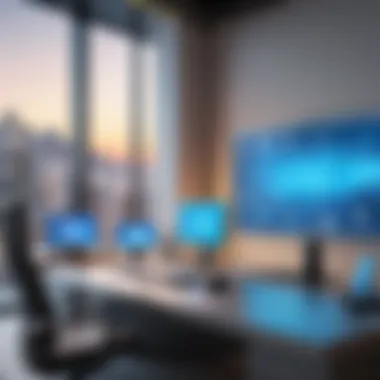

An important part of this testing is that it not only checks for proper functionality but also highlights any inconsistencies or issues that might have arisen during the setup. If problems arise, having a strategy to troubleshoot can save you significant time and effort.
"Setting up IE Mode bridges the gap between legacy systems and modern productivity tools, facilitating smoother transitions for organizations still reliant on older technologies."
By carefully executing these steps, businesses can efficiently set up IE Mode within Microsoft Edge, leading to improved user experience and operational efficiency.
Compatibility Considerations
The discussion around compatibility considerations in launching Microsoft Edge in IE mode plays a critical role for businesses and tech-savvy individuals alike. This segment reassures users that their legacy applications can still operate seamlessly in an environment that is otherwise evolving rapidly. It’s all about making sure that as we stride into the future of web browsing, we're not leaving the past behind.
Most organizations heavily rely on various applications designed for Internet Explorer. These legacy applications may not have been updated or replaced, thus presenting a unique challenge when faced with newer browser standards. Recognizing this, Microsoft has embedded IE mode within Edge. This isn’t just a nice-to-have; it’s an essential bridge to ensure continued functioning without the headache of retraining employees or upgrading entire systems too quickly.
In essence, when we discuss compatibility, we are talking about several key elements that need to be considered:
- Legacy Software: Programs that haven't been updated for modern web standards. For instance, a custom-built financial reporting tool used by a bank could be tied to outdated ActiveX controls which don’t work in newer browsers. Users can choose their comfort zone by contiuning to run such software safely in IE mode.
- Integrations with Internal Systems: Companies might have set processes that rely on browser behavior seen only in older IE versions. Smooth operations hinge on the ability to maintain these old functionalities within a familiar user experience.
- Data Security Concerns: With older applications, security vulnerabilities can sprout like mushrooms after a rain. Using IE mode provides a relatively secure backchannel for running these applications while focusing on future updates and enhancements to the browser’s security protocols.
Legacy Applications and IE Mode
When delving deeper into the notion of legacy applications, it becomes clear that many businesses depend profoundly on software crafted during the heyday of Internet Explorer. Legacy systems often represent years of investment and custom development. For instance, a hospital might have a patient management system built only to work with Internet Explorer. If the browser switches entirely or phases IE out, it could become a logistical nightmare.
IE mode within Microsoft Edge allows such essential applications to run within a modern browsing context without requiring extensive rewrites or migration to a new system. This means that businesses can gradually innovate while still ensuring operational continuity. Moreover, IE mode encapsulates the old alongside modernity, ensuring that the wheels of industry keep turning without a hitch.
Potential Issues and Troubleshooting
Even with the benefits laid out, users can face specific hurdles when engaging with IE mode. For instance, despite the fact that Microsoft has designed it for compatibility, some edge cases still exist. Users might notice that specific functionalities behave differently than expected when they launch applications in IE mode within Edge.
Here are some common issues users may encounter:
- Rendering Problems: Certain web pages may not display as they would in the classic IE. This can be a real sticking point for web applications that rely on specific code.
- Performance Bottlenecks: While Edge typically offers robust performance, launching heavy legacy applications might lead to slower load times or a lag in responsiveness. It can be tricky, but monitoring system performance metrics can provide insights into any necessary optimizations.
- Settings Configuration: The initially correct settings might get altered due to updates or changes. Users must remain vigilant regarding configurations and ensure they align with the organization’s requirements.
To troubleshoot these issues effectively, users should:
- Regularly check compatibility lists provided by Microsoft to identify known issues.
- Keep an eye on updates for both Edge and IE mode to benefit from ongoing improvements.
- Participate in community forums like Reddit for shared experiences and tips from other users who face similar challenges.
"In the digital age, failure to adapt means losing out. Compatibility is not an option; it is a necessity."
This emphasis on adaptable technology underscores that while we look forward to evolution, keeping a solid foot in existing foundations is just as critical. By understanding these considerations, users can maximize their productivity while minimizing disruptions, enabling a smoother transition into a more modern web landscape.
Launching Edge in IE Mode
Launching Microsoft Edge in Internet Explorer mode is more than a convenient trick; it’s a necessity for organizations that rely on legacy applications. The real strength of this integration lies in its ability to seamlessly blend modern browsing capabilities with older, in-house web solutions. As businesses face the challenge of evolving technologies and increased security vulnerabilities, having the option of IE mode helps bridge the gap, ensuring that they can still access essential tools without compromising safety.
Understanding how to effectively launch Edge in IE Mode not only empowers businesses to safeguard their valuable data but also allows them to maximize productivity. With the right methods in place, users can navigate through different rendering engines, accommodating various site requirements. The focus here is on exploring the methodologies available for a smooth launch experience, along with considerations for managing performance and user experience.
Methodology for Launching Edge in IE Mode
Launching from Desktop
Launching Microsoft Edge from your desktop in IE Mode is as straightforward as it gets. This method stands out for its simplicity and accessibility. Users merely have to create a shortcut and customize its properties to ensure that it opens in the desired mode. This straightforward approach allows users—especially those less tech-savvy—to quickly access legacy applications.
One key characteristic of launching from the desktop is the ability to directly specify the IE mode. Users can modify the shortcut’s target command to include necessary flags that guide Edge to open specific pages in IE Mode. A unique advantage of this method is the ease of use; it empowers users to tailor their browsing experience without diving deep into settings or configurations. However, on the flip side, it may lack some advanced configurations seen in organizational setups where centralized management comes into play.
Launching via URL Redirection
Another method to launch Edge in IE Mode is through URL redirection, which is a bit more nuanced but highly effective in business contexts. This method leverages enterprise policies to automatically direct specific web addresses to open in IE Mode, allowing for a smooth transition without needing user intervention. The main advantage is that it can save time, especially in large organizations where users often visit the same legacy sites repeatedly.
What sets URL redirection apart is its broad application. For businesses that maintain a suite of legacy applications, URL redirection can prevent disruptions in workflow. Implementing this may require managing configurations through Group Policy or configuration files, but the payoff is significant. A potential downside, however, is the initial setup complexity, necessitating an understanding of policy management and how to enforce these directives effectively.
Switching Between Rendering Modes
Switching between different rendering modes in Edge is a crucial skill for IT professionals and cybersecurity experts. This ability allows users to adapt to various website requirements on-the-fly. When a webpage fails to render correctly due to compatibility issues, toggling to IE Mode can save time and reduce frustration. Familiarizing oneself with how to switch can also enhance user experience, promoting a more fluid interaction with web applications.
"Being flexible with rendering modes not only helps in accessing stubborn websites but also streamlines workflows for professionals in high-paced environments."
Understanding when and how to switch rendering modes can play a pivotal role in day-to-day operations, ensuring that tasks are accomplished efficiently. With knowledge in hand, users can confidently navigate between modern standards and legacy requirements, enhancing both personal and business productivity.
User Experience and Performance
User experience and performance stand as the cornerstone of any application—especially in the context of Microsoft Edge operating in Internet Explorer mode. This section seeks to reflect on how these elements significantly impact the way users interact with their digital environment. As businesses increasingly lean on web applications to enhance their operations, the need for smooth, efficient performance while navigating legacy applications becomes pivotal.


One of the immediate benefits of focusing on user experience is the fluidity of interaction. When users can access and utilize applications without facing technical roadblocks, their productivity soars. Consider a finance department that relies on an older application designed solely for Internet Explorer. If Edge can replicate that environment reliably, the team can focus on more pressing financial tasks rather than wrestling with technology that doesn't align with their needs.
Interface Adjustments in IE Mode
In IE mode, the user interface undergoes several adjustments that facilitate a seamless interaction with legacy applications. Microsoft Edge aims to provide a familiar environment for users transitioning from Internet Explorer. This is crucial, as familiarity breeds comfort, allowing users to engage with the applications without the fear of the unknown.
For instance, the traditional menu style, toolbar configurations, and various display functions mimic those found in Internet Explorer. It’s like meeting an old friend after years—everything feels just as it was, yet there are subtle enhancements that make the experience smoother. Users often report that even the speed of page load times appears improved, thanks to Edge's newer architecture and capability to handle modern web standards while still allowing for older technologies.
Tip for users: Ensure that any needed plugins or extensions are supported in this mode, as they can also have a significant impact on the usability of certain applications.
Performance Metrics and Optimization
When discussing performance metrics and optimization in IE mode, it’s important to measure specific benchmarks—speed, responsiveness, and resource utilization are crucial indicators of a successful experience. Performance optimization in Edge can be carried out through several best practices. For example, adjusting the settings related to hardware acceleration can influence how smoothly applications run.
Additionally, keeping the browser updated ensures that users benefit from the latest performance enhancements provided by Microsoft. These updates often resolve bugs and increase overall stability, which is invaluable when working with applications that may not have been updated in years.
Key Metrics to Monitor:
- Loading Time: Measure the average time it takes for applications to load and respond.
- Resource Usage: Determine how much CPU and RAM the browser is consuming during operation.
- Error Rates: Keep track of error occurrences when loading legacy applications.
"Performance is not just about how fast a system operates, but how effectively it meets the user’s needs, ensuring satisfaction at every touchpoint."
Security Implications of IE Mode
Navigating through the digital landscape requires a keen eye on security, especially when using tools such as Microsoft Edge in Internet Explorer mode. As companies transition their workflows and integrate various applications, understanding the security implications of utilizing IE mode becomes crucial. This section unpacks these implications, outlining vital considerations that IT professionals and cybersecurity experts must keep in mind to safeguard their environments while maximizing efficiency.
Addressing Security Concerns
When discussing the integration of Internet Explorer mode within Microsoft Edge, security concerns can't be swept under the rug. Legacy applications, which often rely on outdated security protocols, can present significant risks. These risks may include vulnerabilities to malware attacks or unauthorized data access through unpatched software. Likewise, mixing modern Edge capabilities with older, potentially insecure frameworks can create a convoluted security posture.
Key concerns involve:
- Phishing vulnerabilities: Since IE mode allows apps to run as if they're in the outdated Internet Explorer browser, they may be more susceptible to phishing attacks designed to exploit older security measures.
- Outdated security features: Certain legacy systems still operating in a business can lack the newer security protocols necessary to defend against sophisticated attacks.
To mitigate these security risks, organizations should consider implementing the following strategies:
- Conduct thorough risk assessments of legacy applications to understand their vulnerabilities.
- Regularly monitor and patch any software that interacts with Edge in IE mode, ensuring security standards remain high.
- Use network isolation techniques to contain potential breaches and minimize the risk of lateral movement within the network.
Best Practices for Secure Usage
Using IE mode in Microsoft Edge certainly has its advantages, but keeping security top of mind is critical for any organization that wants to harness these benefits safely. Here are some best practices to ensure a more secure experience:
- User Training: Equip employees with the knowledge to recognize phishing attempts and insecure practices. Awareness is a powerful tool in warding off potential threats.
- Regular Updates: Ensure that both Edge and any legacy applications are kept up to date. While older systems may not have regular updates, complementary software should, at the very least, function under strict update policies.
- Restricted Permissions: During configuration, consider limiting user permissions to only what is necessary. This principle of least privilege helps contain potential breaches in case of exploitation.
- Security Layering: Employ layered security measures such as firewalls and intrusion detection systems to provide additional barriers against attacks.
- Audit and logs: Regular audits and monitoring of logs can help to identify any suspicious behavior quickly. This can provide a useful diagnostic if any breach does occur.
"Security is not a product, but a process." - Bruce Schneier
By proactively addressing security concerns and implementing these best practices, organizations can build a robust defense against the potential pitfalls of using IE mode within Microsoft Edge. A well-thought-out strategy not only secures sensitive data but also enhances the overall resilience of the digital infrastructure.
Future of Internet Explorer Compatibility
As the digital landscape continues to evolve, the relevance and functionality of Internet Explorer (IE) draw increasing scrutiny, particularly with the rising prominence of Microsoft Edge. This section discusses the trajectory of IE compatibility and its broader implications for businesses and users, particularly those relying on legacy applications.
Impacts of Declining IE Usage
The gradual decline of Internet Explorer's usage is more than just a statistic; it signifies a critical shift that could impact organizations significantly. Many users may not realize the sheer number of older applications that still depend on IE’s unique capabilities. As support for IE dwindles, businesses face a pressing need to evaluate their current infrastructure. This creates a two-sided coin: on one hand, there's the risk of losing access to vital resources; on the other, the push toward modernization can foster innovation.
A few crucial impacts include:
- Increased Migration Efforts: If organizations have relied on IE, they will need to migrate their apps and processes to other platforms, increasing demand for comprehensive transition strategies.
- Security Risks: With disappearing support, legacy applications become more vulnerable. The more time that passes without updates, the more exposed these resources become to potential cyber threats.
- Compatibility Challenges: As browsers like Chrome and Firefox advance, businesses may encounter challenges in ensuring their applications remain functional in these newer environments.
The urgency for firms to embrace newer technologies while managing dependencies on older platforms is more evident than ever.
Microsoft’s Roadmap for Edge and IE Mode
Moving forward, Microsoft’s roadmap for Edge showcases a deliberate effort to enhance compatibility with IE mode to ease the transition from Internet Explorer. The company’s focus remains on providing robust support for users who depend on legacy systems while also aligning with modern web standards. This thoughtful dual approach reflects a genuine understanding of the challenges organizations face today.
Key elements of this roadmap include:


- Continuous Updates: Edge users can expect regular updates that refine IE mode, which are essential for accommodating legacy applications as they interact in the new environment.
- Integrated Support for Legacy Sites: By providing an integration layer within Edge, Microsoft ensures that users can seamlessly access older sites without fully reverting to IE.
- Enhanced Tools for IT Departments: Microsoft is gradually rolling out tools that simplify the transition between IE and Edge, ensuring IT departments have the resources they need to manage these changes effectively.
"The transition from Internet Explorer to modern browsers doesn't have to be a leap into the unknown. With tools designed to bridge these platforms, businesses can maintain continuity and security."
In sum, the future of Internet Explorer compatibility hinges on a balance: modernizing processes while nurturing legacy dependencies. Enhanced support through IE mode in Edge reflects Microsoft’s commitment to a smoother transition and ensures that businesses can continue to operate effectively in a rapidly changing technological landscape.
Comparative Analysis with Other Browsers
In the realm of web browsing, Microsoft's Edge in IE Mode stands not just as a tool for legacy compatibility but also as a focal point for discussions comparing its capabilities to those of other dominant players like Google Chrome and Firefox. Such an analysis is vital because it illuminates the unique advantages Edge offers in integrated environments, especially for organizations reliant on older applications. Dismissing this comparative framework would be akin to ignoring the nuances in a well-aged wine—it’s the subtleties that often matter most.
Edge vs. Chrome: Compatibility and Performance
When it comes to compatibility, Microsoft Edge shines particularly bright due to its dual-purpose functionality. One only needs to consider the continuous support for legacy web applications that many industries rely on. Chrome, while robust and fast in its own right, occasionally stumbles in this area. The following points outline the key differences:
- Legacy Application Support: Edge's IE Mode is specifically designed to run applications that require Internet Explorer's rendering engine. This capability is crucial for businesses that have invested heavily in older technologies.
- Performance Metrics: Generally speaking, both browsers exhibit high performance, but in an IE Mode scenario, Edge may perform better because it’s designed to handle the intricacies of legacy sites more smoothly.
- Resource Management: Edge may consume fewer resources compared to Chrome, which can slow down systems with limited RAM when multiple tabs are open. This efficiency can be a game-changer in corporate environments.
However, it's crucial for users to understand that performance can fluctuate based on various factors, including system configuration and network conditions. The test lies in the specific environment where these browsers operate.
IE Mode Features Compared to Others
In the landscape of web browsers, the unique features of IE Mode in Edge deserve attention. Unlike Firefox or even Chrome, which prioritize modern web standards, IE Mode embraces legacy support. Here are several elements showcasing IE Mode's distinctiveness:
- Compatibility with Enterprise Settings: Businesses often have their own settings, policies, and security measures in place. Microsoft integrates these seamlessly into Edge’s IE Mode, allowing for a more controlled browsing experience. This capability is absent in many competing browsers, which often cater to more general user bases.
- Web Security Features: While Chrome is widely acknowledged for its rigorous security practices, Edge enhances the experience by combining this with the flexibility of IE Mode. This results in layered security frameworks that many organizations value.
- User Control Over Features: IE Mode provides users with specific controls that are tailored to their unique needs. For instance, businesses can configure settings for different user roles, ensuring that sensitive applications are only accessed under secure conditions.
"Understanding where one browser stands relative to another can significantly influence decisions for implementation, especially in enterprise environments where stability and compatibility are king."
As organizations evolve and their tech stacks change, knowing how to leverage Edge in conjunction with other tools paves the way for an optimized and future-proof web experience.
Case Studies and Real-World Applications
The integration of Internet Explorer mode in Microsoft Edge is not merely a technical maneuver; it represents a strategic approach that has shown definite results across various industries. Several organizations have successfully leveraged IE mode to marry legacy systems with modern browsing capabilities, addressing their unique challenges while boosting overall productivity. By examining case studies, we derive insights into how certain sectors have effectively utilized this feature and the tangible benefits they have reaped from doing so.
Sector-Specific Implementations
Finance
The finance sector is often characterized by its need for strict compliance and a secure environment. A prominent bank showcased how it employed IE mode to run its legacy banking applications without any disruptions. By using Microsoft Edge, it ensured users could access essential tools while maintaining a necessary layer of security.
A critical feature of this implementation is the compatibility with older software. Many banks still rely on programs designed for Internet Explorer. By shifting to Edge with IE mode, the bank avoided the pitfalls of unsupported applications. However, while it brings benefits, such a transition isn't without its challenges. The notable disadvantage could be the dependency on older systems, which may lag in innovation compared to current technologies.
Healthcare
In the healthcare industry, maintaining patient confidentiality and compliance with regulations like HIPAA is vital. A mid-sized hospital recently shared its experience using IE mode to continue using its electronic medical records (EMR) system. This system was built for Internet Explorer but had become outdated due to browser shifts. The key characteristic that healthcare organizations find beneficial is the seamless integration of data systems. With Microsoft Edge, staff could push their workflows to new heights without changing the underlying software. Nevertheless, the trade-off here lies in the ongoing support of legacy systems, which can sometimes hinder the adoption of newer technology solutions.
Education
Educational institutions, particularly those with a history or a mix of teaching methods, have found great use for IE mode. A university reported that using Edge allowed both students and faculty to access resource-heavy platforms built primarily for Internet Explorer. The unique feature here is the capability to support web applications from prior years without completely overhauling the experience or technology infrastructure. E-learning has become more reliable, enabling better access to digital resources. However, this setup can lead to limitations in user experience, as some applications may not fully leverage the potential of modern web standards.
User Testimonials and Feedback
When it comes to user testimonials, feedback often reveals a mixed bag of responses. Some users applaud the ease of transition and security improvements, while others express concerns over performance-related issues. It's paramount to listen closely to these voices, as they provide crucial insights into the real-world applications of IE mode and highlight areas for further optimization.
Final Thoughts on Launching Edge in IE Mode
As we near the conclusion of this exploration into launching Microsoft Edge in Internet Explorer mode, the significance of this topic emerges clearly. The integration of IE mode within Edge offers businesses a bridge between legacy applications and modern web demands, enabling a smoother transition into contemporary digital landscapes. This is not merely a technical tweak; it signifies a strategic approach to resource management, bolstering both efficiency and security in organizational contexts.
Efficiency Gains are one of the standout benefits of utilizing Edge in IE mode. By allowing older applications to run seamlessly alongside more modern web interface designs, companies can mitigate downtime and productivity losses often associated with transitioning from legacy systems. An organization can continue leveraging its existing tools without needing substantial upfront investments into new software.
Moreover, organizations should be aware of compatibility considerations. Businesses often rely on a mix of old and new technologies. Hence, being able to toggle between rendering modes serves as a critical advantage. Since many organizations operate in diverse sectors, ensuring IE mode's compatibility with sector-specific applications cannot be overstated. This functional adaptability preserves business continuity while incorporating advanced security measures that newer technologies provide.
It’s also essential to consider the security landscape. Launching Edge in IE mode brings its own set of security implications that demand critical attention. As with any tool in the cybersecurity arsenal, it’s vital to deploy IE mode thoughtfully, adhering strictly to best practices discussed earlier in this article.
"The transition into new technology shouldn't mean a loss of security or efficiency—rather, they should grow hand in hand."
Summarizing Key Takeaways
To encapsulate the valuable insights gained in our discussions:
- Legacy Compatibility: IE mode allows for continuation of using older software, fostering a more gradual transition to newer systems.
- Functionality: Offers businesses practical solutions that keep their operations running smoothly without extensive changes.
- User Experience: Balancing modern functionalities with legacy application needs enhances overall user satisfaction while reducing friction.
- Security Focus: Understanding and implementing security best practices while using IE mode safeguards organizations against potential vulnerabilities.
Future Considerations for Users
Looking ahead, it's clear that as the digital environment evolves, so too will the role of IE mode within Edge. Here are several aspects that users should keep in mind:
- Continual Updates: Microsoft’s commitment to integrating user feedback suggests that we can expect ongoing enhancements. Staying updated with these changes will be crucial.
- Training Needs: As technology progresses, user training may be required to fully leverage new features and understand how to navigate the complexities of IE mode effectively.
- Compatibility Checks: Regularly evaluating the performance of legacy applications with Edge will ensure that functionality is sustained and that any issues are promptly addressed.
- Monitoring Security Practices: As new vulnerabilities are discovered, maintaining security-first approaches will help in maximizing the benefits of both technologies.
In closing, the advanced functionality of Edge in Internet Explorer mode redefines how organizations can manage their digital resources, especially in an era where both past and future technologies must coexist. Embracing this tool with precision and thoughtfulness can lead to sustained operational success.



