Edit PDFs Easily with Chrome Extensions
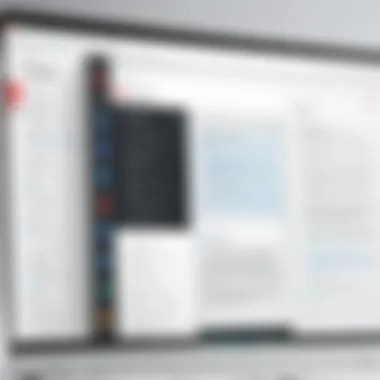
Intro
In today’s fast-paced digital landscape, our reliance on PDF documents is no small feat. These files serve multiple purposes, from sharing crucial reports to managing contracts. However, the ability to edit PDFs seamlessly can be a thorn in the side of many. Fortunately, this is where Chrome extensions come into play, providing a simple yet effective solution for editing PDF files directly in your browser.
This exploration will delve into various Chrome extensions that not only enhance your PDF management but also integrate smoothly into existing workflows. We’ll discuss the functionalities offered by these tools, their security implications, and practical applications. Whether you’re a student juggling many assignments or a professional dealing with contracts, the right extension can make all the difference. Let's embark on this journey to enhance your PDF editing experience.
Understanding Chrome Extensions for PDF Editing
Before diving into specific extensions, it's essential to grasp what Chrome extensions are and how they function. Extensions are small software programs that customize your browsing experience, adding new features and functionality. In the case of PDF editing, these tools can help you annotate, merge, split, or convert PDF files right from your browser without the need for bulky software installations.
Key Terminology
Understanding the jargon surrounding PDF editing can be helpful. Here are some key terms:
- Annotation: Adding comments, notes, or drawings to a document.
- Merge: Combining multiple PDF files into one.
- OCR (Optical Character Recognition): Technology that converts different types of documents, like scanned paper documents, into editable and searchable data.
- Conversion: Changing a PDF file into another format such as Word or Excel.
Overview of Important Concepts
Today, most users expect tools to be user-friendly and efficient. A good PDF editing extension should function with minimal fuss and integrate seamlessly into the browser. Key features include:
- User Interface: Intuitive layout enabling quick access to tools.
- Compatibility: Works on various operating systems and devices.
- Security: Ensuring that documents are safe and private during edits.
Best Practices for Selecting PDF Extensions
When choosing a PDF editing extension, consider the following:
- Assess Your Needs: Determine the specific editing functions you require, such as annotations or conversion.
- Security Features: Look for extensions that provide robust encryption or data privacy measures.
- User Reviews: Check feedback from other users to gauge performance and reliability.
A few effective strategies for enhancing your PDF editing could include, but are not limited to:
- Experimenting with different extensions before settling on one.
- Keeping your browser and all extensions updated.
- Understanding the permissions required by each extension.
"The right tools not only boost your productivity but also allow you to handle tasks with finesse."
Industry Trends and Innovations
The landscape of PDF editing via Chrome extensions is constantly evolving. Innovative features like AI-powered editing tools have started gaining traction. These can assist users in suggesting improvements or spotting errors, making the editing process even more efficient.
Cybersecurity remains a hot topic as well. With the increasing use of extensions, potential vulnerabilities are at risk if the tool isn’t vetted properly. Always opt for respected extensions with good reviews to mitigate these risks.
Case Studies: Real-World Success
Examining real-life successes can provide insightful context. Many professionals have adopted robust Chrome extensions. For instance, a marketing team utilized an annotation tool to streamline their feedback process on client presentations, significantly reducing turnaround time.
On another side, consider a law firm that adopted a PDF merger extension. This allowed them to compile multiple forms quickly, transforming what was once a tedious task into a seamless operation, boosting productivity considerably.
Epilogue
Foreword to PDF Editing in Chrome
In today’s rapidly evolving digital landscape, the importance of effective document management cannot be overstated. With PDF files remaining a mainstay for sharing and preserving information across various sectors, people often find themselves needing to make adjustments or gather feedback on such documents. This is where the topic of PDF editing in Chrome takes center stage. Leveraging chrome extensions specifically designed for editing PDF files unlocks a world of possibilities, making significant improvements in workflow, collaboration, and usability.
As digital documentation continues to grow, having the ability to edit PDFs easily in a browser becomes ever more critical. Chrome extensions offer tools that facilitate quick changes, streamline processes, and foster real-time communication among users. This flexibility is invaluable, not only for individuals like students or professionals who frequently work with documents, but also for teams aiming to enhance their collaborative efforts.
Another key point worth noting is that these extensions can significantly reduce the need for traditional PDF editors, which often come at a hefty price or require installation on a desktop. This kind of efficiency is particularly attractive to IT professionals and cybersecurity experts who are tasked with managing documentation securely and effectively. By utilizing Chrome extensions, users can access powerful PDF editing features without compromising on performance or security.
The Growth of Digital Documentation
The digital documentation era has witnessed a drastic increase in the amount and complexity of information generated. With more organizations opting for a paperless environment, the demand for seamless editing and management of PDF documents has skyrocketed. Events such as the COVID-19 pandemic propelled businesses to rethink their operational strategies, pushing the use of digital tools to the forefront.
This shift transcends mere convenience; it also impacts workflows by enabling quicker and more efficient document handling. Now, instead of sending files back and forth, employees can edit documents in real time, all within the inherent accessibility of their web browsers. The rise in remote work has further underscored the necessity for tools that foster collaboration and enhance user experience.
Inherent Limitations of PDF Files
While PDFs are designed for consistent document presentation across various platforms, they come with a set of limitations that can be frustrating. For starters, the format is often deemed non-editable, meaning any alterations require specialized skills or software that can be a bit daunting for the average user. This lack of flexibility can hamper quick adjustments, which is a crucial requirement in fast-paced environments.
Moreover, PDF files can suffer from compatibility issues when it comes to accessing them on different devices or browsers. It’s not unusual for documents to display differently on a phone than on a desktop, leading to miscommunication or accidental data loss. Additionally, securing PDFs poses its own challenges, particularly when sharing sensitive information between collaborators. Understandably, these limitations can make PDF editing seem like an uphill battle, which is where Chrome extensions come into play, offering a more user-friendly alternative.
Understanding Chrome Extensions for PDF Editing
To grasp the nuances of editing PDF files efficiently, one must first consider the fundamental role Chrome extensions play in this landscape. Chrome extensions are mini-programs you can add to the Google Chrome browser, enhancing its capabilities significantly. In the realm of PDF editing, they provide users with tools that make the typically rigid PDF format more malleable, offering a user-friendly interface to tackle a variety of tasks.
These extensions cater to a wide audience, from students tackling assignments to professionals dealing with vital documents every day. They simplify processes that might require heavy software or extensive knowledge of PDF structure. Instead of needing separate applications, individuals can directly manipulate their PDFs from the comfort of their browser, making life a tad easier.
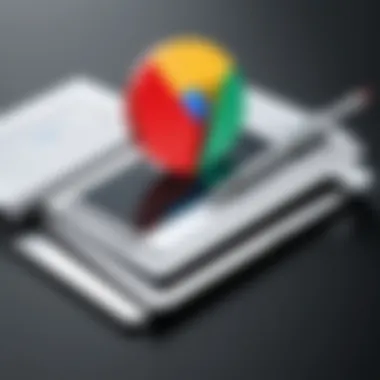
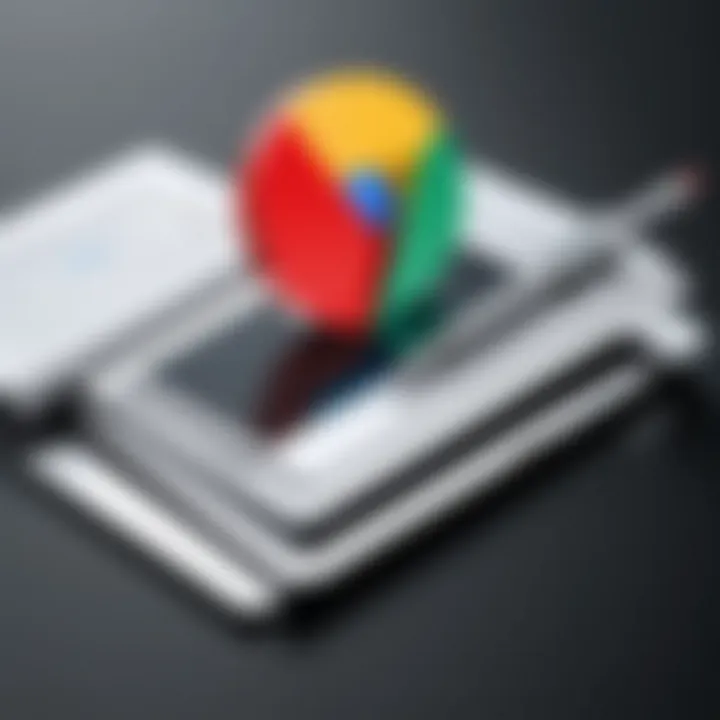
What Are Chrome Extensions?
Chrome extensions are small software programs developed using web technologies like HTML, JavaScript, and CSS. They serve to enhance the browser's functionality or modify web pages. For instance, when it comes to PDF editing, a specific extension like DocHub allows users to open, edit, and save PDF files directly in the browser, without having to download and open them in a separate application.
These extensions operate directly in the background, working seamlessly with user activity. A good analogy for this is like having a Swiss Army knife handy while hiking; it provides versatile tools that fit conveniently in your pocket. Just as you wouldn't want to carry heavy tools on a casual hike, using Chrome extensions keeps you light and enables quick access to a range of capabilities.
Why Use Chrome Extensions for PDF Files?
Using Chrome extensions for PDF files brings a series of advantages:
- Convenience: Users can access their PDF tools without leaving their browser or installing additional heavy software. This is especially handy for those with minimal system resources.
- Streamlined Workflow: Many extensions sync with cloud services, enabling you to save and retrieve documents easily. Tools like Smallpdf, for example, connect directly with Google Drive, making document management efficient.
- Real-time Collaboration: Extensions like Adobe Acrobat Chrome Extension allow multiple users to comment and edit simultaneously—much like how a live document might function in Google Docs.
- Cost Efficiency: Some powerful extensions are free or offer a freemium model, meaning users can access features without the commitment of purchasing full software licenses.
Ultimately, understanding Chrome extensions for PDF editing isn't just about the tools themselves; it's about recognizing how they can transform the way we handle documentation in both personal and professional settings. With these extensions, the potential to enhance productivity and efficiency leaps forward, allowing for a more dynamic interaction with digital content.
Key Features of PDF Editing Extensions
The proliferation of PDF files in both personal and professional settings has created a growing demand for efficient editing tools. Chrome extensions fill this gap with diverse features that enhance the functionality of PDF documents. Understanding these key features is essential for users looking to streamline their workflows, whether in a corporate environment or as a student. The right tools can make all the difference; they enable not just the editing of text but also facilitate collaboration and effective communication, setting the stage for a more productive experience.
Annotation and Commenting Tools
One of the standout features of PDF editing extensions is robust annotation and commenting tools. These functionalities allow users to mark up documents with highlights, sticky notes, and comments that can clarify ideas or pose questions directly on the material. The ability to leave feedback in a visually efficient manner means no more convoluted email chains or time-consuming meetings to discuss document content.
Consider a scenario where a student needs to collaborate on a research paper. By utilizing tools like highlighting text or adding notes, the student can point out areas for improvement. This not only makes the process more manageable but also encourages active engagement with the text.
"Annotation tools are like a digital highlighter; they bring attention to key ideas and foster discussion around them."
Moreover, these tools can be instrumental in professional settings where multiple stakeholders are involved in document review. The comments remain visible, ensuring that the context is preserved for anyone revisiting the document later.
Text and Image Editing Capabilities
In the realm of PDF editing, having the capacity to alter both text and images is crucial. Extensions can offer a variety of editing tools that allow users to change font styles, sizes, and even colors. Imagine a marketing professional who needs to update sections of a proposal at the last minute. With a suitable extension, he can simply open the PDF, change the necessary text, and save it without the hassle of converting it back and forth between formats.
Additionally, handling images within PDFs is just as important. Users can replace images, resize them, or even reposition them within a document. This functionality can be particularly beneficial for graphic designers when preparing client presentations. If a logo suddenly changes, they can quickly swap it out without needing to start from scratch.
Form Filling and Signing Functions
PDFs often serve as a vehicle for contracts, applications, and various forms that require input. Therefore, form filling and signing capabilities are vital features in any PDF editing extension. Many extensions allow users to fill in fields directly on the document, ensuring that they can submit forms without fuss or confusion. For instance, DocHub provides easy fillable fields where one can enter personal details for job applications directly on the PDF.
Equally essential is the ability to sign documents electronically. With tools capable of creating a digital signature, users can complete transactions or agreements at a distance. This functionality is particularly useful in today’s remote work landscape, simplifying the process of getting documents signed without needing physical copies.
Integration with Cloud Services
Lastly, the integration with cloud services is a game changer for many users. Tools that connect seamlessly with platforms such as Google Drive or Dropbox enhance accessibility and collaboration. Imagine working on a group project stored in Google Drive, where multiple team members can access the PDF, edit it in real-time, and save changes directly to the cloud.
This feature not only wards off the chaos of multiple document versions but also offers a level of comfort knowing that everything is backed up and retrievable. Furthermore, syncing with Google Drive means one doesn’t have to clutter their hard drive with numerous PDF versions—everything stays organized in the cloud.
Top Chrome Extensions for Editing PDF Files
When it comes to manipulating PDF files, the right tools can make a world of difference. Top Chrome extensions for editing PDFs allow users to enhance their productivity and streamline workflows. They grant the ability to highlight, annotate, and make corrections without the need for complex software installations, freeing individuals from heavy software and lengthy processes. In today’s fast-paced environment, having quick access to effective tools within the browser meets a critical demand for efficiency and versatility.
These extensions empower users—from students to IT professionals—to tackle a variety of tasks related to PDF documents. Whether it’s filling out forms, signing contracts, or simply making annotations for collaborative projects, extensions such as Adobe Acrobat, PDFescape, DocHub, and Smallpdf each bring unique strengths and features to the proverbial table. With a plethora of options available, it’s essential to discern their functionalities, strengths, and weaknesses to find the extensions that best fit one’s needs.
Adobe Acrobat Chrome Extension
The Adobe Acrobat Chrome extension is ubiquitous among users looking for a straightforward way to edit PDFs. Renowned for its reliability, it works seamlessly with Google Drive and other cloud storage services, making it a popular choice for individuals and teams alike. With this extension, users can perform a variety of tasks including adding text, annotating documents, and merging multiple files into a single PDF. The user-friendly interface enhances the experience, allowing even the most novice users to navigate with relative ease.
Moreover, Adobe’s robust security features ensure that sensitive information is protected. The ability to share files directly from the extension is another feather in its cap, establishing it as a valuable asset for workplace collaboration.
PDFescape
Not to be underestimated, PDFescape stands out for its free online version, providing a solid entry point for users not ready to commit financially. The Chrome extension doesn’t require a massive learning curve, which is often a point of contention with more complex tools. Users can easily add text, images, and links, as well as fill out forms—a treasure trove for anyone dealing with paperwork on the go.
One of the more exciting features of PDFescape is its ability to handle multiple file types. Users can easily convert PDFs into editable documents, making it a versatile option for those often juggling varied formats. However, keep in mind that while the free version is functional, some advanced features require a premium plan.
DocHub
DocHub enters the ring with a dynamic approach to PDF editing. Its clean interface and integration with Google Docs makes it particularly appealing to students and teams who already use Google applications in their daily work. Users can edit text, draw on the document, and sign forms directly from the toolbar, thus avoiding the tedious process of printing and scanning.
Another noteworthy aspect of DocHub is its collaboration features. Users can invite others to edit or review documents, making real-time feedback easily achievable. This capability is invaluable in professional settings where document accuracy is crucial. The extension also ensures that changes automatically save to Google Drive, relieving users from the worry of losing edits due to a lapse in internet connectivity.
Smallpdf
Finally, Smallpdf offers a comprehensive suite of PDF tasks right at users’ fingertips. Its Chrome extension allows for editing, converting, merging, and compressing PDF files all in one place. Whether it’s extracting pages or combining documents, Smallpdf covers a broad spectrum of user needs.
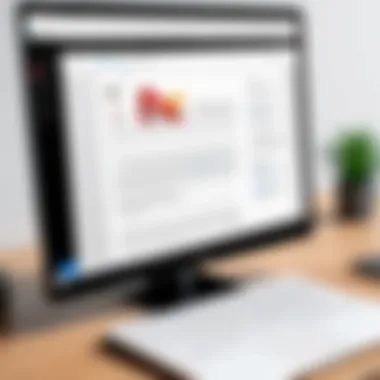
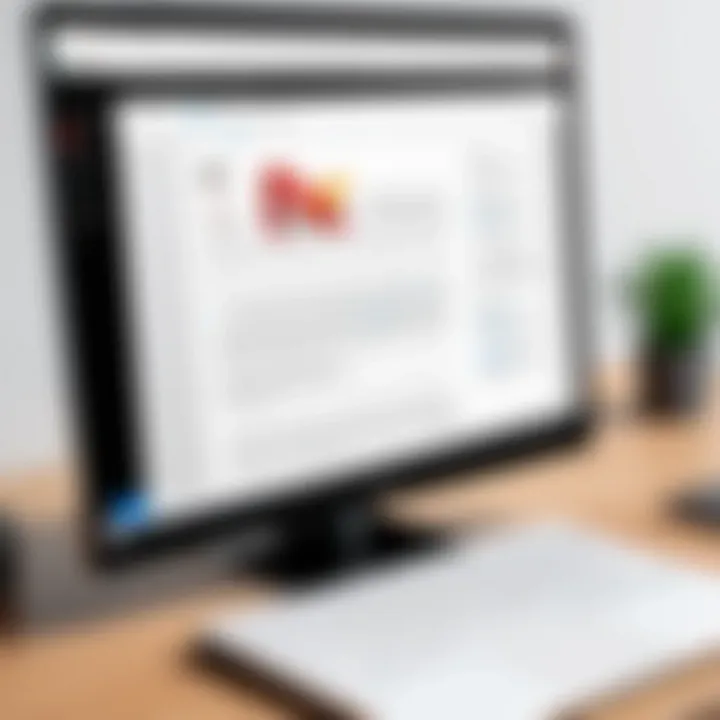
What sets Smallpdf apart is its focus on maintaining file quality. Many applications sacrifice quality for functionality, but Smallpdf manages to deliver a seamless experience without compromising the integrity of documents. The integration capability with platforms like Dropbox and Google Drive, coupled with strong encryption, makes it a go-to choice for collaborative efforts in professional settings.
"Having the right tools can elevate productivity immensely, especially when dealing with PDFs, which are often the backbone of corporate communication."
Ultimately, the top Chrome extensions for editing PDF files bring together convenience, functionality, and security in a package that fits the diverse needs of users. By utilizing these tools effectively, individuals can enhance their PDF handling skills, paving the way for meaningful improvements in productivity.
Evaluating Extension Performance and Features
When it comes to choosing the right Chrome extension for editing PDF files, performance and features play a pivotal role. Understanding how well an extension works can help users avoid tools that may be more hassle than help. Users want efficient tools that not only get the job done but do so smoothly and intuitively. Therefore, evaluating various aspects such as user interface, speed, and customer support can make all the difference in having a productive experience.
User Interface and Ease of Use
A well-designed user interface (UI) is often the first thing a user notices. It's not just about looking pretty; it’s about how easy it is to navigate through the extension. If the layout is confusing or cluttered with features that are hard to find, it can turn a simple task into a frustrating experience. An ideal UI should facilitate a seamless workflow, allowing users to edit, annotate, and save their PDFs without unnecessary hurdles.
For many users, especially those who aren't tech-savvy, the ease of use can’t be overstated. Think about how a clean, intuitive interface allows someone to jump straight into editing without having to suss out where everything is located. Extensions like DocHub excel in this area, providing clear menus and easy access to essential tools, which makes working with PDFs feel almost second nature.
Speed and Efficiency
Nobody has time to wait around for an extension to load or process a document. Efficiency is key in today’s fast-paced environment, especially when dealing with important PDFs that may be time-sensitive. Users should look for extensions that open promptly and perform tasks without lag. A deficiency in speed can hamper productivity and increase frustration, leading users to seek alternatives faster than you could say "PDF editing".
Extensions such as Smallpdf shine in this sort of environment. They can process files quickly and provide users with immediate feedback, whether it’s saving a document post-edit or exporting an annotated file. Additionally, small things like the responsiveness of tools during drag-and-drop actions can really enhance overall user satisfaction.
Customer Support and Documentation
No matter how capable an extension is, users will inevitably run into questions or hiccups down the line. This makes excellent customer support and comprehensive documentation all the more important. If users can’t figure out how to use a feature or troubleshoot an issue, they could end up feeling stranded.
Extensions should provide multiple channels for support— ideally, accessible FAQs, live chat, or email support. Moreover, well-structured documentation can be a lifesaver at times, guiding users through even the trickiest tasks. Adobe Acrobat Chrome Extension, for example, comes with extensive documentation and support channels that ensure users can find help whenever they need it.
It’s crucial to consider what happens after installation. Extensions that provide ample resources for learning and problem-solving can significantly enhance a user's overall experience, making complex tasks feel manageable and keeping frustrations at bay.
The performance and features of Chrome extensions can greatly impact productivity, especially for professionals who rely heavily on effective PDF management.
Ultimately, users must critically assess how well these extensions perform based on their particular needs. In a marketplace saturated with options, those that prioritize a user-friendly interface, speed, and solid customer support are likely to stand out.
Security Considerations for PDF Editing Extensions
In the world of digital documentation, security is paramount—something that cannot be taken lightly. As we venture into the realm of Chrome extensions for editing PDF files, understanding the security implications becomes essential. These tools provide unparalleled convenience, allowing users to edit PDFs directly in their browser, but there are potential risks that one must navigate with care. This section elaborates on the vital elements concerning security when integrating these extensions into your workflow.
Data Privacy Issues
One major concern is data privacy. When you upload a PDF for editing, you might unknowingly share sensitive information with third parties. It's a bit like sending a postcard rather than a sealed letter; anyone might stumble upon its content along the way. While many reputable extensions promise to keep your data safe, it’s wise to scrutinize their policies. Here are a few steps you can take to protect your data:
- Research the developer: Look into who created the extension. A well-known company with a transparent privacy policy often offers more reliability.
- Read reviews: User feedback can provide insight into real-world experiences regarding security and data handling.
- Check permissions: Examine what permissions the extension requests before installing. If it seems excessive, it might be a red flag.
It’s important to choose tools that allow for local editing if data privacy is paramount. This helps in reducing the risk of leaking sensitive information.
Evaluating Trustworthiness of Extensions
Not all extensions are created equal. The ever-expanding catalog of Chrome extensions means that users must be especially vigilant about trustworthiness. When assessing an extension, consider the following:
- User Ratings and Reviews: High ratings are a good indicator, but don’t take them at face value. Look for detailed feedback that mentions security and practical usage.
- Update Frequency: Trusted developers tend to update their extensions regularly. This can indicate active maintenance and responsiveness to security vulnerabilities.
- Transparency: Look for extensions that openly discuss their security protocols. A reputable extension should inform users about how they handle data and any potential risks.
"The goal is to ensure that any tool you integrate doesn’t compromise your workflow or—more importantly—your sensitive information."
By following these guidelines, you can better ensure that you are using extensions that prioritize user security. As with anything in the digital landscape, due diligence is not just recommended but necessary when it comes to safeguarding your information.
Practical Applications of PDF Editing in Professional Settings
In today’s digital landscape, the private and public sectors alike are shifting towards a paperless environment, making PDF editing tools increasingly essential. With Chrome extensions at the forefront, professionals can tackle everyday document challenges head-on. Leveraging these tools effectively can resound in substantial improvements in productivity and collaboration.
Collaboration on Documents
When it comes to team endeavors, collaboration is often the name of the game. Utilizing Chrome extensions to edit PDFs can break down barriers that once hampered the editing process. Everyone’s voice can be heard, literally and figuratively. A specialized extension allows for real-time commenting and suggestions right within the document, akin to having a brainstorming session in the comfort of your browser.
Consider this: you and your team are working on a proposal with a tight deadline. Instead of sitting around a conference table, you can make required changes, notes or questions directly on the PDF without the endless game of email tag. Users can even highlight text to draw attention to crucial sections, ensuring nothing is overlooked.
Furthermore, features like version control within certain extensions mean that even if changes fly fast and furious, everyone can track modifications over time. Avoiding miscommunication can save not just time but potential errors that might crop up when working from different versions of a document. Spectacular, right?
"In teamwork, collaboration is the key, and well-integrated PDF editing tools amplify this speaking a thousand words with just a click."
Streamlining Workflow Processes
In the bustling world of professional duties, efficiency is gold. The ability to swiftly edit, sign, and share PDF documents enhances workflow significantly. Chrome extensions are not just stand-alone tools; they can seamlessly integrate with other cloud services like Google Drive or Dropbox, making the whole process smooth like butter.
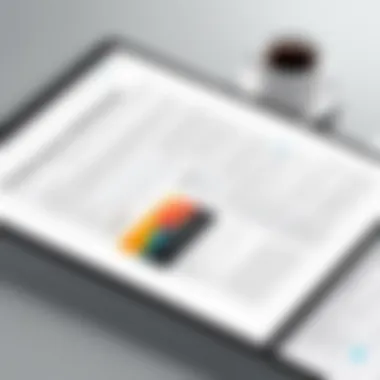
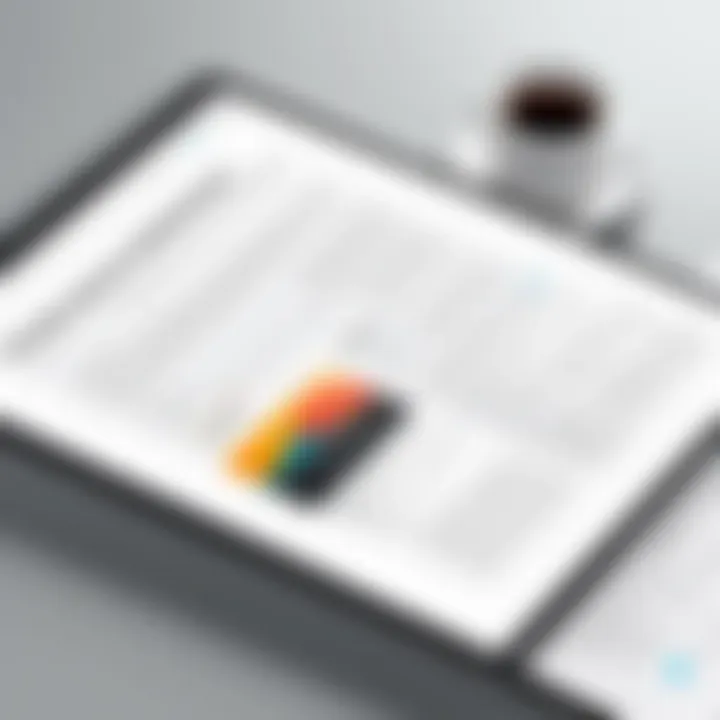
Think of a scenario where an important contract needs to be circulated among various departments for approval. With a PDF extension, you could adjust the document as you go, eliminating the back-and-forth hassle of printing, signing, scanning, and emailing. Everything happens within a few clicks, and time spent on administrative tasks shrinks dramatically.
Additionally, many extensions allow for automated reminders and notifications. If you’ve ever lost track of who has or hasn’t signed a document, you know how crucial these reminders can be. This allows you to focus on high-stakes decision-making rather than minutiae.
In short, practical applications of these tools aren’t mere luxuries; they are necessities driving productivity in modern workplaces. Professionals who embrace the power of PDF editing extensions will find themselves at a distinct advantage in today’s fast-paced environment.
Limitations of PDF Editing Extensions
Understanding the limitations of PDF editing extensions is crucial because these tools, while immensely useful, are not without their drawbacks. Recognizing these constraints helps users make informed decisions about how to integrate these extensions into their workflows effectively. In a world where digital documentation is key, it’s essential to grasp both the advantages and the limitations of the tools available.
Functionality Constraints
Even the best Chrome extensions can't run the whole show when it comes to editing PDF files. Like a chef with limited ingredients, these tools can do a good job, but they often fall short in some areas. Most are great for a few basic tasks—adding comments, merging files, and making annotations—but when it comes to more advanced capabilities like converting file formats or performing detailed image editing, they tend to struggle.
For instance, attempting to replace a vector graphic or extract high-quality images may result in disappointments. Users sometimes find that not all the text formatting options they’re used to in other programs are available. It can feel a bit like trying to fit a square peg into a round hole. Therefore, users must assess their requirements and ensure that the extension they choose covers the necessary functionalities.
Here’s a brief list of common functionality constraints users often encounter:
- Limited Editing: Editing text is usually basic with many extensions. You may be able to add or change a few words, but that’s about it.
- File Conversion Issues: Converting PDFs into other formats and vice versa may not be supported or might lead to formatting issues.
- Integration Gaps: Some extensions may not play nicely with other software or services, causing bottlenecks in workflow.
Given these limitations, users must weigh the pros and cons carefully. Finding the right balance between usefulness and constraints is vital for maximizing productivity.
Dependency on Internet Connectivity
Most Chrome extensions for PDF editing are online tools, meaning that a stable internet connection is often a must. While this design choice offers certain advantages, like accessibility from anywhere, it also brings along significant challenges. If you find yourself in a spot with spotty internet, you could be left high and dry, unable to edit a vital document or sign an important file just when you need to.
For some professionals, relying too much on internet connectivity can create a precarious situation. Picture a consultant in a meeting, trying to pull up files, and suddenly the internet drops. The urgency becomes palpable. This dependency creates a scenario where lack of connectivity can severely impact productivity.
Here are a few drawbacks associated with this issue:
- Inconsistent Access: When a connection is weak or non-existent, functionality may be greatly hindered.
- Privacy Concerns: Data transmitted over the internet can also pose risks. Some might question whether their files are adequately protected.
- High Data Usage: Constantly relying on web applications can eat into data plans, particularly for users on mobile networks.
Future Trends in PDF Editing Technology
As the digital landscape continues to evolve, the realm of PDF editing is experiencing notable advancements. Recognizing these trends is crucial for users who aim to stay ahead of the curve in managing digital documentation. In this section, we will dive into the future of PDF editing technology, particularly focusing on how it aligns with modern user demands and technological capabilities. Understanding these trends can significantly enhance how individuals and organizations approach PDF management, ensuring both efficiency and effectiveness.
AI and Machine Learning Integration
The integration of AI and machine learning into PDF editing tools is more than a passing trend; it's reshaping how we interact with documents. These technologies can streamline workflows, automate routine tasks, and offer intelligent recommendations based on previous editing behavior.
With AI, features like text recognition can convert scanned documents into editable text more accurately than ever. Machine learning algorithms can learn from user interactions, suggesting edits or highlighting errors that human eyes might miss. The potential of these tools goes beyond mere editing; they can assist in creating documents that align with user preferences over time.
"In a world where documents are abundant, leveraging AI could be the difference between an average and an exceptional PDF workflow."
Imagine a scenario where a legal professional receives a PDF containing extensive legal jargon. An AI-powered tool could not only suggest edits for clarity but also automate the formatting to standard compliance requirements. Such capabilities can save time, allowing users to focus on more complex issues rather than mundane edits.
Enhanced Collaboration Features
The demand for collaboration tools in professional settings has never been greater. In this light, PDF editing tools are stepping up their game, introducing collaboration features that facilitate teamwork. Real-time editing, for instance, allows multiple stakeholders to work on a document simultaneously. This is particularly handy for teams spread across different locations.
Today, many Chrome extensions support features like commenting, direct messaging, or even version control. These capabilities enable users to track changes, understand who made specific edits, and revert to previous versions when necessary. This not only preserves the integrity of collaborative efforts but also contributes to overall project efficiency.
Here are some of the enhanced features to keep an eye on:
- Easy Commenting and Feedback: Users can leave comments directly on documents, ensuring clear discussions.
- Versioning: Ability to revert to an earlier version of the document to maintain control over changes.
- Integration with Project Management Tools: Seamless integration with platforms like Trello or Asana can streamline project workflows.
In the future, we may see AI playing a significant role in personalizing collaboration. Imagine an interface that adapts recommendations based on the styles and preferences of individual team members, creating a more intuitive workflow.
In summary, the future of PDF editing technology will undoubtedly be shaped by AI, machine learning, and enhanced collaboration features. These trends not only promise to make PDF editing more efficient but also more intuitive and user-friendly. By staying informed about these advancements, IT professionals and students can leverage these tools to promote productivity and collaboration in their daily tasks.
Culmination and Recommendations
In today’s digital landscape, where information is king, efficiently managing PDF files can make or break productivity. The use of Chrome extensions designed for PDF editing emerges as not just a convenience but a necessity for those aiming to elevate their workflow. This section delves into the significance of selecting the proper tools and offers practical advice catering to a diverse audience, including IT professionals, cybersecurity experts, and students.
Selecting the Right Extension
Choosing a PDF editing extension is akin to finding a needle in a haystack, especially with so many options floating around in the Chrome Web Store. Users must assess their specific needs to select an extension that truly fits the bill. Here are some critical elements to consider:
- Specific Features: Determine what you need most—whether it’s annotation tools for collaborative projects or editing capabilities for document fine-tuning. For instance, if you require robust form-filling functions, smallpdf might fit right in.
- User Friendliness: The best tools make editing a walk in the park rather than a mountain to climb. Look for extensions with intuitive interfaces that allow you to navigate easily without needing a manual.
- Compatibility and Integrations: You want a tool that plays well with others. Extensions that integrate seamlessly with cloud services like Google Drive and Dropbox can provide a significant boost to your workflow.
- User Reviews and Ratings: Spend time checking user reviews and ratings—sometimes, the experiences of others can shed light on the true capabilities and potential pitfalls of a tool.
By carefully evaluating these aspects, you can select an extension that aligns with your unique requirements, boosting both your efficiency and overall experience.
Best Practices for Secure Use
While the advantages of Chrome extensions for PDF editing are apparent, ensuring security during their use cannot be understated. Cybersecurity threats are real and ever-evolving, particularly when dealing with sensitive documents. Here are best practices to safeguard your information:
- Read Permissions Carefully: Before installing an extension, scrutinize the permissions it requests. If it seems excessive for its intended purpose, you might need to think twice before proceeding.
- Keep Extensions Updated: Just like any software, extensions require updates to fix vulnerabilities. Ensure that your installed extensions are current to avoid potential security holes.
- Limit Sensitive Operations: Try not to edit highly sensitive documents directly through extensions. The less exposure your crucial data has, the better.
- Utilize Trusted Sources: Stick to well-known and reputable extensions. This may mean missing out on lesser-known tools but prioritizing your data safety is worth the trade-off.
Following these guidelines not only enhances your experience but fortifies your defenses against various cybersecurity threats, ensuring smooth sailing while editing PDFs in Chrome.
Implementing these conclusions and recommendations will guarantee that you not only optimize your PDF editing but also secure your digital footprint in this increasingly interconnected world.



