Exploring Microsoft Outlook 2019 Features and Benefits
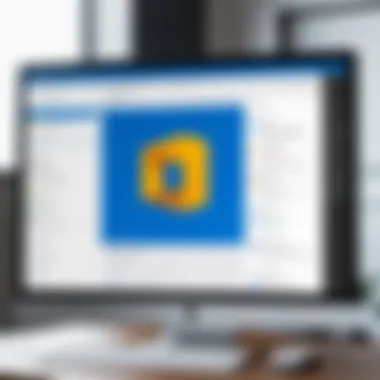
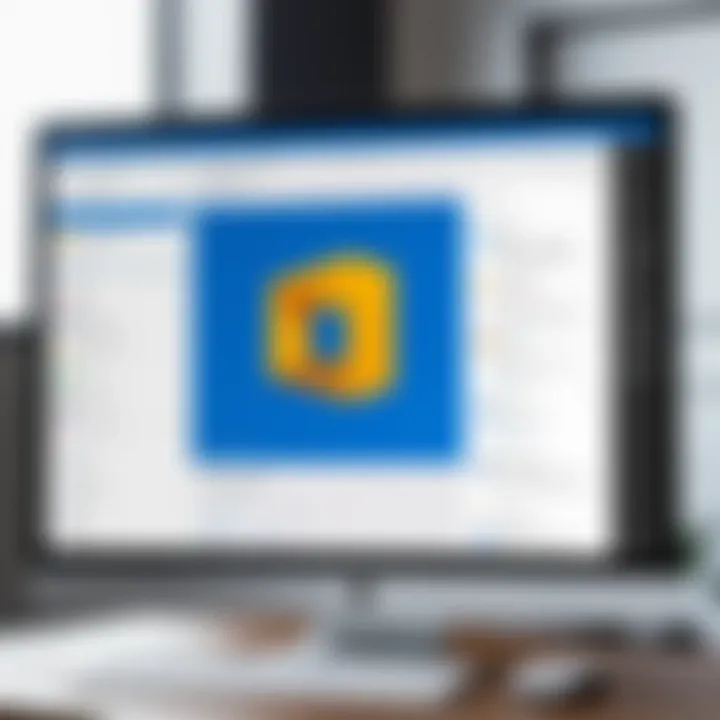
Intro
Microsoft Outlook 2019 serves as an essential tool for personal and professional communication. The platform integrates email management, scheduling, task management, and contact organization into a user-friendly interface. This fusion is designed to enhance productivity and streamline workflows. In an increasingly digital and fast-paced world, understanding and leveraging the full potential of Outlook can significantly impact personal efficiency and organizational effectiveness.
This overview discusses various aspects of Microsoft Outlook 2019. We begin by exploring its features, including user interface changes, integration options, and security enhancements. For IT professionals and cybersecurity experts, we will also examine key considerations surrounding storage, security, and networking concepts related to Outlook's functionality.
The article aims to provide detailed insights that are not only informative but relevant to both novice users and advanced professionals. As we move through each section, our goal is to enhance your understanding of Microsoft Outlook 2019 and its implications in today’s communication landscape.
Prelims to Microsoft Outlook
Microsoft Outlook 2019 stands at the intersection of professional and personal communication, serving as a vital tool for managing emails, calendars, tasks, and contacts. Understanding its capabilities is crucial for individuals and organizations alike, as efficient communication can significantly influence productivity and collaboration. The complexity of digital communication means that Outlook, with its wealth of features, is not just an email application but a comprehensive solution for various communication needs.
The relevance of this introduction is twofold. First, it sets the stage for the reader, providing a clear understanding of what Outlook 2019 aims to deliver - a seamless environment for managing everyday tasks. Second, it addresses the specific functional enhancements and security improvements that differentiate it from earlier editions.
Overview of Key Features
Outlook 2019 presents an array of features designed to facilitate better communication and streamline workflows. Key features include:
- Focused Inbox: This organizes incoming messages by separating important emails from less critical ones, simplifying email management.
- @Mentions: This feature allows users to draw attention to specific individuals within emails, making collaboration more effective.
- Microsoft To-Do Integration: This seamlessly connects Outlook with the To-Do application, ensuring that tasks and reminders are easily accessible and manageable.
- Improved Search Functionality: The search feature has been revamped and now offers predictive suggestions, allowing users to find emails and files quickly.
- Increased Security Features: Enhanced encryption options help protect sensitive information from unauthorized access.
These features not only enhance user experience but also offer practical solutions to common challenges faced in communication today.
Target Audience and Use Cases
The target audience for Microsoft Outlook 2019 is quite broad. It caters to IT professionals, cybersecurity experts, academics, and virtually anyone who relies on email for communication, whether in a personal or professional context. Each group benefits from unique use cases.
- IT Professionals: They can utilize advanced security features to safeguard data, ensuring company-wide compliance with regulations.
- Cybersecurity Experts: They find value in the secure email communication features, which help identify and mitigate potential threats, enhancing overall data safety.
- Students: For students, Outlook offers organizational tools to manage assignments and deadlines, promoting effective time management.
- Small Business Owners: Outlook assists small businesses in managing customer relationships and maintaining effective communication with team members.
Each of these users can harness the power of Outlook 2019 to optimize their communication strategies, making it a versatile choice in today’s digital landscape.
Installation Process
The installation process of Microsoft Outlook 2019 is a foundational step that impacts the overall user experience. A successful installation grants access to various features, integral for efficient communication and task management. Understanding the installation is essential for ensuring that users meet the necessary criteria and navigate potential challenges effectively. Furthermore, having a well-defined installation process can prevent errors that might frustrate users and hinder productivity.
System Requirements
Before proceeding with installation, it is crucial to verify the system requirements for Outlook 2019. The compatibility of hardware and software ensures that Outlook functions smoothly. Below are the key specifications you should have:
- Operating System: Microsoft Windows 10 or later versions, including Windows Server 2016 and 2019.
- Processor: A minimum 1 GHz processor with support for x64 or x86 architecture.
- RAM: At least 2 GB of RAM is necessary for a 64-bit version. The 32-bit version requires at least 1 GB.
- Disk Space: An installation requires a minimum of 3 GB of available disk space.
- Display: A screen resolution of 1280 x 800 or higher is recommended for an optimal experience.
These requirements play a significant role in determining whether the installation can be carried out smoothly, directly affecting performance efficiency and feature access.
Step-by-Step Installation Guide
Upon ensuring that your system meets the above requirements, you can proceed with the installation of Outlook 2019. Follow these steps for a straightforward installation process:
- Purchase and Download: Acquire Outlook 2019 through the official Microsoft website or an authorized retailer. Ensure you choose the correct version (32-bit or 64-bit) according to your system.
- Locate the Installation File: After the download is complete, go to the folder where the installation file is saved.
- Run the Installer: Double-click the file to run the installation wizard. You may need to provide administrative rights to proceed.
- Accept the License Agreement: Read through Microsoft’s license agreement, and if you accept, click on "I accept the terms of this agreement".
- Choose Installation Type: Select whether you prefer a Custom install or a Typical install. For most users, the Typical option suffices. However, if you wish to customize, choose the Custom setup.
- Select Installation Location: If you chose to customize, select your preferred installation folder where Outlook will reside.
- Begin Installation: Click on the "Install" button. The installation process may take several minutes. During this time, avoid interrupting the process to prevent errors.
- Complete Installation: After the installation is finished, click "Finish" and launch Outlook 2019 to complete the setup.
- Configure Your Account: Upon launching, you will be prompted to set up your email account. Follow the on-screen instructions to connect your email services.
By following these steps, you ensure a successful installation of Microsoft Outlook 2019 and set a solid foundation for utilizing its full potential.
User Interface Enhancements
User interface enhancements in Microsoft Outlook 2019 significantly improve user experience, making it easier to navigate and manage emails, calendars, and tasks. A well-designed interface facilitates efficiency, allowing users to focus on their work without unnecessary distractions. Two particular elements within the user interface that stand out are the updated navigation pane and customizable toolbars. Both contribute to a smoother workflow, catering to the diverse needs of various users.
Navigation Pane Updates
The navigation pane in Outlook 2019 has undergone several updates aimed at enhancing user accessibility and productivity. Its design allows users to switch between different modules, such as Mail, Calendar, and People, with ease. The current layout is more intuitive than previous versions, enabling faster access to important features.
The most notable improvement is the simplified view, which allows users to collapse or expand sections based on their preference. Users can customize the navigation settings to show favorite folders, ensuring quick access to frequently used items.
For professionals who manage a heavy influx of emails, this feature can save time. With a well-organized navigation pane, looking for specific information becomes less time-consuming. Additionally, keyboard shortcuts can be utilized for more efficient navigation, further enhancing the experience.
"A streamlined navigation pane allows users to retrieve important information with minimal effort, which can be crucial in fast-paced work environments."
Customizable Toolbars
Customizable toolbars in Outlook 2019 offer flexibility for users to tailor the interface to their unique needs. Users can add, remove, or rearrange buttons on the toolbar according to their preferences. This customization caters to individual workflows, allowing users to prioritize certain tools that are frequently used in their tasks.
One clear advantage of customizable toolbars is the ability to create a personalized workflow. For instance, if a user often needs to attach files or schedule meetings, they can place those buttons where they can be easily accessed. This results in an efficient handling of tasks, reducing the time taken to locate specific functions.
Moreover, custom toolbars can be shared among team members, promoting consistency in processes. This aspect benefits teams, as it encourages collaboration by ensuring everyone uses the same tools in a similar way.
In summary, the user interface enhancements in Microsoft Outlook 2019 are not just superficial changes; they aim to facilitate user interaction, optimize productivity, and ensure ease of use. Understanding these features provides insight into how this version of Outlook stands out in tailoring user experiences.
Email Management Features
Effective email management is vital for productivity in both personal and professional spheres. It influences how individuals interact through messages, schedules, and task organization. Microsoft Outlook 2019 provides a wide array of features aimed at simplifying email handling. The tools available not only enhance individual efficiency but also foster better collaboration among teams.
Organizing Emails with Folders and Categories
One of the core aspects of Outlook 2019 is the ability to organize emails through folders and categories. Users can create a hierarchical structure of folders to segregate emails based on various criteria such as project, client, or urgency. This organization simplifies locating important messages amid the clutter of a crowded inbox.
Folders in Outlook can be personalized to suit a user’s specific needs. By applying color coding and naming conventions, users can quickly identify the context of each folder. For example, a folder might be named "Urgent - Client X" to denote its importance. This kind of organization allows for quick access, which is crucial in time-sensitive environments.
In addition to folders, categories offer another layer of organization. Users can tag emails with different labels, enabling quick filtering and searching. These categories can extend beyond emails, being applied to calendar events and tasks as well.
"Organizing your emails effectively not only saves time but also enhances overall communication flow."
Some important points to consider while organizing:
- Create folders that reflect workflows: Design folder structures that align with how you process information.
- Use drag-and-drop functionality: Quickly move emails into desired folders for efficient organization.
- Set up category colors that resonate personally: Choose colors that make sense to you, enhancing visual identification.
Using Rules and Alerts
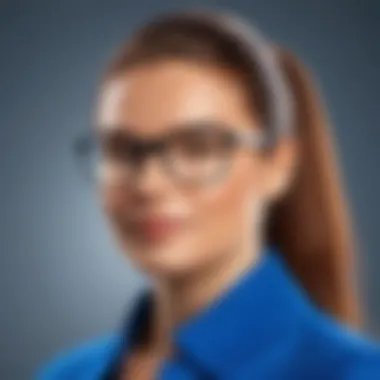
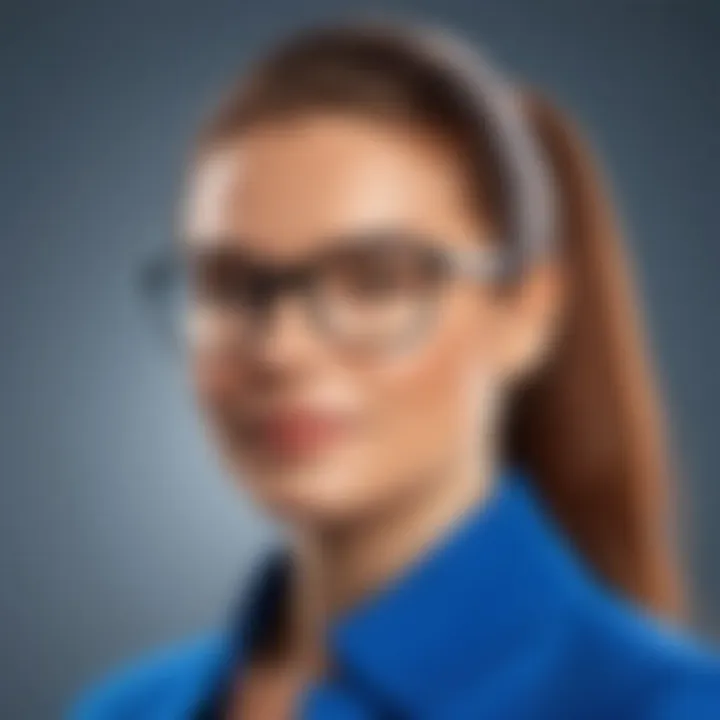
Rules and alerts are powerful tools in Outlook 2019 for automating email management. They allow users to set conditions under which specific actions occur automatically. This eliminates the need for manual sorting and enhances responsiveness to important messages.
For instance, a user can create a rule such as "If an email is received from Manager@example.com, move it to the 'Manager Emails' folder." This needs just a one-time setup but will save significant time daily.
The Alerts feature complements this by notifying users of important emails based on their criteria. For example, a pop-up alert can notify a user whenever a key client sends an email, ensuring immediate attention is given.
When setting up rules and alerts, consider the following recommendations:
- Identify emails that require immediate action: Prioritize which types of emails should generate alerts based on their importance.
- Adjust rules as needed: Regularly revisit rules to ensure they align with changing responsibilities or communication patterns.
- Utilize exceptions wisely: Set exceptions in rules to avoid mismanagement of emails that may not fit standard criteria.
Overall, employing folders, categories, rules, and alerts creates a well-structured email environment that supports productivity and prevents important communications from being overlooked.
Calendar and Task Management
Calendar and Task Management serve as vital components in Microsoft Outlook 2019, enhancing productivity for personal and professional use. As organizations grow and individuals juggle multiple responsibilities, the ability to effectively manage time becomes paramount. Proper calendar management allows for streamlined scheduling and tracking of events, while task management features support project organization and priority setting. This section dives into the intricacies of these features, highlighting their significance and practical applications for diverse users.
Creating and Sharing Calendars
Creating and sharing calendars in Outlook 2019 is straightforward and offers numerous benefits. Users can establish multiple calendars to separate personal, work, or project-related events. Each calendar can be customized for visibility, users can decide who to share it with. This is particularly useful for teams working on collaborative projects, as it promotes transparency and synchronization of schedules.
To create a calendar, follow these simple steps:
- Navigate to the Calendar view in Outlook.
- Right-click on My Calendars and select Add Calendar.
- Choose the option to create a new calendar and provide a name.
Sharing is equally easy. Once the calendar is created, users can right-click on the calendar name and select Share Calendar. A pop-up allows users to enter email addresses and set permissions, ensuring control over who can view or edit events. This feature nurtures a culture of collaboration and keeps all stakeholders aligned.
Task Assignment and Tracking
Task assignment and tracking are essential for anyone managing projects or goals. Microsoft Outlook 2019 provides a robust platform for task management. Users can create tasks, set priorities, and assign specific deadlines to ensure accountability.
Creating a task involves:
- Going to the Tasks pane.
- Clicking on New Task and entering relevant details, such as title, due date, and priority.
Users can also categorize tasks using color codes for easy identification. This enables a clearer overview of tasks at a glance. In teams, tasks can be assigned to other members by selecting the Assign Task option, promoting direct collaboration.
Tracking progress is facilitated by a unique feature called Task List. It provides a consolidated view of pending, completed, and overdue tasks. Regular updates on each task allow team members to adjust their contributions as needed, leading to more effective project outcomes.
Effective management of tasks through Outlook 2019 not only aligns individual efforts with organizational goals but also enhances overall productivity.
Integration with Other Microsoft Products
In today’s digital workspace, seamless integration with other tools is crucial for efficiency and productivity. Microsoft Outlook 2019 excels in this area, offering various integrations with other Microsoft products such as Teams and OneDrive. These integrations enhance functionality and streamline communication processes, making it easier for users to manage their tasks and collaborations effectively.
Linking with Microsoft Teams
The integration of Microsoft Outlook 2019 with Microsoft Teams provides significant advantages for team collaboration. When users link their Outlook accounts with Teams, they can schedule meetings directly from Outlook, eliminating the need to switch between different applications. This linkage simplifies the process of coordinating schedules among team members and improves overall productivity.
Another benefit is the ability to create Teams channels that are linked to specific emails. Users can convert emails into Teams conversations with ease, directing the appropriate discussions where they need to occur. This feature ensures that all relevant team members are included in important communications, enhancing transparency and collaboration.
Furthermore, users can access their Outlook calendar directly from Teams, making it easier to keep track of upcoming appointments and meetings. This integration fosters a more organized and connected work environment. Specifically, it allows team members to be more responsive and engaged.
Utilizing OneDrive for Email Attachments
OneDrive's integration with Microsoft Outlook 2019 also plays a vital role in enhancing user experience. Traditionally, sending large email attachments can be problematic, often causing emails to bounce back if the size exceeds limits. However, when users utilize OneDrive for attachments, they can easily share files without these limitations.
When sending an email with a large file, users can simply upload the file to OneDrive and then share a link within the email. This approach not only simplifies the process but also ensures that recipients can always access the most recent version of the document. It minimizes issues with version control that can occur when multiple copies of the same document are sent via email.
Furthermore, OneDrive offers enhanced security features. Files stored in OneDrive can be protected with permissions, limiting access to only those intended. Users can control who can view or edit the files, ensuring better confidentiality and data management.
In summary, the integration of Microsoft Outlook 2019 with other Microsoft products like Teams and OneDrive significantly enhances the overall functionality of Outlook. Each integration addresses specific organizational needs, facilitating improved teamwork and efficient document management for users in various industries.
Accessibility Features
Accessibility in Microsoft Outlook 2019 enhances the usability of the software for users with varying needs. These features are crucial in ensuring that individuals, regardless of their physical or cognitive abilities, can effectively utilize the application for communication and task management. By integrating accessibility into their tools, Microsoft aims to create an inclusive environment, which is especially important in both personal and professional settings.
Ease of Use for Differently Abled Users
Outlook 2019 offers a variety of features designed to support differently abled users. These options include screen reader compatibility, keyboard shortcuts, and the ability to customize the visual aspects of the interface.
- Screen Readers: Users who are visually impaired can use built-in screen readers, such as Narrator on Windows. These tools read aloud the text displayed on the screen, allowing users to navigate through emails and features easily.
- Keyboard Shortcuts: For users with motor disabilities, keyboard shortcuts significantly improve the efficiency of navigation and control. For example, instead of using a mouse, users can complete actions within Outlook using specific key combinations, making it easier to manage their tasks without physical strain.
- Visual Customizations: Differently abled individuals can modify Outlook's appearance. This includes changing the background colors for better visibility or adjusting text size to enhance readability. Such options cater to individuals with visual impairments or dyslexia.
In addition to these features, Microsoft continuously engages with users to gather feedback on how to improve accessibility. This willingness to adapt their tools is essential for creating a truly inclusive platform.
"Accessibility is not just about making software usable; it's about enabling everyone to thrive in a digital environment."
These considerations lead to a more equitable usage of Outlook as a key tool for communication. Ensuring that every user can fully engage with the software fosters a productive and collaborative environment, making it a vital component of Microsoft Outlook 2019.
Security and Privacy Settings
The stability and credibility of any email client fundamentally relies on its security and privacy capabilities. In the case of Microsoft Outlook 2019, these issues take on added significance given the sensitive nature of personal and professional information exchanged through email. To help users safeguard their data, Outlook provides a myriad of security features designed to protect against unauthorized access and data breaches.
Effective management of security settings is crucial, particularly for IT professionals and cybersecurity experts who understand the various tactics employed by cybercriminals. Users are urged to prioritize understanding of Outlook’s security measures, which can directly impact data integrity and user privacy. Furthermore, enhancing security settings often leads to greater user confidence, both in utilizing the software for business communications and in storing important personal information within the platform.
Equipping oneself with knowledge about these settings ensures that users are not only protected but also informed about potential vulnerabilities. Next, this section will explore email encryption options available in Outlook and the implementation of various spam and phishing filters.
Email Encryption Options
Email encryption is a vital layer of security, transforming a readable message into an encoded format that is unreadable to unauthorized readers. Outlook 2019 allows users to integrate encryption directly into their email process. This ensures that sensitive information transmitted through emails remains private and secure. It is important to note that utilizing encryption involves installing a digital certificate which authenticates the identity of the sender.
Benefits of Email Encryption:
- Data Protection: Protects against unauthorized access and breaches.
- Confidentiality Assurance: Ensures sensitive information is accessible only to intended recipients.
- Integrity Verification: Maintains the integrity of transmitted data, preventing unauthorized alterations.
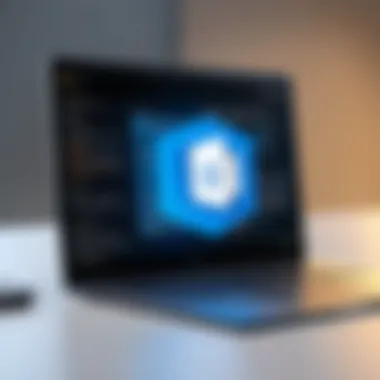
Users can enable encryption settings through the Options menu in Outlook. They can select either S/MIME or Office 365 Message Encryption, each offering different levels of security based on usability and technical complexity. Incorporating encryption into regular email communications is a proactive step toward enhancing overall security posture.
Managing Spam and Phishing Filters
Spam and phishing filters are essential tools in the fight against unwanted and malicious email content. Microsoft Outlook 2019 features comprehensive settings to help users manage these threats efficiently. Filtering incoming emails minimizes the risk of inadvertently engaging with malicious content, preserving both the user's time and security.
The importance of these filters cannot be overstated, as phishing scams are increasingly sophisticated and can lead to significant data loss or identity theft. Outlook's built-in filters actively evaluate the risk factors associated with each email, protecting users from scams designed to deceive.
Key Features of Spam and Phishing Filters:
- Customizable Settings: Users can adjust the level of filtering based on their personal thresholds for spam and junk emails.
- Safe Senders List: This allows users to pre-approve certain senders to bypass filters effectively.
- Report Phishing Option: Users can report occurrences of phishing emails directly, contributing to collective security efforts.
It is advisable for users to routinely review and update their filter settings to keep pace with evolving threats. By actively managing spam and phishing filters, users can significantly reduce their risk exposure while using Microsoft Outlook 2019.
Troubleshooting Common Issues
Troubleshooting common issues within Microsoft Outlook 2019 is a vital aspect of maintaining efficiency in communication. Users may encounter various hurdles, such as email synchronization problems or calendar discrepancies. Identifying these issues early can save time and prevent disruption in workflow. It is essential for both personal and professional users to be familiar with common problems and how to resolve them. This knowledge enhances user experience and ensures smoother operations within Outlook.
Dealing with Email Sync Problems
Email synchronization issues can frustrate users. Many rely on Outlook for managing personal and business communications. Problems may arise from improper settings, network connectivity, or server issues. Here are several strategies to tackle email sync problems:
- Check Network Connection: Ensure your device has a stable internet connection. Network interruptions can hinder synchronization.
- Update Account Settings: Confirm that your account settings are configured correctly. This includes verifying your email address, password, and server settings.
- Use Microsoft Support and Recovery Assistant: This tool can diagnose and fix many common Outlook issues automatically. It simplifies the troubleshooting process for users.
- Regularly Clear Cache: Clearing the cache helps resolve issues related to outdated or corrupted files. Users should do this periodically to maintain optimal performance.
In some cases, resetting the send/receive settings can restore functionality. Users who find it challenging to resolve sync issues independently should consider reaching out to IT support.
Addressing Calendar Issues
Calendar related issues can disrupt planning and scheduling. Problems may include missing appointments, overlapping events, or unshared calendars. Such issues can significantly impact business operations and personal scheduling. To effectively address calendar issues, follow these steps:
- Ensure Correct Time Zone Settings: Misconfigured time zones can lead to incorrect scheduling. Verify that Outlook’s time zone matches your local time.
- Check Shared Calendar Permissions: For shared calendars, ensure that all necessary permissions are granted. Users may not see updates from others if the sharing settings are incorrect.
- Sync Calendar: Regular synchronization with the server can prevent discrepancies in event times. Check synchronization settings if issues persist.
- Clean Up the Calendar: Too many old or unused calendar entries can lead to chaotic scheduling. Regularly removing outdated events can help keep the calendar organized.
By employing these strategies, users can minimize disruptions that arise from common calendar-related issues. Properly addressing these concerns will lead to more efficient management of time and tasks.
Outlook Mobile Application
The Outlook mobile application serves as a vital component of Microsoft Outlook 2019, enabling users to maintain functionality away from their desktops. In today’s fast-paced environment, having access to email, calendars, and tasks on mobile devices is essential for personal and professional communication. The mobile version empowers users to manage their schedules efficiently while on the go.
Features of the Mobile Version
The Outlook mobile application includes numerous features designed to enhance user experience and productivity. Key elements include:
- Unified Inbox: Users can consolidate multiple email accounts into a single inbox. This feature simplifies email management and ensures users do not miss important messages from different accounts.
- Focused Inbox: This intelligent sorting tool prioritizes important emails and filters out distractions, helping users to focus on what matters most.
- Calendar Integration: The app provides an easy way to view appointments and events. Users can add, edit, or delete calendar entries right from their mobile devices.
- Search Functionality: An efficient search tool allows users to quickly find emails, attachments, and calendar events without extensive scrolling.
- Push Notifications: Users receive real-time alerts for new emails and calendar reminders, ensuring they stay updated on critical communications.
Synchronization with Desktop Outlook
Synchronization between the Outlook mobile application and desktop version is seamless. This integration is crucial for ensuring continuity and accessibility of data across platforms. Key considerations include:
- Real-time Updates: Changes made in the mobile app appear instantly in the desktop version and vice versa. This consistency means users can work from either platform without data loss.
- Offline Access: The mobile application allows users to access previously synced emails and calendar events without an internet connection. New updates will sync once connectivity is restored.
- Data Security: Outlook ensures that user data remains secure during synchronization. Encrypted connections protect sensitive information as it transfers between devices.
- Unified Experience: The mobile application mirrors the desktop interface, making it easy for users to navigate and access features without a steep learning curve.
"Mobile access is not just a convenience; it has become a necessity for today’s working professional."
Customization Options
Customization options in Microsoft Outlook 2019 are essential for enhancing user experience. These features empower users to tailor their email client according to personal preferences and specific work needs. The ability to customize aspects of Outlook not only boosts user satisfaction but also improves productivity by streamlining workflows.
Themes and Appearance Settings
The themes and appearance settings in Outlook 2019 allow users to change the overall look of their email client. Options range from light to dark themes, which can help reduce eye strain, especially during long working hours. To access these settings, go to the File menu, select Options, and then choose General. Here, users can select from a variety of built-in themes.
A well-chosen theme can improve focus and make the interface more visually appealing. Additionally, users can adjust the font types, sizes, and colors for readability. Keeping the appearance consistent with corporate branding can enhance professionalism in business communication.
Customization enhances functionality and creates a user-friendly experience.
Setting Up Signatures and Templates
Setting up signatures and templates is valuable for maintaining professionalism in email communications. Signatures offer a way to automatically append contact information and branding to every email. Outlook 2019 allows users to create multiple signatures for different purposes, such as formal communications or informal messages. Users can find this option under the Mail settings in the Options menu.
Templates save time by providing predefined formats for common messages. This feature is particularly useful for users who send similar responses frequently, such as customer service representatives. Templates can be easily created and accessed through the New Items menu, saving both time and effort.
Incorporating both signatures and templates ensures consistency and reduces the likelihood of errors in communication. Overall, customization options in Outlook 2019 expand usability and enhance the user experience.
Exporting and Importing Data
In Microsoft Outlook 2019, managing data effectively is key to maintaining productivity and ensuring that important information is easily accessible. The ability to export and import data presents users with significant advantages, especially in contexts where email communication is extensive and varied. Understanding how to handle this functionality can improve workflow and assist in backup procedures.
Managing PST Files
PST (Personal Storage Table) files are a core component of Microsoft's email management system. They allow users to store their emails, contacts, calendars, and tasks. Proper management of PST files is crucial for anyone who wishes to maintain the integrity of their Outlook experience.
There are several important considerations regarding PST files:
- Backup and Recovery: Regularly exporting your data to a PST file serves as an effective backup strategy. In case of data corruption or loss, having a PST file provides a safeguard.
- Data Transfer: Moving from one computer to another becomes seamless when exporting your Outlook data. A PST file contains all your relevant correspondence and scheduling in a single package.
- Size Management: PST files can become unwieldy if too much data is stored in them. Microsoft recommends keeping PST files under 50 GB for optimal performance. Regularly exporting less critical information can help manage file sizes effectively.
To manage PST files, users can follow a few simple steps:
- Open Outlook, then go to the File tab.
- Click on Open & Export, then choose Import/Export.
- Select the option to Export to a file, and choose Outlook Data File (.pst).
- Choose the folders to export and follow the prompts to create the PST file.
"Consistent management of PST files can significantly enhance the performance of your Outlook experience."
By adopting these practices, users will find that their data remains organized and that recovery from any setbacks is manageable.
Importing Contacts from Other Services
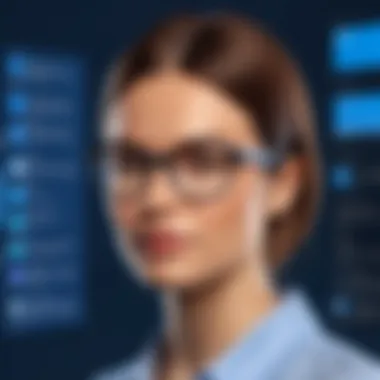
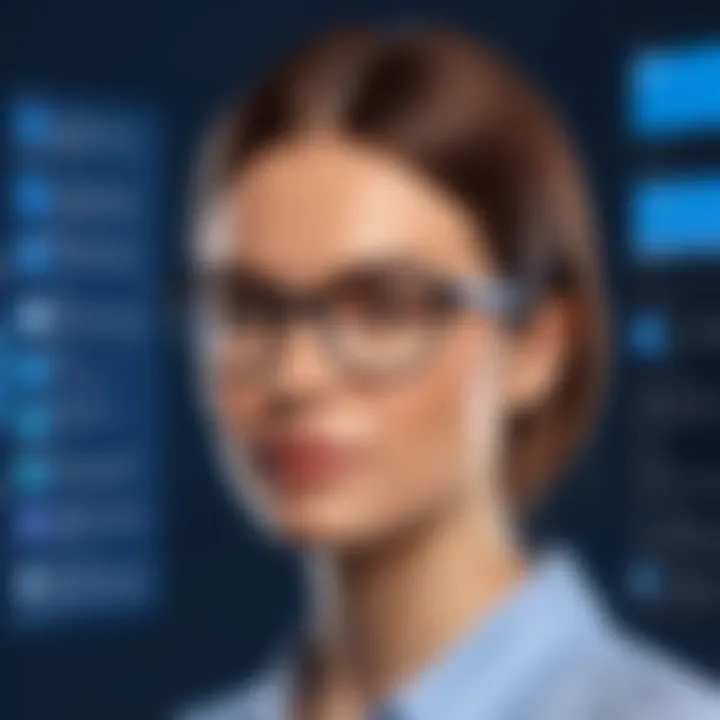
The ability to import contacts is essential for streamlining your communication process in Outlook 2019. Migrating contacts from other services, such as Google Contacts or other email platforms, ensures continuity and efficiency in managing professional relationships.
When importing contacts, users should keep in mind the following steps:
- Export contacts from the source platform in a compatible format, such as CSV (Comma-Separated Values).
- In Outlook, navigate to the File tab.
- Select Open & Export, then choose Import/Export.
- Choose Import from another program or file, then select the file type to import.
- Locate the exported file and select the destination folder in Outlook.
The benefits of effectively importing contacts are notable:
- Time Efficiency: Instead of manually adding each contact, importing allows for bulk addition, saving valuable time.
- Avoid Duplicates: During the import process, users can select options that prevent duplication of contacts, which keeps the address book clean.
- Updated Information: If contacts were updated in their original platform, importing ensures that you retrieve the most recent details and information.
In summary, learning how to export and import data—especially PST files and contacts—plays a crucial role in maximizing the capabilities of Outlook 2019. By understanding these features, you can streamline your email management processes and enhance productivity.
Continuous Updates and Improvements
The concept of continuous updates and improvements is crucial for any software, particularly for applications like Microsoft Outlook 2019, which are central to personal and professional communication. Such updates ensure that users receive not only new features but also vital security enhancements and functionality improvements. These updates can significantly affect how users interact with Outlook, enhance productivity, and maintain data integrity. Regular updates can also address user feedback, resolving issues that might hinder user experience or security.
As an email client, Outlook faces unique challenges. Cybersecurity threats evolve rapidly, and user needs change with time. Continuous improvements help to keep pace with these developments. Users expect a seamless experience, and software that regularly refreshes its capabilities contributes to meeting these expectations. Moreover, a commitment to ongoing improvement can also instill confidence in users regarding the vendor's dedication to their product.
Benefits of Continuous Updates:
- Enhanced Security: Regular updates often close vulnerabilities that could be exploited by malicious actors.
- Increased Functionality: New features can improve workflows and introduce capabilities that make managing emails and calendars more efficient.
- User Feedback Integration: Continuous updates allow companies to adapt to users’ experiences and suggestions, leading to a more user-friendly interface and experience.
- Compatibility: As other software and services update, Outlook must maintain compatibility to ensure uninterrupted functionality for its users.
Considerations for Implementation:
- User Training: It's important that updates come with adequate training or guidance for users to effectively utilize new features.
- Testing: Each update should undergo extensive testing to prevent introducing bugs or issues that could disrupt functionality.
"Regular updates can significantly impact user experience and security features"
Overall, the focus on continuous updates showcases not only product enhancement but also a commitment to keeping the user base informed and secure.
Features in Future Updates
Looking ahead, the features anticipated in future updates of Microsoft Outlook 2019 promise to address emerging needs and trends in digital communication. These enhancements may include:
- AI-Powered Assistance: Improved artificial intelligence capabilities that assist users in managing emails, scheduling, and prioritizing tasks more effectively.
- Collaboration Tools: Features designed to enhance teamwork, such as better integrations with platforms like Microsoft Teams, making it easier to collaborate in real-time without switching apps.
- Enhanced Search Functionality: Improvements in search algorithms to help users quickly locate emails, contacts, and calendar entries, thus reducing time spent sifting through information.
- Advanced Data Protection Features: With cybersecurity threats ever-present, future updates will likely focus on advanced data encryption and security protocols to protect sensitive information.
User Feedback and Community Insights
Understanding user feedback is essential in evaluating software like Microsoft Outlook 2019. User feedback provides critical data regarding how real users interact with the application. It highlights areas where users find difficulties or seek additional features. Gathering insights from users ensures that updates reflect their actual needs rather than assumptions made by developers. This engagement not only fosters user satisfaction but also helps to build a loyal customer base.
Understanding User Needs
User needs are the foundation upon which effective software is built. Microsoft Outlook 2019, like any other complex tool, must attend to varied user expectations. Individuals might prioritize a smooth interface and easy navigation, while organizations may focus on collaboration tools and security. Collecting feedback through surveys, forums, or direct user interviews helps gather this information.
For instance, users have expressed a desire for simplified calendar sharing across teams. Such requests lead to enhancements in future updates, ensuring the product evolves according to user preferences.
How Community Feedback Shapes Development
Community feedback plays a pivotal role in the development of Microsoft Outlook 2019. Each release benefits from contributions from users discussing their experiences across platforms like Reddit or Facebook. Developers analyze these discussions to identify patterns in user sentiments. This democratic input affects several aspects of the software, making it more intuitive.
Moreover, community insights guide prioritization. If numerous users highlight a specific issue, it becomes a focal point for developers. Such feedback loops can lead to focused updates that address critical problems. Ultimately, effective feedback mechanisms will cultivate improvements that resonate with user expectations.
"Listening to the user base not only improves the product but also strengthens the community around it."
In summary, insights from users and the community are invaluable for the continuous improvement of Microsoft Outlook 2019. Their engagement ensures that development is aligned with actual user experiences, fostering a software solution that not only meets but exceeds user expectations.
Comparing Outlook with Previous Versions
When exploring Microsoft Outlook 2019, it is essential to understand how it differs from its predecessors. This comparison allows users to appreciate the evolution of features, improvements in functionality, and the overall impact on user experience. Identifying these differences not only highlights enhancements but also helps in making informed decisions for both personal and professional use.
Differences in Features and Functionalities
Outlook 2019 introduces several key features that distinguish it from earlier versions. Some notable changes include:
- Focused Inbox: This feature enhances email organization by automatically sorting important messages, minimizing distractions from promotional content and other non-essential emails.
- Accessibility Improvements: Enhanced features have been added to support users with disabilities, including improved screen reader compatibility and better keyboard navigation.
- Learning Tools: This function aids users in improving their writing by suggesting style enhancements. This is particularly useful for students and professionals striving for clearer communication.
While earlier versions had basic email management capabilities, Outlook 2019 extends functionalities significantly. Rich text formatting options, in-built translation capabilities, and integration of Office 365 features contribute to a more intuitive user experience.
User Experience Compared
The user experience in Outlook 2019 has been noticeably refined, making it a compelling choice for both regular users and IT professionals. Here are some aspects that reflect this enhancement:
- User Interface Changes: The interface has been designed to be more streamlined and user-friendly. Icons have been modernized, and the overall aesthetic contributes to greater visual clarity.
- Performance and Speed: Compared to its predecessors, Outlook 2019 offers faster startup times and improved responsiveness which results in a smoother operation during daily tasks.
- Integration with Other Applications: Features such as enhanced collaboration tools through Microsoft Teams and improved OneDrive integration showcase a holistic app ecosystem that supports efficient teamwork.
The evolution from previous versions to Outlook 2019 indicates a strategic move towards adaptability and enhanced functionality to meet the needs of modern users.
Final Thoughts on Microsoft Outlook
In this article, we have examined the multifaceted attributes of Microsoft Outlook 2019 and their significance in contemporary communication paradigms. This final section centers on why understanding Outlook 2019 not only matters to individual users, but also to professionals aiming to harness its power effectively.
Summary of Key Insights
Throughout our exploration, we have touched on several key aspects of Outlook 2019 that stand out. The user interface enhancements manifest in improved navigation and customizable toolbars that make daily tasks more efficient. Email management features, such as the rules and alerts, enable users to maintain an organized inbox without incurring the usual stress associated with email overload.
Moreover, the integration capabilities with other Microsoft products, such as Microsoft Teams and OneDrive, reflect a seamless workflow, elevating productivity levels for users. Security enhancements, including email encryption options, showcase Microsoft’s commitment to safeguarding user data. Furthermore, the accessibility features present make Outlook a tool for everyone, promoting inclusivity in digital communication.
In summary, the overview we provided delineates how well-rounded Outlook 2019 is, serving a diverse audience from busy professionals to students, by addressing various needs and preferences.
Future of Microsoft Outlook
Looking ahead, Microsoft Outlook is likely to continue evolving in response to user feedback and technological advancements. The potential for further integrations with emerging applications cannot be overstated. As remote work continues to rise in prominence, Outlook will likely enhance its collaborative features to meet the needs of distributed teams, focusing on synchronizing workflows across platforms.
Moreover, we anticipate improvements in AI-driven features that could assist users in managing their time better. Features such as intelligent scheduling and enhanced organization options can help cater to the users’ increasingly complex needs. With increasing concerns around data privacy and security, future versions will likely strengthen familiar features while incorporating new ones.
As a central hub for personal and professional communication, Outlook 2019 has laid a solid foundation for what we can expect from future updates. The journey of Microsoft Outlook is far from over; it will adapt and align with the changing landscape of technology and user expectations, thus remaining relevant and indispensable.
"Adaptation is the process of a system changing itself to become more suitable for its environment."
This adaptability is key to understanding the future of software like Outlook in an ever-evolving digital world.



