Unlocking the Potential of Google Sheets: A Comprehensive Guide


Understanding Google Sheets
Google Sheets is a robust cloud-based spreadsheet tool provided by Google. It offers a wide array of functionalities to boost productivity and collaboration among users. Understanding the basics of Google Sheets is essential for maximizing its potential. Key terminologies such as cells, formulas, functions, and formatting options play a crucial role in utilizing this tool effectively. Users need to grasp the importance of data organization, manipulation, and visualization capabilities within Google Sheets.
Best Practices for Google Sheets
Optimizing Google Sheets for enhanced performance involves implementing various best practices. Users should utilize named ranges, conditional formatting, and data validation to streamline data processing. Security measures like sharing settings, permissions management, and data encryption should be a top priority when working with sensitive information on Google Sheets. Furthermore, integrating Google Scripts for automation and custom functions can significantly improve workflow efficiency.
Advanced Features and Functions
Delving into the advanced features of Google Sheets opens up a realm of possibilities for users. Features such as pivot tables, data connections, add-ons, and macros enable users to analyze data in-depth and automate tasks effectively. Understanding how to collaborate in real-time, track changes, and utilize version history ensures seamless teamwork within Google Sheets. Integrating Google Forms for data collection and utilizing data validation rules enhances the accuracy and reliability of data input.
Tips for Collaborative Work
Collaboration is at the core of Google Sheets, making it imperative for users to master collaborative tools and techniques. Leveraging shared links, comments, and suggestions simplifies communication and feedback sharing among collaborators. Embracing revision history, file versions, and importexport functions facilitates smooth collaboration processes. Prioritizing real-time editing and simultaneous work ensures efficient teamwork and project management within Google Sheets.
Efficiency Enhancements and Productivity Boost
Enhancing efficiency and productivity within Google Sheets requires a strategic approach towards task management and data handling. Utilizing keyboard shortcuts, automation tools, and add-ons like Google Analytics can streamline various processes. Setting up templates, custom themes, and conditional formatting rules accelerates productivity by reducing manual tasks. Leveraging data validation for error prevention and utilizing functions like IMPORTRANGE for data consolidation further boosts productivity and efficiency.
Introduction to Google Sheets
In delving into the realm of Google Sheets, we uncover a versatile cloud-based tool that transcends traditional spreadsheet functionalities. This comprehensive guide aims at illuminating every nook and cranny of Google Sheets, from its elementary attributes to its more sophisticated features, serving as a beacon for enhancing productivity and fostering seamless collaboration. As a cornerstone of this elucidation, the compelling significance of the introductory phase becomes evident, setting the stage for a deep dive into a realm where innovation meets functionality and complexity amalgamates with simplicity.
What is Google Sheets?
The quintessence of Google Sheets lies in its aptitude as a cloud-based spreadsheet program, offering a dynamic platform for data organization and manipulation. A notable feature that distinguishes Google Sheets is its capacity for real-time collaboration, enabling multiple users to work on a spreadsheet concurrently. This salient trait not only streamlines productivity but also fosters a culture of teamwork and excellence. However, like any tool, Google Sheets also comes with its set of pros and cons which are pivotal in understanding its efficacy and applicability within diverse contexts.
Definition and Overview
When unravelling the conundrum of Google Sheets' definition and overview, one cannot overlook its fluid nature that allows for cross-device accessibility and seamless integration with Google Drive. The versatility of Google Sheets in handling complex calculations and data visualization sets it apart as a popular choice for various professionals across industries. Its intuitive interface and automatic saving feature contribute to its appeal, although occasional synchronization issues may arise, underscoring the necessity for meticulous data management strategies.
Key Features
Cloud-Based Interface
The cornerstone of Google Sheets' prowess lies in its cloud-based infrastructure, offering unparalleled flexibility and scalability. With data stored securely on Google's servers, users can access their spreadsheets from any device with an internet connection. This adaptability not only ensures data integrity but also facilitates real-time updates and collaboration, revolutionizing the conventional spreadsheet experience.
Real-Time Collaboration
At the heart of Google Sheets' ethos is its emphasis on real-time collaboration, enabling users to edit and comment on documents concurrently. This real-time interaction fosters a sense of cohesion and transparency, enhancing communication among team members. However, occasional lags in updating changes may impede workflow efficiency, necessitating a vigilant approach to tracking modifications for seamless task management.

Formulas and Functions
A notable feather in Google Sheets' cap is its robust library of formulas and functions, empowering users to perform intricate calculations and data analysis with ease. From basic arithmetic operations to complex statistical computations, Google Sheets offers a myriad of built-in formulas to cater to diverse analytical needs. Nonetheless, mastering these functions demands a learning curve, warranting patience and practice to leverage the full potential of this feature.
Data Visualization
In the realm of data analytics, the ability to visualize information is paramount, and Google Sheets excels in this domain. With a repertoire of chart types and customization options, users can transform raw data into visually appealing graphs and charts, elucidating trends and patterns with clarity. While data visualization enhances comprehension, excessive reliance on embellishments may hinder the presentation's clarity, necessitating a balance between aesthetics and information dissemination.
Benefits of Google Sheets
Accessibility and Portability
Google Sheets' cornerstone lies in its accessibility and portability, allowing users to work on spreadsheets on-the-go. Whether accessing files from a desktop, smartphone, or tablet, the seamless transition between devices enhances workflow continuity and flexibility. However, connectivity constraints and potential security vulnerabilities underscore the importance of prioritizing data protection and network security protocols.
Integration with Google Workspace
An inherent advantage of Google Sheets is its seamless integration with Google Workspace, formerly known as G Suite. This interoperability streamlines workflow management by enabling users to leverage other Google applications like Gmail, Google Drive, and Google Docs within the Sheets interface. The synergy between these tools promotes a unified workspace, albeit necessitating user proficiency in navigating the interconnected features to maximize operational efficiency.
Automation Capabilities
One of Google Sheets' prime draws is its automation capabilities, facilitated through features like macros and scripting with Google Apps Script. These automation tools expedite repetitive tasks, enhance data processing efficiency, and reduce the margin for human error. Nevertheless, deploying automation demands a strategic approach to ensure accurate script implementation and periodic updates to align with evolving business requirements.
Cost-Effective Solution
Among the array of benefits offered by Google Sheets, its cost-effectiveness looms large, particularly for small businesses and startups seeking budget-friendly software solutions. As a part of Google's suite of applications, Sheets provides a wealth of functionalities at little to no cost, mitigating the financial barriers to accessing advanced spreadsheet capabilities. However, while the economical pricing may be enticing, businesses must balance cost considerations with data security measures and feature requirements to make informed decisions for long-term operational sustainability.
Getting Started with Google Sheets
Google Sheets, a cloud-based spreadsheet offered by Google, serves as the cornerstone of efficient data management and collaboration. Mastering its functionalities is paramount in streamlining work processes and enhancing productivity. The section 'Getting Started with Google Sheets' sets the stage for users to delve into the realm of spreadsheet creation and utilization. It aids in understanding basic operations, which are fundamental to harnessing the full potential of Google Sheets. Since efficiency and accuracy are crucial in any professional setting, familiarizing oneself with creating a new spreadsheet and basic navigation within Google Sheets is indispensable.
Creating a New Spreadsheet
Setting Up Your Sheet
Setting up a new spreadsheet is the initial step towards organizing and analyzing data effectively. The process involves defining the sheet's structure, including column headers, data types, and initial formatting. An efficiently set-up sheet lays the groundwork for seamless data entry, manipulation, and visualization. Users can customize the sheet according to their preferences, ensuring easy access to pertinent information.
Basic Navigation
Basic navigation within Google Sheets pertains to swiftly moving around the spreadsheet, selecting cells, and accessing different functions. It enables users to navigate through large datasets effortlessly, locate specific information swiftly, and modify data as needed. Understanding basic navigation simplifies the overall user experience, reducing the risk of errors and enhancing task efficiency.
Formatting and Customization
Cell Formatting
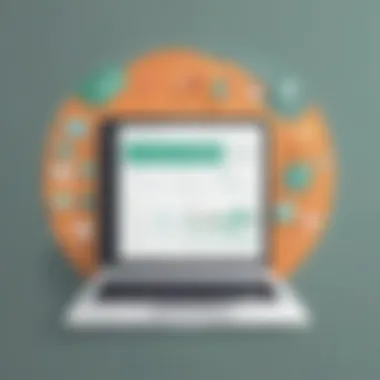

Cell formatting plays a vital role in presenting data in a clear and structured manner. It allows users to emphasize key figures, apply specific number formats, and highlight trends within the dataset. A well-formatted spreadsheet enhances readability and comprehension, crucial for effective communication and decision-making.
Conditional Formatting
Conditional formatting enables users to dynamically format cells based on specified criteria. This feature enhances data visualization by automatically applying formatting rules. Users can quickly identify trends, outliers, and important data points using conditional formatting, facilitating quick insights extraction.
Customizing Views
Customizing views in Google Sheets involves adjusting the layout, zoom levels, and displayed elements according to user preferences. This feature customizes the user interface to align with individual workstyles, improving user comfort and productivity. Customizing views ensures a personalized working environment, optimizing user experience and workflow efficiency.
Data Input and Manipulation
Entering Data
Entering data accurately is the foundation of any spreadsheet operation. Google Sheets offers various data entry options, such as manual input, copy-pasting, and import functionalities. Ensuring data accuracy during input minimizes errors and discrepancies, leading to reliable analysis and informed decision-making.
Sorting and Filtering
Sorting and filtering data within Google Sheets aid in organizing and analyzing information systematically. Users can arrange data in ascending or descending order, filter out irrelevant information, and focus on specific criteria. These operations enhance data clarity and accessibility, crucial for effective data management.
Using Formulas
Formulas are powerful tools in Google Sheets for performing calculations, data analysis, and automation tasks. By utilizing built-in functions and creating custom formulas, users can manipulate and analyze data efficiently. Understanding formula usage is essential for deriving insights, generating reports, and automating repetitive tasks.
Advanced Techniques in Google Sheets
The section on Advanced Techniques in Google Sheets is crucial within this comprehensive guide as it delves into the more intricate functionalities of Google Sheets, expanding the user's capabilities beyond basic spreadsheet tasks. These advanced techniques play a vital role in enhancing productivity and analytical depth when working with data. By exploring advanced features such as Data Analysis, Automation, and Collaboration Tools, users can harness the full potential of Google Sheets for professional and academic purposes. The insights provided in this section aim to equip IT professionals, cybersecurity experts, and students with the knowledge required to leverage Google Sheets effectively in their respective fields.
Data Analysis
Pivot Tables
Pivot Tables stand out as a fundamental tool in data analysis within Google Sheets. Their ability to summarize large datasets into concise, understandable formats makes them indispensable for professionals handling complex information. Pivot Tables excel at organizing and interpreting data swiftly, allowing users to extract valuable insights effortlessly. Despite their robust functionality, Pivot Tables require a solid understanding of data structures for optimal utilization. Their strength lies in their capacity to transform raw data into meaningful patterns, aiding in decision-making processes and project management.
Charts and Graphs
Charts and Graphs represent another essential aspect of data analysis in Google Sheets. These visual representations offer a clear, intuitive analysis of numerical data, enhancing the presentation and interpretation of information. By visualizing data through charts and graphs, users can identify trends, outliers, and correlations effectively. Their dynamic nature allows for real-time adjustments, enabling users to adapt visuals to suit their analytical requirements seamlessly. While Charts and Graphs simplify data comprehension, users must select the most suitable formats to convey information accurately.
Automation and Macros
Scripting with Google Apps Script
Scripting with Google Apps Script introduces automation capabilities to Google Sheets, streamlining repetitive tasks and improving workflow efficiency. This feature provides users with the flexibility to customize functions, create automated scripts, and enhance data manipulation processes. By leveraging Scripting, users can optimize time management, minimize errors, and achieve greater consistency in data operations. While Scripting offers significant benefits, users should exercise caution to prevent unintended consequences or errors in script implementation.
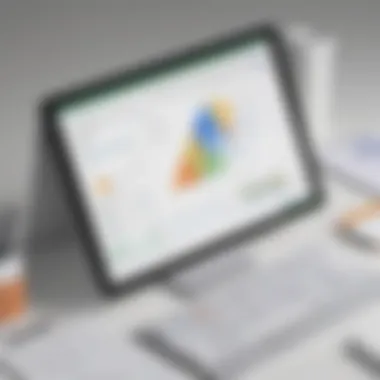

Utilizing Add-Ons
Add-Ons serve as additional tools that complement Google Sheets, offering enhanced functionality and features tailored to specific user requirements. By integrating Add-Ons, users can extend the capabilities of Google Sheets, enabling personalized solutions for diverse tasks. Utilizing Add-Ons empowers users to access a broader range of tools, templates, and integrations, enriching the user experience. However, users should exercise discretion in Add-On selection, ensuring compatibility and security to safeguard data integrity and privacy.
Collaboration Tools
Sharing and Permissions
Sharing and Permissions within Google Sheets facilitate seamless collaboration among users, allowing for controlled access to shared documents. These tools offer customizable settings, enabling users to define levels of access and editing rights for collaborators. By leveraging Sharing and Permissions, users can maintain data privacy, regulate document modifications, and promote productive teamwork. However, users must exercise caution when granting permissions to avoid unauthorized data exposure or modifications.
Comments and Discussions
Comments and Discussions provide a platform for interactive communication and feedback within Google Sheets, fostering collaboration and idea exchange among users. These features enable real-time discussions, annotations, and feedback loops, enhancing communication and decision-making processes. By leveraging Comments and Discussions, users can engage in constructive dialogue, address queries efficiently, and streamline collaborative efforts. However, users should adhere to best practices in comment management to maintain document clarity and organization.
Optimizing Workflow with Google Sheets
Optimizing workflow with Google Sheets is a pivotal aspect covered extensively in this intricate guide. In the realm of productivity and collaboration, efficiency is paramount, making workflow optimization crucial. By delving into specific elements of streamlining processes within Google Sheets, users can enhance their overall effectiveness significantly. The benefits of optimizing workflow with Google Sheets are multifaceted, ranging from time-saving mechanisms to improved accuracy and data organization. It allows users to create structured workflows that facilitate seamless task management and data handling. Considering the dynamic nature of modern work environments, optimizing workflow with Google Sheets offers a strategic advantage by centralizing tasks and increasing productivity.
Productivity Tips
Keyboard Shortcuts
Exploring the realm of productivity tips within Google Sheets unveils the indispensable role of keyboard shortcuts. They stand as a cornerstone in expediting tasks and navigating the spreadsheet efficiently. The key characteristic that distinguishes keyboard shortcuts is their ability to minimize repetitive actions, offering a swift and precise method of interaction. This feature becomes a beneficial choice in this article due to its capacity to accelerate workflow and boost user productivity. An eager highlight of keyboard shortcuts stems from their intuitive nature, enabling users to perform complex actions seamlessly with simple key combinations. Despite their clear advantages, some users may find a learning curve initially, but the efficiency gained from mastering these shortcuts is unparalleled in optimizing workflow with Google Sheets.
Templates and Add-Ons
Considering the integration of templates and add-ons in Google Sheets underscores their substantial contribution to enhancing productivity. Templates provide pre-designed formats for various spreadsheet needs, offering users a quick start and a professional layout to work with. Their appeal lies in the convenience they bring to users looking to streamline their workflow without investing excessive time in design and structure. Add-ons, on the other hand, extend the functionality of Google Sheets by introducing custom features and tools tailored to specific requirements. This inclusion is popular in this article because it enriches the user experience by providing specialized functions that cater to diverse needs. A notable advantage of templates and add-ons is their versatility, allowing users to customize their workspace effortlessly, but users should exercise caution regarding potential compatibility issues and the quality of third-party add-ons.
Workflow Integration
Connecting to Other Apps
In the landscape of workflow integration, the ability to seamlessly connect Google Sheets with other applications emerges as a pivotal theme within this article. Integrating with other apps elevates the versatility and functionality of Google Sheets, expanding its utility beyond standalone spreadsheet tasks. The key characteristic of this integration is the bidirectional flow of data, enabling users to import and export information effortlessly across platforms. This feature gains prevalence in this article due to its capability to amalgamate diverse data sources and automate data exchanges efficiently. The unique facilitation of combining Google Sheets with various applications eliminates silos, enabling a holistic approach to data management and analysis. While the advantages of this integration are abundant, users should exercise caution regarding data security and privacy concerns when sharing information across different platforms.
Importing and Exporting Data
The process of importing and exporting data stands as a fundamental component in the realm of workflow integration within Google Sheets. This functionality plays a crucial role in consolidating information from external sources and disseminating analyzed data to other platforms. The key characteristic of importing and exporting data is its seamless interchangeability, enabling users to transfer data in various formats effortlessly. This feature is a beneficial choice for users seeking to merge datasets from different sources or share insights with a broader audience. The unique feature lies in the adaptability to handle divergent data types and structures, providing users with flexibility in managing their information flow. However, users must remain cautious about potential data loss or inaccuracies during the import and export processes and prioritize data integrity and validation.
Best Practices
Data Validation
Examining best practices within Google Sheets unveils the pivotal role of data validation in maintaining accuracy and consistency. Data validation ensures that only permissible data is entered in specific cells, minimizing errors and enhancing data reliability. The key characteristic of data validation is its customizable parameters, empowering users to define validation criteria tailored to their data requirements. This choice is beneficial in this article as it upholds data integrity and fortifies the credibility of analyses conducted within Google Sheets. A unique feature of data validation is its ability to provide built-in error alerts, guiding users in rectifying incorrect entries promptly. While data validation fosters data quality and coherence, users should remain vigilant in configuring appropriate validation rules and constraints to avoid hindering data input flexibility.
Backup and Recovery
Embracing the tenets of data security and continuity, the practice of backup and recovery emerges as a crucial best practice in Google Sheets. Backup and recovery protocols safeguard against data loss and enable users to restore previous versions of their spreadsheets effectively. The key characteristic of backup and recovery lies in its proactive approach to data management, ensuring that critical information remains intact despite potential disruptions or errors. This practice is a popular choice in this article for its role in maintaining data resilience and safeguarding against unforeseen events that may compromise data integrity. A unique feature of backup and recovery is its scheduling functionalities, allowing users to automate backups at regular intervals for enhanced convenience and security. While backup and recovery mechanisms offer peace of mind, users must adhere to best practices in data backup to mitigate risks and ensure data continuity.
In synthesizing the comprehensive coverage of optimizing workflow with Google Sheets encompassing productivity tips, workflow integration, and best practices, users are equipped with a strategic roadmap to leverage the full potential of this cloud-based spreadsheet tool. By immersing in the nuanced facets of workflow optimization, users can augment their productivity, collaboration, and data management proficiency within Google Sheets, establishing a robust foundation for streamlined and efficient workflows.



