Mastering Zoom: The Ultimate Guide to Recording Sessions
Intro
In today's digital landscape, the ability to capture and review virtual meetings is invaluable. Recording Zoom sessions not only facilitates collaboration but also serves as a resource for future reference. Understanding the various technical and practical aspects of recording can significantly enhance its utility. This guide is designed to serve IT professionals, educators, and users who want to leverage Zoom's recording capabilities effectively.
The benefits of recording meetings are manifold. It allows participants to revisit discussions, solidify understanding, and share insights with those who could not attend. However, the process involves more than just hitting the "record" button.
This article explores the nuances of recording Zoom sessions, discussing technical setups, storage options, and compliance with privacy regulations. It also highlights best practices to ensure high-quality recordings and addresses common troubleshooting issues. For individuals and organizations alike, mastering these aspects is crucial for maximizing the effectiveness of Zoom as a communication tool.
Foreword to Zoom Recording
Recording Zoom sessions has become increasingly important in the realm of digital communication. As remote work and virtual learning take center stage, the ability to capture meetings, classes, and discussions provides immense value. This guide aims to unpack the various aspects of recording on Zoom, focusing on the features, setup, storage options, and implications for all users, from IT professionals to educators.
Importance of Recording Meetings
Recording meetings serves multiple vital functions. First and foremost, it functions as a transparent means to document discussions and decisions. This offers a reference point for those who may not have been able to attend. Moreover, it ensures that vital content is preserved, which is critical in situations involving complex projects or educational material.
Additionally, recorded sessions allow for nuanced review. Participants can revisit portions of the meeting that may require additional attention or reflection. This becomes especially important in settings where detailed information must be conveyed or analyzed. By keeping a record, organizations can foster improved accountability and collaboration.
Objectives of This Guide
The primary objective of this guide is to provide comprehensive knowledge and practical steps regarding Zoom recordings. Here's what you can expect to learn:
- Understanding Zoom's recording capabilities: This includes distinguishing between local and cloud recordings and the associated settings.
- Step-by-step instructions on how to record on different devices: Whether you are using Windows, macOS, or mobile devices, this guide offers clear directions.
- Considerations for storage: Decide whether to store recordings locally or on the cloud, each with its pros and cons.
- Post-recording procedures: Learn how to access, edit, and share your recorded Zoom sessions effectively.
- Privacy and ethical considerations: Understand the legal implications of recording sessions and the importance of informed consent.
Through this structured approach, the guide not only enriches knowledge but also enhances practical application, enabling users to make the most of Zoom's powerful recording features.
Understanding Zoom's Recording Features
Recording features in Zoom play a crucial role in enhancing the virtual communication experience. They not only allow users to capture live meetings but also empower them to revisit discussions, maintain accurate records, and share valuable information with those who could not attend. Understanding these features enables users to leverage Zoom’s capabilities for better productivity and collaboration. In this section, we will delve into two main aspects of Zoom’s recording features: local versus cloud recording, and the supported formats and quality settings.
Local vs Cloud Recording
Zoom offers two options for recording meetings: local and cloud recording. Each method has distinct advantages and considerations that users should evaluate based on their needs.
- Local Recording allows users to save the recording files directly onto their devices. This option is beneficial for those who prefer to manage their files locally. Users can control the storage location, and they can easily edit or share files offline. However, local recordings consume device storage and may lead to complications if not properly organized.
- Cloud Recording, on the other hand, stores recordings on Zoom's cloud servers. This method provides easier access and sharing options, especially for remote teams or large organizations. Cloud recordings can be effortlessly sent via links, reducing the storage burden on individual devices. Nevertheless, cloud storage generally comes with limits depending on the user's subscription plan, which is a consideration for users with high recording volumes.
Ultimately, the decision between local and cloud recording depends on individual or organizational requirements regarding storage management, accessibility, and file sharing capabilities.
Supported Formats and Quality Settings
When recording Zoom meetings, users need to consider the formats and quality settings that are available. Zoom supports reliable formats, ensuring compatibility with a wide range of devices and applications.
- Supported Formats include MP4 for video recordings and M4A for audio-only recordings. These formats are widely recognized and can be easily opened on various media players and editing software. Having standard formats helps maintain quality across different systems.
- Quality Settings are multiplicative factors in the overall recording experience. Users can select video quality based on their specific needs. Zoom offers several options, including standard and HD settings. Higher quality recordings consume more bandwidth and storage, but they provide clearer visuals and sound, enhancing the overall experience during playback.
Choosing the appropriate quality settings ensures that recordings serve their intended purpose, be it for educational reviews or corporate uses.
Before starting a recording, users should navigate to the Zoom settings to customize both formats and quality to maximize the effectiveness of their recordings. By understanding these technical elements, users can ensure that their recordings will meet their requirements while facilitating better communication and collaboration.
Setting Up Zoom for Recording
Setting up Zoom for recording is essential for maximizing the utility of recorded sessions. Understanding the nuances behind this process not only contributes to smoother meetings but also enhances the quality and effectiveness of the recordings. A proper setup can lead to improved audio and video quality, better participation from attendees, and easier management of recorded content. Moreover, effective configurations allow users to tailor recordings to their specific needs, whether for educational, professional, or personal objectives.
Pre-Meeting Adjustments
Before a meeting begins, certain adjustments can significantly enhance the recording experience. First, ensure that your microphone and camera are functioning correctly. Testing audio levels before the session helps mitigate potential sound issues. It is advisable to check lighting conditions as well, as adequate natural or artificial light can improve video clarity.
Next, consider the layout and organization of your workspace. Removing distractions from the background and establishing a clean environment can create a more professional video appearance.
If you plan to share your screen during the meeting, make sure all relevant materials are prepared in advance. This preparation allows for seamless transitions and minimizes delays when accessing files. Check your Zoom settings for recording preferences as well, such as enabling "Record system audio" if you plan to share video content during the meeting.
Additionally, familiarize yourself with Zoom's features. Knowing how to use functionalities such as breakout rooms or polls can add value to the session. A well-prepared host can create a more engaging atmosphere, leading to better-recorded sessions.
Enabling Recording Permissions


Enabling recording permissions is a critical step to ensure that all participants understand their rights regarding the recording. It is vital to set up recording permissions before the meeting starts. This includes deciding who will have the ability to record: the host, participants, or both. By default, only hosts have permission to record, but they can grant this privilege to others upon request.
To enable recording permissions, navigate to the Zoom web portal. Within the settings menu, locate the option for "Recording" and ensure that the feature is enabled. Furthermore, review the options for cloud recording (if applicable) to make sure your storage settings align with your preferences for where to save the recordings.
It is also recommended to communicate recording policies to all attendees clearly. Inform them before the recording starts and seek their consent. This practice aligns with ethical standards and legal requirements, reducing potential concerns among participants.
Understanding recording permissions not only protects the host legally but also fosters trust within the meeting environment.
"Proper configuration before a Zoom meeting forms the foundation for high-quality recordings and smoother interactions."
By focusing on pre-meeting adjustments and enabling appropriate recording permissions, users can significantly enhance their recording experience in Zoom. This attention to detail not only leads to better technical quality but also to improved participant engagement and satisfaction.
Recording Zoom Meetings on Different Devices
Zoom has established itself as an essential platform for virtual meetings, especially in today’s remote-working world. Recording Zoom meetings enhances collaboration and offers a valuable reference for future engagement. However, the recording experience can vary depending on the device used. This section examines the significance of recording on different devices, including Windows, macOS, and mobile devices, to ensure users maximize the functionality offered by Zoom.
Recording on Windows and macOS
When using Zoom on a computer, whether with Windows or macOS, users can leverage robust recording features. For optimal results, it is vital to ensure that the latest version of Zoom is installed. The process of recording is straightforward. During a meeting, the host simply needs to click on the "Record" button, selecting either local or cloud recording based on their preference.
Key Points to Consider:
- Local recording allows videos to be stored directly on the device. This option is beneficial for users who have limited internet bandwidth or prefer offline storage.
- Cloud recording provides access to Zoom’s server storage, enabling easy sharing and accessibility from various devices. This is particularly useful for organizations where team members frequently access recordings from different locations.
- It is also advisable to verify that the audio and video settings are appropriately set before starting the meeting.
Recording on Mobile Devices
Recording Zoom meetings on mobile devices is an increasingly common practice given the flexibility they offer. Both iOS and Android users can enjoy similar recording capabilities as their desktop counterparts. To start recording on mobile, the host must ensure their device has adequate storage and that the Zoom app is updated.
Considerations:
- Ensure the mobile device is connected to a reliable internet connection, as poor connectivity can hinder both the recording quality and meeting experience.
- Users should be aware that there may be limitations regarding file sizes and availability of some features compared to desktop versions.
- Notifications about the recording will be visible to all participants, fostering an environment of transparency.
Recording with Zoom's Web Interface
For those who prefer not to download the Zoom application, using the web interface is a viable alternative. This option allows users to record meetings directly through a web browser. However, it requires a solid internet connection to ensure stability during the recording process.
Advantages:
- The web interface offers flexibility, allowing users to join meetings without device constraints.
- All meetings recorded through the web are saved to the cloud, simplifying retrieval and sharing. This feature is especially important for users who need to access their records frequently from multiple devices.
To utilize the recording function, participants must ensure they have the proper permissions granted by the meeting host. Additionally, all recorded sessions will notify attendees when a recording starts, so ethical considerations remain in check.
It is essential to remember that regardless of the device or platform, clear communication about recording practices ensures compliance and maintains trust among meeting participants.
Understanding Storage Options
Choosing the right storage option for your Zoom recordings is essential for several reasons. Understanding these options can help you manage disk space effectively, ensure accessibility of your recordings, and align storage choices with your organization’s data policies. By evaluating local versus cloud storage, users can make informed decisions that suit their unique needs while maintaining compliance with relevant regulations.
Choosing Local Storage
Local storage refers to saving recordings onto your device’s hard drive. This option gives you direct control over where your recordings are saved and who can access them. One main benefit of local storage is that it offers fast retrieval without relying on internet connectivity. This can be particularly useful during instances when you need immediate access to a recording without waiting for it to upload.
However, local storage does come with its limitations. For instance, hard drive space may fill quickly, especially if numerous or lengthy recordings are made. Regularly reviewing and managing files to make sure essential recordings are not unintentionally deleted is important. In addition, these recordings are often less secure than cloud-stored files. If a device malfunctions or is lost, all locally saved recordings may also be lost.
"Keep track of storage capacity and make periodic backups to avoid losing valuable recordings."
Cloud Storage Considerations
Cloud storage provides a different set of advantages and challenges. Recording your Zoom sessions to the cloud allows for easier access across multiple devices. This can be an asset for teams working remotely, enabling easy sharing of recordings without transferring files physically. Moreover, cloud storage generally offers larger space capacity compared to a typical local hard drive.
However, there are considerations to keep in mind when utilizing cloud storage. Data privacy may become a concern, depending on the compliance requirements of your organization. Understand the Terms of Service of your chosen cloud provider, and ensure that data is stored securely. Additionally, cloud storage will require a stable internet connection for both uploading and accessing files, which may pose an issue in areas with poor connectivity.
- Benefits of Cloud Storage:
- Challenges of Cloud Storage:
- Accessible from any internet-enabled device
- Typically provides more space than local hard drives
- Enhanced collaboration capabilities
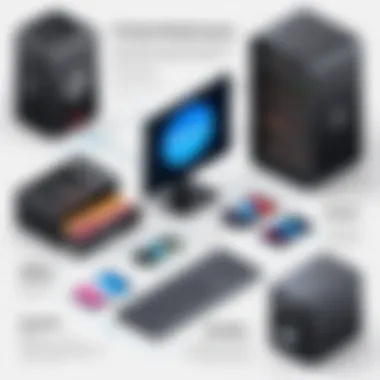

- Dependency on internet connectivity
- Possible data privacy issues
- Monthly or annual costs associated with subscription plans
Ultimately, the choice between local and cloud storage for Zoom recordings hinges upon individual needs and preferences. Evaluate your use case, available resources, and privacy requirements carefully to choose the right storage approach.
Post-Recording Procedures
Post-recording procedures are crucial for ensuring that the recordings serve their intended purpose effectively. After capturing a Zoom meeting, it is not enough to simply save the recordings. Users must access, edit, and share the files appropriately to maximize their utility. Addressing these elements can enhance the rough footage into a polished product ready for audience consumption.
Accessing Recorded Files
Once a Zoom session has been recorded, accessing those files is the next logical step. For local recordings, users should know the default save location on their devices. Typically, this is under the Documents folder in a sub-folder named "Zoom." However, users can customize the file paths as per their convenience during the setup process.
For cloud recordings, accessing files is seamless, as they are stored on Zoom's servers. Users can log into their Zoom accounts and navigate to the "My Account" section. Once there, accessing the recorded sessions is easy, and users can choose to download files directly. Knowing how to find and get to these recordings is essential for effective post-meeting analysis and sharing.
It's important to remember that cloud storage may have size limitations based on the user’s Zoom plan, so careful management of recorded files is advised.
Editing and Sharing Recordings
Editing recorded sessions can vastly improve clarity and engagement for viewers. Tools such as Zoom’s in-built options allow for basic trimming and merging of recordings, but users might find external video editing software more beneficial for advanced editing features. Software such as Adobe Premiere Pro or Camtasia can be employed to enhance audio quality or cut out any unnecessary dialogue, which helps to keep the content engaging.
When it comes to sharing, it’s essential to consider the audience. For example, if the recording contains sensitive information, limit access by sharing only with relevant stakeholders through secure channels. Public sharing platforms like YouTube or Vimeo can be effective for broader audiences, but be cautious about privacy issues. Prioritize the preferred formats that suit the platform's standards, as quality can be affected when uploading to these services.
In summary, handling recordings with care post-capture ensures they are not just stored but also optimized for use and accessibility. Understanding the nuances of accessing, editing, and sharing these files plays a pivotal role in maximizing their value.
Privacy and Ethical Considerations
The realm of digital communication brings forth numerous advantages, but it also raises significant issues concerning privacy and ethics, particularly when dealing with recorded sessions. In the context of Zoom recordings, these considerations hold paramount importance for several reasons. Today, organizations and individuals are becoming more aware of the implications their actions have on privacy, data security, and ethical standards in communication.
Making recordings of meetings can help in documentation and provide clarity. However, it also opens doors to concerns about how these recordings might be used, where they are stored, and who has access to them. Failing to address these issues could lead to implications that harm both the reputation of an organization and the trust placed by its participants. Therefore, being proactive about privacy and ethical considerations is not just an ideal but a necessity for both users and hosts of Zoom sessions.
Recording meetings without due regard for privacy can lead to significant legal consequences and impact the trust of team members.
Legal Implications of Recording Meetings
Recording meetings carries a suite of legal implications that vary by jurisdiction. In many regions, consent is required from all participants before any recording can take place. This aligns with laws such as the GDPR in Europe, which emphasizes the rights of individuals regarding their personal data. In the United States, the legality can differ from state to state, with some states necessitating all-party consent while others require only one party's consent. Legal repercussions can be severe if someone records a meeting without the necessary permissions, leading to lawsuits or penalties.
It’s crucial for anyone using Zoom for meetings or webinars to familiarize themselves with local laws regarding recording. Knowledge of these regulations helps avoid pitfalls that could arise from unintentional violations, as ignorance of the law does not offer protection. Therefore, prior to any recording, participants should be made aware and should have the opportunity to voice their consent or dissent.
Informed Consent Practices
Informed consent is a fundamental practice that reinforces the ethical framework in which recordings are made. It encompasses more than just seeking permission; it requires explaining the context, purpose, and potential impacts of the recording. Before a meeting, hosts should inform participants about the following aspects:
- Why the meeting is being recorded: Articulating the purpose provides transparency, whether it is for future reference, sharing information, or record-keeping.
- Who will have access to the recording: Assurance of who can view the recorded content builds trust among participants.
- How the recording will be used: Clear communication about the application of the recording is crucial to ensuring that all parties feel comfortable and respected.
It is also advisable to seek verbal consent at the beginning of each session after the private explanations. This makes sure that everyone is on the same page regarding their participation in the recording. These practices cultivate an environment where individuals feel their rights and privacy are not infringed upon, enhancing the rapport among participants and fostering a culture of respect.
In summary, attention to privacy and ethical considerations in Zoom recording situations is essential for effective communication and trust-building. Being compliant with legal standards and implementing informed consent practices not only safeguards users but also contributes to creating a more respectful and ethical workplace.
Troubleshooting Common Recording Issues
When recording Zoom meetings, users may face various challenges that can hinder the quality of the recordings or even result in lost data. Addressing these issues effectively is critical to ensuring that the recording process runs smoothly. This section will cover common problems encountered during Zoom recording and provide solutions to improve the user experience. Understanding how to troubleshoot these common recording issues not only enhances the recording quality, it also ensures that participants' valuable contributions are not overlooked.
Audio and Video Sync Problems
Audio and video synchronization is vital for an effective recorded session. When there is a desynchronization, viewers may find it challenging to engage with the content. This problem typically arises from several factors, such as inconsistent internet connections, hardware limitations, or software glitches in Zoom.
To resolve these sync problems, users can take the following steps:
- Check Hardware: Ensure that microphones and cameras are functioning correctly and are of good quality. Poor hardware can introduce latency.
- Test Internet Connection: A stable internet connection is essential. Consider using wired connections over Wi-Fi, as they tend to provide more stability.
- Update Software: Keeping Zoom and your device operating system up to date is crucial. Updates often include fixes for bugs that could affect recording processes.
- Adjust Settings: In Zoom, check the video and audio settings. Sometimes tweaking these options can restore sync.
If issues persist post-recording, video editing software may help in re-syncing tracks, making necessary adjustments before sharing or disseminating the recorded session.
Meeting Host Challenge: Lost Recordings


Losing a recording can be a significant setback for meeting hosts who rely on these materials for review, training, or compliance purposes. Lost recordings often stem from a variety of causes such as:
- Improper Saving: Sometimes recordings are not saved due to misconfigured settings.
- Host Account Issues: If a host does not have sufficient cloud space, recordings may fail to upload. This is common with free Zoom accounts.
- Technical Failures: Computer crashes or unexpected software issues can lead to unsaved recordings.
Here are some strategies to prevent recordings from being lost:
- Pre-Meeting Setup: Ensure that recording settings are enabled before meetings start. This preparation reduces the risk of missing important discussions.
- Monitor Storage: Regularly check the available storage space on the device or cloud account. Make necessary adjustments to free up space.
- Backup Solutions: Consider using third-party software for local backups or allow for redundancy in recording. This will provide an additional layer of security.
- Immediate Review: After a meeting ends, quickly check if the recording has been processed and saved correctly.
Utilizing these precautions can significantly reduce the likelihood of losing valuable recordings and enhance overall recording reliability.
Best Practices for Effective Recordings
Recording Zoom sessions can be a straightforward task, but ensuring they are effective requires careful planning and attention to detail. This section will focus on the best practices that can elevate the quality and utility of your recordings. By following these guidelines, users can ensure that their content is clear, accessible, and valuable to their audience. This section appeals specifically to IT professionals and educators who need to optimize their session recordings for future use.
Optimal Meeting Setups
Creating the right environment for recording is essential. A well-structured meeting setup can significantly affect the outcome of your recording. Here are some key elements to consider:
- Quiet Space: Ensure that the recording location is free from backgrounds noises. Distractions such as pets, traffic, or conversations can detract from the quality of the recording.
- Proper Lighting: If your recording includes video, good lighting is crucial. Natural light is preferable, but if that’s not available, make sure to use soft artificial lights to enhance visibility without causing shadows.
- Stable Internet Connection: A reliable internet connection is critical. Use a wired connection when possible. Wireless networks can be unstable and lead to lost or compromised video and audio quality.
- Appropriate Equipment: Utilize a good-quality microphone and camera. The integrated devices on laptops are often insufficient. Investing in external equipment can make a noticeable difference in audio clarity and video sharpness.
- Test Before Recording: Always conduct a test run. This allows you to troubleshoot any potential issues and ensure everything, including audio levels and video feed, is functioning correctly before the actual session.
- Limit Screen Distrations: Close unnecessary applications on your computer to keep focus during the meeting. This helps reduce distractions in the recording itself and can prevent accidental notifications from appearing during the session.
Utilizing Recording Analytics
After recording a Zoom session, understanding the analytics can provide valuable insights. Recording analytics can reveal viewer behavior and engagement, which is equally important for improving future recordings. Here's how to utilize these analytics effectively:
- Review Engagement Metrics: Look at metrics such as the number of viewers, average watch time, and points where viewers drop off. This data can indicate which parts of your recording were engaging and which sections might need improvement.
- Identify Visuals Impact: Analyze whether certain visuals or screen-shared content correlate with spikes in viewer engagement. This helps in refining content delivery in future recordings.
- Feedback Mechanisms: Encourage feedback from viewers regarding the clarity and utility of the content. This qualitative data can be just as significant as numerical metrics.
- Comparative Analysis: Compare engagement across different recordings, if applicable. Noticing trends over multiple sessions can illuminate effective strategies or recurrent weaknesses.
- Optimizing Future Sessions: Use insights from recording analytics to improve your approach to future sessions. Adjust your content, pacing, or even meeting structure based on what you learn about your audience’s preferences.
Utilizing these best practices ensures that you not only generate quality content through your recordings but also refine them continually for pressing audience needs.
Future Trends in Zoom Recording Technology
As technology continues to evolve, so too do the capabilities of virtual meeting platforms like Zoom. Understanding the future trends in Zoom recording technology is essential for IT professionals, educators, and general users who rely on these tools to facilitate effective communication. These trends could undoubtedly reshape how meetings are recorded, archived, and utilized in various settings. By being aware of emerging features and innovative practices, users can enhance productivity and maintain compliance with evolving standards.
Emerging Features in Zoom
The landscape of Zoom recording is being transformed by advancements in technology. Emerging features aim at improving the functionality and user experience. Some of these include:
- Automatic Transcription: This feature helps convert speech in the recorded meetings into text, making it easier to search for specific content later.
- Improved Editing Tools: New editing capabilities allow users to trim, merge and highlight specific segments of a recording quickly.
- Chapter Marking: The ability to segment recordings into chapters can assist viewers in navigating important parts of the session efficiently.
- Enhanced Integration with Other Tools: Future updates may involve deeper integration with productivity tools, like Google Drive or Microsoft OneDrive, allowing for seamless sharing and collaboration.
These features represent a significant step toward more interactive and user-friendly recording processes. Such enhancements empower users to derive more value from their recordings while increasing the accessibility of information.
Impacts of AI on Recording Practices
Artificial Intelligence is reshaping recording practices in multiple ways. The implications of AI in Zoom recording technology are noteworthy:
- Smart Noise Cancellation: AI algorithms can filter out background noise during recordings, ensuring clarity in communication and enhancing overall audio quality.
- Content Analysis: AI can analyze recorded meetings to provide insights, such as identifying action items or summarizing discussions, significantly streamlining post-meeting workflows.
- Real-Time Language Translation: AI-powered translation features can break down language barriers during virtual meetings, potentially expanding the audience reach of recordings.
"The integration of AI in Zoom recording technology not only enhances the recording experience but also makes it more impactful for users worldwide."
As AI continues to develop, its applications in Zoom recordings are expected to become more prevalent. Users should stay informed about these developments, as they will undoubtedly influence how recordings are utilized in professional and educational contexts.
Epilogue and Final Thoughts
The conclusion is a crucial segment of this guide, as it encapsulates the comprehensive exploration of Zoom session recording. Understanding how to effectively record meetings is not just about the technicalities involved; it is about recognizing the significant value these recordings can bring to various stakeholders, including IT professionals, educators, and students.
Recording Zoom sessions enhances the ability to revisit discussions, review critical points, and foster knowledge retention. Whether for compliance, educational purposes, or meeting documentation, these recordings serve an important function in modern virtual collaboration. In addition to practical uses, this practice invites ethical considerations that must be addressed.
Summary of Key Points
In this guide, we have covered several key aspects:
- Importance of Zoom Recordings: Emphasized how recordings can improve understanding and accountability.
- Local vs Cloud Storage: Explored the best storage options based on user needs.
- Technical Setup: Detailed the pre-meeting adjustments and enabling permissions necessary for effective recording.
- Privacy and Legal Concerns: Discussed the need for informed consent and ethical practices.
- Troubleshooting: Identified common issues and their resolutions to ensure smoother recording processes.
By mastering these elements, users can leverage Zoom's recording capabilities more effectively.
Encouragement for Practical Application
Now that you have a thorough understanding of Zoom recording features and practices, it is time to put this knowledge into action. Take the steps to implement what you have learned in your next virtual meeting. Experiment with different storage options and get familiar with the recording settings. Ensure you communicate with participants about recording practices and obtain their consent. This not only promotes transparency but also enhances the recorded content's value.
As you navigate your recordings, keep refining your approach. Consider reviewing your recorded sessions to extract meaningful insights. Those who actively apply this knowledge will find themselves well-equipped to handle virtual environments with confidence and security.
"Practical application solidifies learning, fostering a culture of continual growth and improvement."



