Master the Printer: A Comprehensive Step-by-Step Guide for Effective Use
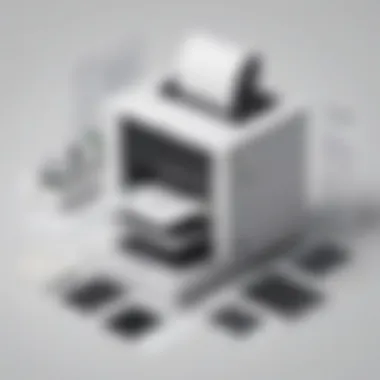

Understanding The Basics of Printer Usage
As a beginner in the realm of printing, understanding the foundational principles of printer usage is crucial. This section delves into the key components that make up a printer and how they function together to produce tangible outputs. By familiarizing yourself with the inner workings of a printer, you pave the way for a seamless printing experience.
- Overview of Printer Components: Printers consist of various parts such as the paper tray, ink cartridges, print head, and control panel. Each component plays a vital role in the printing process, ensuring that your documents are reproduced accurately and efficiently.
- Printing Mechanisms: Understanding how a printer transfers digital data into physical copies is essential. Whether it's through inkjet or laser technology, comprehending the mechanics behind printing helps in troubleshooting common issues and optimizing printing tasks.
- Printer Connectivity: Exploring the different connectivity options available for printers, such as USB, Wi-Fi, and Ethernet, is paramount. By choosing the right connection method, you can enhance the accessibility and convenience of your printing setup.
Setting Up Your Printer
Now that you have grasped the fundamental concepts of printer usage, it's time to embark on the installation process. Setting up your printer correctly ensures smooth operation and efficient performance, allowing you to make the most out of your printing device.
- Unboxing and Assembly: Upon acquiring a new printer, unpacking it carefully and assembling its components is the first step. Following the manufacturer's instructions diligently guarantees that your printer is set up correctly, ready for use.
- Software Installation: Installing the necessary drivers and software for your printer is vital for seamless compatibility with your operating system. Whether it's downloading software from the manufacturer's website or using an installation disc, ensuring that your printer communicates effectively with your computer is key.
- Network Integration: For network printers, connecting your device to a network is essential. Configuring network settings, assigning IP addresses, and ensuring network security protocols are in place safeguard your printer within a shared environment.
Printing Documents Effectively
With your printer all set up and ready to go, it's time to delve into the nuances of printing documents effectively. Understanding the various printing options, settings, and troubleshooting methods enables you to achieve high-quality prints every time.
- Document Formatting: Optimizing your documents for printing involves considerations such as page orientation, paper size, and margins. By ensuring that your document is formatted correctly, you eliminate potential issues during the printing process.
- Print Settings Customization: Exploring the print settings on your computer and printer allows you to tailor your printing preferences. Adjusting print quality, color settings, and paper type ensures that your prints align with your desired output.
- Troubleshooting Common Printing Issues: From paper jams to low ink levels, encountering printing problems is inevitable. Familiarizing yourself with common issues and troubleshooting methods empowers you to resolve issues promptly, minimizing printing disruptions.
Introduction
Printers, an indispensable tool in today's digital age, play a crucial role in transforming virtual data into tangible, physical forms. The ability to produce hard copies of documents, images, and other materials provides convenience and permanence to information sharing and archival. Recognizing the significance of mastering the operation of a printer is essential for maximizing productivity and efficiency in various settings, including offices, educational institutions, and homes.
In this article, we will embark on a comprehensive journey through the nuances of utilizing a printer step by step. From the initial setup process to tackling common printing challenges, readers will acquire a profound understanding of harnessing the full potential of their printing devices. By delving into each intricacy of printer usage, individuals, whether IT professionals, cybersecurity experts, or students, will uncover valuable insights to streamline and optimize their printing workflows.
As we delve into the intricacies of printer operation, it is vital to emphasize the multifaceted benefits that accrue from mastering these technological instruments. Understanding the inner workings of printers not only enhances one's technical aptitude but also fosters a sense of self-sufficiency in resolving minor printing issues efficiently. Additionally, being well-versed in printer functionalities bolsters one's troubleshooting capabilities, enabling swift identification and resolution of common printing hiccups.
Moreover, for individuals in professional environments, such as IT professionals and cybersecurity experts, proficient printer operation contributes significantly to seamless workflow management and information dissemination. The ability to navigate through printer settings, preferences, and troubleshooting procedures ensures uninterrupted productivity, thereby promoting a conducive work environment where efficiency and precision are paramount.
At its core, this article aims to bridge the gap between theoretical knowledge of printer usage and practical implementation, catering to a diverse audience seeking to elevate their printing proficiency. By illuminating the intricacies of printer setup, software installation, print preferences, document printing, and issue resolution, we equip readers with a holistic understanding of how to harness the power of their printing peripherals effectively.
Setting Up the Printer
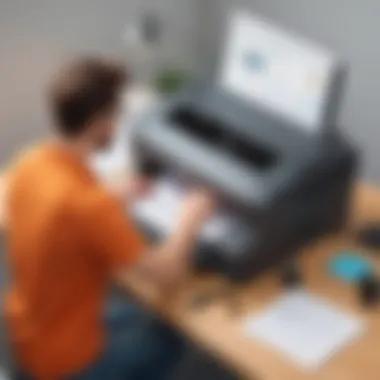
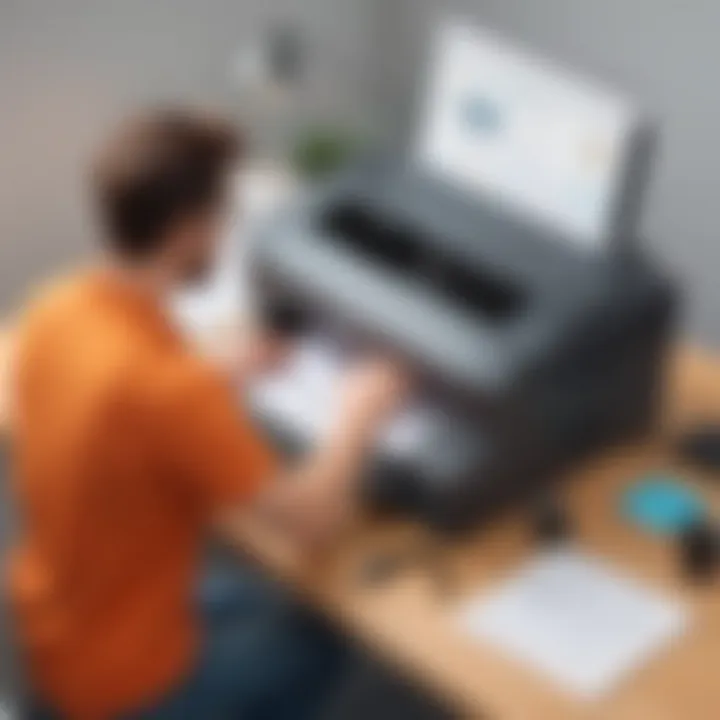
Setting up the printer is a crucial step in utilizing this essential device effectively. Ensuring the proper installation and connectivity sets the foundation for successful printing tasks. Without a thorough setup process, users may encounter issues that impede productivity and performance. This section will delve into the intricacies of setting up a printer, covering aspects such as unboxing, inspecting, power connection, inktoner installation, and computer connectivity.
Unboxing and Inspection
Carefully unpack the printer
Carefully unpacking the printer is a pivotal initial action to guarantee its integrity and functionality. By meticulously removing packaging materials, potential damage during transportation can be mitigated. This meticulous process helps in preserving the quality of the printer and promotes the longevity of its components. Users benefit from unwrapping the printer with care, ensuring all parts are intact and ready for installation. While this method may be time-consuming, its advantages are evident in the seamless setup and operation of the printer.
Check for any damage
Checking for any damage post-unboxing is imperative to assess the printer's condition and address any issues promptly. Examining the device for physical harm or defects safeguards users from operational setbacks. Identifying and reporting damages at this stage facilitates timely replacements or repairs, preventing future complications during printer usage. This attentive evaluation guarantees that the printer is in optimal working condition before moving forward, enhancing user satisfaction and experience.
Connecting Power and Installing Inktoner
Plug in the power cord
Plugging in the power cord is a fundamental step in powering the printer and enabling its functionality. Establishing a secure electrical connection ensures stable performance and prevents power-related issues. This simple yet vital task paves the way for seamless printer operation, allowing users to initiate printing tasks promptly. By adhering to the manufacturer's instructions for power cord connection, users maximize the printer's efficiency and minimize the risk of electrical malfunctions.
Install ink cartridges or toner
Installing ink cartridges or toner cartridges is a critical aspect of preparing the printer for document printing. Proper installation of these components guarantees high-quality print outputs and prevents common ink-related errors. Users must follow the designated slots and guidelines for inserting ink or toner cartridges accurately. This meticulous process promotes optimal printing results and ensures long-term print quality. By engaging in careful cartridge installation, users uphold the printer's effectiveness and longevity.
Connecting to Computer
Use USB or wireless connection
Utilizing USB or wireless connection methods to link the printer to a computer is essential for seamless printing operations. Choosing between these connectivity options depends on user preference and device compatibility. USB connections offer reliable and direct communication, ideal for single-device setups. In contrast, wireless connections provide flexibility and convenience for networked printing. Evaluating the unique features and benefits of each connection type enables users to select the most suitable option for their printing needs. Both USB and wireless connections enhance printing efficiency and streamline document processing for enhanced user experience.
Installing Printer Software
Installing printer software is a crucial step in maximizing the functionality of your printer. By installing the right software, you ensure seamless communication between your devices and the printer. The software acts as a bridge, allowing your computer to send print jobs effectively. Choosing the correct printer software is essential for optimal performance and feature utilization.
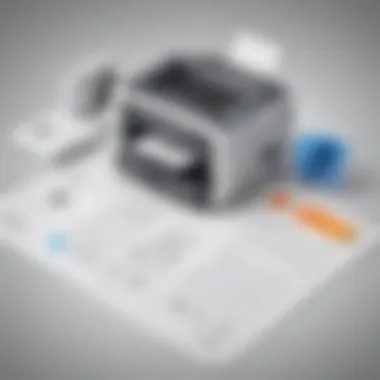
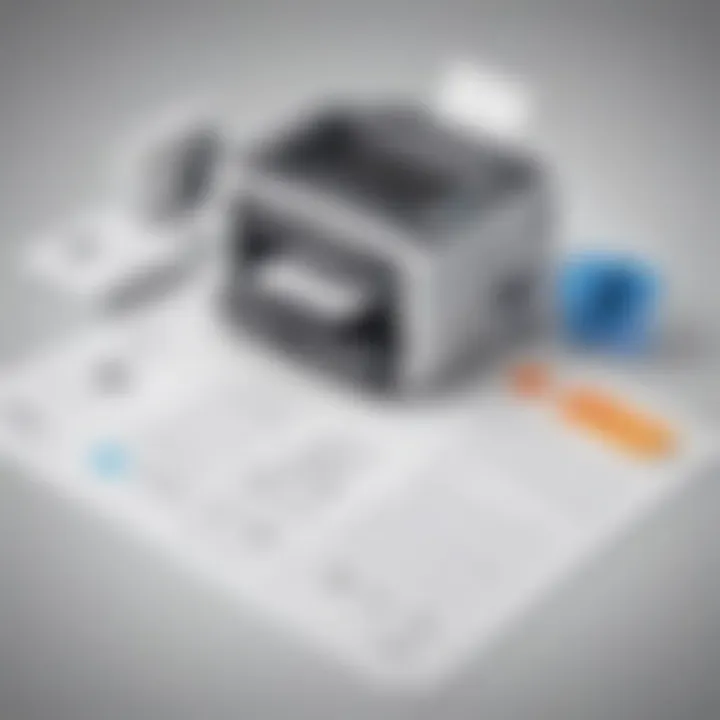
Downloading Drivers
Downloading drivers is a fundamental part of installing printer software. Visit the manufacturer's website to access the latest drivers compatible with your printer model. The drivers facilitate proper communication between your computer and the printer, enabling the software to function efficiently. Selecting the correct drivers ensures that your printer operates at its full potential, with no compatibility issues or performance lags.
Visit the Manufacturer's Website
Visiting the manufacturer's website provides you with authentic and updated drivers tailored specifically for your printer. These drivers are optimized to work seamlessly with your device, enhancing print quality and reliability. The manufacturer's website is a reliable source for secure driver downloads, offering a direct link to the most compatible software for your printer model.
Select the Correct Model
Selecting the correct model when downloading drivers is crucial for optimal performance. Choosing the right model ensures that the software integrates perfectly with your printer, unlocking all features and settings. By selecting the correct model, you prevent compatibility issues and potential malfunctions, guaranteeing a smooth printing experience.
Installation Process
The installation process is straightforward and user-friendly, guided by on-screen instructions to streamline the setup. Following the on-screen instructions simplifies the installation, eliminating guesswork and technical hurdles. The step-by-step guidance ensures that you configure the software correctly, enabling robust communication between your printer and computer.
Follow On-Screen Instructions
Following on-screen instructions is the key to a successful software installation. These instructions guide you through each step, from accepting license agreements to selecting installation preferences. By following these prompts, you guarantee a seamless installation process without errors or complications.
Setting Up Print Preferences
Setting up print preferences is a critical aspect of effectively using a printer. It plays a vital role in ensuring that your printed documents meet your specific requirements. By adjusting settings such as paper size, type, quality, and color, you can tailor the output to suit your needs. Proper print preferences can enhance the overall appearance and readability of your documents, thereby improving the printing experience. Additionally, selecting the right preferences can help you conserve resources such as ink or toner, leading to cost savings in the long run.
Paper Size and Type
Adjust according to need
When it comes to paper size and type, customization according to your specific requirements is essential. Selecting the correct paper size ensures that your document fits perfectly and is presented in the desired format. Whether you need to print standard documents, photos, or other materials, choosing the appropriate paper size guarantees optimal results. Moreover, the type of paper used can influence the quality and appearance of the final output. For instance, using glossy paper for photos can enhance sharpness and color accuracy, while choosing plain paper is ideal for standard text documents. Adapting the paper size and type to different printing tasks can significantly impact the overall presentation and effectiveness of your printed materials.
Quality and Color Settings
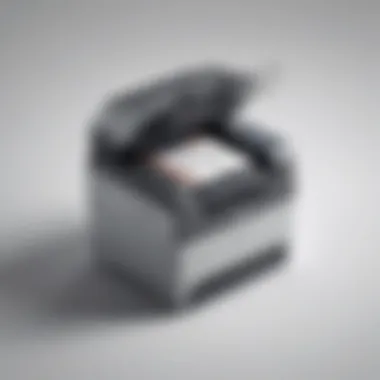
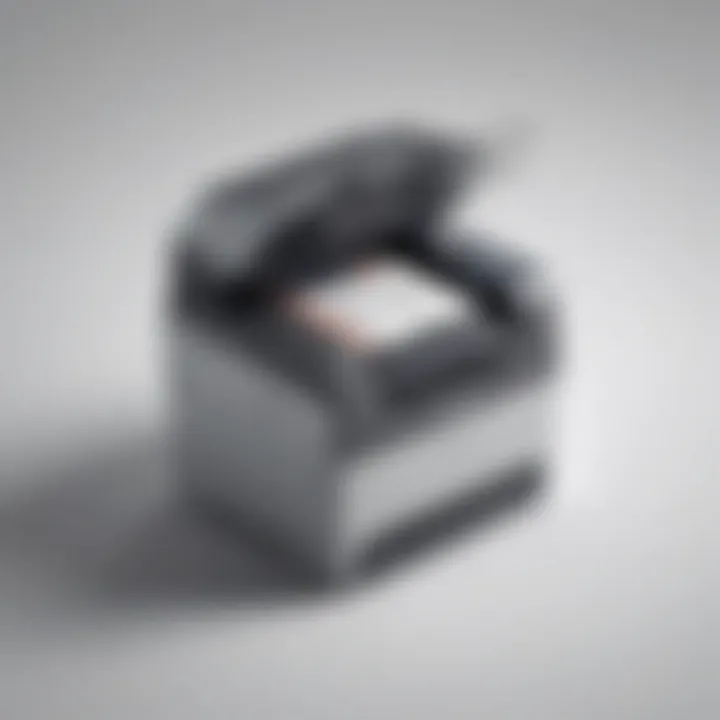
Optimize for desired output
Quality and color settings play a crucial role in achieving the desired print results. By optimizing these settings, you can control the resolution, clarity, and vibrancy of your documents. Adjusting the quality settings allows you to choose between draft, standard, or high-quality prints based on your specific needs. This customization ensures that your documents are printed with the desired level of detail and sharpness. Similarly, color settings allow you to adjust color saturation, brightness, and contrast to achieve the preferred color balance in your prints. By fine-tuning these settings, you can produce vivid and accurate color reproductions while maintaining consistency across different print jobs. Overall, optimizing quality and color settings enhances the overall visual appeal and impact of your printed documents.
Printing Documents
Printing documents is a fundamental part of utilizing a printer efficiently. In this article, we delve into the crucial aspects of printing documents, elucidating on the importance of this function in the comprehensive guide on using a printer. By understanding how to print documents effectively, users can transform their printing experience and optimize their workflow. Selecting and sending print jobs are pivotal steps in ensuring that the desired documents are printed accurately and promptly.
Selecting and Sending Print Jobs
Choose document to print
Choosing the document to print is a critical step in the printing process. It involves selecting the specific file or document that needs to be printed. This task holds immense significance as it determines the content that will appear on the physical copy. Users must carefully consider the relevance and importance of the document before sending it for printing. By choosing the right document, users can avoid wastage of resources and ensure that the printed material serves its intended purpose efficiently.
Send to printer queue
Sending the document to the printer queue is the subsequent step after selecting the document. This action initiates the printing process, prompting the printer to process the document for printing. The document is placed in the printer's queue, awaiting its turn to be printed. This feature enables users to manage multiple print jobs effectively and ensures that each document is printed in the desired order. By sending documents to the printer queue, users can streamline their printing tasks and maintain organizational efficiency.
Troubleshooting Common Printing Issues
Paper jams
Paper jams are a common issue faced by printer users. They occur when the paper gets stuck inside the printer, hindering the printing process. Paper jams can disrupt workflow and lead to delays in printing tasks. It is essential to address paper jams promptly to resume printing operations smoothly. By understanding the causes of paper jams and implementing preventive measures, users can minimize the occurrence of this issue and maintain uninterrupted printing functionality.
Low ink warnings
Low ink warnings act as alerts to indicate that the printer's ink levels are running low. These warnings notify users to replace the ink cartridges to avoid interruptions in printing. Ignoring low ink warnings can result in incomplete printouts or distorted images. By heeding these warnings and replacing the ink cartridges in a timely manner, users can sustain optimal printing quality and prevent potential printing errors.
Printing errors
Printing errors encompass a range of issues that may arise during the printing process. These errors can manifest as misaligned text, smudged images, or incomplete printouts. Identifying and troubleshooting printing errors is crucial to ensure consistent printing quality. By diagnosing the specific error and following troubleshooting steps, users can rectify printing errors efficiently and achieve satisfactory print results.
Conclusion
In the realm of printers, the Conclusion segment holds a pivotal role in consolidating the entire printing process. It acts as the summation of intricate steps and troubleshooting measures discussed throughout the article. Understanding the workings of a printer from unboxing to connecting to a computer culminates in the Conclusion section, underscoring the significance of following each step meticulously.
As printers have become indispensable tools in both professional and personal settings, the ability to troubleshoot common printing issues is invaluable. Addressing problems such as paper jams, low ink warnings, and printing errors in the Conclusion not only illuminates the typical challenges users may face but also equips them with the knowledge to resolve these issues swiftly.
Moreover, the Conclusion acts as a beacon of efficiency, emphasizing the need for proper maintenance and care to prolong the lifespan of the printer. By delving into the nuances of printer usage and maintenance, readers can enhance their printing experience and optimize the performance of their devices. The Conclusion seals the educational journey on printer operation, serving as a comprehensive guide for individuals seeking mastery in utilizing this essential office equipment.



