Mastering Microsoft PowerShell: A Complete Guide


Intro
In the world of IT and system administration, Microsoft PowerShell stands as a titan amongst tools, offering a pathway to Automate, Script, and Manage systems with unparalleled efficiency. For both beginners and seasoned professionals, grasping the intricacies of PowerShell is not just beneficial; it’s essential. The ability to simplify complex tasks and perform repetitive operations with a few simple commands can save countless hours and effort.
PowerShell serves not just as a command-line interface but as a powerful scripting language that likely will transform how you engage with Windows environments. This guide will navigate through the foundational concepts, delve into advanced techniques, and uncover practical applications of PowerShell. More than mere instructions, our aim is to empower you to take control of system management through automation. Whether you aim to enhance your skillset for career advancement or tackle personal projects, understanding PowerShell can open doors to possibilities.
Understanding Storage, Security, or Networking Concepts
Preamble to the Basics of Storage, Security, and Networking
PowerShell's capabilities extend beyond basic scripting. It can be utilized to manage storage solutions, fortify security measures, and streamline networking processes. Understanding these spheres is vital. In storage, for instance, you can manipulate volumes and manage storage spaces. Security is crucial, too; automating compliance checks or monitoring user activities can mitigate risks associated with vulnerabilities. Then comes networking, where PowerShell can assist in configuring network settings or diagnosing connectivity issues.
Key Terminology and Definitions in the Field
- Cmdlet: A lightweight command used in the PowerShell environment.
- Module: A package that contains PowerShell cmdlets, functions, variables, and more.
- Pipeline: A series of commands connected by using a pipe (|) that pass output from one command to the next.
- Script: A file containing a collection of PowerShell commands.
Grasping these terms will serve as the foundation as you begin to interact with PowerShell more deeply.
Overview of Important Concepts and Technologies
Recognizing essential concepts in storage, security, and networking sets the stage. For example, in storage, understanding concepts like RAID levels, SAN, and NAS can enhance the efficiency of your configurations. In terms of security, concepts such as authentication, encryption, and firewalls are paramount. On the networking front, knowledge of protocols, IP addressing, and DNS management is critical for a more cohesive understanding.
Best Practices and Tips for Storage, Security, or Networking
Tips for Optimizing Storage Solutions
- Regular Audits: Frequently evaluate your storage configurations and usage.
- Data Deduplication: Minimize space wastage by using deduplication technologies.
- Cloud Backups: Implement backup solutions utilizing cloud storage for added security.
Security Best Practices and Measures
- Be diligent with user permissions—ensure least privilege access.
- Implement Multi-Factor Authentication to enhance log-in security.
- Regularly update software to patch vulnerabilities.
Networking Strategies for Improved Performance
- Consider segmenting your network for better traffic management.
- Utilize Quality of Service (QoS) settings to prioritize essential traffic.
- Monitor network performance metrics continuously to identify bottlenecks.
Industry Trends and Updates
Latest Trends in Storage Technologies
Storage technology is a rapidly evolving field including trends like hyper-converged infrastructure, automation in data management through AI, and an increasing shift towards cloud storage solutions.
Cybersecurity Threats and Solutions
Hacks and data breaches remain a persistent threat. As the landscape changes, keep up with developing trends like zero-trust architecture models, advanced threat detection, and proactive measures to secure information.
Networking Innovations and Developments
The rise of 5G technology, Software Defined Networking (SDN), and advancements in Wi-Fi connectivity herald a new era of networking that can significantly improve data transfer speeds and reliability.
Case Studies and Success Stories
Real-life Examples of Successful Storage Implementations
Companies like Netflix rely on efficient data storage solutions to deliver streaming content seamlessly. They employ a mix of cloud services and customized storage solutions that could manage massive data loads effectively.
Cybersecurity Incidents and Lessons Learned
The Equifax data breach taught organizations the importance of regular security assessments and timely patching of vulnerabilities. They learned that a proactive approach, rather than a reactive one, is vital for protecting sensitive information.
Networking Case Studies Showcasing Effective Strategies
A local networking firm optimized its client’s internal network, switching to SDN and effectively doubling throughput while reducing latency—a clear illustration of how strategic networking can yield significant improvements.
Reviews and Comparison of Tools and Products
In-depth Reviews of Storage Software and Hardware
Solutions such as Veeam Backup and Replication stand out in the market for their comprehensive backup and recovery options. Their efficiency in handling virtualized environments makes them a popular choice among IT professionals.
Comparison of Cybersecurity Tools and Solutions
Tools like Splunk and Rapid7 offer valuable insights into security threats, yet their use cases differ. Splunk excels in log management while Rapid7 shines in vulnerability management; understanding these nuances is essential for effective security implementation.
Evaluation of Networking Equipment and Services
When selecting networking hardware, consider Cisco’s routers for enterprise needs or Ubiquiti’s for budget-savvy yet robust solutions. Evaluating your specific requirements can guide you toward the best fit for your environment.
PowerShell is about unlocking possibilities within systems management, making automation and efficiency attainable for every IT professional.
Prelims to MS PowerShell
In today's fast-paced technological landscape, understanding MS PowerShell becomes not just beneficial but essential for IT professionals and system administrators. This powerful scripting language and automation tool has grown increasingly pertinent as businesses strive for efficiency and reliability in their operations. PowerShell provides a unified interface for managing, automating, and configuring systems, making it an invaluable asset for enhancing productivity and streamlining workflows.
Leveraging PowerShell can empower individuals to tackle complex system tasks and automate repetitive processes, freeing up valuable time for more strategic initiatives. As organizations continue to adopt cloud technologies and DevOps methodologies, mastering PowerShell becomes crucial for keeping pace with industry demands and staying competitive.
Definition and Purpose
MS PowerShell can be described as a command-line shell and scripting language built on .NET framework. Its primary purpose is to facilitate task automation and configuration management. Unlike traditional command-line interpreters that are often limited in functionality, PowerShell integrates seamlessly with the Windows operating system and offers a powerful suite of tools for managing various aspects of a computer system.
From enabling rapid access to system data to facilitating complex scripts for batch processing, PowerShell serves multiple roles. It combines the best of both worlds: a user-friendly environment that appeals to novices, along with advanced features that cater to seasoned professionals looking for fine-grained control and insight into their computing environments.
Historical Context
To fully appreciate the significance of MS PowerShell, it’s important to look back at its origins. Developed in the mid-2000s by Microsoft, PowerShell was initially designed to address the limitations found in previous scripting tools and command-line interfaces. The goal was clear: create a robust framework that integrates with the existing ecosystem while streamlining the management of IT resources.
Released first as part of Windows Server 2008, PowerShell quickly gained traction within IT communities. Its unique features, such as complete access to the .NET framework and the ability to manipulate objects rather than mere text, placed it head and shoulders above its predecessors. From its inception, PowerShell has evolved, integrating with various Microsoft services, and recently, with cloud platforms like Azure. The community's continuous feedback and contributions have further refined it into a tool that is not only powerful but also flexible and user-friendly.
"PowerShell has revolutionized the way professionals approach automation and IT management, making it a fundamental skill set for today's tech-savvy workforce."
As we delve deeper into the realms of automation, it is crucial to embrace the training and mastery of PowerShell. This article aims to provide a roadmap for understanding and leveraging this indispensable tool to its fullest potential.
Fundamentals of PowerShell
Understanding the fundamentals of PowerShell lays the groundwork for mastering this versatile scripting tool. All too often, IT professionals and students skim over these basics, yet overlooking them can lead to misunderstandings further down the line. Familiarity with PowerShell's underpinnings not only boosts efficiency but also enriches one's capability to tackle complex automation tasks.
PowerShell Syntax and Structure
When it comes to PowerShell, syntax is key. At first glance, it might appear daunting to those who are accustomed to more conventional programming languages. Unlike Python or JavaScript, PowerShell’s design is tailored specifically for system administrators. Its syntax is clean, built around command line operations, which are called cmdlets.
At its simplest, a cmdlet represents a single function in PowerShell. The command structure generally follows this format:
For example, if you want to get a list of all processes running on your computer, you would use a command like:
This breaks down nicely into the verb "Get" and the noun "Process". Understanding this format is crucial because it dictates how commands are formed and interpreted.
The logical flow of PowerShell commands often aligns with an object-oriented approach. This means you deal with .NET objects, rather than mere text output. You aren’t just pulling data; you’re working with objects, making it easier to manipulate and access the information you need. This directly feeds into how PowerShell stands out as a powerful tool for systems management. The brevity and clarity of its syntax can save technicians and users a good deal of time.
Cmdlets and Functions

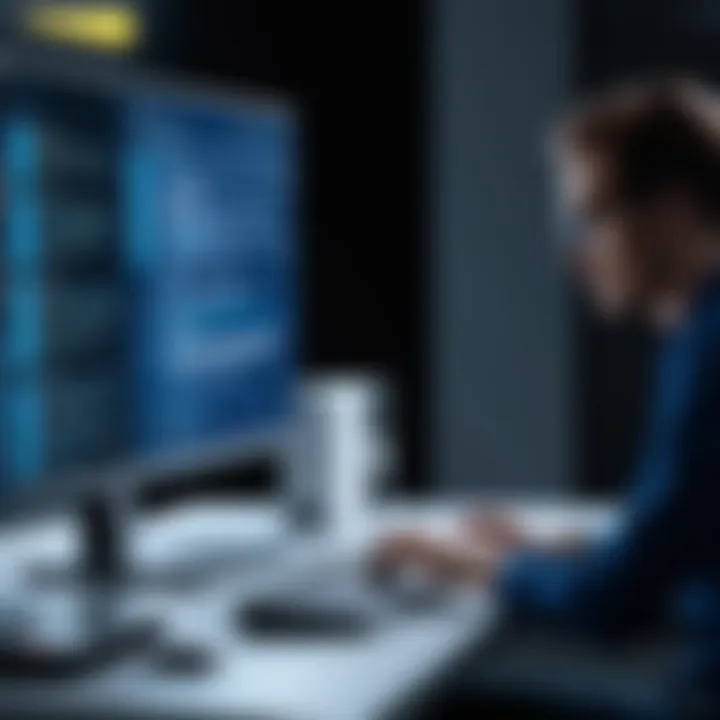
In the world of PowerShell, cmdlets are your bread and butter. They are essential for performing tasks, from basic file operations to complex system configurations. Think of cmdlets as that trusty toolkit you always rely on when something goes awry.
Here’s a rundown of some fundamental cmdlets that even beginners should familiarize themselves with:
- Get-Help: Need guidance? This cmdlet pulls up help text for other commands.
- Get-Service: A handy tool that lists services on your local machine, letting you know what’s running and what’s not.
- Set-ExecutionPolicy: Adjusting this allows/control for the running of scripts on your machine.
Beyond cmdlets, PowerShell allows the creation of functions, which encapsulate a set of commands into a reusable format. This is particularly useful when you find yourself repeating tasks. You could, for instance, write a function to back up files frequently, organizing your routine tasks into a succinct package.
Implementing a function is straightforward. Below is a simple example of creating a function that backs up a directory:
Importance in the Bigger Picture
PowerShell serves as the connective tissue within the Microsoft ecosystem, enabling automation and control over various aspects of system management seamlessly. Grasping syntax and cmdlets forms the bedrock of effective scripting. It’s akin to learning your ABCs before writing a novel. Understand these core elements, and the more advanced techniques you tackle later will be far less intimidating.
"Getting comfy with PowerShell's fundamental concepts is like learning the ropes; without them, trying to scale the heights of advanced scripting will leave you ensnared in uncertainty."
Taking the time to anchor yourself in these essentials manifests in not just better scripts but in increased productivity and a streamlined workflow. By investing energy in mastering PowerShell from the ground up, individuals can open the door to a myriad of possibilities within their technological landscape.
Automation and Scripting
Automation and Scripting play a vital role in Microsoft PowerShell, especially for system administrators and IT professionals who aim to streamline repetitive tasks and enhance efficiency. This section digs into the significance of creating scripts to automate processes and the advantages that come along with it. By embracing automation, you can save precious time, mitigate human errors, and focus on higher-value activities, thus making your work more strategic rather than just transactional.
Creating Scripts
Creating scripts is akin to penning a symphony where every command and function works together in harmony to produce an intended outcome. In the PowerShell ecosystem, scripts are sequences of commands stored in text files that can be executed to perform tasks automatically. This automation reduces the burden of manual inputs, which can often lead to inconsistencies or mistakes.
To get started with creating scripts, below are some key points to note:
- Syntax: Understand the correct syntax and structure. For instance, every PowerShell script starts with braces, and understanding the context and commands is essential.
- File Extension: Scripts should have the extension. This makes it easier for PowerShell to recognize and execute your scripts correctly.
- Comments: Use comments in your script to clarify complex sections. A well-commented script is more manageable and easier to update in the long run.
Here’s a simple example of a PowerShell script:
This snippet highlights the critical function of creating a directory, serving as an invaluable addition to your automation toolkit.
Using Loops and Conditional Statements
Once you've grasped the basics of scripting, the next step involves using loops and conditional statements. Think of loops as your personal workhorses, tirelessly performing a task until a specific condition is reached. They execute a block of code multiple times, which is particularly useful when dealing with arrays or collections of data.
Conditional statements, on the other hand, help you make decisions in your scripts. They ensure that your code executes particular parts based on specific conditions, leading to more dynamic and flexible scripts.
Here are some common types:
- For Loop: Ideal for iterating over data structures:
- If Statement: Used for testing conditions:
Employing loops and conditional statements allows for creating scripts that can respond dynamically to different situations, making your PowerShell experience much more robust.
"Automation is no longer a choice; it has become a necessity in modern IT environments."
Modules and Packages
In PowerShell, the concepts of modules and packages play a pivotal role in not only enhancing functionality but also simplifying management tasks. Modules are essentially packages of related cmdlets, scripts, and functions. They serve as a way to group related functionalities together, making it easier for users to extend PowerShell’s capabilities without cluttering the main environment. Utilizing modules allows IT professionals to compartmentalize their scripts and functionalities, which leads to improved organization and better access to tools that facilitate different tasks.
Understanding Modules
When it comes to modules, grasping their structure and purpose is critical. A PowerShell module is a set of related PowerShell functionalities provided as a unit. This could range from basic functions you might need every day to complex scripts tailored for specific tasks. What’s more, modules can be imported and exported with ease. Here’s a breakdown of the essential elements to consider:
- Types of Modules: The different types, such as script modules (with a .psm1 extension), binary modules (compiled code), and manifest modules (which offer metadata).
- Get-Module Command: This command is useful to check what modules are currently loaded or available. It's akin to rifling through a toolbox to see what instruments are at hand. Just run to view all the modules installed on your system.
- Benefits of Modules: They encapsulate functionalities to keep the main PowerShell environment clean and manageable, reducing the chance of conflicts between functions.
Installing and Managing Packages
Packages, on the other hand, come into play when looking to install and manage collections of PowerShell modules. The PowerShell Gallery is a great repository for discovering these packages. It’s akin to browsing an app store for the latest software to enhance your capabilities. Here’s how to navigate this:
- Finding Packages: You can search for packages using the command. For instance, to locate the module, you might execute:
- Installing Modules: Once you’ve found a package, installing it is straightforward using . For example:
- Managing Packages: Keeping your modules up-to-date is equally important. The command will ensure you’re always using the latest version, thus thwarting potential compatibility issues when interfacing with other systems.
- Uninstalling Modules: If a module is no longer needed or causing conflicts, you can easily remove it using .
If you aim to excel in PowerShell, a sound understanding of modules and packages is not just beneficial – it’s essential for streamlined productivity and enhanced capabilities.
By weaving these elements of modules and packages into your PowerShell practice, you foster an environment that maximizes both efficiency and effectiveness.
Common Use Cases
Understanding common use cases for Microsoft PowerShell is crucial. This knowledge empowers system administrators and IT professionals to harness the full potential of PowerShell in real-world scenarios. Beyond just learning syntax and commands, knowing how and where to deploy PowerShell can dramatically enhance workflow efficiency and automation. PowerShell isn’t just a tool for tasks; it’s a bridge to automating systems management, manipulating data, and generating reports efficiently.
System Administration
In the realm of system administration, PowerShell shines as an indispensable ally. It allows administrators to manage both local and remote systems seamlessly. Tasks that may take hours through graphical user interfaces can often be done in minutes using PowerShell scripts. Whether it's managing user accounts, configuring services, or applying updates, PowerShell provides a unified approach to automating these repeated tasks.
Some key benefits of using PowerShell for system administration include:
- Remote Management: Administrators can reach out to remote machines and perform tasks without being physically present. The cmdlet is a game changer in this regard, giving technicians the capability to manage the system as if they’re directly logged in.
- Batch Processing: As any seasoned admin knows, performing the same action across multiple systems can be a hassle. Using PowerShell's ability to process commands in bulk makes it straightforward to update software or apply configurations to a series of machines.
- Logging and Audit Trails: With built-in cmdlets, it’s easy to log activities and create robust audit trails to keep track of changes made in the system. This can be invaluable for troubleshooting and compliance purposes.
Here's a small snippet illustrating how one might utilize PowerShell to restart a service:
This simple command can save time when analyzing system states or performing routine checks. Many organizations find that consolidating these procedures through PowerShell scripts can significantly decrease downtime and improve overall system resilience.
Data Management and Reporting
Another critical area where PowerShell proves its worth is in data management and reporting. As businesses today are swamped with vast amounts of data, the need for effective tools to sift through, manipulate, and analyze this information has never been more pressing. PowerShell provides several means to work with data comprehensively.
- Handling Data Sources: PowerShell can connect to various data sources, including SQL databases and CSV files. For instance, integrating SQL queries with PowerShell provides an accessible way for professionals to pull data and generate custom reports. This capability is essential for decision-making processes in any business.
- Formatting and Exporting Reports: Presenting data clearly is essential for stakeholder understanding. PowerShell enables the formatting of reports in numerous ways, including CSV and HTML formats. This flexibility ensures that data looks professional without needing extensive additional tools.
- Automation of Routine Reporting: By scheduling scripts to run at regular intervals, administrators can automate the generation of status reports. This not only saves time but also ensures that reports are consistently available.
PowerShell offers a distinct edge for data management and reporting. Using the cmdlet, you can quickly export data to a CSV file, which could then be opened in Excel or another analysis tool for further insights.
As you can see, PowerShell provides a straightforward method for capturing important data snapshots, making it an essential tool in the data management toolkit.
In summary, the common use cases of PowerShell in system administration and data management are only the tip of the iceberg. Mastering these applications not only amplifies productivity but also opens doors to more advanced automation possibilities.
Advanced PowerShell Techniques
Diving into the world of PowerShell goes beyond just scripting or cmdlets. At this point, one should be focusing on Advanced PowerShell Techniques which help elevate practical skills, enhance efficiency, and foster a deeper understanding of troubleshooting and automation. Mastering these advanced techniques is essential as it equips IT professionals to address complex scenarios and optimize system operations effectively.
Error Handling and Debugging
Working with PowerShell means dealing with errors. Missteps can happen, even to the best of us. That's why having a keen understanding of error handling and debugging is crucial. It’s not just about throwing a script together and running it—you're working to create resilient solutions.
Why does it matter? Well, for one, gracefully handling errors keeps your scripts running smoothly instead of crashing and burning. Here are few practical components to consider:
- Types of Errors: Understanding the differences between terminating errors and non-terminating errors will guide how you handle them. Terminating errors stop execution, while non-terminating ones will allow scripts to continue.
- Try/Catch Blocks: This is your best friend for error handling. By wrapping your commands in a try/catch block, you can control what happens when something goes awry, logging errors, or even attempting to fix them within the script.
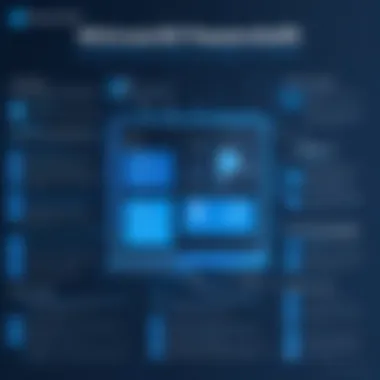
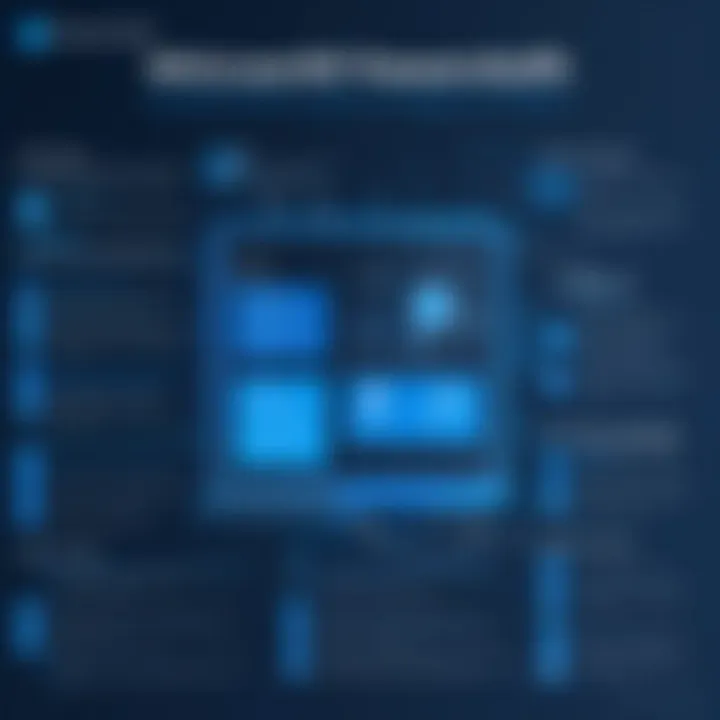
Code that might fail
Get-Content "fileThatDoesNotExist.txt" Write-Host "The file does not exist."
- Return Values: Provide meaningful output. It’s not just about whether your function works, but also how well it communicates results back to the user, which enriches the overall functionality.
- Error Handling within Functions: Error handling should also exist within the function scope. Make sure the function can address issues independently.
Combining these elements will enable you to create sophisticated functions that streamline workflows and improve your overall scripting capabilities specialized for unique business needs.
In summary, understanding and implementing these advanced PowerShell techniques not only strengthens your PowerShell arsenal but also prepares you to tackle real-world scenarios with confidence. As you familiarize yourself with error handling and advanced function creation, you'll find your scripting becomes more efficient, effective, and ultimately, easier to manage.
PowerShell and Cloud Services
PowerShell has become a linchpin in managing cloud services, offering tools and capabilities that are indispensable for IT professionals today. Cloud environments, whether they're based on Azure, AWS, or others, require an effective approach for management and automation. Here, PowerShell shines. It simplifies complex tasks, allowing for versatile administration across multiple platforms. Embracing PowerShell in cloud environments enhances efficiency, lowers the chance for error, and streamlines processes that could otherwise be cumbersome. It’s essential to grasp how these integrations work to leverage the full potential of cloud infrastructures.
Integrating with Azure
Integrating PowerShell with Azure can unlock a treasure trove of functionality for system administrators. Azure PowerShell is a set of cmdlets that allow users to manage Azure resources directly from PowerShell. This integration plays a pivotal role in automating processes, reducing the manual overhead tied to configuring and maintaining Azure environments.
For instance, deploying Azure resources like virtual machines becomes a walk in the park when using PowerShell commands. By making use of Azure Resource Manager (ARM) templates, you can define complex infrastructures as code, enabling you to deploy and manage resources efficiently.
Benefits of Azure PowerShell Integration:
- Automate Repetitive Tasks: Use scripts to schedule tasks that can run without manual intervention.
- Consistent Management: Maintain uniformity in resource configuration across different environments.
- Cost Control: With the right scripts, you can optimize resource use and reduce costs effectively.
PowerShell also allows users to access Azure logs and metrics, facilitating better monitoring and troubleshooting. Assuming you’ve already got the Azure PowerShell module installed, here’s a sample command to get you started:
This command lists all resource groups in your Azure subscription and sets the stage for deeper management tasks.
"Being able to manage Azure resources through PowerShell brings a level of agility that is simply hard to beat."
Managing AWS Resources
On the flip side, PowerShell's capabilities extend beyond just Microsoft’s Azure; it is also an invaluable tool for managing AWS resources, thanks to the AWS Tools for PowerShell. This allows for seamless command-line management of Amazon Web Services resources. With PowerShell’s robust scripting environment, AWS management tasks can be simplified, thereby saving both time and effort.
When working with AWS, the first step is ensuring the AWS Tools for PowerShell are set up. Just like in Azure, once you’re good to go, you can perform various actions such as launching EC2 instances, managing S3 buckets, and more—all through PowerShell cmdlets.
Key Advantages of AWS PowerShell Management:
- Scalability: Quickly scale AWS services up or down based on script-defined parameters.
- Improved Security: Manage IAM (Identity and Access Management) roles and policies programmatically, enhancing security measures.
- Cross-Platform Management: If your organization uses both AWS and Azure, PowerShell provides a unified approach to manage resources without switching interfaces.
For example, here’s a simple command to list all the S3 buckets in your account:
This command swiftly reveals your stored resources in AWS, showcasing the ease with which you can manage your cloud assets.
Both Azure and AWS demonstrate how PowerShell adapts to various environments, making it a critical skill for IT professionals looking to elevate their cloud management capabilities.
Learning and Training Resources
When it comes to mastering Microsoft PowerShell, the role of learning and training resources cannot be overstated. They serve as a lifeline for both newcomers and seasoned professionals who aim to polish their skills or delve into advanced features. In the world of IT, where rapid changes are the norm and automation is key, having the right resources at your disposal can make all the difference. These resources not only provide foundational knowledge but also help in refining and expanding your expertise, thus enabling you to tackle more complex challenges with confidence.
Online Courses and Certifications
In today’s fast-paced tech environment, online courses have come to the forefront as an invaluable training resource for learning PowerShell. Platforms such as Coursera, Udemy, and LinkedIn Learning offer a plethora of courses tailored to various skill levels. Whether you’re just starting out or looking to enhance specific capabilities, these courses cover everything from the basics of cmdlets to advanced scripting techniques.
Moreover, many of these platforms offer certifications that hold significant weight in the industry. Earning a certification not only validates your skills but also boosts your employability. Candidates often find that employers prefer individuals who have demonstrated a commitment to their professional development through certifications.
Additionally, many online courses provide hands-on labs and real-world scenarios, giving learners an opportunity to apply what they’ve learned in a practical context. This experiential learning approach makes online education a powerful tool for mastering PowerShell.
"In the realm of technology, continuous learning is not just an option; it’s a necessity."
Books and Documentation
Alongside online courses, books and documentation remain essential resources for anyone keen on mastering PowerShell. A well-chosen book can provide a depth of knowledge that some online formats might skim over. Titles like Learn Windows PowerShell in a Month of Lunches by Don Jones and Windows PowerShell Cookbook by Lee Holmes offer practical guidance and examples that bridge theory with real-world application. These books often break down complex topics into digestible segments, making them easier to understand and implement.
Moreover, Microsoft’s own documentation is a treasure chest of technical information and best practices. The online Microsoft Docs platform provides extensive coverage of PowerShell, including cmdlet references, tutorials, and advanced concept overviews. This is particularly useful for professionals seeking to stay updated on the latest features and functionalities.
Books may allow for deeper exploration of specific aspects such as error handling or module development, while official docs serve as a reliable point of reference when working on projects.
Hands-On Practice
In any field, especially in technology, doing is often more valuable than simply knowing. Hands-on practice is a critical aspect of mastering Microsoft PowerShell. It allows learners to apply theoretical knowledge in real-world situations, cementing concepts more clearly than passive reading or lectures ever could. By engaging in practical exercises, one not only reinforces understanding but also gains confidence in applying the tools and techniques learned.
For IT professionals, cybersecurity experts, and students alike, hands-on experience with PowerShell is invaluable. It cultivates problem-solving skills and fosters a deeper comprehension of system automation and management. Solutions to common issues become clearer when one encounters them firsthand. Moreover, the latest developments in the technology are better grasped through practice, ensuring that one stays relevant in an ever-evolving landscape.
Some benefits of hands-on practice include:
- Enhanced Learning Retention: Engaging with PowerShell directly helps solidify concepts.
- Real-World Application: Learners see how their skills apply to actual work scenarios, making theory come to life.
- Error Recognition: Practicing allows individuals to recognize mistakes and learn the correct troubleshooting methods.
- Boosted Confidence: Directly interacting with the tool builds self-assurance essential for IT roles.
However, it's important to consider certain factors when engaging in practical exercises. Adequate preparation, resource availability, and a well-structured environment can significantly impact the effectiveness of the practice. Setting up a dedicated test environment can streamline this process remarkably.
Setting Up a Test Environment
Establishing a proper test environment serves as the bedrock for effective PowerShell practice. Having a controlled space where one can experiment without fear of causing disruption is critical for both learning and experimentation. This aspect should never be overlooked.
Here’s how one can go about setting up this environment:
- Use Virtual Machines: Tools like VMware or VirtualBox allow for the creation of virtual environments. You can test scripts without harming your primary system.
- Isolate with Containers: Docker containers can provide lightweight alternatives. They’re particularly effective for testing applications in isolated environments.
- Leverage Cloud Environments: Platforms such as Azure and AWS afford users opportunities to work in the cloud, letting them scale as necessary without heavy investment.
The significance of a test environment cannot be overstated. It helps in minimizing risks associated with live environments and creates a sanctuary for creative exploration of PowerShell scripting.
Practical Exercises and Labs
Conducting practical exercises and labs enhances learning and provides opportunities for networking within the community. When learners engage with structured exercises, they replicate scenarios often faced in the realm of system administration. Here are a few ideas for creating effective lab environments:
- Script Challenges: Allocate time to create scripts that automate mundane tasks. For instance, writing a PowerShell script that retrieves user information from Active Directory can be a great starting point.
- Debugging Sessions: Go through pre-written scripts with errors. Identifying and fixing bugs is a vital skill for any proficient user.
- Real-time Scenarios: Simulate actual workplace challenges and attempt to solve them using PowerShell. This could involve system monitoring or batch file conversions.
By integrating various types of exercises into your learning regimen, you can tackle the complex aspects of PowerShell scripting with greater ease. This approach not only strengthens technical skills but also sharpens analytical thinking—a must-have for any IT professional today.
"Hands-on practice is the bridge between ignorance and mastery. Once you cross it, the possibilities become endless."
Certifications for Professionals
Certifications play a significant role in the professional landscape of IT, particularly when it comes to specialized skills like Microsoft PowerShell. As organizations seek to enhance their operational efficiency and reliability, they often look for evidence that their employees possess the necessary expertise to manage complex tasks.
PowerShell certifications validate an individual’s skills and knowledge, providing a credible way to demonstrate capabilities in automation and scripting. Not only do these credentials boost a professional’s resume, they also open doors to advanced career opportunities. Companies are more likely to invest in employees who have proven qualifications, leading to roles that often come with higher salaries and increased responsibilities.
Some of the advantages of obtaining PowerShell certifications include:
- Recognition: A certification can set you apart in a highly competitive job market, demonstrating a commitment to the profession.
- Skill Enhancement: The process of preparing for certifications allows individuals to deepen their understanding and refine their technical skills.
- Networking Opportunities: Engaging in certification programs can lead to connections with industry peers and professionals, facilitating knowledge exchange and mutual growth.
With various paths available, it is essential for professionals to choose the certifications that align best with their career goals and the roles they aspire to fill.
Overview of PowerShell Certifications
When it comes to PowerShell certifications, there are several options, each tailored to different levels of expertise and areas of focus within IT. The key certifications available currently are:


- Microsoft Certified: Azure Administrator Associate
This certification shows that an individual has the skill set necessary to manage Azure resources, including tasks that are often automated with PowerShell. - Microsoft Certified: Azure Developer Associate
It emphasizes automating and configuring various services within the Azure platform using PowerShell. - Microsoft Certified: Power Platform Developer Associate
This one focuses on building solutions using the Power Platform, which includes using PowerShell for automating processes and managing integrations. - Microsoft Certified: Windows Server Hybrid Administrator Associate
This certification allows professionals to demonstrate their capabilities in both on-premises and cloud environments, again highlighting PowerShell’s role in managing such systems.
These certifications reflect key competencies and serve as a significant advantage for anyone looking to advance their career in the domain of system administration and cloud computing. They provide the foundational knowledge needed for configuring, developing, deploying, and managing diverse systems and platforms.
Preparing for Certification Exams
Preparing for PowerShell certification exams requires careful planning and a structured approach. Successful candidates often employ a mix of strategies to ensure they're ready on exam day:
- Study the Official Microsoft Documentation: Understanding the official guidelines from Microsoft can give you clarity on what topics to focus on.
- Utilize Online Learning Platforms: Websites like Udemy and Pluralsight offer valuable courses designed specifically for PowerShell certifications.
- Practice with Real-World Scenarios: Engaging in labs and practical exercises gives you hands-on experience, which can be a game-changer during exams.
- Join Community Forums: Platforms such as Reddit and TechNet provide vibrant communities where you can ask questions, share knowledge, and gather insights from those who have already passed the exams.
- Take Practice Tests: Online resources frequently offer mock exams that replicate the format of the actual certification test, aiding in familiarization with potential questions.
In summary, while preparing for PowerShell certification exams can be quite demanding, the rewards of becoming certified in a sought-after skill set makes the effort worthwhile.
"Success is where preparation and opportunity meet."
— Bobby Unser
A well-prepared candidate not only enhances their chances of passing the certification exam but also receives the confidence to implement and utilize PowerShell skills effectively in their professional roles.
Troubleshooting and Support
The realm of PowerShell is filled with promise and potential, but it’s not without its pitfalls. Navigating through those bumps in the road often requires a solid understanding of troubleshooting and support. Why is this topic so crucial? In the fast-paced world of IT management, issues can crop up unexpectedly, and knowing how to address them effectively can be the difference between a smooth-running operation and a chaotic environment. Troubleshooting, in essence, is about pinpointing problems and finding solutions swiftly. Support, on the other hand, encompasses all resources and tools that help users overcome challenges they might face in their PowerShell journey.
Common Issues and Fixes
Working with PowerShell can lead to various hiccups, ranging from syntax errors to unexpected failures during script execution. Here are some frequently encountered problems and practical fixes:
- Syntax Errors: One common issue is a simple typographical mistake that leads to syntax errors. For example, forgetting a comma or using an incorrect cmdlet name can cause your script to fail. A quick check of your syntax can often resolve this, and leveraging the IntelliSense feature within the PowerShell Integrated Scripting Environment (ISE) can help catch these before they become an issue.
- Module Import Failures: When trying to import a module, you might encounter a failure. This could happen if the module is not installed or not in the module path. To fix this, ensure that you have installed the module correctly and verify its path using the cmdlet.
- Execution Policy Restrictions: PowerShell has built-in execution policies to help protect systems from running untrusted scripts. If you find that your scripts won’t run due to policies, you will need to adjust your execution policy using the cmdlet. Ensure that you do this with caution to maintain system security.
Fixing issues promptly is not just beneficial; it is essential. It means less downtime and enhanced productivity for teams who rely on PowerShell for operations.
Utilizing Community Resources
The PowerShell community is an extensive network of knowledgeable users ready to provide assistance and support to one another. Engaging with these resources can not only provide solutions to current dilemmas but also equip users with new skills and ideas. Here are some popular resources:
- Online Forums and Discussion Boards: Websites like Reddit (such as r/PowerShell) offer spaces for users to post questions and share solutions. Often, experts or more experienced users can provide insights you might not find in official documentation. Quite often, there are discussions about common pain points and how to address them.
- Blogs and Tutorials: Many tech enthusiasts and professionals maintain blogs dedicated to PowerShell tips and tricks. These informal resources can provide unique insights and practical solutions. Following some of the notable PowerShell blogs can significantly enhance your understanding.
- User Groups and Meetups: Sometimes the best advice comes from face-to-face interactions. Local user groups often meet to discuss various topics, including troubleshooting techniques and best practices for using PowerShell effectively. Meetup platforms or LinkedIn can be valuable in identifying these groups.
- Documentation and Official Guides: Microsoft's official PowerShell documentation provides in-depth knowledge regarding cmdlets, how-to guides, and troubleshooting advice. It is often the first port of call when encountering a problem.
In short, using community resources can be a game-changer. Engaging with others fosters learning and can lead to finding solutions faster than going it alone.
Mastering troubleshooting and leveraging available support avenues will significantly smoothen your PowerShell journey, helping to transform challenges into opportunities for growth.
PowerShell Security Considerations
In the realm of IT management and system administration, securing scripting environments is not merely an option; it is a necessity. With increasing reliance on PowerShell for various automation tasks, understanding its security considerations becomes imperative for any professional engaged in system management. This section delves deep into two fundamental aspects: best practices for secure scripting and the critical nature of execution policies.
Best Practices for Secure Scripting
When crafting scripts in PowerShell, following best practices for security can save a ton of headaches down the road. These guidelines ensure that scripts operate safely, minimizing the risk of exposing sensitive information or creating avenues for exploitation. Here are several strategies every PowerShell scripter should keep in mind:
- Use Secure Credential Storage: Avoid hardcoding sensitive information, such as passwords, directly into scripts. Instead, leverage tools like the SecretManagement module to securely store and retrieve credentials.
- Limit Permissions: Set the principle of least privilege for script execution. Only those who need access should have the rights to run scripts, preventing unauthorized use.
- Input Validation: Always validate user input to prevent injection attacks. Verify inputs against expected formats and restrict permissible values to minimize the risk of malicious commands.
- Regular Code Reviews: Get another pair of eyes on your scripts. Regular reviews can help catch potential vulnerabilities and improve overall code quality. This collaboration can also foster a culture of security awareness within teams.
- Keep Your Environment Updated: Regularly update PowerShell, modules, and dependent software. This practice ensures that new security patches and features are integrated, keeping your environment robust against emerging threats.
"An ounce of prevention is worth a pound of cure." This proverb rings true in the context of PowerShell scripting. Implementing security measures from the start can prevent significant issues later.
Understanding Execution Policies
Execution policies in PowerShell serve as a gatekeeper for script execution and can help mitigate risks associated with running untrusted scripts. They dictate what scripts can run and under what conditions, acting as a safeguard against executing malicious code unknowingly.
PowerShell offers several types of execution policies:
- Restricted: This is the default policy, which disallows any script from running. It’s a safe choice for environments where scripts aren’t necessary.
- AllSigned: Only scripts signed by a trusted publisher can execute. This policy offers a balance, allowing vetted scripts while blocking potentially harmful code.
- RemoteSigned: Scripts downloaded from the internet must be signed by a trusted publisher. This policy is common in enterprise settings and helps manage risks associated with remote code execution.
- Unrestricted: This policy allows any script to run but issues a warning for scripts from the internet. It’s best reserved for scripts in a controlled development environment.
Selecting the right execution policy for your environment is a matter of weighing convenience against security needs. Administrators should assess their risk tolerance and adjust policies accordingly, ensuring they strike a balance.
Real-World Applications
Understanding the real-world applications of Microsoft PowerShell is crucial for anyone in the IT industry. This section highlights how PowerShell isn't just an abstract tool but a practical solution that addresses real needs. System administrators, network engineers, and cybersecurity experts utilize PowerShell to streamline routine tasks, automate complex procedures, and enhance functionality across a host of platforms.
The versatility of PowerShell can be seen across a myriad of environments—from local systems to cloud infrastructures. Recognizing its applications helps professionals leverage the full capabilities of PowerShell, driving efficiency and improving operational outcomes. Here are a few specific elements that underscore the importance of PowerShell in real-world contexts:
- Automation of Repetitive Tasks: Many day-to-day system tasks can be cumbersome. Automating these with PowerShell scripts frees up valuable time, allowing professionals to focus on strategic initiatives rather than getting bogged down in routine operations.
- Enhanced System Management: PowerShell provides robust tools for managing Windows environments. For instance, administrators can easily modify user permissions, distribute software updates, or manage security settings across multiple machines with concise commands.
- Integration with Other Technologies: PowerShell easily integrates with various technologies, be it databases, file systems, or network protocols. This seamless bridging allows for cohesive management of technology stacks and smoother workflows.
- Reporting and Monitoring: The ability to quickly pull together data and present it in an understandable format is invaluable in monitoring system health. Whether through logs, alerts, or performance metrics, PowerShell makes it easy to gather and report critical system metrics.
Ultimately, understanding and applying PowerShell's real-world solutions can significantly enhance operational capabilities. With that said, let us delve deeper into practical uses through specific examples.
Case Studies
In the field, the impact of PowerShell can be seen through various case studies. One striking example comes from a global telecommunications company that sought to streamline its user management process across its sprawling network of devices.
Before adopting PowerShell, the company relied on manual updates, which were not only time-consuming but introduced errors. By implementing PowerShell scripts to automate user account creations and deletions, the company managed to:
- Reduce processing time from hours to minutes.
- Eliminate human error.
- Standardize user permissions across all devices, creating a more robust security posture.
This resulted in a measurable improvement in efficiency, which translated to significant cost savings and enhanced productivity.
Industry Solutions
Various industries find innovative solutions through PowerShell's robust capabilities. For example, in healthcare, compliance with regulations like HIPAA is a must. System administrators use PowerShell scripts to monitor and manage security permissions meticulously, ensuring that sensitive patient data is safeguarded without compromising accessibility for authorized users.
In finance, PowerShell assists in automating report generation for audits. Financial institutions often deal with enormous data sets requiring regular analysis. Using PowerShell, they can effortlessly collate data from various sources and format it into comprehensive reports tailored for stakeholders, ensuring compliance and enhancing decision-making processes.
PowerShell is not just about writing scripts; it’s about devising strategies that cultivate efficiency and improve overall system health across diverse sectors.
By adopting these real-world applications and solutions, IT professionals not only enhance their skill set but also position themselves as valuable assets within their organizations. Whether in optimizing daily tasks, ensuring data integrity, or achieving regulatory compliance, PowerShell is often at the heart of effective IT management.
Future Trends in PowerShell
As technology marches on, embracing new practices and methodologies, PowerShell continues to evolve not just as a scripting language, but as a vital framework for automation and management across various platforms. Understanding the future trends in PowerShell is not just beneficial, but essential for IT professionals aiming to stay ahead of the curve. It impacts system efficiency, automation capabilities, and integrates seamlessly with modern technologies.
Evolving Features and Capabilities
PowerShell is not static; it’s constantly updated with new features that enhance user capabilities. One prominent inclusion is cmdlet enhancements that allow for more intuitive command expressions. The introduction of PowerShell 7, for instance, brought in several new cmdlets, features, and performance improvements. This shift is substantial because it encourages the integration of cross-platform functionalities. PowerShell now runs smoothly not only on Windows but also on macOS and Linux, ensuring that IT environments can remain diverse yet streamlined.
One feature to keep an eye on is the improved output formatting. This allows users to present data in ways that are more meaningful and easier to analyze. Users can employ formatting options dynamically, which is a game changer for generating reports or logging data.
"The evolution of PowerShell reflects a commitment to keep pace with the demands of modern IT ecosystems; adaptability is the bridge to excellence."
Additionally, integrated scripting environments, or ISEs, are slowly getting phased out. This is being replaced by modern development environments such as Visual Studio Code, which not only enhances performance but provides a rich set of features for PowerShell development, including debugging capabilities, version control, and extensions.
Integration with Emerging Technologies
In today's ever-evolving tech landscape, the integration of PowerShell with emerging technologies is a focal point. One such area is cloud computing. As businesses increasingly pivot towards cloud infrastructures like Azure and AWS, the ability to automate and manage these environments using PowerShell is indispensable. The Azure PowerShell module allows users to control Azure resources directly from their PowerShell command line, providing a seamless experience for deployment, configuration, and management.
Moreover, as organizations gear up for DevOps practices, PowerShell is carving out its niche. By enabling automation in deployment pipelines, in combination with tools like Jenkins or Azure DevOps, PowerShell ensures a fluid transition from development to production environments. This capability becomes even more critical with the rise of infrastructure as code (IaC) practices, promoting efficiency and reliability in cloud resource management.
Furthermore, the emergence of container technology, such as Docker and Kubernetes, invites PowerShell users to tap into new avenues for automation and orchestration. It allows for the management of containerized applications in a simple yet effective manner, making it possible to streamline development processes.
As we delve deeper into the future, it’s evident that PowerShell is not merely adapting; it’s galvanizing itself as a cornerstone for IT infrastructure management and automation, accentuating its relevance amidst a rapidly changing technological landscape.
Epilogue and Next Steps
In wrapping up our exploration of Microsoft PowerShell, it’s essential to acknowledge the profound role this tool plays in the world of IT and system administration. The vast benefits of mastering PowerShell cannot be overstated— from automation of repetitive tasks to powerful scripting capabilities that enhance productivity. The conclusion serves not just as a summary but as a launchpad, guiding learners toward the further integration of these skills into their professional repertoire.
As we’ve covered various aspects— including core functionalities, security considerations, and real-world applications— you might find it enlightening to reflect on how each segment intertwines. By synthesizing the knowledge from each section, IT professionals can appreciate how PowerShell becomes a central pillar in their tech stack.
Moreover, the continuous evolution of technology means there’s always a next step to take. As PowerShell adapts and incorporates new features, staying updated ensures that you are not left behind in a dynamic landscape, where knowledge and skill are constantly in flux.
Summarizing Key Takeaways
- Automation is Key: PowerShell is primarily about doing more with less. It allows IT professionals to automate mundane tasks, thus freeing up time for more critical responsibilities.
- Scripting Mastery is Crucial: Understanding how to write effective scripts can dramatically increase your capability to manage and respond to system needs efficiently. This involves grasping not just syntax, but also structure and complexity.
- Modules Enhance Functionality: Familiarizing yourself with modules can unlock a vast array of tools and techniques in PowerShell. Knowing how to install and manage these modules is fundamental to harnessing what PowerShell has to offer.
- Security is Paramount: With great power comes greater responsibility. Ensuring secure scripting practices helps protect against vulnerabilities.
- Continuous Learning: Given the rapid pace of change in tech, ongoing education is vital— utilizing resources like online courses or community forums can aid in keeping knowledge fresh.
Continuing Learning Pathways
For those eager to deepen their knowledge and skills in PowerShell, there are numerous avenues to pursue:
- Online Platforms: Websites such as Coursera or Udemy offer courses tailored to various levels, from beginner to advanced.
- Books and Documentation: Dive into literature such as "Learn Windows PowerShell in a Month of Lunches" or the official Microsoft documentation, which provides handy examples and a wealth of information.
- Community Engagement: Platforms like Reddit or specialized forums can connect you with other PowerShell users. Participating in discussions or seeking advice can significantly enhance your learning experience.
- Practice Labs: Use virtual labs to practice what you learn. Setting up a test environment allows for hands-on experience without the risk of damaging actual systems.



