Mastering Pivot Tables in Excel: Your Complete Guide

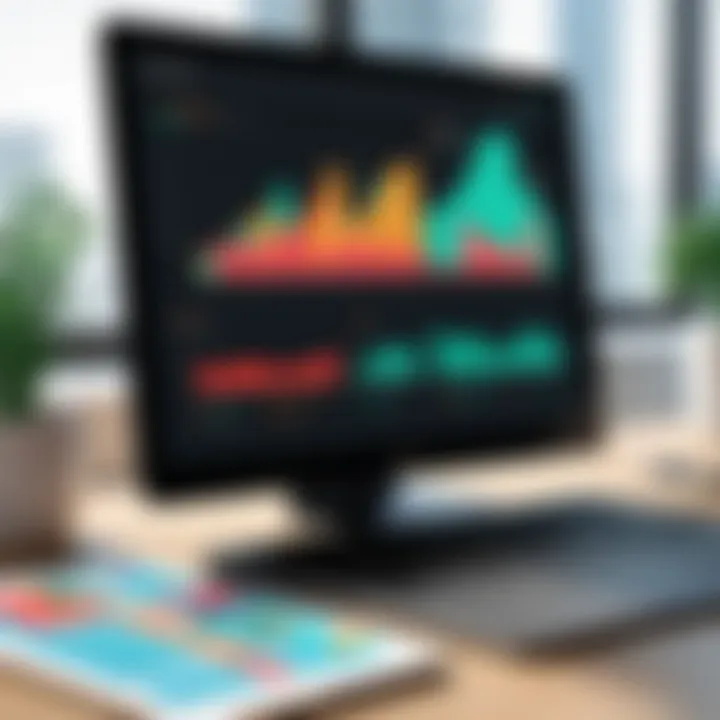
Intro
In today's data-rich environment, the ability to analyze and interpret large sets of information is not just valuable—it's essential. Excel stands as a cornerstone tool for many professionals, and its pivot table feature provides an effective means to summarize and organize data without the hassle. Pivot tables allow users to extract meaningful insights from complicated data sets quickly, making them an invaluable resource for IT professionals and business analysts alike.
Whether you're handling sales figures, human resource data, or financial statements, understanding how to utilize pivot tables effectively can be a game changer. This guide aims to equip you with the knowledge and tools necessary to master this feature from the ground up. You'll learn how to create pivot tables step-by-step, delve into their advanced functionalities, and explore troubleshooting techniques that come in handy when things don't go as planned.
A pivot table lets you analyze your data by re-organizing it in different perspectives, which can lead to finding trends or patterns that might go unnoticed otherwise. When used effectively, it transforms your data analysis capabilities, enabling data-driven decisions that can give your organization the upper hand in the marketplace.
Next, we will break down the fundamental elements of pivot tables, ensuring that we set a solid grounding before our deep dive into the more complex aspects of this powerful tool.
Prelude to Pivot Tables
Excel's pivot tables are like the Swiss Army knives of data management. They allow users to dig deep into datasets with remarkable ease, transforming data into insightful summaries without breaking a sweat. In a world where information overload can make the head spin, pivot tables simplify what could otherwise be a tangled web of numbers and figures. They’re not just useful—they’re essential for anyone looking to derive meaningful insights swiftly.
Definition and Purpose
At its core, a pivot table is a data processing tool in Excel that enables users to summarize large volumes of data in a straightforward manner. You can think of it as a powerful lens that helps to view data from various angles. This tool takes raw data, often chaotic and overwhelming, and distills it down into digestible snippets.
Essentially, the purpose of a pivot table is to transform your data into a more analyzable format while allowing for dynamic interactions. Users can summarize data points and employ filters to ask different questions, adjusting how data is grouped or displayed. Imagine you have a long table of sales records; with a pivot table, you might quickly see how sales breakdown by region or product category, without manually sorting through rows.
Why Use Pivot Tables?
The reasons for employing pivot tables are manifold. First off, they save time. Users can generate comprehensive reports in mere clicks instead of spending hours or days poring over spreadsheets. Secondly, they provide flexibility. With a few adjustments, pivot tables can display data in numerous ways, catering to different analytical needs.
"Pivot tables can sift through massive amounts of data, making sense of it all at lightning speed."
Users also benefit from their visual capabilities. Excel allows the creation of charts and graphs to present pivot table results visually, making data more approachable. Grouping related data, along with calculating totals or averages directly within the pivot table, becomes a breeze.
The ability to create interactive summaries empowers users to dive beneath the surface and catch trends, catch mistakes, or even make predictions based on historical data. This actionable insight can ultimately drive better decision-making, enhancing performance whether in a corporate boardroom or within individual projects.
Overall, the introduction of pivot tables into your data analysis toolkit can elevate your proficiency in handling data, allowing for clearer insights and more informed choices.
Setting Up Your Data for Pivot Tables
Setting up your data correctly is a crucial first step in creating effective pivot tables in Excel. It’s like laying a solid foundation for a house; the better the foundation, the sturdier the structure. Without proper organization and the right data formats, pivot tables can quickly turn into a mess, leading to inaccurate analyses and erroneous conclusions. A systematic approach to data organization not only facilitates smoother pivot table creation but also enhances data integrity and overall reporting efficiency.
Organizing Data in Excel
When it comes to organizing data in Excel, clarity and structure are key. Ideally, your data should be in a tabular format, which means having a flat worksheet where each column represents a different variable and each row corresponds to a unique record. Here are several essential practices to follow:
- Consistent Headers: Every column should have a unique header that clearly describes the data it contains. For instance, instead of vague titles like "Data1" or "Info", use explicit headings like "Sales Amount" or "Customer Location".
- Remove Blank Rows and Columns: Ensure that there are no empty rows or columns in your data set. These can confuse Excel and disrupt the process of creating accurate pivot tables.
- Uniform Data Types: Each column should contain a single type of data; a column labeled "Date" shouldn't contain both dates and text.
If your data follows these best practices, setting up a pivot table will be a walk in the park. Let’s not beat around the bush: organized data saves time and headache later on, whether you’re diving into a financial report or summarizing survey results.
Data Types and Formats
Now that we’ve established how to organize your data, understanding data types and formats is equally significant. Excel doesn't just recognize numbers and text; it interprets them based on how they’re formatted. Here’s what you need to keep in mind:
- Numeric Values: Whether dealing with currencies, percentage rates, or regular figures, ensure numbers are formatted correctly. For example, if you're dealing with sales data, it's wise to format those cells as "Currency" or "Number" to maintain consistency.
- Date Formats: Dates can be tricky. Use a standard date format throughout your dataset, such as MM/DD/YYYY or DD/MM/YYYY, depending on your preference. This will streamline calculations and filtering in your pivot tables.
- Text Strings: When working with categorical data, like "Product Type" or "Region", ensure there are no unintentional leading or trailing spaces. This can often lead to frustrating issues when collating data.
- Boolean Values: If you’re capturing binary choices (yes/no), keep it to a simple format: either use "1" for Yes and "0" for No or literally write "Yes" and "No". The simpler the format, the smoother the analysis.
Through these steps, you can prepare your data effectively for pivot tables. This attention to detail will pay dividends in the long run, enabling dynamic analyses that yield insightful interpretations.
Creating Your First Pivot Table
Creating your first pivot table is like drawing the curtain back on a whole new realm of data analysis. It’s a skill that can transform scattered information into coherent insights. Whether you’re in IT, cybersecurity, or academia, mastering this tool can offer huge benefits in interpreting complex data sets. By simplifying the process of summarizing vast amounts of data, pivot tables help you focus on what really matters without getting bogged down in numbers. So why not start off on the right foot?
Step-by-Step Instructions
To get your feet wet with pivot tables, follow these easy steps. This method is straightforward and designed for those who might be new to the concept but are eager to jump in.
- Open Excel: Begin by launching Microsoft Excel.
- Prepare Your Data: Make sure your data is ready for processing. It should be organized into a table with headings. No missing values or mixed data types here, please!
- Select Your Data: Click anywhere in your data range. If your data is well-structured into a table, Excel will automatically detect it.
- Insert Pivot Table:
- Set Up Your Pivot Table: Here’s where the magic happens. You’ll see the PivotTable Field List on the right.
- Analyze the Results: Once you've arranged everything to your liking, take a step back and analyze it. The power of data summarization is right in front of you.
- Go to the tab on the Ribbon.
- Click on . This opens a dialog box.
- Choose whether you want it in a new worksheet or an existing one.
- Drag fields into the , , , and areas as needed. Play around with these to see how they shift your data views.
It’s key to remember that creating a pivot table is not just about following steps exactly—feel free to explore and customize your visualization according to your needs.
Selecting Data Sources
Selecting the right data source is like selecting the right ingredients for a recipe. If you’re cooking up a feast, tossing in random items won’t lead to a gourmet meal. The same goes for pivot tables.
When you select your data source for your pivot table, consider the following:
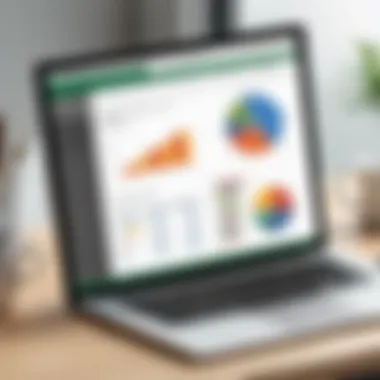
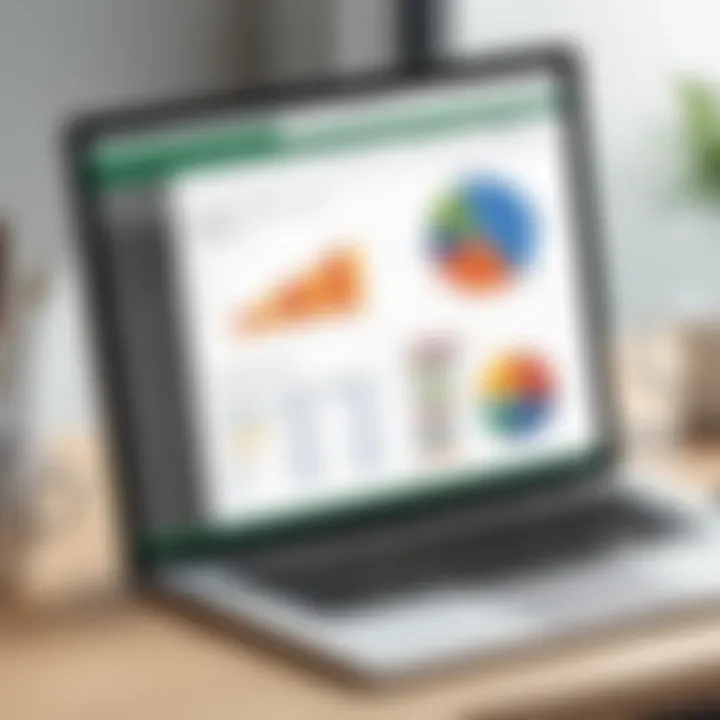
- Relevance: Choose data that directly pertains to your analysis objectives. If you’re looking to summarize sales data, selecting extraneous data won’t help.
- Completeness: Ensure your data set doesn’t have gaps. This is pivotal, as missing data can skew results.
- Dynamic Range: If you expect your data to grow, use an Excel table format. This way, as you add data, the pivot table will automatically include it during refresh.
- Date Formats: Be mindful of date formats if your data includes them. Pivot tables can act quirky if the date formats are inconsistent.
Selecting a precise and well-structured data source will enable your pivot table to function effectively, giving you meaningful insights and helping you to drive informed decisions.
Understanding Pivot Table Components
Pivot tables, at their core, are like the backbone of data analysis in Excel. When you get familiar with their components, you unlock a world where data tells a clear story. Understanding how rows, columns, values, filters, and slicers interact can help users dissect complex datasets quickly. Let’s break this down further.
Rows, Columns, and Values
Rows and columns in a pivot table serve dual purposes. They form the structure where data gets displayed, similar to how you would lay down a map for a journey.
- Rows: Each row basically represents a distinct category in your data. If you’re analyzing sales data, for instance, a row might represent each salesperson or product line. Think of it as a way to categorize your data vertically.
- Columns: In contrast, columns display trends or variations over time or categories. For example, placing months in columns could help visualize how sales fluctuate month over month.
- Values: Here’s the real meat of the pivot table. Values display the data calculations you want to analyze, such as counts, sums, or averages. When you set up your pivot table, think of values as the output you’re interested in extracting from your dataset.
Understanding how to manipulate these components offers immense benefits. It makes it simple to spot trends or outliers, aiding in better decision-making. In the business world, where decisions need quantifiable backing, having these components understood clearly is like having the wind at your back.
Filters and Slicers
Filters and slicers act like the gatekeepers of your data, allowing you to choose what information gets through. They ensure that you only see the data that is relevant to your analysis, much like only viewing certain chapters from a thick book.
- Filters: When you apply a filter, you can narrow down datasets to specific criteria. For example, if you want to see only the sales figures from a particular region, filters allow you to do that seamlessly. Once a filter is in place, the pivot table updates dynamically to show only what you need.
- Slicers: They offer an intuitive visual interface for filtering data in a pivot table. It’s like having buttons that let you switch between views of your data almost instantaneously. Slicers can be particularly advantageous when working with complex datasets where quick insights are paramount.
Using filters and slicers together can greatly improve how you interact with your data. Mixing and matching various filters helps you view data from different angles, helping you uncover insights that might otherwise remain hidden.
"Data is the new oil, it’s even more valuable if you know how to refine it."
By grasping the roles of these essential components, you will not only enhance your pivot tables but also elevate your overall data analysis prowess. As users, learning to think critically about how these components work together contributes to a savvy approach when analyzing data.
Understanding these elements sets the stage for crafting effective pivot tables that lead to better insights and informed decisions.
Analyzing Data with Pivot Tables
In today’s data-driven landscape, the ability to dissect and analyze information swiftly can be the difference between success and failure. Pivot tables in Excel serve as a potent ally in this respect, streamlining the analysis of vast datasets into comprehensible insights. Understanding how to utilize these tables effectively can propel both professionals and students alike into a realm of informed decision-making and deeper data comprehension.
Creating Calculated Fields
Calculated fields are one of the most powerful features of pivot tables, offering users the ability to derive new metrics from existing data. By enabling calculations like sums, averages, and even more complex formulas, calculated fields expand the horizons of data analysis beyond mere summarization.
Imagine you have sales data that includes quantities sold and prices. With a calculated field, you can easily create a new field for total sales revenue by multiplying these two values together. This can be particularly useful in scenarios where pre-calculated revenue figures are not available, ensuring you still achieve accurate and insightful results.
To create a calculated field:
- Click on your pivot table, then go to the "PivotTable Analyze" tab.
- Find the option for “Fields, Items & Sets.”
- Select “Calculated Field.”
- In the dialog box, you can define the name of your new field and input your formula using existing fields available in the pivot.
- Once added, you can use this new field just like any other in your analysis.
Remember, the names used in your formulas must reflect exactly as they appear within the pivot table fields, hence, clarity and precision are crucial. Understanding when and how to add calculated fields can turn raw numbers into strategic insights, empowering users to make data-backed decisions confidently.
Grouping Data
Grouping data in a pivot table helps discern patterns that might not be visible at first glance. This function becomes a game-changer for analyzing continuous data, such as dates or numerical figures, allowing users to cluster information into relevant segments.
For instance, if you have a dataset with transaction dates, grouping those by month or year can reveal trends over time that can significantly influence business strategies or academic conclusions. Likewise, if you are dealing with sales figures, grouping them into ranges can highlight performance levels among different products or salespersons.
To group data:
- Select the field in your pivot table you wish to group, such as dates or quantities.
- Right-click and choose the “Group” option.
- A dialog box will pop up prompting you to define how you want to group the data (by days, months, quarters, years, or even custom intervals).
It’s important to note that grouping can also simplify your data view. Rather than wading through an avalanche of details, you can present summarized data at just the right level, making your analysis both clear and impactful.
"Data is not just numbers; it tells a story that can guide our decisions. Grouping makes that story clearer.”
By mastering these aspects of analyzing data with pivot tables��—namely, calculated fields and grouping—you elevate your analytical capabilities. Not only do they save time, but they also enhance the precision of your findings, making both strategic planning and academic research much more robust. These features provide a firm foundation upon which insightful, data-driven decisions can be made, invaluable in the high-stakes environments faced by IT professionals, cybersecurity experts, and students.
Advanced Pivot Table Techniques
Advanced Pivot Table Techniques offer a deeper dive into how to optimize data analysis in Excel, making it a crucial part of mastering this powerful feature. These techniques help professionals and students alike to refine their data storytelling, making complex data understandable at a glance.
Using Pivot Charts
When you think of data representation, charts often come to mind. Pivot Charts, paired with their Pivot Table counterparts, serve as a dynamic visual tool for grasping your data insights without wading through endless rows and numbers. By simply clicking on the Pivot Table, users can swiftly create a Pivot Chart that updates automatically with any data change. This feature not only enhances the visual appeal of reports but allows users to represent their findings in a concise manner.
Here's why integrating Pivot Charts is essential:
- Visual Clarity: Charts simplify complex data points, making key insights more digestible.
- Real-Time Updates: When the underlying Pivot Table changes, the Chart updates, ensuring your visuals always reflect the latest data.
- Customization: Pivot Charts can be customized in numerous ways, from varying colors to altering chart types.
Using a Pivot Chart is as simple as selecting your data, then navigating to the Insert menu, where you can choose from various chart types such as bar, line, or pie charts. The ability to demonstrate trends visually or highlight comparisons is invaluable in corporate presentations or academic projects.
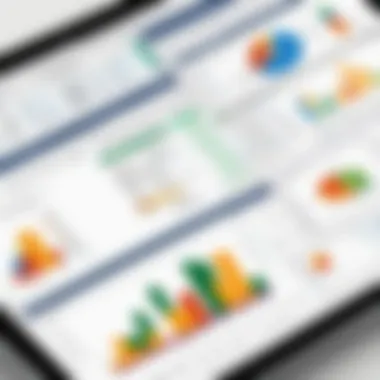
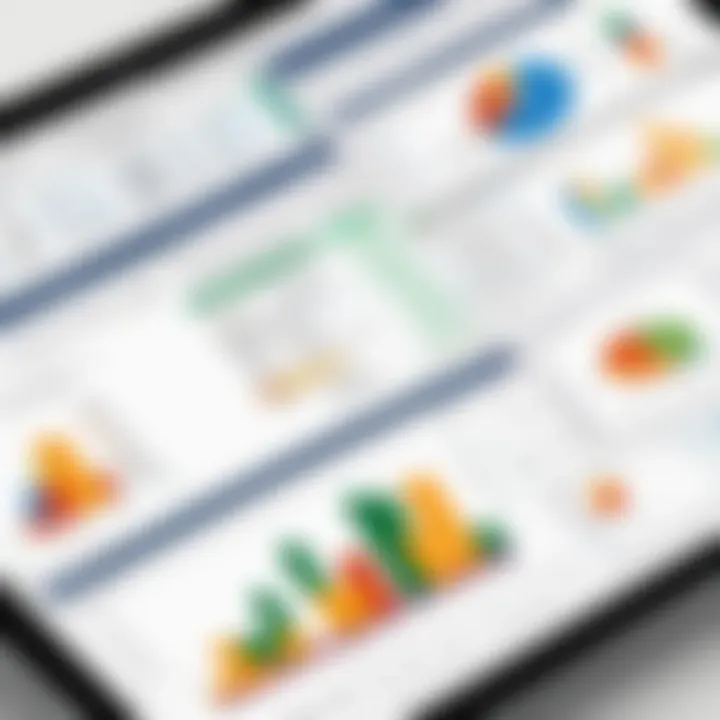
Combining Multiple Data Sources
In the real world, data does not always exist neatly in one format or location. Combining information from multiple sources can provide a more holistic view, a necessity that most professionals understand well. Excel's capability to merge data from various tables into a single Pivot Table is where the magic happens. This technique, often termed as Data Consolidation, enables the analysis of disparate datasets driven by common fields.
Consider a situation where a business tracks its sales data across different regions or product lines. By merging these sources into one Pivot Table, users can easily apply filters or group data in a way that reveals underlying patterns and trends. Here are a few points to consider when combining multiple data sources:
- Consistency: Make sure that the data types and formats align across different sources. Discrepancies can create confusion.
- Connect through Relationships: For best results, understand the relationships between the tables. Create connections via VLOOKUP or Power Query features that allow for efficient merging.
- Error Checking: After creating a unified Pivot Table, verify your results. Always double-check for any inconsistencies in the data representation.
In summary, employing these advanced techniques will not only accelerate your analytical capabilities but also empower you to deliver more precise insights through visuals and comprehensive datasets. Advanced Pivot Tables set the stage for strategic decision-making that can have a long-lasting impact.
Common Challenges and Solutions
When dealing with pivot tables, a multitude of challenges can arise. Recognizing these issues and understanding their solutions not only enhances your proficiency but also streamlines your data analysis process. Common challenges may range from refreshing data sources after updates to understanding errors that arise unexpectedly during table creation. Addressing these topics provides you with crucial insights to navigate the maze of pivot table functionalities effectively.
Refreshing Pivot Tables
Refreshing data in pivot tables is a necessary step whenever the original dataset has changed. Failing to refresh can lead to outdated information being displayed, which in turn may result in incorrect analyses or decisions. Therefore, keeping your pivot tables updated with the latest data is paramount.
To refresh a pivot table in Excel, you can right-click on the pivot table and select the Refresh option, or simply press Alt + F5. The process ensures that any changes or additions to the data source are reflected in your analysis. Additionally, consider the following:
- Set Refresh on Open: You have the option to automatically refresh the pivot table every time you open the spreadsheet. This feature can save you from wondering whether your data is current.
- Scheduled Refreshes: If you're using an external data source, setting up a scheduled refresh can help keep your analytics relevant.
"A timely refresh is not just a courtesy; it’s a necessity in data-driven decision-making."
Troubleshooting Errors
Errors can sometimes thwart even the most seasoned users. Errors while creating pivot tables might stem from incompatible data types, empty cells, or inconsistent formatting. Understanding how to troubleshoot these errors enables you to resolve them quickly and maintain productivity.
Here are common errors and their solutions:
- Blank Fields: Empty cells can disrupt how data is aggregated. Make sure to tidy up your data by filling in blanks or modifying your source data to avoid issues in the pivot table.
- Inconsistent Data Types: Mixing data types in your fields can lead to errors. Ensure that the fields being used in rows, columns, and values contain consistent data formats.
- Referring to Nonexistent Data: Sometimes, you might reference data that has been deleted or moved. Double-check your source data to rectify any discrepancies.
- Pivot Table Not Updating: If you’ve refreshed your pivot table, but notice it doesn’t show the intended changes, check your data source. Ensure it points to the correct range.
Real-Life Applications of Pivot Tables
Pivot tables serve as a vital instrumental tool in analyzing data efficiently across various fields. Their significance goes beyond mere numbers, enabling users to distill complex datasets into understandable insights. In any professional setting, decisions often rely on accurate data representation, and pivot tables empower users to slice through the noise. When utilized effectively, they can reveal trends, patterns, and relationships that might otherwise remain hidden.
One key benefit of pivot tables is their versatility. Whether in finance, marketing, or academia, their applications span a wide range of sectors. They enable users to quickly summarize large volumes of data while allowing for dynamic analysis. This flexibility makes them an essential skill for anyone serious about becoming proficient in data analysis.
Case Studies in Business Analysis
In the realm of business analysis, pivot tables unveil crucial insights by simplifying complex data interactions. For instance, consider a retail company that operates multiple stores across various regions. Using pivot tables, an analyst can aggregate sales data by store, product category, or season, helping the team understand which products are performing well in which locations. This kind of analysis not only aids in identifying trends but also facilitates inventory management and targeted promotions.
- Example: A retail analyst could use pivot tables to track sales of winter clothing across different regions. They might discover that gloves sell exceptionally well in the Northern region but not in the Southern states. By analyzing this data, the company can adjust their marketing strategies and inventory accordingly.
- Benefits: The ability to create visual representations through pivot charts often accompanies these tables, making presentations to stakeholders far more accessible and engaging.
With case studies showcasing pivot tables in real scenarios, it becomes clear that they are more than just a feature of Excel—their capacity to catalyze data-driven decisions is profound.
Pivot Tables in Academic Research
Academics often require precise analysis of data collected from surveys, experiments, or studies. Here, pivot tables emerge as a powerful ally. Scholars can utilize pivot tables to explore relationships within their data, making it easier to report findings in papers, presentations, or grant proposals.
When conducting research, a student might gather survey results on student satisfaction in different departments. By employing a pivot table, they can quickly summarize their findings by various demographics, such as age or major. This efficiency allows researchers to focus on insights rather than getting bogged down with raw data.
- Example: Imagine a university professor analyzing student performance across courses. A pivot table could help her examine final grades by course, revealing whether students in one subject significantly outperform those in another.
- Considerations: Care must be taken to ensure data integrity when interpreting results from pivot tables, as improper grouping or filtering can lead to misleading conclusions.
Ultimately, whether it's in a corporate boardroom or an academic lecture hall, pivot tables provide an unparalleled means to visualize and analyze data, ensuring that users can present their findings clearly and effectively.
Comparing Pivot Tables with Other Analysis Tools
Pivot tables are often hailed as one of Excel's most valuable features. However, to grasp their full potential, it is essential to compare them with other data analysis tools. Understanding where pivot tables shine and where they might fall short compared to alternative options enables users to make informed choices when analyzing datasets.
Pivot Tables versus Traditional Tables
When examining pivot tables against traditional Excel tables, the differences become quite stark. Traditional tables offer a straightforward way to display data but lack the analytical power of pivot tables. Here are some elements that highlight their distinctions:
- Data Summarization: Pivot tables can aggregate and summarize large datasets quickly, while traditional tables require a lot of manual sorting and filtering. With pivot tables, you can easily manipulate and explore data without changing the source.
- Interactivity: Pivot tables allow for dynamic interaction. Users can sort, filter, and rearrange data in real time, turning raw numbers into insightful summaries. In comparison, traditional tables offer static visuals that require more cumbersome updates.
- Calculation Capabilities: Leveraging calculated fields, pivot tables enable complex computations directly within the summary. Traditional tables, however, rely heavily on formulas that can bog down performance when dealing with voluminous data.
Despite their advantages, pivot tables also come with their fair share of considerations:
Users may feel overwhelmed by the initial learning curve. Setting up pivot tables requires familiarity with Excel’s interface, and it can be challenging for novices.
Using Pivot Tables Alongside Power BI
The collaboration between pivot tables and Power BI offers users another layer of powerful analysis. Power BI, designed for more complex reporting and visualization, complements pivot tables in ways that enhance overall data analysis capabilities:
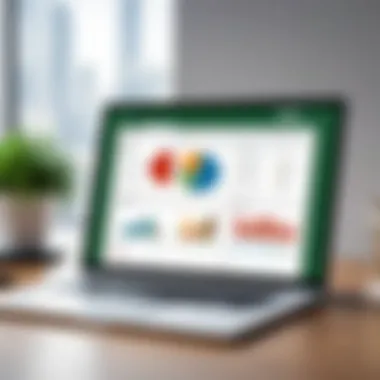
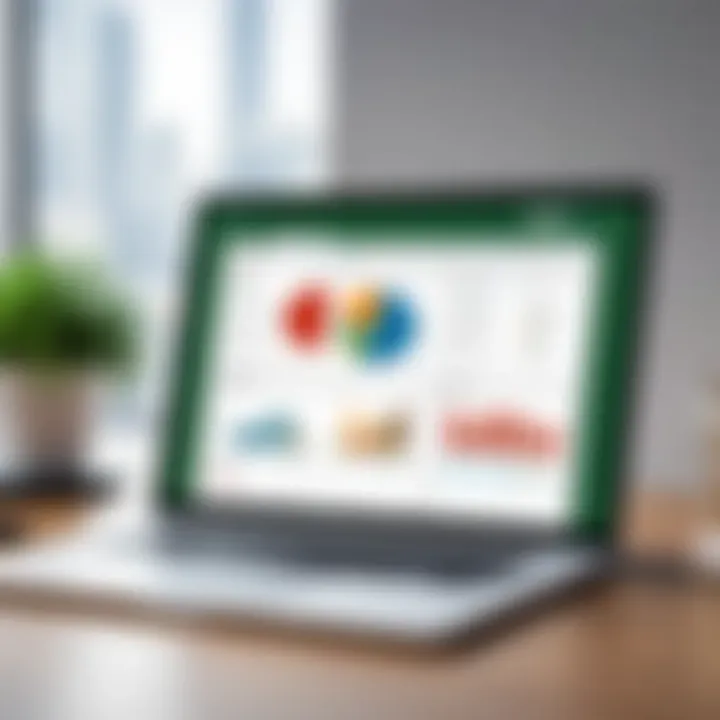
- Enhanced Visualization: While pivot tables provide robust data manipulation, Power BI excels in turning those summarized insights into captivating visuals. Users can create interactive dashboards, charts, and graphs which are much more appealing to an audience than mere tables.
- Data Model Integration: Power BI allows users to import data from multiple sources and create complex data models. When combined with pivot tables, it becomes possible to analyze trends across various datasets seamlessly. This enables more comprehensive insights that wouldn’t be possible with just pivot tables alone.
- Real-Time Data Refresh: One standout feature of Power BI is its ability to refresh data in real time. This capability, when utilized alongside pivot tables, allows for up-to-date data analysis, making it a favorite among IT professionals who need to present real-time metrics.
Utilizing both tools together does not come without a few usability challenges, especially for those who are not tech-savvy. The transition between Excel and Power BI can be daunting for some. However, the payoff in insightful reporting and data insights is often worth the effort.
"Combining pivot tables with tools like Power BI can revolutionize how you view and analyze data, moving from mere numbers to actionable insights."
By recognizing the strengths and limitations of pivot tables compared to traditional tables and other analytical tools like Power BI, users can harness the best of both worlds for effective data analysis. This ensures not only a well-organized view of data but also the capacity to make informed decisions based on deeper insights.
Best Practices for Using Pivot Tables
When diving into the world of pivot tables, it’s crucial to grasp not only the mechanics of creating them but also the best practices that accompany their use. These recommended strategies improve the clarity, accuracy, and efficiency of your data analysis efforts. Ignoring these practices could lead to misinterpretations and wasted time—definitely not what you want when crunching numbers or presenting findings.
Designing Effective Pivot Tables
Crafting pivot tables that actually convey valuable insights rather than confusion is no small feat. Here are several key tips to ensure your tables are as effective as they can be:
- Keep It Simple: Avoid overwhelming the user with data. Stick to the main points and highlight only the relevant information. Too many variables can turn the pivot table into a convoluted mess.
- Logical Layout: Organize rows and columns in a manner that makes sense. For instance, if analyzing sales data, meals could be categorized by region or by product line. This logical arrangement helps users make sense of the data faster.
- Descriptive Labels: Use clear and concise labels. Instead of generic headings like "Value 1," go for something like "Total Sales". Descriptive labels remove ambiguity and provide context.
- Color Coding: Applying color coding can help differentiate data types or highlight key figures, making it visually easier for the user to assess the information. Just don’t go overboard; too many colors can be distracting.
A well-designed pivot table can act like a roadmap, guiding the viewer through the data with ease. However, it’s equally important to keep the audience in mind—what insights are they seeking? Understanding this can significantly influence your design choices.
Maintaining Data Integrity
Data integrity is the backbone of reliable analysis. If your pivot tables are built on shaky data, the conclusions drawn can lead to flawed decision-making.
- Source Verification: Always ensure the data source is credible and current. Working with outdated or incorrect data can skew the results. Regularly verify that the data ranges have been updated and accurately reflect reality.
- Consistent Formatting: Uniform data formatting is key. For example, ensure dates are entered in the same format across the dataset. Discrepancies in formats can lead to errors during analysis, which are often hard to trace back.
- Validation Rules: Implement validation techniques to catch errors in real-time. Excel provides built-in mechanisms that can alert you if data entered doesn’t match predefined formats.
- Backup Your Data: Always keep a copy of the original dataset. This is especially important if you are making changes that could affect the integrity of the data. Keeping a backup ensures you can always go back to the original data if necessary.
Remember, integrity is all about reliability. A pivot table reflecting weak data sources or inconsistent formats is just a house of cards, ultimately leading to confusion and misinformation.
"Data is a precious thing and will last longer than the systems themselves." — Tim Berners-Lee
By following these best practices, you’ll not only enhance the usability of your pivot tables but also ensure that the insights derived from them are trustworthy and impactful.
Resources for Further Learning
In an age where data drives decisions, the ability to master tools like Pivot Tables can be the difference between insight and oversight. Continuing education is crucial for anyone aiming to stay on top of their game, especially in the rapidly evolving landscape of data analysis. Resources for further learning provide not just more knowledge but a nuanced understanding that empowers users to navigate challenges and leverage the full potential of Excel.
Online Courses and Tutorials
Online platforms have revolutionized how we learn. They offer flexibility, allowing individuals to learn at their own pace, whenever they find a convenient time, which is particularly useful for busy professionals. Websites such as Coursera, Udemy, and LinkedIn Learning feature extensive courses dedicated to Excel and, specifically, to Pivot Tables.
- Coursera: Offers courses from universities that include in-depth materials on advanced Excel techniques.
- Udemy: Provides a plethora of courses by independent instructors who focus on practical implementations.
- LinkedIn Learning: Features expert-led videos and tutorials that significantly enhance understanding.
By participating in these courses, learners can benefit from interactive elements, practical exercises, and real-world scenarios that solidify concepts.
Additionally, YouTube is a treasure trove of free tutorials ranging from simplistic setups to complex analyses. Not every tutorial is created equal, so look for channel creators with strong followings and credibility. These visual learning aids help demystify the processes behind Pivot Tables.
Books and Publications
Books and publications serve as more comprehensive resources for those who prefer detailed reading materials. They often provide structured learning paths that can trounce the fleeting nature of online videos. Scholars and professionals have authored numerous texts that delve into the intricacies of Excel. A few notable mentions include:
- Excel 2019 Pivot Table Data Crunching by Bill Jelen and Michael Alexander
- Pivot Table Data Crunching by Michael Alexander and Dick Kusleika
- Excel 2016 Power Programming with VBA by Michael Alexander and Dick Kusleika
These books not only cover the mechanics of creating Pivot Tables, but also explore techniques for effective data visualization, which can be pivotal in presentations or reports.
In addition to textbooks, reputable publications such as Harvard Business Review or InformationWeek often publish articles highlighting the significance of data analysis tools in making executive decisions or fostering innovation.
While exploring these resources, readers should keep in mind the importance of applying what they learn. Theory is useful, but practice leads to mastery.
"The more you know, the more you realize how much you don’t know.”
The pursuit of knowledge regarding Pivot Tables doesn’t end with a single guide or tutorial; it is a continuous journey, tailored by personal engagement with subsequent learning tools and real-world application.
The End
The conclusion of this article encapsulates the essence of mastering pivot tables in Excel, a skill increasingly demanded in today’s data-driven landscape. It is more than just a summary; it reinforces the critical benefits of efficiently analyzing data, simplifying complex datasets, and empowering decision-making processes across various domains. By harnessing the power of pivot tables, users can transform raw data into logical insights, effectively streamlining processes, reporting functions, and analyses.
Summarizing Key Points
In revisiting the major themes discussed throughout this guide, we can highlight a few fundamental points:
- Definition and Utility: Pivot tables act as a transformative force in Excel, allowing users to summarize vast datasets with ease.
- Setup and Creation: Properly organizing your data and creating your first pivot table sets the stage for meaningful analysis.
- Component Understanding: Grasping the roles of rows, columns, values, filters, and slicers is essential for maximizing pivot table functionality.
- Advanced Techniques: Incorporating pivot charts and merging multiple data sources enhances analytical capabilities significantly.
- Troubleshooting: Addressing common challenges helps maintain the reliability of insights drawn from the data.
Ultimately, these key points speak to the vital role pivot tables play in various professional scenarios, from local businesses to international firms.
Encouraging Practical Application
Having stitched together the insights and practical tips provided in this guide, the real victory lies in urging users to put their newfound knowledge into practice. Here are some considerations for moving forward:
- Hands-On Practice: Set aside time to practice creating pivot tables with sample datasets. Engage with the data, apply different functionalities, and observe the outcomes. This experiential learning solidifies understanding and builds confidence.
- Real-World Scenarios: Think about your specific profession or studies. Consider how pivot tables can streamline tasks or enhance insights relevant to your field. For instance, an IT professional can analyze system outages efficiently, while a student might assess data from surveys.
- Engaging with Community: Join forums such as Reddit or other social media platforms like Facebook to discuss findings and gain insights from peers.
- Ongoing Learning: The world of data is always evolving. Seek additional resources, including online courses or the vast literature available on platforms such as Wikipedia and Britannica, to keep your skills sharp and relevant.
Essentially, pivot tables can reshape not just how one engages with data, but also how one comprehends it. Thus, stepping into this realm with confidence is paramount for any tech-savvy individual or professional aiming to excel.



