Mastering RDP Connections: A Complete Guide
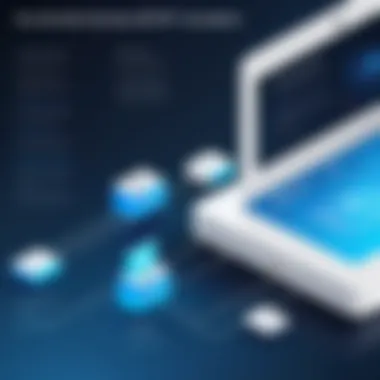

Intro
In today's interconnected world, Remote Desktop Protocol (RDP) has become an invaluable tool for both individuals and organizations. Imagine being able to access your office computer from the comfort of your home or helping a colleague fix a tech issue without being in the same location. This guide aims to provide a detailed understanding of RDP, covering everything from the prerequisites for using it effectively to the security measures you need to consider. Whether you're a tech enthusiast or a professional seeking to enhance your remote connectivity skills, you'll find plenty of insights here.
Understanding Storage, Security, or Networking Concepts
To comprehend RDP fully, it’s essential to grasp the underlying principles of storage, security, and networking. RDP is not just about connecting remotely; it involves a web of technologies and terms that one must familiarize themselves with.
Preamble to the Basics of Storage, Security, or Networking
RDP operates through a network, utilizing local or cloud storage for data. Therefore, understanding data storage options, their capacities, and security features are pivotal. Encryption plays a critical role in securing the data transmitted through RDP. Equally important are networking concepts, as a smooth connection depends on bandwidth and latency.
Key Terminology and Definitions in the Field
- Remote Desktop: The ability to connect to a computer remotely, often using software solutions.
- Encryption: The method of converting information into a code to prevent unauthorized access.
- Latency: The delayed time before data begins to transfer after a request is made.
- Bandwidth: The maximum rate of data transfer across a network.
Overview of Important Concepts and Technologies
There are a few key technologies to be aware of:
- TCP/IP: The fundamental suite of protocols that governs internet and network connections.
- VPN: Virtual Private Networks enhance security by encrypting the internet connection.
- Firewall: This serves as a barrier that shields your network from unauthorized access, crucial for secure RDP connections.
Best Practices and Tips for Storage, Security, or Networking
While the capabilities of RDP are impressive, realizing those capabilities securely and efficiently requires following certain best practices.
Tips for Optimizing Storage Solutions
- Utilize cloud storage options like Google Drive or Dropbox for easy access to files from any location.
- Regularly back up important data to avoid loss during remote access.
Security Best Practices and Measures
- Always use strong passwords and enable two-factor authentication when accessing RDP.
- Keep software, including the operating system and any RDP clients, up to date to guard against vulnerabilities.
- Limit the number of users who have access to the RDP connection to reduce exposure to risks.
Networking Strategies for Improved Performance
- Monitor network usage to identify any bottlenecks.
- Use wired connections when possible, as Wi-Fi can be less stable.
- Ensure that your router is configured correctly to prioritize RDP traffic.
Industry Trends and Updates
Staying informed about trends can give you a competitive edge in managing RDP effectively.
Latest Trends in Storage Technologies
The rise of More powerful cloud computing services is transforming how we store and access data, influencing the way RDP is utilized.
Cybersecurity Threats and Solutions
Recent reports indicate that RDP is often targeted by attackers. Implementing solutions like endpoint detection and response (EDR) can enhance protection.
Networking Innovations and Developments
Innovations such as SD-WAN are reshaping how organizations manage their networks, offering flexibility and improved performance, critical for RDP success.
Case Studies and Success Stories
Learning from real-life applications of RDP can provide invaluable insights.
Real-life Examples of Successful Storage Implementations
Several companies have successfully shifted to cloud-based storage to streamline their remote working capabilities, showcasing efficiency gains and cost reductions.
Cybersecurity Incidents and Lessons Learned
Instances where organizations faced RDP exploits highlight the importance of implementing robust security measures, especially around user access permissions.
Networking Case Studies Showcasing Effective Strategies
Several leading firms have adopted SD-WAN to prioritize RDP traffic, significantly reducing latency and improving user experience.
Reviews and Comparison of Tools and Products
A nuanced understanding of the tools available can make or break your RDP experience.
In-depth Reviews of Storage Software and Hardware
A thorough review of platforms like Microsoft Azure and Amazon Web Services reveals their strengths and limitations concerning RDP usage.
Comparison of Cybersecurity Tools and Solutions
Comparing various cybersecurity solutions such as Norton and Bitdefender can help determine the best options for protecting RDP connections.
Evaluation of Networking Equipment and Services
Understanding the specifications and performance metrics of routers and switches can directly impact your RDP performance, guiding investment decisions.
Preface to Remote Desktop Protocol
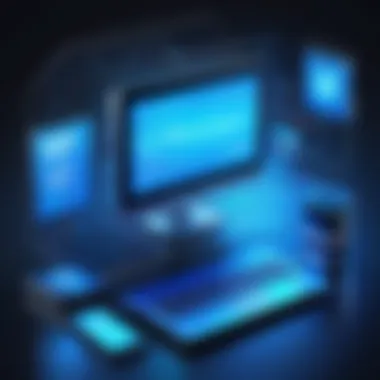

Remote Desktop Protocol, commonly abbreviated as RDP, has carved a niche for itself in the realm of IT and remote working solutions. As businesses and individuals increasingly rely on digital agility, understanding RDP becomes crucial. This section dives into what RDP is, its significance, and the benefits it brings to the table. Whether you’re managing a team across different geographical locations or simply need to access a robust workstation from home, knowledge about RDP can make a difference between smooth operations and tech frustrations.
Definition and Purpose
RDP is a proprietary protocol developed by Microsoft, designed to allow users to connect to another computer remotely. Essentially, it enables a GUI (Graphical User Interface) on one device to be displayed on another, regardless of where either device is located. This means that you can interact with your office desktop from the comfort of your living room couch.
The core purpose of RDP is not only to provide an interface but also to transmit user input and graphical output over the network. This allows someone to operate programs, access files, and manage system settings as if they were right there in front of the machine.
Benefits of using RDP include:
- Convenience: Access your work computer from anywhere.
- Resource management: Utilize the power of a distant machine without the need for additional hardware.
- Collaboration: Share resources or troubleshoot issues in real-time without needing to be physically present.
These factors make remote desktop connectivity a game changer in modern workplaces.
History and Development
The journey of RDP dates back to the early days of Windows NT, with its initial version launching in 1998. This was amidst a backdrop of rapidly expanding internet capabilities and the blooming landscape of remote computing needs. Over the years, RDP has evolved significantly, reflecting advancements in both technology and security measures.
In its early iterations, RDP suffered from several limitations including lackluster performance in bandwidth-constrained environments and basic security features. However, with each subsequent release, Microsoft made substantial improvements. The introduction of RDP 6.0 brought features like network-level authentication, enhancing security. Later versions, such as RDP 8.0, added support for multi-touch, enhancing the overall user experience.
Today, RDP continues to adapt, now supporting features like high-definition graphics, better encryption protocols, and compatibility across various operating systems. This evolution has made RDP a robust solution for remote work challenges and a critical tool for IT professionals across the globe.
"Understanding the evolution of RDP helps us appreciate its importance in facilitating modern remote work environments."
Understanding RDP Basics
Understanding the fundamentals of Remote Desktop Protocol (RDP) is crucial for anyone looking to harness its capabilities effectively. The essence of RDP lies in its ability to connect users to remote computers, enabling control and access from virtually anywhere. This shed some light on its various applications, advantages, and vital considerations.
Remote Desktop Protocol simplifies the process of accessing computers over a network, making it an essential tool in modern business environments where remote work is prevalent. Whether you are troubleshooting a colleague’s issue from afar or managing servers in different locations, grasping RDP's mechanics is not just beneficial; it’s practically a necessity.
How RDP Works
To break it down, Remote Desktop Protocol functions by sending keyboard and mouse inputs from the client device to the host system while relaying the display output back to the client. Imagine this as a two-way street where commands and responses flow seamlessly. The client—your computer or device—behaves as if it’s directly interfacing with the host, which could be another computer or server situated in a different city or even country.
- Session Initiation: When a user attempts to initiate an RDP connection, the client sends a request to the target machine, often through a specific port (default is TCP 3389).
- Authentication: The targeted machine first authenticates the user credentials—usually a username and password—and, if approved, grants access.
- Session Establishment: Once the connection has been established, the user is presented with a graphical interface of the host machine, allowing operations as if they were sitting in front of it.
- Data Transfer: As actions are performed, data regarding inputs (like keystrokes) are sent via the network back to the host, recreating a fluid work experience.
It is beneficial to utilize RDP in environments with limited bandwidth. Because RDP compresses graphical data and transmits it efficiently, users can experience relatively high-quality performances even with a slower connection.
On a security front, measures like encryption are built into RDP to protect data during transit. However, as with any technology, remaining vigilant against potential threats is vital.
Common Use Cases
RDP's versatility makes it applicable across various domains, catering to needs that range widely in complexity. Here are a few noteworthy scenarios where RDP shines:
- Remote Support: Helpdesk teams commonly leverage RDP to troubleshoot user issues without needing to be at the person’s desk. This is particularly useful for companies with distributed workforces.
- Desktop Sharing: In collaborative settings, team members can access and share their desktops during meetings or brainstorming sessions, enhancing communication and productivity.
- Administration of Servers: IT professionals often use RDP for server management, allowing them to perform necessary updates, configurations, or troubleshooting remotely.
- Accessing Applications: Sometimes, specific applications might only be installed on certain machines. RDP allows users to access these applications, making workflows more efficient.
- Education and Training: In educational setups, instructors can effectively share their screens and control student devices, providing a comprehensive learning environment.
"In the age of digital workplaces, understanding how RDP operates is akin to learning to ride a bike. Once you get it, the world opens up, and distances become trivial."
In summary, Understanding RDP Basics lays the groundwork for effectively leveraging remote desktop capabilities, addressing both functional and security considerations that accompany its use. The insights gained here are pivotal as you navigate deeper into setting up, securing, and troubleshooting RDP connections.
Requirements for RDP Setup
Setting up RDP connections is like laying a solid foundation before constructing a house. If the requirements aren't met, it can lead to a shaky experience, and no one wants that when they're trying to access their remote resources efficiently. The proper setup hinges on both software and hardware elements that work in harmony to ensure a seamless remote desktop experience. Understanding these requirements is crucial for anyone venturing into the realm of remote connectivity, as it directly impacts functionality, speed, and security.
Software Requirements
When it comes to software, think of it as the operating system's backbone. The Remote Desktop Protocol is primarily built into Microsoft Windows, which means the version you choose will dictate your ability to connect remotely. For instance, Windows 10 Home doesn’t support being a host, whereas Windows 10 Pro does. Additionally, the following software requirements are crucial:
- Operating System: Ensure you have a compatible Windows version, like Pro, Enterprise, or Server editions, which are equipped with built-in RDP support.
- RDP Client Software: On your accessing device, you might need an RDP client. For Windows, it's already integrated, but for Mac or mobile devices, software like Microsoft Remote Desktop or similar apps are essential.
- Network Configuration: Certain network settings, such as ensuring that the Windows Firewall allows RDP traffic, are vital. It usually listens on port 3389.
- Updates and Patches: Keeping your operating system updated is not just about having the latest features, but critical for security patches that protect your remote access capabilities.
By aligning these software requirements correctly, users can mitigate a lot of headaches that arise during setup or while troubleshooting connection issues.
Hardware Considerations
Now let's shift gears and look at hardware. This aspect could feel less glamorous, but it’s fundamental. The performance of RDP sessions can vary tremendously based on the capability of the devices involved. Here are a few considerations when it comes to hardware:
- Host Machine Specs: The computer that acts as the host should have enough resources—CPU power, RAM, and disk space to handle remote sessions. A sluggish host will deliver a sluggish experience.
- Client Device Power: Similarly important is the device you connect from. An older machine might struggle to render the remote session smoothly, leading to noticeable lag and performance degradation.
- Recommended: At least 4GB of RAM, but 8GB is more browser-friendly, especially if multiple users are jumping in.
Connecting an underpowered device can lead to frustration. Always ensure both ends of your RDP connection have adequate specifications.
- Network Adapter: A stable and fast internet connection is necessary. Wired connections are generally more reliable than Wi-Fi, which can be inconsistent.
- Peripherals: In some cases, consider the need for additional hardware like webcams or specialized input devices which may affect how users interact with remote sessions.
In sum, focusing on both software and hardware aspects when setting up RDP will pave the way for a smoother and more secure remote desktop experience. By avoiding common pitfalls—like inadequate resources or neglected updates—you'll ensure your RDP sessions are not just feasible but efficient, kicking any potential issues to the curb.
Configuring RDP on Windows Systems
Establishing a proper configuration for Remote Desktop Protocol (RDP) on Windows systems is crucial for ensuring both smooth operation and robust security measures. The configuration phase is not merely a technical procedure; it serves as the backbone of effective remote connectivity. Being able to access your workstation from afar can be a game changer, especially for IT professionals and remote workers alike. Without thoughtful configuration, you could run into a range of issues—from connection failures to security vulnerabilities.
Enabling Remote Desktop
To get rolling with RDP, the first step is enabling Remote Desktop on your Windows machine. This feature allows you to remotely access your computer, making it larger than just a local device. Here's how to do it.
- Open System Properties: Right-click on 'This PC' or 'My Computer' and select 'Properties'. Then, look for ‘Remote settings’ on the left panel.
- Choose Remote Desktop Options: Under the Remote tab, you will find options for allowing remote connections. Select the setting that suits your needs like "Allow remote connections to this computer."
- Security Considerations: It’s recommended to keep the option “Allow connections only from computers running Remote Desktop with Network Level Authentication” checked for added security.
This step is fundamental. It’s where the door opens for your remote access, but it must be paired with security to prevent unauthorized connections.
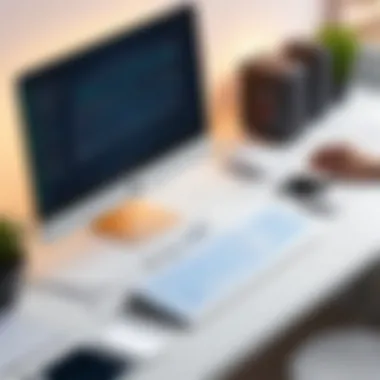

Setting User Permissions
Once Remote Desktop is enabled, it’s vital to set user permissions properly. Not everyone should have the keys to the kingdom. Poorly defined permissions can lead to security lapses where malicious users could gain unauthorized access or, worse, sensitive data could be exposed.
To configure user permissions, you’ll want to follow these steps:
- Go Back to System Properties: You will still be on the same Remote tab where you enabled Remote Desktop. Click on “Select Users”.
- Add Users: Click the button to add users who need remote access. Only include necessary accounts to minimize risks. This should ideally be limited to IT staff or trusted users.
- Regular Review: Make it a habit to review permissions regularly. Remove users who no longer need access and add those who do.
The fine-tuning of user permissions is not just a task; it's an ongoing commitment to security and efficiency. A well-managed access list can significantly reduce the attack surface of your network.
Remember: Managing who can access your remote systems is as crucial as managing the defenses themselves.
Ensuring that RDP is configured correctly on Windows systems is more than just pushing a couple of buttons. It demands attention to detail and an understanding of risks involved in remote connections. By following the steps outlined above, you'll create a more secure and functional remote desktop environment.
Accessing a Remote Desktop
Accessing a remote desktop is a fundamental component of utilizing Remote Desktop Protocol (RDP) effectively. In today’s fast-paced work environment, where flexibility and the ability to work from anywhere are paramount, this topic resonates deeply with IT professionals, cybersecurity experts, and students alike. Remote access allows users to connect to another computer over a network, providing them with the ability to operate as if they are in front of the machine, which is vital for troubleshooting, collaboration, or accessing vital files when away from one’s workstation.
When it comes to the importance of this section, one must consider several key elements:
- Flexibility: Being able to access a machine remotely means users aren't tethered to their desks. You can jump on that important task from any locations, whether it’s a café, a client's office, or the comfort of your couch.
- Responsiveness: In the realm of IT support, addressing issues promptly can prevent downtime. Quick remote access ensures that technicians can intervene and resolve problems before they escalate, maintaining workflow continuity.
- Resource Management: Organizations save on costs when support can be rendered remotely instead of sending someone on-site. It’s efficient and often more economical.
- Security: With the right protocols in place, remote access can actually bolster security, allowing for controlled access to sensitive information while reducing the risk tied to physical presence.
This section will outline how to access remote desktops, focusing on two main avenues: the Windows built-in client and third-party RDP clients.
Best Practices for RDP Security
When it comes to leveraging Remote Desktop Protocol (RDP), ensuring robust security measures is paramount. With remote work becoming more prevalent, securing RDP connections is not just a technical requirement; it's a necessity. Cyber attackers are always on the lookout for vulnerabilities. A secure RDP setup helps prevent unauthorized access, protecting sensitive data and maintaining the integrity of your networks. In this section, we outline key practices to bolster your RDP security.
Implementing Strong Passwords
One of the foundational layers of RDP security is having strong, complex passwords. The strength of a password can’t be overstated. It’s the first line of defense against unauthorized access. Ideally, a strong password should contain at least 12 characters, mixing upper and lowercase letters, numbers, and symbols.
- Avoid using easily guessed passwords, like "password123" or birthdays.
- Passwords should be changed regularly, and users ought to be educated about the importance of this.
- Techniques like password managers can help generate and store complex passwords securely.
In addition, enabling account lockout policies can further impair brute force attack attempts. By locking the account after a certain number of failed login attempts, this step adds another layer of protection.
Network Security Measures
Network security is another crucial component of securing your RDP connections. It ensures that the data being transmitted over the network is safe from prying eyes. Two pivotal strategies for enhancing network security include configuring firewalls and utilizing VPNs.
Firewall Configuration
Firewalls act as gatekeepers, controlling incoming and outgoing network traffic based on predetermined security rules. In the context of RDP, configuring a firewall correctly can help block unauthorized access attempts. A firewall can be set up to allow RDP connections only from specific IP address ranges. This adds a hefty layer of security, as only trusted devices can reach the RDP host.
Some key characteristics of firewall configuration include:
- Granularity: It allows for nuanced rules that can enforce security policies precisely as needed.
- Traffic Logging: Firewalls can log traffic which helps in identifying unusual patterns that might indicate an attack.
However, misconfigurations can lead to unintended consequences, such as blocking legitimate users. Therefore, periodic reviews of the firewall settings are essential to align security measures with operational needs.
VPN Usage
Using a Virtual Private Network (VPN) to secure RDP connections is another effective strategy. A VPN encrypts the data being transmitted between the client and server, making it incomprehensible to any potential interceptors. It also adds an extra layer of authentication before a connection can even be established.
Here are some unique features of VPN usage that contribute to RDP security:
- Encryption: This ensures that even if data is intercepted, it cannot be read without the encryption key.
- Anonymous Access: Users can connect to RDP servers from different locations while masking their actual IP addresses, which reduces the risk of targeted attacks.
However, there can be downsides such as potential latency when accessing services over VPN, and the complexity that comes with setting up and maintaining the VPN infrastructure. Balancing performance and security is key.
"A combination of strong passwords, firewalls, and VPNs creates a formidable barrier against unauthorized access to your RDP services."
Troubleshooting RDP Issues
In any realm where technology is a player, encountering issues is almost a given. Troubleshooting RDP issues is a vital skill for IT professionals, cybersecurity experts, and even students in tech fields. Understanding this topic provides insights into minimizing downtime, maintaining productivity, and ensuring that remote access tools are functioning effectively. When remote desktop connections don’t work as intended, it can lead to frustration for both users and support teams, so it’s essential to dot the i's and cross the t's.
Common Connection Problems
Connection issues are probably the bane of anyone using RDP. A user sits down, ready to access a remote server or workstation, only to be greeted by the dreaded error message or, worse, a blank screen. Common connection problems include:
- Network Issues: Slow or unstable internet connections can easily cause RDP timeouts. If the signal fluctuates like a yo-yo, you’ll likely face problems.
- Incorrect Credentials: Sounds simple, but entering the wrong username or password can halt access. Users sometimes forget they might be working in a different timezone—time to double-check those details!
- Firewall Restrictions: Sometimes, the shield put in place to protect a network can interfere with RDP connections. If the firewall isn’t set right, it can act like a bouncer at a club, keeping everyone out.
- Remote Desktop Disabled: A common oversight, especially after updates or changes to server settings. If the service is off, it's like trying to open a locked door—no luck.
Once you identify the problem, resolving it can often be straightforward, depending on which snag is causing the holdup.
Diagnosing Performance Issues
If connection is established yet the experience is about as sluggish as molasses in January, performance issues are at play. High latency, lag, and disconnects may arise, leading to a frustrating user experience. To diagnose these problems effectively, consider these approaches:
- Check Network Bandwidth: Ensure the bandwidth isn’t being hogged by other applications. Like a traffic jam, too many connections can lead to slowdowns, making RDP feel like a crawl.
- Evaluate Connection Speeds: Running a speed test can help determine if your current internet speed aligns with what's required. If it’s below par, that’s your culprit.
- Review Server Load: High CPU and memory usage on the server itself can lead to performance hiccups. Use task manager or resource monitor to gauge system performance.
- Optimize RDP Settings: Sometimes, tweaking settings can improve responsiveness. Reducing visual effects or choosing lower screen resolutions can ease the load, much like turning down lights on a stage.
"Above all, diagnosing performance issues is about going step by step and eliminating variables. It’s like Sherlock Holmes—gather your clues and piece it all together."
Finally, understanding the nuances of each potential issue helps not only in resolving them quickly but also in preventing them later on. The world of RDP isn’t without its hiccups, but being prepared is half the battle.
RDP in Non-Windows Environments
When discussing Remote Desktop Protocol (RDP), one might assume that the focus stays primarily on Windows systems. However, the significance of implementing RDP in Non-Windows environments cannot be overstated. This section sheds light on how RDP can transcend the boundaries of Microsoft OS, proving essential for users who rely on cross-platform communication in their daily tasks.


Using RDP in Non-Windows environments opens the door to a multitude of benefits, among which interoperability and enhanced remote management capabilities stand out. IT professionals and cybersecurity experts are especially interested in securing their systems while ensuring fluid collaboration between various OS platforms. Furthermore, understanding the specifics about working with RDP in these environments can effectively optimize workflows.
The push for remote work, especially in the wake of the pandemic, has made it imperative to explore diverse operating systems. Let's delve deeper into the two significant aspects of this exploration: utilizing RDP on Linux and compatibility with other operating systems.
Using RDP on Linux
Linux has made a name for itself in server environments, and the need for remote access is growing. Luckily, many solutions allow Linux users to tap into RDP functionality. One popular choice is xrdp, an open-source implementation of RDP that enables non-Windows systems to connect with those running Windows.
- Installation: Setting up xrdp can be straightforward. Users typically run commands in the terminal. Here’s a brief setup guide:After this, users can configure their firewall settings to ensure that RDP traffic is allowed.
- Security: When using RDP on Linux, keep in mind that security precautions are a must. Using strong user credentials and possibly setting up a VPN can help mitigate potential risks associated with remote connections. The combination of xrdp and a good firewall can go a long way in securing remote access.
- Cross-Platform Usability: With handling various desktop environments like GNOME or XFCE, users have the flexibility of not being locked into one particular setup. RDP aids in breaking those barriers, allowing Linux users to enjoy a more extensive range of functionalities.
Other Operating Systems Compatibility
Beyond Linux, RDP can extend its reach to other operating systems, including macOS and even certain mobile OS. Understanding this compatibility is crucial for any organization aiming to maintain a versatile and fluid technological ecosystem.
- Mac: Microsoft has developed a Remote Desktop client for macOS, allowing Apple users to connect to Windows systems seamlessly. The app provides much of the same functionality as its Windows counterpart. Just like with Linux, it's advisable to ensure proper network settings for secure connections.
- Mobile OS: Both iOS and Android also present native applications designed to work with the Microsoft RDP servers. Users can manage their systems from their devices, which is beneficial in today’s fast-paced environment.
In sum, the world of RDP is not limited to a Windows-centric view. The capacity of RDP to endure across various operating systems emphasizes the necessity for professionals dealing with diverse tech landscapes. As technology continues to evolve, staying well-versed in the capabilities of RDP in Non-Windows environments will certainly prove advantageous, paving the way for a smoother remote working experience.
Remote Desktop Alternatives
As technology evolves, it’s only natural that users begin to look at alternatives to Remote Desktop Protocol (RDP) that may suit their specific needs better. Understanding these alternatives can enhance flexibility in remote access solutions and broaden the toolbox for IT professionals, cybersecurity experts, and students alike. With a landscape characterized by heterogeneous systems and diverse user preferences, alternatives to RDP present key benefits such as increased compatibility, varying security measures, and differing user experiences.
When considering Remote Desktop Alternatives, one must delve into essential factors:
- Compatibility: Different alternatives often work across various operating systems, providing more inclusive options for mixed-environment businesses.
- Performance: User experiences may differ based on connection speed and bandwidth; alternatives can offer superior performance in specific scenarios.
- Cost: Some options may be more budget-friendly than RDP, both in terms of setup and ongoing maintenance.
- Ease of Use and Configuration: Depending on the choice, some alternatives can have a smoother setup and more user-friendly interface than traditional RDP.
Each of these considerations plays a critical role in decision-making processes for businesses and individuals alike. Now let’s examine two predominant alternatives: VNC and cloud-based solutions.
VNC as an Option
Virtual Network Computing (VNC) is a popular alternative to RDP that provides a graphic display of another computer. Much like RDP, it allows users to interact with a remote system, but it does come with distinct features that set it apart. One notable aspect is its compatibility across various platforms, including Windows, macOS, and Linux, making it suitable for diverse environments.
The versatility of VNC makes it a go-to for many looking to enable remote access across different systems, allowing seamless operation without being tied to a single operating system.
Advantages of VNC:
- Cross-platform Compatibility: It supports virtually every operating system, making it easy to access any machine regardless of the OS.
- Open-source Versions: Some VNC solutions are open-source, offering greater flexibility and customization options.
- Simplicity: With a straightforward interface, VNC can be less intimidating for users new to remote desktop applications.
However, users should be vigilant when it comes to security. VNC can lack some of the built-in security features present in RDP, meaning additional measures such as VPNs or SSH tunneling might be necessary to secure connections.
Cloud-based Remote Solutions
In the age of cloud computing, cloud-based remote solutions have emerged as a significant contender. These platforms enable users to connect remotely through the internet without the need for traditional software installations, appealing to organizations that require scalability and ease of access.
Some prominent cloud-based remote access solutions include TeamViewer, AnyDesk, and Chrome Remote Desktop. These services have taken the world by storm due to their capacity to offer high performance with minimal latency, making them ideal for real-time collaboration and support.
Benefits of Cloud-based Solutions:
- Accessibility: No need for a dedicated server or extensive configuration; just a reliable internet connection suffices.
- Scalability: Easily add more users without the complexity involved in traditional software.
- Security Options: Many cloud remote solutions include robust security features, such as end-to-end encryption and two-factor authentication, enhancing overall safety.
As more companies shift towards remote work, these cloud solutions are becoming indispensable. They not only provide immediate access to desktops but also foster collaboration among teams located in different parts of the globe.
Future of Remote Desktop Protocols
The realm of Remote Desktop Protocols (RDP) is on the brink of transformation as technological advancements continue to flourish. With organizations heavily leaning on remote work, understanding the trajectory of these protocols is imperative. This section dives into the future of RDP, emphasizing technological advancements and the evolving trends in remote work. Both aspects will highlight their significance, benefits, and the considerations that IT professionals and cybersecurity experts should keep in mind moving forward.
Technological Advancements
Looking ahead, various technological innovations are poised to redefine RDP. The integration of artificial intelligence (AI) into remote protocols is one such advancement. Imagine learning systems analyzing usage patterns to optimize connection settings automatically. Such transitions could drastically reduce latency, making remote work a smoother experience.
Moreover, the emergence of 5G technology is a game changer. Its high-speed connectivity will obliterate the current limitations of bandwidth, enabling almost instantaneous response times. This means even heavy applications that require substantial data could be accessed remotely with zero lag. Not to forget the possible rise of edge computing. By processing data closer to the source, it could alleviate server strain and improve RDP performance.
Another notable factor is the growing emphasis on encryption in RDP connections. With cybersecurity becoming a pressing concern, protocols are set to evolve aiming for multilayered defenses. Securing the remote connection will mean building protocols that include enhanced encryption methods, such as AES-256, to safeguard against potential threats.
"RDP's evolution depends not only on technological prowess but also on the adaptability of users and organizations to embrace these changes."
Trends in Remote Work
The landscape of remote work is undergoing a fundamental shift. This is not merely a temporary adaptation; it's a paradigm change. First and fore most, the growing prevalence of hybrid work models underscores a shift in how businesses operate. Employees are blending in-office attendance with remote responsibilities, creating a demand for reliable RDP frameworks.
On top of that, companies are prioritizing tools that enhance collaboration during remote engagements. Innovations like virtual reality (VR) and augmented reality (AR) environments are being explored to provide users with immersive experiences, making remote connectivity feel even more cohesive.
Next, we have to consider policies. Organizations are looking into creating robust remote working policies that include guidelines on RDP usage. By having concrete policies in place, companies ensure their data and employees remain protected while still encouraging efficient remote operations.
Lastly, the rise of freelance and gig economy jobs is fuelling the need for better RDP solutions. As more professionals seek freelance opportunities, the demand for efficient and secure remote desktop solutions is skyrocketing. This demographic shift calls for a deeper understanding of RDP technologies and how they can serve various niches within the workforce.
The End
In closing, this guide to Remote Desktop Protocol connections underscores the integral role RDP plays in modern computing environments. In an age where remote work is not just a trend but a staple, understanding RDP is essential for both efficiency and security. This article covers vital elements like setup, security measures, troubleshooting, and considerations for various operating systems. Each section crafted to provide readers with a robust foundation in RDP.
RDP promotes productivity by allowing seamless access to distant desktops, which proves invaluable for IT professionals, cybersecurity experts, and even students engaging in remote learning. The ability to troubleshoot efficiently, alongside implementing stringent security protocols, are significant benefits that can’t be overlooked. Secure connections not only protect sensitive data but also preserve system integrity. It’s about creating a safe conduit through which work can flow in a virtual landscape.
This guide emphasized that understanding both the technical and practical applications of RDP is pivotal. It’s more than just about accessing another computer; it’s about managing resources, maintaining connections, and ensuring security in an increasingly mobile world.
Remember, the heart of effective remote work lies in reliable tools and practices.
Recap of Key Points
- Understanding RDP: A robust technology that facilitates remote access to desktop environments.
- Requirements for Setup: Clear guidelines on necessary software and hardware specifications.
- Security Practices: Best practices that ensure safe and secure remote connectivity, including strong passwords and network measures like firewalls.
- Troubleshooting: Insightful approaches to diagnosing common connection and performance issues.
- Cross-Platform Considerations: How RDP functions across varied operating systems, including non-Windows environments.
- Alternatives: An overview of other remote access solutions and what they bring to the table.
- Future Trends: How technological advancements shape the landscape of remote work.
This comprehensive outline ensures that readers emerge equipped not only with knowledge but also the confidence to navigate RDP connections in their professional pursuits. The journey through RDP is ongoing, and staying informed is crucial.



