Maximizing Collaboration with Microsoft Teams
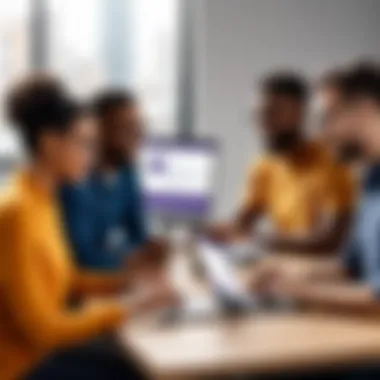

Intro
In today's fast-paced work environment, collaboration tools are no longer a luxury but a necessity. Microsoft Teams, in particular, stands out as an invaluable platform, combining communication, collaboration, and project management functionalities in one seamless interface. To fully harness this tool, understanding its capabilities beyond the surface is essential for ensuring effective teamwork and project execution.
With Microsoft Teams, teams of all sizes—from budding startups to established enterprises—can enhance their collaborative processes. The agile nature of Teams allows for rapid communication, real-time document collaboration, and streamlined workflows. However, leveraging this platform effectively requires more than just signing up; it demands a well-thought-out strategy and clarity on how to use its numerous features.
Whether you’re a seasoned Microsoft Teams user looking to refine your skills or a newcomer eager to discover its potential, this article provides insights tailored for you. We will navigate through the features and strategies designed to amplify productivity while also addressing common challenges faced in collaborative environments. Get ready to explore the fundamental aspects of effective teamwork using Microsoft Teams.
Preamble to Microsoft Teams
In today's work environment, tools for collaboration aren't just nice to have; they are crucial. Microsoft Teams stands out as a cornerstone for many organizations looking to enhance teamwork and communication. Understanding the nuances of Teams is key to leveraging its capabilities fully. This section lays the groundwork for what Microsoft Teams can offer, guiding users on a journey of exploration within this platform.
Overview of Collaboration Tools
Collaboration tools serve as digital bridges that connect teams, ensuring that members remain in sync regardless of their locations. With the shift to remote work, the demand for these tools has skyrocketed. Microsoft Teams is one of the leading platforms that combines chat, video meetings, file sharing, and collaboration into a single workspace. But it’s not just about getting everyone into the same digital room; the efficacy of a collaboration tool lies in how well it fosters communication and workflow.
- Simplicity in Communication: Teams centralizes conversations through chat and channels. This setup ensures that information is not scattered across various emails or messaging apps, reducing the clutter and making it easier to find information.
- Real-time Collaboration: The ability to co-author documents and share files instantaneously allows team members to work together seamlessly. For instance, a marketing team can edit a presentation together while discussing their points over a video call, leading to more efficient meetings.
The inherent flexibility of Microsoft Teams allows organizations to tailor their experience based on specific needs, ensuring that they’re not just using a tool because it’s popular but because it adds tangible value to their processes.
The Role of Microsoft Teams in Modern Workplaces
In modern workplaces, especially in tech-savvy environments, the role of Microsoft Teams cannot be overstated. It acts as a hub where collaboration and communication converge, enhancing overall productivity.
- Cultural Shift to Remote Work: The recent shift toward flexible work arrangements has highlighted a need for effective digital communication channels. Microsoft Teams facilitates this by providing a virtual office for employees, no matter where they are.
- Integration with Other Tools: It seamlessly integrates with other Microsoft 365 applications, supporting various project management and productivity needs. This synergy enables teams to pull in data from Excel, organize notes in OneNote, and even access SharePoint files directly within the Teams interface.
- Centralized Information: By housing important project documents, meeting notes, and discussion threads in one place, Teams creates a centralized knowledge repository. This is particularly beneficial for new team members who need to get up to speed quickly.
Overall, Microsoft Teams not only supports the daily functions of a workplace but also cultivates an environment of collaboration and innovation. As organizations look to enhance their teamwork, grasping the full potential of Teams is essential.
Setting Up Teams
Setting Up Teams in Microsoft Teams is a cornerstone to effective collaboration. Getting the foundation right means that everything that follows is built on solid ground. This section will outline significant elements such as the usability of the platform, the benefits associated with having tailored teams, and considerations to keep in mind as you embark on this journey.
Creating a team is not just about dividing members into groups; it’s about aligning roles, objectives, and encouraging a culture of communication. Proper setup enhances interactions and ensures that team members can access relevant information without unnecessary hassle.
Creating a New Team
When it comes to creating a new team, this is where the magic begins. You might feel a bit overwhelmed with the amount of options available, so here’s a quick rundown of the process:
- Select the Teams Tab: Right from your Microsoft Teams dashboard, head over to the ‘Teams’ tab and click on the join or create a team option.
- Choose your Team Type: Decide if you want a public team, which means anyone in your organization can join, or a private one, where you must invite members.
- Name Your Team and Add a Description: This helps set the tone. A good name makes it clear what the team’s focus is, helping members understand its purpose right off the bat.
- Invite Members: You can add members individually or even as groups.
Once you’ve done this, you will see a blank canvas. You’re effectively setting the stage for future endeavors—take a moment to conceptualize how your team can work best together.
Choosing the Right Team Type
Deciding on the right team type is crucial. The type you choose can influence how team members interact and share information. Here are the primary options:
- Public Teams: Open to anyone within the organization, which is great for fostering collaboration across departments.
- Private Teams: Limited access preserves confidentiality, suitable for sensitive projects or smaller groups.
- Org-wide Teams: Automatically includes everyone in the organization, useful for universal announcements and updates.
Your choice affects how information flows, so consider your team’s purpose and dynamic as you make this decision.
Customizing Team Settings
After setting up the initial framework, the next step involves customizing team settings to fit your needs. Think of it as tailoring a suit; it has to fit just right.
- Manage Member Permissions: Decide who can add or remove members, and who can create channels or tabs. This can help maintain an orderly structure.
- Channel Customization: You can create specific channels for different discussions or projects. This keeps conversations organized and prevents important messages from getting buried.
- Tabs and Integrations: Set up specific tabs for files, Planner, or any apps your team might regularly use. It makes retrieving information simpler and quicker.
"The brilliance of Microsoft Teams lies not just in its features, but in how those features are tailored to the team’s specific needs."
With effective setup and customization, teams can significantly increase productivity and facilitate a culture of collaboration that paves the way for innovative outcomes.
Navigating the Microsoft Teams Interface
Understanding how to navigate the Microsoft Teams interface is crucial for effective collaboration. With so many tools and features packed into one platform, the navigation may feel overwhelming at first, but getting comfortable with the interface can significantly enhance collaboration and efficiency in teamwork. Knowing where to find everything quickly enables users to focus more on their tasks and less on searching for specific tools or options.
Understanding the Dashboard
The dashboard is the first thing that greets users when they log into Microsoft Teams. It serves as a central hub, providing vital information at a glance. On the left side of the dashboard, you’ll see a sidebar with icons for different functionalities like Activity, Chat, Teams, Assignments, and Calendar. Each of these plays a specific role in how you interact with your team.
- Activity: This section keeps you updated on all notifications.
- Chat: For instant messaging individuals or groups, these chats are crucial for quick conversations.
- Teams: Where you can manage your teams and their channels. It’s the heart of collaboration.
- Assignments: Primarily used in educational settings, this area helps keep track of tasks assigned to students or participants.
- Calendar: Integrates with Outlook to provide a view of your scheduled meetings and events.
This arrangement allows users to be agile in transitioning between conversations, tasks, and meetings. The real power of the dashboard is how customizable it is. You can set default views and organize your workspaces based on personal preferences, making the interface feel more intuitive.
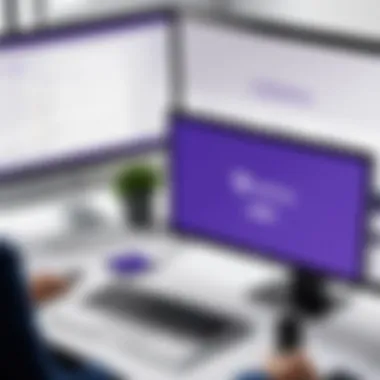
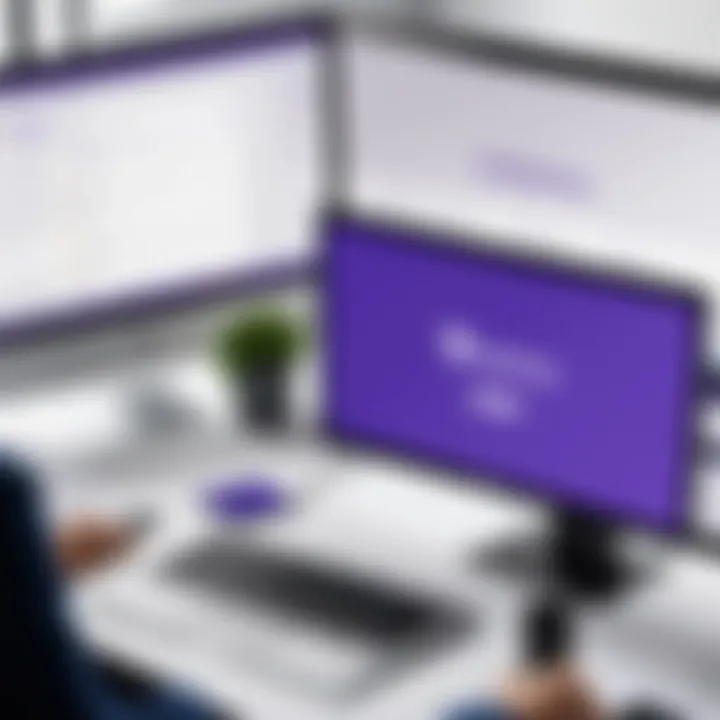
Utilizing the Activity Feed
The Activity Feed is a handy feature that collates all updates and notifications in one place. It’s here you can catch up on missed messages, mentions, file uploads, and other changes. Utilizing this feed can make sure you never miss important information, which is vital in busy work environments.
Imagine you’ve been in meetings all day and come back to your desk. Instead of sifting through countless chats or countless missed conversations, you can simply check your Activity Feed.
Moreover, this feed can be filtered by your interests:
- Filter by unread messages to catch what you’ve missed.
- Mentions allow you to see direct messages directed towards you.
- Following activity helps you monitor ongoing conversations or projects that interest you.
Using these filters keeps you organized and ensures relevant communication stays front and center.
Exploring Channels and Tabs
Channels in Microsoft Teams provide structure to team conversations. Each team can have multiple channels, each serving different topics, projects, or purposes. This makes it easier to streamline discussions without everything becoming a cluttered mess.
When you enter a channel, you’ll find a combination of conversations, shared files, and various tabs. Each tab can house different apps, documents, or tools relevant to the channel’s focus:
- General channel: Usually acts as the primary discussion spot for the team.
- Files tab: Important for collaborating on documents. This section integrates seamlessly with SharePoint and OneDrive, facilitating collaboration.
- Planner tab: This can be utilized for organizing tasks and tracking progress on projects.
The beauty of channels and tabs is the level of customization they allow. Teams can set up channels for ongoing projects, rotating teams, or even social channels to strengthen team culture.
Creating clear channels for various projects can reduce confusion and help keep all team members aligned towards their goals.
Overall, navigating the Microsoft Teams interface requires some initial investment in learning but pays off tremendously in improved collaboration and communication. With the dashboard, Activity Feed, channels, and tabs functioning harmoniously, teams can create a workflow that enhances productivity.
Communicating Effectively within Teams
Effective communication is like the oil that keeps the gears of collaboration running smoothly within Microsoft Teams. Without good communication, misunderstandings can crop up, projects can stall, and relationships can fray. All of this can impact productivity negatively. Therefore, getting a handle on various methods of communication can spell the difference between a harmonious team environment and a chaotic work atmosphere.
Using Chat for Instant Messaging
Chatting in Microsoft Teams serves as the backbone for swift, informal communication. Imagine you need to check a detail with a colleague but do not want to grab their attention during a busy meeting. That’s where chat comes in. With a few quick taps, you can ask a question and receive an answer in real time.
- Key Features: Microsoft Teams chat allows for real-time messaging between team members. You can send files, images, and even emojis to add a personal touch to your messages. Additionally, the @mention feature lets you call someone’s attention directly, ensuring that your message doesn’t go unnoticed.
- Benefits: Chat makes it easier to communicate without the formalities that come with emails. This keeps conversations flowing and can often lead to quicker decision-making.
- Considerations: While instant messaging can foster quick dialogue, it’s vital to find a balance. If everyone is constantly pinging each other, it can lead to overwhelming notifications, causing distractions that hamper workflow.
Conducting Audio and Video Calls
Jumping onto an audio or video call can bridge gaps that typing just can’t fill. With Teams, you can switch from chat to a call with a simple click. Imagine needing to brainstorm ideas for a project; discussing face-to-face, even virtually, often yields better results than typing might.
- Key Features: Microsoft Teams offers high-quality audio and video. You can share your screen, making real-time collaboration more interactive. Furthermore, recording calls and meetings ensures that everyone can go back to revisit the discussion points later.
- Benefits: Video calls help you pick up on visual cues like body language. This can enhance understanding and build rapport among team members, especially in a remote setup where face-to-face interaction is scarce.
- Considerations: However, consider the bandwidth among team members; not everyone may have access to high-speed internet. This could lead to quality issues during calls. Additionally, managing time in meetings is critical to keep them productive and avoid unnecessary discussions.
Organizing Meetings and Events
Whether it’s a weekly standup or a brainstorming session, organizing meetings in Microsoft Teams can make a world of difference. By using the built-in calendar and meeting features, scheduling is simplified.
- Key Features: The Teams calendar integrates with Outlook, which means you can send out invites, set reminders, and even check participants' availability easily. Plus, meetings can be recorded for those unable to attend.
- Benefits: A structured approach to meetings helps keep everything on track. You can also use meeting notes in OneNote directly linked to the event to jot down ideas and action points.
- Considerations: Despite the advantages, meetings can become a double-edged sword. It’s easy for them to get out of control, so agendas are key. It's wise to set clear expectations for every meeting, and be cautious not to schedule too many, as this can lead to meeting fatigue.
"Effective communication within a team is not just a nice-to-have, it's a cornerstone of successful collaboration."
With these communication tools at your disposal, leveraging them properly will enhance how teams work together. By using chat for quick updates, conducting calls for deeper discussions, and organizing meetings effectively, your team can improve collaboration and ensure everyone is on the same page.
Integrating Apps and Services
In today’s fast-paced work environment, leveraging the right apps and services within Microsoft Teams isn’t just a nice-to-have; it's imperative for efficient collaboration. With the increased shift toward digital interaction, integration of various tools allows teams to streamline workflows, eliminate redundancies, and enhance productivity. Basically, when teams use applications together, they create a cohesive ecosystem that helps information flow smoothly.
Integration of apps and services can take many forms. Teams can incorporate tools for project management, time tracking, file sharing, and other productivity solutions right into Microsoft Teams. This means users don’t have to hop between different platforms all day; they can get their work done in one place. Integrating apps also offers unique features that improve user experiences—think real-time updates, automated reminders, and quick access to important files.
Adding Productivity Tools
The first step in optimizing Microsoft Teams is to incorporate productivity tools. These apps can range from project management software like Asana and Trello to task-tracking tools like Todoist. The right tools keep teams organized and on the same page.
When you add tools directly into Teams, it’s as if you’ve built an extension of your workspace. Members can assign tasks, set deadlines, and receive notifications right from their primary hub. When everyone knows the who, what, and when, the chaos tends to disappear. Not to mention, having everything in one view eliminates confusion about where files are located or what needs to be done next.
Connecting Third-Party Applications
While Microsoft offers many well-integrated tools, sometimes you need to think outside the box. Connecting third-party applications to Microsoft Teams opens up a treasure trove of options that can further tailor the platform to meet specific team needs. Whether it’s connecting a CRM like Salesforce for sales teams or integrating a marketing tool such as HubSpot, these applications provide specialized features that enhance overall workflows.
To accomplish this, you can either search for available apps in the Teams app store or, if your organization uses specific software, see if those can be integrated through APIs. Doing this grants users access to a myriad of functionalities, turning Teams into a centralized command center for diverse operations.
"Connecting third-party applications can be a game-changer, especially when dealing with specialized tasks or industries."
Utilizing Microsoft Integration
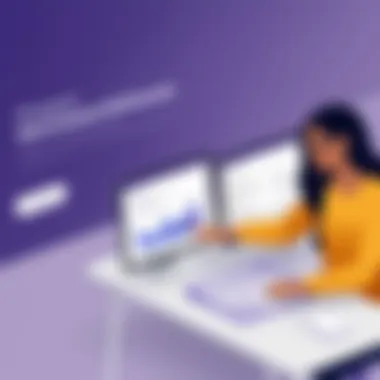
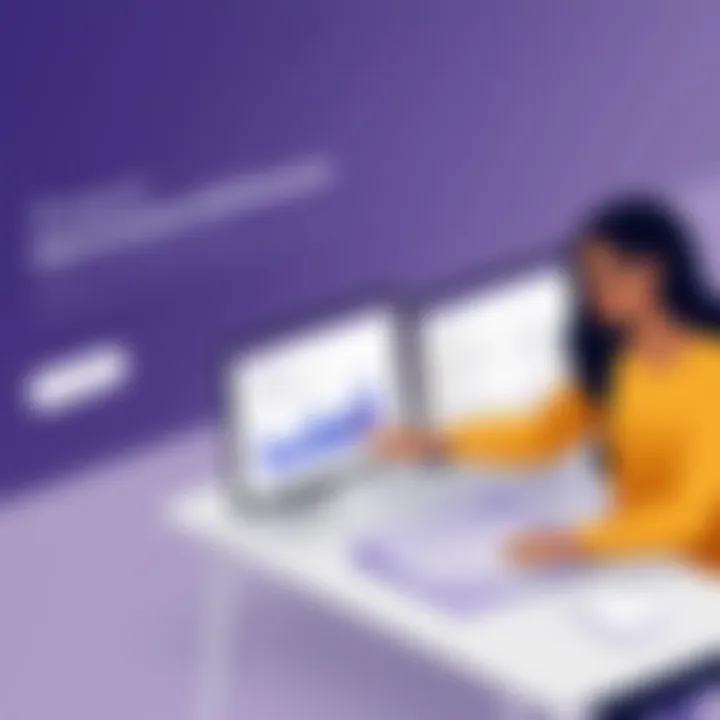
When we talk about the power of Microsoft Teams, we cannot overlook its seamless integration with Microsoft 365. This connection is a powerhouse in itself. With tools like OneDrive for cloud storage, SharePoint for collaboration on documents, and Power BI for data analytics, the potential for enhancing teamwork is enormous.
Utilizing Microsoft 365 features enables teams to co-author documents in real time, share big files conveniently, and conduct deep data analysis on the results of their efforts. A finance team, for example, can collaborate on a budget proposal while pulling in data from Power BI to substantiate their decisions. This is not just about moving documents around; it’s about weaving data together and making informed decisions faster.
In summary, integrating various apps and features into Microsoft Teams is a smart strategy for any organization looking to boost operational efficiency. By adding productivity tools, connecting third-party applications, and leveraging Microsoft 365, teams can cultivate an environment that promotes collaboration, reduces time waste, and ultimately delivers better results.
Managing Teams and Members
Effectively managing teams and members in Microsoft Teams isn’t just about overseeing tasks and deadlines; it’s about fostering a nurturing environment where collaboration can flourish. When teams are managed well, everything from morale to productivity improves greatly. For IT professionals, cybersecurity specialists, and students alike, understanding the intricacies of team management will lead to better outcomes and drive project success.
Roles and Permissions
In Microsoft Teams, defining roles and permissions is akin to laying the groundwork for a sturdy house. Without that solid foundation, even the strongest structure can crumble. Each team member should have clearly defined roles, which help streamline activities and ensure everyone knows what’s expected.
Here are key points to consider:
- Owner: This individual holds the key to the kingdom. Owners can create channels, add or remove members, and manage settings. They are responsible for the overall health of the team.
- Member: Members are the heartbeat of the team. They engage in conversations, attend meetings, and contribute to projects.
- Guest: A guest role is for those from outside the organization. It allows for collaboration without compromising security.
It’s crucial for teams to periodically review these roles to adapt to changes in team dynamics and workflow. Setting these parameters ensures that every person is on the same page; as they say, “Many hands make light work.” But without proper organization, all those hands can become counterproductive.
Best Practices for Member Engagement
Keeping team members engaged is no easy feat in the age of information overload. Yet, incorporating some practical approaches can make a world of difference:
- Regular Check-Ins: Frequent meetings, even just for a few minutes, can help maintain connections. These aren't just for updates but can be used for personal exchanges too; sometimes you need a little chit-chat to break the ice.
- Recognition and Rewards: Show appreciation for good work. A simple shoutout in a channel or team meeting can boost morale. It’s like adding fuel to a fire—it keeps everyone motivated.
- Feedback Loops: Encourage an open dialogue where team members can share thoughts on what's working and what's not. This fosters a sense of ownership and signals that their opinions matter.
- Interactive Channels: Use polls, quizzes, or fun emojis to keep conversations lively. These small interactions can lighten the atmosphere and make engagements feel less daunting.
"Engagement isn’t just about interaction; it’s about connection. Forming a team is easy, fostering engagement is a continuous effort."
Handling Team Dynamics
Every team has its unique rhythm, and managing these team dynamics can sometimes feel like trying to solve a complex puzzle. Understanding and addressing underlying issues is pivotal to a harmonious working environment. Here are some tips to navigate this landscape:
- Encourage Diversity: A diverse team brings a range of perspectives and ideas. It’s beneficial to create an environment where everyone feels included and valued.
- Conflict Resolution: Disagreements will happen, perhaps from clashing perspectives. Having a clear process for resolving conflict can turn potential discord into productive discussions.
- Adaptability: Be ready to alter approaches as team members come and go or as projects change. Flexibility is key to staying relevant and effective.
- Foster a Sense of Community: Organizing team-building activities—whether virtual lunches or brainstorming sessions—promotes unity. When team members feel connected, they’re more inclined to support each other.
In summary, effective management of teams and their members is pivotal in maximizing productivity and collaboration within Microsoft Teams. By understanding roles and permissions, best practices for engagement, and the dynamics at play, organizations can pave the way for a more harmonious collaboration experience.
Optimizing Work Processes in Teams
Optimizing work processes in Microsoft Teams is a game changer for organizations aiming to enhance productivity and collaboration. With the ever-increasing pace of work and complexity of tasks, businesses need to streamline their workflows to avoid getting bogged down. By utilizing Teams effectively, teams can eliminate bottlenecks, improve communication, and foster a more dynamic work environment.
Benefits of Optimizing Work Processes
When teams use Microsoft Teams to optimize their workflows, several notable benefits emerge:
- Enhanced Collaboration: Teams can work together in real-time, sharing ideas and resources which significantly reduces the time to complete tasks.
- Increased Transparency: Everyone sees updates and changes instantly, making it easier to track progress and maintain accountability.
- Centralized Information: Instead of sifting through endless emails or disparate applications, important documents and communications are collated in one space, streamlining access to information.
Considerations for Effective Optimization
While striving for efficiency, it’s vital to consider certain aspects:
- Understand team dynamics and workflows. Each team functions differently and recognizing these nuances helps tailor Teams features that fit their specific needs.
- Regularly review processes to identify bottlenecks and redundancies. Ongoing assessment is essential to refine workflows as teams grow and adapt to new objectives.
- Encourage team members to provide feedback on tools and strategies used within Teams. This can help in adjusting methods to better suit everyone’s needs.
"The right tools can transform a team, but it’s the process optimization that truly empowers them."
Creating and Using Planner for Task Management
Task management can become cumbersome without an organized approach. Enter Microsoft Planner, a powerful tool that integrates beautifully with Teams to categorize and track tasks. Creating plans, assigning tasks, and controlling workflows is straightforward.
- Creating a New Plan: You can start by creating a new Plan in your Team’s channel. It’s as simple as clicking the “+” sign and choosing Planner.
- Assigning Tasks: Once your plan is set up, assign tasks to team members along with due dates. This clarity promotes accountability.
- Visualizing Progress: The Kanban-style boards allow team members to see what’s in progress, what’s completed, and what’s still on the to-do list. This visibility is critical in collaborative environments.
Using OneNote for Collaborative Note-taking
When it comes to taking notes, OneNote provides a fluid and flexible platform for real-time collaboration. We’re talking about a digital notebook that integrates seamlessly within Teams and allows team members to jot down ideas, share insights, and even clip content from the web.
- Creating Notebooks: Start by setting up a shared notebook for your team. You can divide it into sections for different projects or topics.
- Real-time Collaboration: Multiple users can edit a page simultaneously, which does wonders for brainstorming sessions and meeting recaps.
- Integrating with Teams: You can easily link specific notes back to relevant conversations in Teams, making information retrieval much simpler.
Understanding File Sharing and Collaboration
File sharing is at the heart of collaboration in Microsoft Teams. It’s not merely about sharing documents; it’s about doing so efficiently and ensuring everyone stays on the same page.
- Centralized Document Library: All files shared in Teams are stored in SharePoint, which means team members can access files anytime, from anywhere.
- Version Control: No more worries about who’s got the latest file. Teams keeps track of versions automatically, and users can revert to previous versions if needed.
- Collaborative Editing: Team members can work on documents together in real-time, which enhances creativity and fosters a more engaged team environment.
Security and Compliance in Microsoft Teams
Security and compliance play a crucial role in any collaborative environment, and Microsoft Teams is no exception. With organizations relying heavily on digital communication, ensuring the safety of sensitive information and adhering to regulatory standards is paramount. This section aims to dissect the various facets of security and compliance within Microsoft Teams, highlighting key features, strategies for data protection, and essential compliance considerations that businesses must take into account.
Understanding Security Features
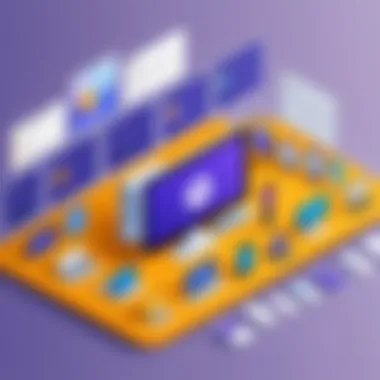
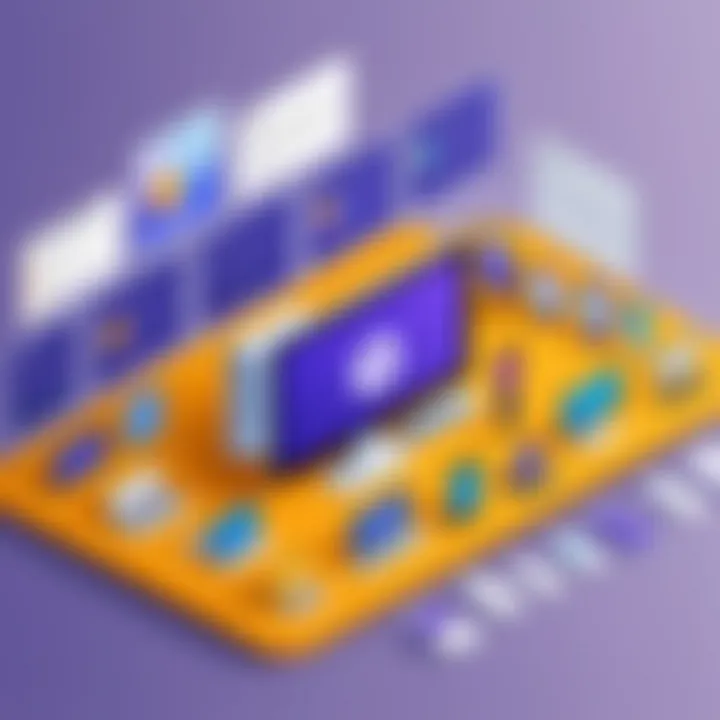
Microsoft Teams incorporates a robust security framework designed to protect data and foster safe collaboration. Key features include:
- Encryption: All data in transit and at rest is encrypted, ensuring that unauthorized access is prevented.
- Multi-Factor Authentication (MFA): This additional layer of security requires users to verify their identity through two or more verification methods, significantly reducing the risk of unauthorized access.
- Advanced Threat Protection: This feature helps guard against phishing and other online threats, shielding users from malicious attacks.
By leveraging these features, organizations can create a secure environment for their teams. Security is not just an IT concern; it's a shared responsibility across the organization. Awareness and training among team members about these features can bolster overall security.
Managing Data Protection and Privacy
Data protection in Microsoft Teams begins with understanding your organization’s responsibilities regarding user data. Here are essential practices:
- Data Governance Policies: Establish clear policies identifying what data can be shared and accessed within Teams.
- Regular Audits and Monitoring: Organizations should implement regular audits to ensure compliance with their data protection policies. Monitoring tools within Teams can help track access and usage patterns.
- User Education: Regular training sessions for team members on data protection practices go a long way in preventing accidental breaches.
Ensuring privacy is also about respecting users' rights to their data. Organizations should adopt transparency by notifying users about data collection, usage, and retention policies.
Compliance Considerations for Businesses
Navigating compliance can be a daunting task for organizations, particularly with various regulations governing data. Here are a few considerations:
- Familiarity with Regulations: Understand the regulations that apply to your industry, such as GDPR, HIPAA, or CCPA, and their implications for using Microsoft Teams.
- Retention and Archiving Policies: Adapt your retention policies within Teams to comply with legal requirements for data storage and accessibility.
- Incident Response Plan: Have a clear incident response plan that outlines steps to take in the event of a data breach, ensuring you can respond promptly.
"Understanding security and compliance isn’t merely compliance checkbox exercise; it’s a proactive approach that enhances trust and reliability within teams and with clients."
Troubleshooting Common Issues
In any collaborative environment, hiccups are bound to happen. Microsoft Teams, while robust and feature-rich, is not without its challenges. Understanding troubleshooting common issues is not just an afterthought—it’s essential for maintaining a smooth workflow and ensuring team members can communicate effectively. Common problems can lead to frustration and downtime, impacting productivity. Being proactive in identifying and resolving these issues can significantly benefit an organization.
Identifying Typical Challenges
In the realm of communication platforms, typical challenges can manifest in various forms. Here are a few noteworthy ones:
- Connectivity Problems: Poor Internet connection can distort calls or cause delays in message delivery.
- Audio/Video Issues: Sometimes, when participants join meetings, they face problems with their microphones or video feeds, leading to awkward silences and misunderstandings.
- User Access Conflicts: Mismanagement of roles and permissions can result in team members being unable to access essential resources or channels.
- Integration Glitches: With myriad third-party applications, not all seamlessly integrate with Microsoft Teams, leading to data silos.
By recognizing these typical issues early on, teams can mitigate their impact and go back to collaborating effectively.
Resolution Techniques
Once issues are identified, having a strategy to resolve them is crucial. Here are some practical resolution techniques:
- Reset Your Connection: A quick solution for connectivity issues is to disconnect and reconnect to the Internet. Sometimes, a restart can do wonders.
- Adjust Settings: Directly navigating into settings can provide options to test audio and video devices. Ensuring the right devices are selected can fix common media glitches.
- Permission Audit: Regularly reviewing and adjusting roles ensures that team members are assigned appropriate access rights, preventing unnecessary roadblocks.
- Utilize Built-In Help Tools: Microsoft Teams offers a help feature. Using it to troubleshoot common error messages can save time and energy.
"Troubleshooting is not about finding fault, but about finding solutions to keep the team moving forward."
By adopting these resolution techniques, team members can troubleshoot effectively, leading to smoother operations.
Resources for Further Assistance
If issues persist despite attempts at resolution, don’t hesitate to seek external assistance. Various resources can provide guidance:
- Microsoft Support: The official support page offers detailed troubleshooting guides for myriad Teams issues. Visit Microsoft Support for more.
- Community Forums: Platforms like Reddit have dedicated communities where users share their experiences and solutions to common problems.
- YouTube Tutorials: Visual learning can be particularly effective. Many content creators dissect common issues and provide step-by-step solutions through video content.
- Feedback Hub: Microsoft Teams has a feedback option where users can report issues directly to the developers, contributing to future updates.
With diverse avenues for help, getting back on track can be a more manageable task.
Future of Collaboration Tools and Microsoft Teams
The landscape of workplace collaboration is shifting rapidly, influenced by advances in technology and changing work dynamics. This section delves into the future of collaboration tools, spotlighting Microsoft Teams as a central player in this evolution. Understanding this relationship is vital as we navigate the increasingly digital workspace.
Trends in Remote Work
The remote work phenomenon has exploded in recent years, and it shows no signs of slowing down. More organizations are realizing that a distributed workforce can lead to significant productivity gains. Here are some key trends shaping remote work today:
- Flexible Working Hours: Employees are looking for flexibility in their schedules, which promotes work-life balance.
- Integration of Technology: Software tools like Microsoft Teams are being embraced for their ability to connect team members regardless of location, making project management and collaboration seamless.
- Emphasis on Employee Well-being: Companies are prioritizing tools that promote mental health, connectivity, and camaraderie among remote employees.
As these trends continue to evolve, Microsoft Teams is positioned to facilitate and enhance remote working, ensuring that teams stay connected and productive, no matter where they are.
Innovations in Team Collaboration Technologies
Innovation in team collaboration technologies is advancing at a brisk pace, with tools becoming more integrated and intuitive. Microsoft Teams stands at the forefront, incorporating features that elevate collaboration beyond traditional platforms:
- AI-Powered Features: Tools that utilize artificial intelligence to aid in task assignment, time management, and even sentiment analysis in chats are becoming common. These features streamline workflows and enhance efficiency.
- Virtual Reality (VR) and Augmented Reality (AR) Integration: Imagine conducting a meeting in a VR space, where you can interact with data visualizations in 3D. Although in its early stages, these technologies are expected to transform how teams collaborate.
- Increased Focus on Security: As remote work increases, so does the need for security. Innovations around data encryption, secure file sharing and compliance protocols are becoming standard in collaboration tools to protect company information.
These innovations not only improve efficiency but also enable a more engaging workspace that adapts to the needs of users and organizations.
Microsoft Teams and Evolving Work Environments
With the shift in work environments—from traditional office setups to flexible and remote arrangements—Microsoft Teams has constantly adapted to meet these changing demands. Its evolution reflects broader societal shifts:
- Customizable Workspaces: Teams can easily create channels, messages, and projects that align with their specific needs. Users can tailor their environments to the workflows they follow.
- Cross-Functional Collaboration: Tools that support various departmental interactions are key. Microsoft Teams enables seamless collaboration between marketing, development, and support teams, breaking silos that often hinder progress.
- Future-Proofing Work Environments: Teams provides capabilities for integration with other applications, ensuring it remains a pivotal point in organizational workflows as new tools emerge.
In essence, Microsoft Teams not only adapts to evolving work environments but also spearheads change by providing tools that align with future work trends. Its role in fostering collaboration cannot be underestimated; as organizations embrace digital transformation, Microsoft Teams will continue to be a cornerstone of productivity and teamwork.



