In-Depth Review of Microsoft Defender for Windows 10


Intro
In the ever-evolving landscape of cyber threats, having a robust security solution is as vital as a seatbelt in a speeding vehicle. Microsoft Defender, a home-grown guardian for Windows 10, has positioned itself as a notable provider in the realm of digital defense. With the increasing dependence on technology in various sectors, understanding the nuances of Defender is paramount for IT professionals, cybersecurity experts, and students alike.
This article seeks to present a comprehensive overview of Defender, examining its features, advantages, and limitations. By dissecting the integration of this tool within the Windows ecosystem and comparing it with other antivirus solutions, readers will gain the knowledge necessary to optimize their cybersecurity posture. We aim to arm users with actionable insights, ensuring they can navigate the multifaceted world of digital safety with confidence.
Understanding Storage, Security, or Networking Concepts
Preface to the Basics of Security
In the domain of cybersecurity, having a grasp on the fundamentals is essential. Microsoft Defender operates on the principle of defense in depth, utilizing multiple layers of security protocols. This means that if one line of defense falters, others stand ready to block the threats that could inflict harm.
Key Terminology and Definitions
Familiarity with certain terms can significantly enhance comprehension when utilizing Defender. Here are a few key terms:
- Antivirus Software: A program designed to detect and eliminate malicious software.
- Malware: Malicious software intended to harm or exploit any programmable device or network.
- Firewall: A network security device that monitors and controls incoming and outgoing network traffic based on predetermined security rules.
Overview of Important Concepts and Technologies
Integrating into Windows 10, Microsoft Defender isn’t just a standalone product. It encompasses a variety of technologies, including:
- Threat Detection: Employing machine learning and behavior-based detection, Defender identifies anomalies that indicate malicious activity.
- Real-time Protection: As the name suggests, real-time protection continuously scans your system, warding off threats as they emerge.
- Cloud-based Protection: This feature enhances security capabilities by leveraging cloud resources for faster analysis and response to newly identified threats.
Best Practices and Tips for Security
Having the right tools is half the battle; the other half lies in their optimal use. Here are some best practices:
- Regularly update Defender to ensure it has the latest definitions.
- Enable real-time protection to ensure proactive security measures.
- Schedule regular scans to catch any lurking malware.
Industry Trends and Updates
The world of cybersecurity is rife with rapidly shifting paradigms. New trends include a rise in ransomware attacks, prompting security solutions to prioritize ransomware-specific defenses. Advanced AI algorithms are also gaining traction, improving detection rates and response times.
Case Studies and Success Stories
Many organizations have implemented Microsoft Defender to safeguard their systems successfully. For instance, a mid-sized tech company observed a 60% reduction in malware incidents after transitioning to Defender from a different antivirus solution. Lessons from such cases can illuminate paths for effective security strategies.
Reviews and Comparison of Tools and Products
When gauging effectiveness, it’s crucial to compare different antivirus solutions. Microsoft Defender has received favorable reviews for its seamless integration with Windows 10, but when stacked against tools like Norton or McAfee, some users may find it lacking in certain advanced features. Each solution caters to different needs, so evaluating them in the context of specific requirements is fundamental.
"The best security strategy is one that is informed by facts and bolstered by ongoing learning."
Intro to Microsoft Defender
Understanding Microsoft Defender is pivotal in today’s landscape of cybersecurity, especially for users of Windows 10. As the digital world grows increasingly complex, the need for robust security solutions has never been more pronounced. Microsoft Defender serves as a primary defender for operating systems, seamlessly integrated into the Windows ecosystem. Its role goes beyond mere virus protection—it's a comprehensive suite of tools aimed at safeguarding user data and enhancing overall system security.
Overview of Microsoft Security Solutions
When considering Microsoft Security Solutions, one might picture a fortress where various layers protect valuable assets against intruders. Microsoft offers a range of security tools designed to combat malware, phishing attacks, and other cyber threats. Defender stands at the forefront of this protection, offering several features that work cohesively to ensure user data remains intact and secure.
- Antivirus Protection: This is often the first line of defense, scanning for known threats in real time while also providing users with periodic automatic system scans.
- Firewall Capabilities: A built-in firewall protects network communications, allowing only trusted applications to connect through.
- Encryption: Tools such as BitLocker help secure sensitive information on user drives, making it unreadable to unauthorized users.
- Parental Controls: Microsoft Defender offers features that help monitor and restrict online activities, ensuring a safer browsing experience for younger users.
These features showcase the comprehensive approach Microsoft takes, integrating security deeply into its operating systems.
The Evolution of Microsoft Defender
From its inception, Microsoft Defender has undergone significant transformation. Launched initially as a fundamental antivirus in Windows XP, its evolution is a testimony to the shifting landscape of digital threats and the increasing capabilities of cybercriminals. Over the years, it has expanded from a simple malware detection tool to a sophisticated suite of security measures.
- Integration with Cloud Technology: With the advent of cloud services, Defender leveraged this technology for enhanced threat detection. By utilizing the cloud, it gathers and analyzes data from millions of devices, thus bolstering its ability to identify potential threats swiftly.
- AI and Machine Learning: The incorporation of AI capabilities enables continuous learning and improvement. It allows the system to recognize and adapt to new threats before they can inflict damage.
- User-Centric Updates: Microsoft has prioritized user experience, implementing seamless updates that don’t disrupt workflow while keeping the system safe and up-to-date.
"The evolution of Microsoft Defender mirrors the ongoing arms race in cybersecurity; just as threats evolve, so too must our defenses."
This progression indicates that Microsoft is not only aware of the volatile landscape of cybersecurity but is committed to staying ahead of potential threats. As users delve deeper into the specifics of Microsoft Defender, the importance of its role becomes abundantly clear, making it an indispensable tool for any Windows 10 user.
Core Features of Defender for Windows
Understanding the core features of Defender for Windows 10 is essential for any user serious about bolstering their cybersecurity defenses. Microsoft Defender offers a suite of tools designed to protect users from various threats ranging from malware to phishing attacks. By tapping into these features, users can not only shield their systems but also enhance their overall browsing and working experience.
Real-Time Protection
Real-time protection acts as the first line of defense against cyber threats. Microsoft Defender scans files and applications as they are accessed, allowing it to intercept harmful entities before they can execute their nasty plans. This is particularly crucial in a digital landscape where new malware variants pop up like weeds.
- Immediate Threat Neutralization: As soon as a potential threat is detected, actions such as quarantine or deletion kick in automatically, providing seamless protection without extensive user involvement.
- User Transparency: Real-time protection often includes notifications on detected threats, giving users insights into what is happening on their systems.
Real-time protection is not simply set-and-forget; it requires a keen eye on user interactions and system changes. Regular updates to virus definitions ensure the system stays sharp against evolving threats.
Cloud-Enhanced Detection
In today's world, where cyber threats continue to grow in complexity, relying solely on local detection mechanisms might miss ferocious attacks. That's where cloud-enhanced detection joins the party. By offloading some detection capabilities to the cloud, Defender can analyze data and patterns from millions of devices globally.
- Lightweight Client Operations: Since much of the heavy lifting is done in the cloud, Defender can operate with less overhead on local resources. This means less slow-down during typical computer activities.
- Rapid Response Times: Accessing data from the cloud allows for quicker identification of emerging threats. In this game of cat-and-mouse, speed is often of the essence.
- Collective Intelligence: By gathering information from a wide range of users, the cloud detection capabilities enable Microsoft Defender to employ advanced machine learning techniques for improved threat detection.
This interconnectedness creates a more robust defensive posture for individuals and organizations, ensuring that wherever new threats surface, they are caught as swiftly as possible.
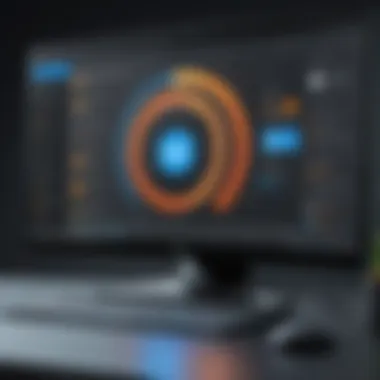
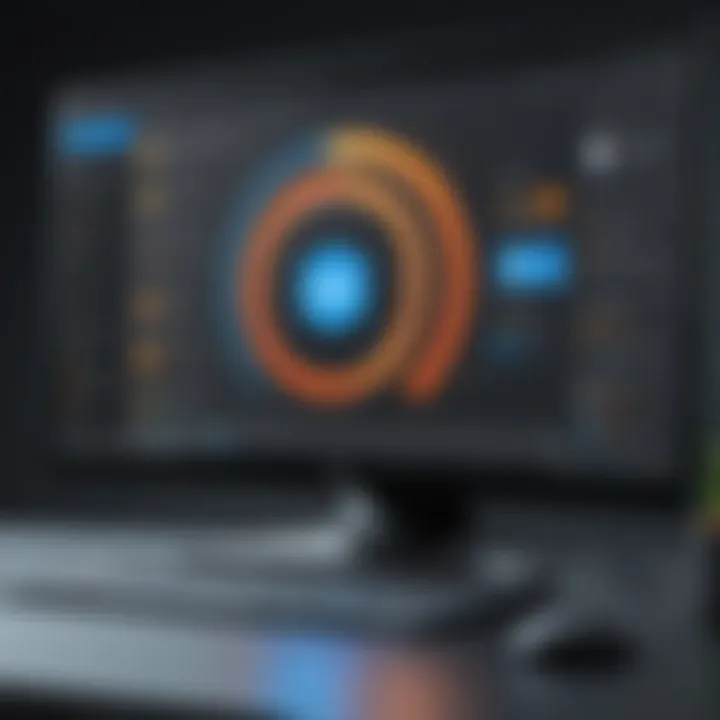
Threat Intelligence Integration
Threat intelligence integration is like having a crystal ball that informs users about potential threats based on global cyber activity. Microsoft Defender draws from various intelligence feeds to enrich its threat-detection capabilities. This integration isn’t just a fancy bonus; it’s a vital feature that takes security to the next level.
- Proactive Defense: With up-to-date threat intelligence, users can preemptively protect against known attacks that are trending in the community. This foresight is invaluable in preventing breaches before they occur.
- Contextual Information: The system doesn’t just alert users about threats; it provides context around the threat, including the potential impact and recommended actions.
- Collaboration with Others: Defender pulls data not just from Microsoft sources but also collaborates with industry partners to keep its threat database current.
"The integration of threat intelligence transforms Defender from a reactive tool into a proactive security solution, preparing users not just to respond but to anticipate."
Performance Metrics
Performance metrics are vital when assessing the effectiveness of any antivirus solution, including Microsoft Defender for Windows 10. This section aims to shine a light on how well Defender performs in real-world scenarios by delving into two important aspects: system impact analysis and detection rates. Understanding these metrics not only informs users about Defender’s capabilities but also aids in making informed choices regarding digital security.
System Impact Analysis
System impact refers to how an antivirus solution affects the overall performance of a device. When it comes to Defender, several factors come into play. High resource consumption might slow down regular tasks, making the user experience less than satisfactory. Conversely, minimal impact means smooth operation even during scans.
- CPU and Memory Usage: Monitoring CPU and memory usage during scans or real-time protection is crucial. Defender has improved over years, with reduced footprint during typical operations. Reports indicate that it uses moderate levels of both CPU and RAM compared to its competitors.
- Startup Times: No one enjoys long boot times. Thus, a good antivirus should ideally have a minimal effect on how long a system takes to start up. Users have noted that after the installation of Defender, their startup time generally remains stable.
- Background Processes: Defender, like any robust security solution, runs numerous background tasks. Users should feel comfortable knowing that these processes won’t hog system resources excessively.
"Measuring system impact is all about finding balance; too much protection can lead to sluggish performance, which might defeat the purpose entirely."
Regularly testing these metrics can help users find tweaks that better suit their specific usage scenarios. A dedicated focus will help users potentially reap the benefits while steering clear of pitfalls.
Detection Rates and Efficacy
Detection rates represent how proficient a system is in identifying threats. For Microsoft Defender, its efficacy significantly shapes its reputation within the cybersecurity landscape. Analyzing this aspect provides insights into how well Defender safeguards users against malware, ransomware, and other malicious entities.
- Real-World Testing: Various independent testing organizations frequently carry out real-world testing to determine how various antivirus solutions fare. Defender scores well, often showing a detection rate hovering around the 97% mark. This figure reflects its growing reliability over the years.
- False Positives: A high number of false positives can be frustrating. Defender works continually to minimize instances where legitimate software gets flagged as threats. Users have reported improvements, with fewer interruptions during daily tasks.
- Response Time: It's not only about detection; how quickly the system reacts to threats is equally essential. Defender boasts robust mechanisms that swiftly quarantine or remove detected threats without lag, allowing users to feel secure.
Comparison with Other Antivirus Solutions
In the ever-evolving landscape of cybersecurity,_ choosing the right antivirus solution can feel like finding a needle in a haystack._ With countless options out there, comparing Microsoft Defender to other antivirus products becomes a vital exercise.
Understanding this comparison helps users appreciate where Defender stands in relation to competitors. While Defender may be integrated into Windows 10, its performance and features can differ significantly from market leaders. Notably, differences in detection rates, system impacts, and value for the investment played a crucial role in the decision-making process for potential users.
Moreover, this comparison often highlights user preferences and specific needs that influencers make in the cybersecurity domain. This section takes a closer look at two critical aspects: the market leaders in antivirus technology and a thorough cost-benefit analysis of solutions that stand up against Microsoft Defender.
Market Leaders in Antivirus Technology
When considering alternatives to Microsoft Defender, it's helpful to identify market leaders. These solutions often lead the pack in the antivirus arena:
- Norton Antivirus: Known for robust protection, Norton provides advanced features but can be resource-intensive. Often cited for its thorough malware defenses, it maintains a strong foothold within consumer markets.
- McAfee Antivirus: Leveraging a wealth of security tools, McAfee integrates antivirus with web protection and secure browsing capabilities. It’s user-friendly and appealing to many who are looking for an all-in-one solution.
- Bitdefender: This solution is renowned for its excellent detection rates and minimal impact on system performance. Many reviews highlight that Bitdefender far exceeds expectations in terms of active protection.
- Kaspersky: In the upper registers of cybersecurity, Kaspersky consistently dazzles users with its security suite that combines antivirus, anti-malware, and VPN services.
Each of these leaders boasts its unique strengths, providing users with options tailored to their specific needs. Understanding how these solutions measure against Microsoft Defender can assist potential users in making informed decisions about their cybersecurity posture.
Cost-Benefit Analysis
A cost-benefit analysis is key for IT decision-makers sifting through various options. Let's break down the factors to consider when analyzing Defender against its counterparts:
- Pricing: Defender is already included within Windows 10, meaning users avoid additional costs. This is a compelling advantage, especially for individual users or small businesses on budgets.
- Features and Functionalities: While Defender offers solid protection, it may lack certain premium features found in competitors, like advanced firewalls or dedicated phishing protection. Conversely, those who require lower amounts of complexity might find Defender perfectly adequate.
- User Experience: Many users have reported that Microsoft Defender's interface is easy to navigate, resulting in quicker access to essential features compared to others, which might overwhelm with superfluous options.
- Updates and Maintenance: Defender's automatic updates ensure that it's always aligned with the latest threats, while some paid solutions require manual intervention to keep updated, potentially exposing users to vulnerabilities.
Assessing the cost against potential benefits could change how businesses and individual users view their security investments. While premium products might offer advanced protection, they also come with a higher price tag. Defender, meanwhile, operates efficiently without straining budgets.
"In an age where cyber threats are ever-present, understanding each tool's value is essential for maintaining security."
In summary, the comparison with other antivirus solutions helps demystify where Microsoft Defender fits into the overall landscape of cybersecurity. As users weigh the benefits of Defender against market leaders, it's essential to assess personal needs and how various factors align with those requirements.
Configuration and Setup
Setting up Microsoft Defender effectively is foundational to ensuring robust security within the Windows 10 ecosystem. Proper configuration not only streamlines the functionality of Defender but also maximizes its protective capabilities against a myriad of cyber threats. The nuances of configuration and setup may appear minor on the surface, but they hold significant implications in overall system security. Through careful attention to this section, users can tailor their security approach to fit the specific demands and environments they operate within.
Basic Setup Process
Initiating the setup of Microsoft Defender is a relatively straightforward process, especially for users already familiar with the Windows 10 interface.
- Accessing Defender: First, locate the Windows Security application by searching for it in the Start menu or navigating through Settings > Update & Security > Windows Security. This app acts as the control center for Defender's features.
- Running Initial Scans: Upon accessing the application, the user is recommended to run a full scan. This action checks the entire system for existing threats, giving a baseline assessment of security status.
- Configuring Real-Time Protection: It's crucial to ensure that the real-time protection toggle is activated. This feature provides continuous monitoring to detect and thwart threats before they can affect the system.
- Setting Up Cloud-Based Protection: Within the same settings menu, users can enable cloud-delivered protection. This feature offers advantages by utilizing Microsoft's databases to shield against new and emerging threats effectively.
- Reviewing Additional Features: After the essentials are in place, take time to familiarize yourself with other protective measures such as device performance and health, firewall settings, and application protection.
Taking these steps will significantly enhance the user’s initial experience with Microsoft Defender, setting the stage for a more secure digital environment.
Advanced Configuration Options
For those who seek to get the most out of Microsoft Defender, delving into advanced configuration options is essential.
- Controlled Folder Access: This feature safeguards sensitive folders from unauthorized changes by malware. Users can designate which folders to protect and select application access specifically.
- Exclusions Management: Users can add file types or folders to exclusions if they are confident that those do not pose a risk. This functionality prevents unnecessary scans of known safe files, optimizing performance without sacrificing security.
- Adjusting Notification Settings: Tailoring alert thresholds is another aspect of advanced configuration. Users can streamline notifications based on personal preference, ensuring that critical alerts are prioritized while regular status updates can be minimized.
- Integration with Microsoft Account: Leveraging a Microsoft Account can enhance synchronization across devices. Users can manage security settings from multiple systems steering a collective approach to security.
- Enabling Tamper Protection: This aspect helps prevent unauthorized changes to Defender settings, further securing the system against possible intrusions.
Ultimately, these advanced configuration options provide a layer of customization that enhances protection while allowing users to adapt Defender's functionalities to suit their individual environments. By being proactive in setup and configuration, users position themselves as not just passive recipients of security, but as active participants in safeguarding their digital assets.
Proper configuration of Microsoft Defender transforms it from a mere software application into a personalized security system tailored to your needs.
Advanced Functionalities
The advanced functionalities of Microsoft Defender for Windows 10 represent a substantial leap forward in real-time cybersecurity management. These features go beyond the basic antivirus capabilities, targeting sophisticated threats and enhancing overall system protection. With increasing digital complexities and unpredictable cyber threats, having robust and comprehensive security features becomes imperative. The functionalities we will delve into—namely Controlled Folder Access and Windows Defender Application Guard—are designed to fortify defenses and provide users with peace of mind in an ever-evolving digital landscape.
Controlled Folder Access
Controlled Folder Access is a prominent feature designed to safeguard important files from unauthorized changes or attacks, particularly from ransomware. This functionality works by restricting access to selected folders so that only trusted applications and processes can modify them. If an unrecognized application attempts to alter files in these protected folders, Defender swiftly blocks it and sends an alert to the user.
- Benefits
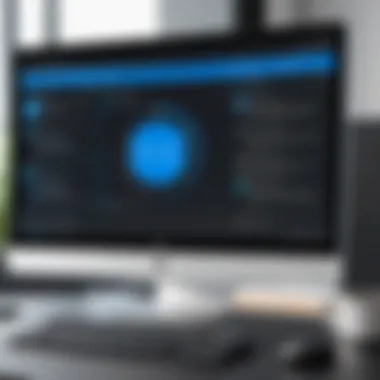
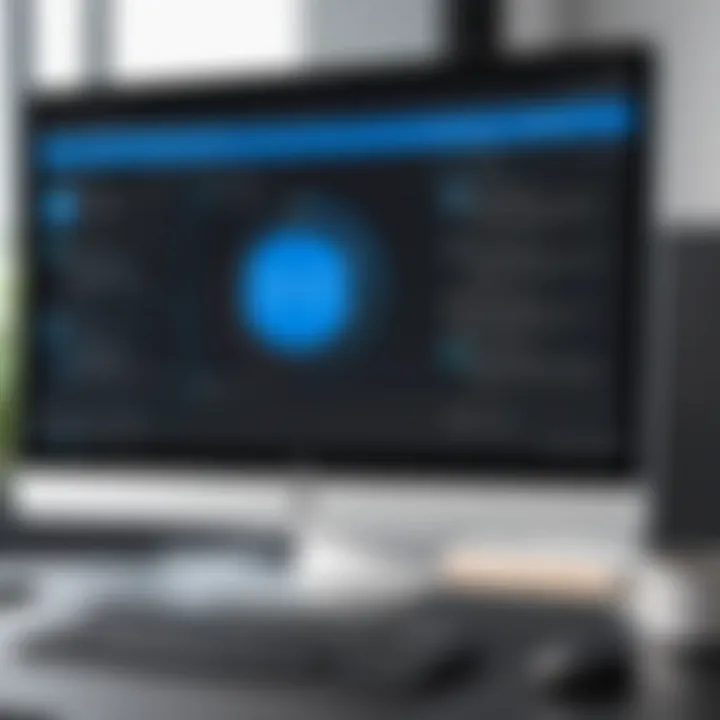
- Ransomware Defense: With ransomware attacks on the rise, Controlled Folder Access acts as a safety net, ensuring that sensitive files are not easily hijacked by malicious software.
- Customization: Users can customize which folders to protect and which applications are considered trustworthy, allowing for a tailored security approach.
- Alerts: Notifications inform users of any blocked attempts to change files, enhancing your understanding of potential threats.
However, enabling this feature comes with considerations. Users may find that legitimate applications are occasionally blocked, requiring regular adjustment of trusted apps. This minor inconvenience should be weighed against the protection it offers.
Windows Defender Application Guard
Another pivotal feature is Windows Defender Application Guard, which provides an isolated environment to browse the web securely. This is especially beneficial when accessing unknown websites or documents that could potentially host malware.
- Functionality Highlights
- Sandbox Environment: It opens potentially risky sites in a virtualized container, preventing malware from affecting the main operating system.
- Integration: This feature works seamlessly with Microsoft Edge, ensuring that users' activities remain protected while browsing.
- Data Protection: Any downloads or cookies from the isolated session are discarded once the session closes, ensuring that harmful elements do not linger on the device.
Using Windows Defender Application Guard creates a significant barrier against phishing attempts and exploits that target browsers. The key here is effectively isolating security risks, keeping personal data away from harm’s way.
"In cybersecurity, a proactive stance is as crucial as reactive measures. Advanced functionalities like Controlled Folder Access and Application Guard exemplify the importance of defense in depth."
Incorporating these advanced functionalities can transform how users interact with their systems, providing an extra layer of security. As threats become more sophisticated, the relevance of such features cannot be understated; they equip users with the tools necessary to navigate the uncertain terrain of modern cybersecurity with confidence.
User Interface and Experience
The user interface (UI) and overall experience play a crucial role in how individuals and organizations interact with Microsoft Defender for Windows 10. A well-designed UI enhances user engagement, enabling users to understand and utilize its features effectively. With an increasing number of cyber threats, the importance of a straightforward and intuitive interface can't be overstated. Users rely on efficiency, and when it comes to cybersecurity, every second counts. Thus, navigating complex systems can lead to frustration and ultimately, lapses in security.
Navigating the Dashboard
Upon launching Microsoft Defender, the dashboard emerges as the central hub for managing security features. It's not just a pretty front; its design reflects user needs at its core. The layout is simple, clean, and organized, integrating all the relevant functionalities within easy reach. Key sections such as antivirus protection, device performance, and security risks are highlighted prominently. This allows users to quickly assess the status of their system without unnecessary deep dives.
One of the key features of the dashboard is its responsive design. Whether you view it on a desktop or a tablet, the elements adjust to provide a consistent and efficient experience. Moreover, the dashboard employs a color-coded system which means critical alerts stand out. For instance, a red notification signals an immediate threat while yellow may indicate recommendations for improvements. This visual distinction helps users prioritize their responses effectively.
For those seeking additional customization, navigation through the settings menu enables further adjustments. Users can tailor their preferred features which may include enabling cloud-delivered protection or configuring scans. Understanding how to navigate this dashboard opens users up to maximizing Defender's potential in safeguarding their devices.
Understanding Alerts and Notifications
The alerts and notifications function as Defender's communication channel with users. Their importance cannot be overstated; they serve as vital signals that inform users of security threats and system performance. When a threat is detected, the alerts are designed to be attention-grabbing yet not overwhelming. They typically follow a hierarchal order, highlighting critical issues first.
Understanding these notifications is essential for maintaining cybersecurity vigilance. For example, if a potential virus is identified, users receive an alert detailing the nature of the threat, often accompanied by options to take immediate action. This immediacy fosters a proactive approach, allowing for swift resolution of potential risks. However, occasionally, users may encounter false positives, which can lead to confusion. Therefore, becoming familiar with how Defender classifies threats is key to discern what action to take.
To further clarify these alerts, the system often provides links to resources or guidance on steps to mitigate risks. This documentation can empower users, enhancing their confidence in handling alerts and ultimately reinforcing their cybersecurity knowledge. A comprehensive understanding of alerts ensures users are not just passive observers but active participants in securing their devices.
Updates and Maintenance
Updates and maintenance are paramount in the realm of cybersecurity, especially in the context of Microsoft Defender for Windows 10. Operating systems and antivirus programs like Defender are constantly exposed to evolving threats, including malware, phishing attacks, and other sorts of cyber-crime. The importance of regular updates cannot be overstated; they serve as the first line of defense against vulnerabilities that can be exploited by cybercriminals. Keeping Defender up to date means your system benefits from the latest security patches and improvements, enhancing its ability to detect and neutralize threats effectively.
One of the most significant advantages of maintaining a robust update schedule is the improvement in threat detection mechanisms. Each update typically brings new virus definitions, enabling Defender to recognize and respond to burgeoning malware variants. As the digital landscape shifts, so too does the sophistication of attacks. Therefore, failing to update can leave your system with outdated defense mechanisms that are no match for modern threats.
Additionally, updates often come with performance enhancements that may optimize how Defender operates. Improved algorithms can mean faster scanning times and reduced system resource usage. Therefore, users experience smoother operations while enjoying the peace of mind that comes with knowing their systems are better protected.
While the value of updates is clear, it’s also essential to approach maintenance thoughtfully. Ignoring updates or delaying them can set you up for a world of trouble, leaving your system vulnerable to exploitation. So, with that in mind, let’s break down the essentials:
- Keep an eye on notifications: Microsoft Defender will regularly prompt you to install updates. Pay attention to these reminders.
- Review what updates entail: Understand the changes an update brings. They often include new features and enhancements that might prove beneficial.
- Test after updates: After performing an update, do a quick scan to check that everything is running smoothly.
"An ounce of prevention is worth a pound of cure."
In the cybersecurity realm, this holds especially true, as preventive measures like timely updates can save a user a lot of hassle down the road.
Importance of Regular Updates
Regular updates are crucial because they significantly reduce the risk associated with cyber threats. Microsoft routinely releases updates not only for Defender but for Windows 10 as well. Here’s why these updates matter:
- Vulnerability Patching: Most updates address security vulnerabilities found in the software. These can change frequently based on new discoveries. Your system needs to patch these holes as they are found; otherwise, it’s susceptible to attacks.
- Enhanced Features: As Defender evolves, updates often include enhanced features to provide better security and usability. For example, the introduction of features like Controlled Folder Access was a result of ongoing improvements listing to user feedback.
- Compliance with Standards: Regular updates help keep your software compliant with the latest industry standards, which is particularly important for businesses under regulatory scrutiny.
Automating Updates for Ease of Use
Given the importance of keeping Microsoft Defender current, automating updates is a wise decision. This feature allows users to ensure they are protected without having to manually check for updates regularly.
To set up automated updates in Microsoft Defender, follow these simple steps:
- Open Settings: Go to the Windows Start menu and hit the settings icon (gear icon).
- Update & Security: Click on "Update & Security" to navigate to the update section.
- Windows Update Settings: Here you will find options to adjust your update preferences.
- Directly Check Defender Updates: Besides Windows updates, it can be beneficial to check for Microsoft Defender updates specifically by opening the app, navigating to the "Virus & Threat Protection" setting and clicking on "Check for updates" in the updates section.
- You can choose to enable automatic updates, ensuring Defender will download and install updates as soon as they become available.
- You can also opt to receive notifications before the updates are applied, allowing you to plan installation times according to your schedule.
By automating these updates, the burden of remembering to check for updates regularly is lifted. Not only does this method significantly fortify your defenses, but it also fosters a more streamlined and efficient user experience. Regular updates coupled with automation provide round-the-clock protection, ensuring that your digital environment remains secure with minimal effort.
Best Practices for Using Microsoft Defender
Utilizing Microsoft Defender to its full potential safeguards your system from potential threats. While Defender inherently offers robust security features, employing specific best practices enhances its effectiveness. Understanding these practices is crucial for robust cybersecurity.
Regular Scanning Protocols
Establishing regular scanning protocols is a foundational element in the usage of Microsoft Defender. In simple terms, regularly checking your system for malware and other threats not only helps in identifying existing problems but also in preemptively warding off potential attacks.
- Set a Schedule: Create a routine for both quick and full scans. For example, while a daily quick scan can catch commonplace threats, a weekly full scan can identify deeper issues.
- Adjust Settings: Customize Defender's scan settings to match your needs. If you're using your system for resource-intensive tasks, scheduling scans for off-peak hours makes sense.
- Utilize Notifications: Stay informed about scan results and recommendations by enabling notifications. Keeping tabs on these prompts can prevent serious security oversights.
This regularity fortifies your defenses and ensures that your system is always in a vigilant state, ready to tackle threats as they arise.
Managing Exclusions Thoughtfully
Managing exclusions in Microsoft Defender requires a measured approach. While it might seem convenient to exclude certain files or processes from scans—perhaps to prevent system slowdowns or because of perceived false positives—such decisions can inadvertently open doors for vulnerabilities.
- Understand Necessity: Only exclude files or programs that you are certain are safe. For example, if you’re running development software that Defender flags incorrectly, rather than excluding the entire program, see if there are specific components you can whitelist instead.
- Document Changes: If you do exclude certain items, keep a log of these exceptions. This practice ensures clarity about what is exempt from scanning—it's easy to forget what you’ve excluded over time.
- Periodic Review: Re-evaluate excluded items at regular intervals. What may have seemed harmless last month might now pose a risk due to new threats or software updates.
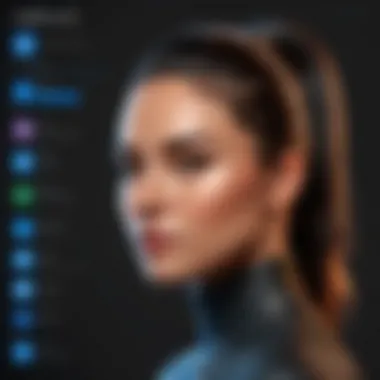
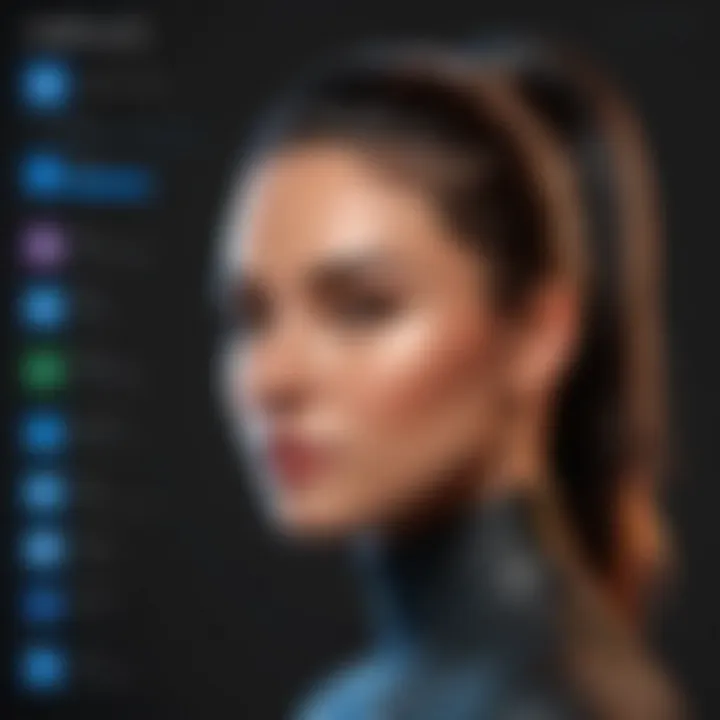
"Effective cybersecurity is not a set-it-and-forget-it task; it requires ongoing diligence and flexibility."
By paying close attention to the exclusions you set, you can maintain a balanced approach to speed and security—addressing performance issues while still protecting your data.
In the fast-paced landscape of cybersecurity, employing these best practices enables you to leverage Microsoft Defender effectively, turning it into a strong first line of defense against digital threats. With diligent scanning and thoughtful management of exclusions, you'll be well-equipped to navigate the complexities of modern computing.
Challenges and Limitations
In any discussion surrounding cybersecurity tools, acknowledging the challenges and limitations of the solutions at hand is vital. Microsoft Defender for Windows 10 is no exception. While it offers a robust set of features and integrates seamlessly into the Windows ecosystem, it also has its share of hurdles that users must navigate. Understanding these challenges not only informs better use of the software but also sets realistic expectations regarding its efficacy in maintaining digital security.
When evaluating Defender, it’s essential to consider the intricacies of its false positive and negative detection rates, as well as performance issues during scans. Each of these elements can significantly impact user experience and overall cybersecurity posture.
False Positives and Negatives
False positives and negatives are common stumbling blocks in the security landscape. A false positive occurs when benign software is incorrectly flagged as malicious, while a false negative happens when harmful software is let through the cracks. Both scenarios can be problematic.
Impact of False Positives and Negatives:
- Trust Gap: Frequent false positives may lead users to distrust the software, potentially causing them to ignore legitimate alerts in the future.
- Overlooked Threats: Conversely, false negatives may enable malware to infiltrate the system undetected.
Despite advancements in threat detection algorithms, Defender sometimes tripped up. For instance, users have reported legitimate applications triggering warnings and being quarantined without sufficient cause. Such incidents can frustrate users and create unnecessary chaos, particularly in a professional environment where productivity is key. On the flip side, less conspicuous threats can slip by unnoticed, leaving systems vulnerable.
Performance Issues During Scans
While running scans is a crucial element of maintaining system security, it does not come without its drawbacks. Microsoft Defender is designed to perform efficiently; however, it is not immune to slowdowns, especially during full system scans.
Performance Considerations:
- System Resources: Extensive scanning can hog system resources, affecting overall performance. Users often report lagging applications or slower boot times when a scan is running.
- Scheduled Scans: Setting scans to occur during peak usage times may exacerbate these issues, leading to a decline in user productivity.
To mitigate these performance issues, users may consider scheduling scans during off-peak hours or utilizing the Quick Scan function more frequently. However, this may not always be feasible, particularly in environments requiring heightened security measures.
Problems with performance and detection rates can lead to a concerning experience for users relying on Microsoft Defender. Knowing when and how Defender might falter is essential for users to develop effective strategies that will supplement its capabilities.
User Feedback and Community Insights
The voice of the user plays a pivotal role in shaping product development and service improvement, particularly in software like Microsoft Defender for Windows 10. Understanding user experiences not only sheds light on the effective aspects of this antivirus solution but also highlights the areas ripe for enhancement. Feedback from the diverse community surrounding Microsoft Defender reveals crucial insights that can inform other users about what to expect and how to optimize their use of the software.
User Experiences with Defender
When analyzing user experiences with Microsoft Defender, one striking element comes to light—versatility. Many users appreciate its seamless integration with the Windows operating system, citing that it requires minimal effort to set up and manage. Here are some frequent points raised by users:
- Ease of use: New users often express that the straightforward interface provides a friendly experience, especially for individuals less familiar with cybersecurity concepts.
- Effective protection: A considerable number of users have reported satisfaction with the software's protective capabilities, notably its ongoing updates, which seem to keep pace with emerging threats.
- Resource utilization: Some tech-savvy users have noted that Defender operates lightweight compared to other antivirus solutions, which can sometimes bog down system performance. This aspect makes Defender a robust option for casual users who want effective security without sacrificing speed.
However, it’s not all smooth sailing. A handful of user reviews highlight instances of performance hiccups, especially during system scans. Users fond of multitasking may find their machines lag when Defender is running a deep scan. Such experiences underline the importance of user feedback in refining product features to better balance efficacy with performance.
"Microsoft Defender is pretty user-friendly and does work well, but during full scans, my laptop feels like it's been put in slow motion, so I usually schedule scans at night." – A common sentiment among users.
Community Recommendations and Solutions
Within the tech community, recommendations often trickle down from collective user experiences. The feedback shared on platforms like Reddit and forums often points towards practical tips that can enhance the use of Microsoft Defender:
- Customize Settings: Users encourage others to delve into the settings and customize scanning schedules and exclusion lists. This helps in minimizing interruptions during work hours.
- Utilize PowerShell Commands: For those more versed in technology, using PowerShell commands to manage Defender can significantly streamline processes, making them less cumbersome. This technique can include commands for quick scanning or modifying security settings directly from the command line.
- Expect Updates: The community frequently advocates for users to stay informed about updates. Having an updated system ensures the latest definitions are in place, enabling Defender to fight off newly discovered malware more effectively.
In summary, user feedback combined with community insights offers a rich tapestry of experiences that help guide the usability of Microsoft Defender. The balance of praise and constructive criticism contributes to an evolving narrative, where users feel empowered by shared insights to enhance their digital safety strategies. The evolution of this product will likely depend significantly on this ongoing dialogue, affirming the importance of user feedback in software development.
Future of Microsoft Defender and Cybersecurity
As the digital landscape continues to evolve, the future of Microsoft Defender stands as a crucial element in the broader context of cybersecurity. With threats becoming more sophisticated and diverse, it is essential for users to stay informed about the latest enhancements and strategic directions Microsoft Defender is taking. This section brings to light the particularities surrounding Microsoft Defender's future, underlining both the benefits it offers and the considerations that come with embracing its advanced technologies.
Emerging Threats and Challenges
The reality of modern cybersecurity is that new threats pop up on a daily basis. Ransomware, phishing scams, and advanced persistent threats (APTs) show no signs of slowing down. One cannot simply ignore the presence of such troublesome actors, making it imperative for Defender to innovate regularly against these dangers.
- Ransomware: The increase in ransomware attacks calls for enhanced features in cloud backup solutions and recovery options integrated into Defender itself.
- Phishing: Users must be able to differentiate between legitimate communications and potential scams, necessitating better filtering capabilities.
- APTs: More sophisticated hacker groups target specific organizations or sectors, which means Microsoft Defender’s threat intelligence must constantly evolve to give preemptive insights.
Defender will face challenges adapting to these shifting tides. The integration of machine learning models can drastically improve detection rates. However, without proper transparency and control by users, such algorithms might misidentify threats, leading to disruption rather than protection.
“Emerging threats can turn any system into a potential battlefield; hence, close attention to dynamics within cybersecurity is vital.”
The Role of AI in Cyber Defense
Artificial intelligence is becoming a cornerstone of cybersecurity solutions, including Microsoft Defender. The capability of AI to process vast amounts of data swiftly provides unique advantages in identifying threats before they become widespread. Here’s how AI plays an intergral role:
- Proactive Detection: AI enables proactive threat detection by analyzing patterns in system behavior. Recognizing what constitutes ‘normal’ behavior allows the system to flag anomalies swiftly.
- Adaptive Learning: Through machine learning algorithms, Defender can adapt to new attack methods, learning in real-time. This results in a more competent defense mechanism over time.
- Automated Responses: Incorporating AI leads to quick automated responses to various threats. This can range from isolating files to alerting users about potential risks, allowing for a more streamlined approach to handling incidents.
While the incorporation of AI brings tremendous potential, it also raises questions about privacy, ethical considerations, and the risk of over-reliance on automated systems. As we look ahead, striking a balance between automation and human oversight will be essential for the future of Microsoft Defender and its impact on cybersecurity strategies.
With the ever-changing cyber environment, staying ahead of the curve is crucial, not just for Microsoft and its products, but for all those who navigate the digital realm.
Culmination
In closing, it’s vital to recognize the key role that Microsoft Defender for Windows 10 plays in the cybersecurity landscape today. As threats evolve, so too must our defenses. Defender not only acts as a gatekeeper against a myriad of cyber threats but also integrates seamlessly into the Windows operating system, making it a user-friendly choice for both novices and seasoned users alike.
Key Takeaways
- Integration with Windows: Defender operates within Windows 10, which facilitates real-time protection without the tedious setup encountered with third-party solutions. The convenience alone often sways options for casual users.
- Robust Features: With tools like cloud-enhanced detection and threat intelligence integration, Defender stands as not just an antivirus but as a comprehensive security solution.
- Community Insights: User feedback sheds light on practical experiences, helping refine the tool's effectiveness and addressing concerns such as false positives.
- Cost Efficiency: Being included in Windows 10 means there are no additional fees for functionality, making it an economically viable option in a field where many products demand yearly subscriptions.
Final Thoughts on Defender's Effectiveness
The effectiveness of Microsoft Defender cannot be understated. It provides significant, broad coverage of threats, including malware, ransomware, and phishing attempts. Nevertheless, while it's a strong contender, no solution is foolproof. Users should remain vigilant, understanding that layers of protection, like regular system updates and prudent internet behavior, are also critical in safeguarding their digital lives.
Ultimately, as the digital environment continues to shift under the pressures of increasingly sophisticated cyber threats, Microsoft Defender for Windows 10 positions itself as a trusty ally. Its evolving features, user-centric design, and cost advantages make it a sensible and practical choice in personal and professional settings alike.



