Microsoft Teams Workflow Tool: Boosting Team Productivity
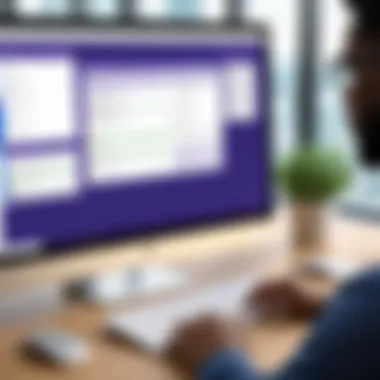
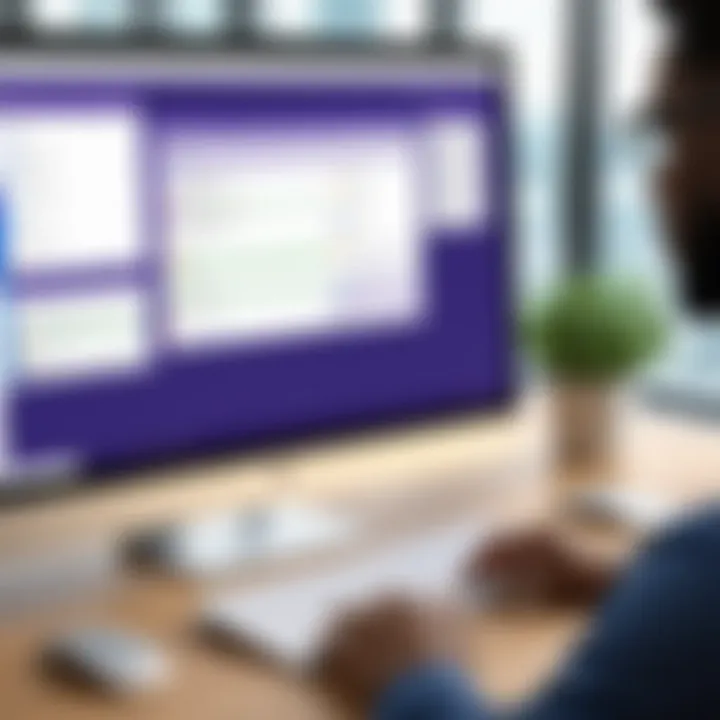
Intro
In today’s fast-paced digital world, the need for effective collaboration tools cannot be overstated. Microsoft Teams has positioned itself as a go-to solution for many organizations looking to enhance teamwork and streamline productivity. The Workflow Tool within Microsoft Teams is a game-changer, turning communication into action and paving the way for efficient project management. Here, we explore what makes this tool essential in a modern work environment along with its practical applications.
Understanding the Microsoft Teams Workflow Tool
Prelims to Microsoft Teams Workflow Features
Understanding the core components of the Microsoft Teams Workflow Tool is crucial for leveraging its full potential. The platform combines chat, video conferencing, and file sharing within a single interface. But what sets its workflow aspects apart?
Primarily, the Workflow Tool allows users to automate tasks between different applications, ensuring that repetitive actions are minimized. This integration enhances the overall speed of operations and significantly cuts down on potential errors due to manual operations. For instance, a marketing team might set up an automated workflow that posts updates to their social media accounts, pulling information directly from a shared document.
Key Features and Benefits
Microsoft Teams Workflow Tool offers a range of features designed to enhance collaboration:
- Integration with Applications: Connects with tools like Asana, Trello, and SharePoint, ensuring that all team members stay on the same page regardless of their work focus.
- Customization Options: Tailor workflows to suit specific project needs, whether that means assigning tasks differently for various team roles or setting up alerts for upcoming deadlines.
- Real-Time Communication: Integrates chats directly into workflows, allowing team members to discuss tasks and share updates without switching context.
Best Practices for Using the Workflow Tool
To get the most out of Microsoft Teams Workflow Tool, it’s essential to adopt some best practices:
Tips for Setting Up Effective Workflows
- Identify Repetitive Tasks: Begin by listing out tasks that consume time but don’t require much oversight. Automating these can save valuable hours each week.
- Engage Colleagues in Design: When creating workflows, involve your team members. Their insights will help refine processes to ensure buy-in and efficiency.
- Regularly Review Workflows: Make it a point to revisit and reassess workflows every quarter to make adjustments as necessary. The business landscape is ever-evolving, and staying agile is key.
Security Considerations
Ensuring a secure environment while using the Workflow Tool is paramount. Cybersecurity measures should be prominent, be it through setting up robust access controls or ensuring sensitive data is handled appropriately. It’s wise to ensure that all integrations with third-party applications comply with your organization’s data protection protocols.
Industry Trends in Workflow Automation
With workflow automation on the rise, it’s important to stay abreast of industry trends. Examples include:
- Rise in no-code platforms: There’s a growing trend for platforms that allow users with minimal technical skills to create workflows and automate processes.
- Emphasis on collaboration: As remote working becomes increasingly common, a focus on tools that promote teamwork and visibility across projects is evident.
Keeping an eye on emerging trends helps organizations remain proactive rather than reactive to changes in the field.
Epilogue
The Microsoft Teams Workflow Tool isn’t just about convenience; it’s about creating a culture of efficiency and collaboration. As businesses increasingly rely on digital communication, understanding how to effectively utilize tools like this can transform a team's productivity and morale.
By tapping into automated workflows, organizations can harness the power of connection, communications, and task management in a cohesive and organized manner—streamlining operations while enhancing team dynamics.
Foreword to Microsoft Teams Workflow Tool
In today's fast-paced work environment, collaboration tools are more than just handy gadgets; they are lifelines for productivity and efficiency. Microsoft Teams, which has rapidly grown in importance as a robust platform, serves as a prime example of how technology can enhance workflow and teamwork. This introduction sets the stage to explore Microsoft Teams' workflow capabilities, delineating its significance for various organizational settings.
Overview of Microsoft Teams
Microsoft Teams is like a digital Swiss Army knife for professionals. It integrates chat, video meetings, file storage, and application integration. This blend means that team members can work on projects without constantly jumping between multiple tools. By centralizing communication and collaboration, Teams helps keep everyone on the same page. Imagine a busy project team, each member working on their element. Without a proper collaboration tool, they might struggle to sync efforts and share updates. Here, Microsoft Teams shines, offering seamless integration and making real-time collaboration not just a fantasy but a reality.
The interface is designed with usability in mind, allowing users to navigate easily, whether they’re seasoned tech professionals or new entrants. Its features promote not just teamwork but also transparency, allowing all involved parties to stay informed about project progress and challenges. Users can set up channels for different projects, organize discussions, and share files without hassle. This ease of use can save valuable time and energy that could have been spent unraveling miscommunications or hunting for documents.
Importance of Workflow Tools
The emergence of workflow tools signifies a fundamental change in how organizations operate. Why are they crucial? Well, at their core, workflow tools simplify tasks, streamline processes, and boost overall efficiency. They automate routine actions, freeing up employees to focus on complex problems that require more than just a checklist.
Consider this: without a solid workflow tool, important tasks can slip through the cracks. Information might get tangled in email threads, leading to delays and confusion. A workflow tool like Microsoft Teams reduces the chances of these missteps. It provides clarity in roles and responsibilities while facilitating an open line of communication.
- Improved Productivity: Efficient workflows mean less time wasted on administrative tasks and more time to innovate.
- Team Collaboration: When everyone knows their role and has access to the same information, the ability to collaborate skyrockets.
- Scalability: As organizations grow, the complexity of workflows increases, making it essential to have tools that can adapt.
In summary, the Microsoft Teams Workflow Tool is not just a nice to have; it has become a necessity in modern workplaces to enhance collaboration and productivity. By providing a centralized platform for communication and task management, it helps organizations navigate challenges and leverage opportunities effectively.
Core Features of Microsoft Teams Workflow Tool
Understanding the core features of the Microsoft Teams Workflow Tool is key for any organization looking to enhance its collaboration and productivity. Each feature is designed to streamline work processes, making teamwork more efficient and seamless. The focus here will be on three primary areas: task management integration, real-time collaboration, and communication facilitation.
Task Management Integration
Microsoft Teams does not just allow communication; it incorporates task management tools that turn conversations into actionable items. Imagine you’re in a meeting, and someone suggests a strategy to tackle a project. With a few clicks, that suggestion can be transformed into a task, assigned to the correct team member, and given a deadline—all while staying in the same platform.
For instance, by integrating with Planner or To-Do, teams can visually track progress through boards and charts. Task lists motivate team members to stay accountable, as they can see their responsibilities laid out clearly. It’s like keeping everyone on the same page.
Some benefits include:
- Centralized management of tasks and deadlines
- Enhanced visibility regarding project progress
- Easy updates and notifications sent to all involved
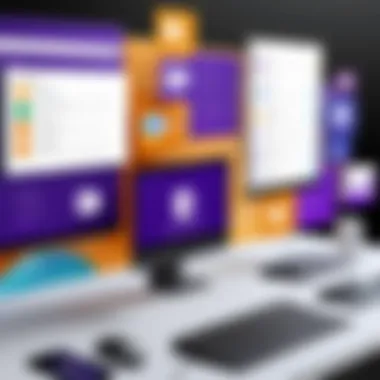
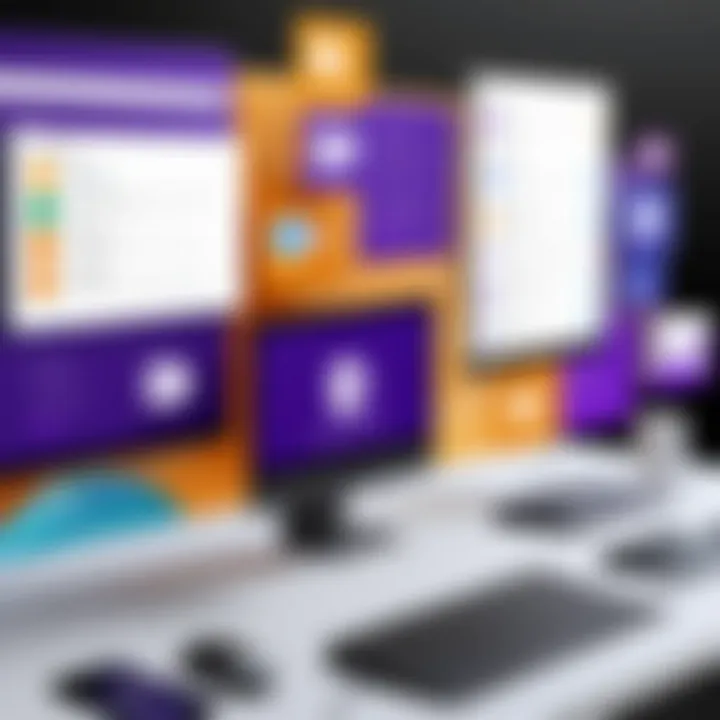
By merging task management and collaboration under one umbrella, you lessen the likelihood of vital tasks slipping through the cracks, promoting a more organized approach.
Real-Time Collaboration
Real-time collaboration is where Microsoft Teams shines perhaps the brightest. The platform allows teams to work together even when they are spread across different locations—making it particularly useful for remote teams. The ability to edit documents together simultaneously or brainstorm ideas in real-time keeps creativity flowing.
Whether it’s drafting a proposal or planning a marketing campaign, the capacity to discuss and edit in real-time is invaluable.
Features that facilitate this include:
- Co-authoring documents directly within Teams with Word or Excel
- Instant feedback through chat or comments on shared files
- Scheduled video calls that enable face-to-face discussions at the click of a button
These functionalities ensure that team members feel connected, even when they are working from different corners of the world. The phrase "many hands make light work" comes to life in this dynamic environment.
Communication Facilitation
It’s no surprise that effective communication is the backbone of any successful collaboration. Microsoft Teams streamlines communication by providing multiple channels—chat, video, voice call—all housed within a single application. This versatility ensures that communication fits the needs of the moment.
Users can easily switch between messaging for quick questions and video calls for more in-depth discussions. Features such as @mentions help to make sure the right people are notified without getting lost in an avalanche of messages. It simplifies interactions, making team coordination less cumbersome.
Key points of communication facilitation include:
- Organized channels for different projects or topics
- Direct messaging for quick exchanges
- Voice and video capabilities that reduce travel time for meetings
Effective communication fosters trust, understanding, and collaboration among teams.
In summary, the core features of Microsoft Teams are designed to elevate the standards of teamwork. By integrating task management, enabling real-time collaboration, and facilitating communication, organizations stand to benefit greatly in their operational efficiency. This is particularly vital for any sector looking to thrive in this fast-paced digital age.
Benefits of Using Microsoft Teams for Workflows
In today's fast-paced work environments, the use of Microsoft Teams as a workflow tool is becoming increasingly vital. Understanding its benefits can help organizations harness its full potential, ultimately leading to a more seamless, productive, and collaborative work atmosphere. Not only does this tool integrate a variety of functions and features, but it also serves as a central hub for communication and operational tasks, which is essential in modern organizations. Let’s dive into three major benefits:
Increased Efficiency
When it comes to enhancing productivity, Microsoft Teams excels in streamlining processes that would otherwise consume valuable time. The tool allows for centralized task management, reducing the friction often associated with shifting between various applications. For instance, you can create, assign, and monitor tasks directly within Teams, cutting down on back-and-forth emails and missed communications. What’s more, with the addition of channels dedicated to particular projects or topics, team members can focus on relevant information without unnecessary distractions.
Another notable feature is the ability to integrate apps such as Planner or To-Do, which ensures that tasks are visualized effectively. This way, individuals can prioritize their workloads without getting bogged down by irrelevant notifications. Overall, whether it’s through effective scheduling or limiting the context-switching that often hinders productivity, Teams stands as a formidable ally in driving efficiency.
Improved Team Dynamics
The collaborative nature of Microsoft Teams cannot be overstated, particularly when it comes to bolstering team dynamics. When teams utilize this platform, they usually encounter less friction in communication. Voice or video calls can be made within the app, providing a quick solution for discussions that would typically drag on through emails or chats. Additionally, integrating @mentions and threaded conversations ensures that everyone stays on the same page, as important messages don’t get lost in the shuffle.
Moreover, features like shared notebooks and collaborative documents allow different members to contribute simultaneously, fostering a sense of teamwork. This not only enhances communication but also builds relationships among team members—an essential aspect of maintaining a healthy workplace morale. It’s often said that a cohesive team can weather many storms, and Microsoft Teams equips groups with the tools they need to flourish together, even from a distance.
Cost-Effectiveness
In the current economic climate, organizations are pulling out all the stops to save on operational costs. Embracing Microsoft Teams as a central workflow tool can actually lead to significant savings over time. The elimination of multiple subscriptions to different software platforms reduces overhead budget while also simplifying the training process for employees. What’s more, since Teams incorporates various tools like file sharing, project management, and direct messaging, businesses can minimize the use of additional, costly software solutions.
In many cases, Microsoft Teams can be bundled into existing Microsoft Office 365 subscriptions, making it an even more appealing option. Overall, the blend of free and paid features ensures that organizations of all sizes can benefit economically.
"Investing in the right tools can often lead to saving more in the long run."
By drawing attention to these benefits, organizations can better understand why Microsoft Teams is more than just a communication tool—it's a comprehensive platform designed to elevate workflows in any setting.
Customization and Automation Functions
The ability to customize and automate workflows within the Microsoft Teams environment isn't just a nice-to-have; it's becoming essential as organizations strive to streamline processes and enhance productivity. In a world where time is money, the capability to tailor workflows to specific team needs plays a pivotal role. Customization fosters a sense of ownership among users, while automation reduces the burden of repetitive tasks, allowing employees to focus on more strategic initiatives.
Creating Custom Workflows
Creating custom workflows within Microsoft Teams allows organizations to align their collaborative activities with unique operational requirements. At its core, this feature supports the development of processes that mirror an organization's workflows without forcing teams into a one-size-fits-all solution. This adjustment leads to higher efficiency, as teams can organize their work in a way that makes most sense to them.
For example, imagine a corporate team that regularly processes purchase requests. A tailor-made workflow can be established to automate approvals, notifications, and document submissions. This not only speeds up the purchasing process but also provides clarity and reduces the likelihood of misunderstandings. Teams can set their own triggers, conditions, and outputs, making certain tasks seamless and sensible. By leveraging Microsoft Power Automate alongside Teams, it becomes remarkably simple to kick off workflows based on specific triggers like new messages the channel, which can initiate a sequence to collect approvals instantly.
When creating custom workflows, consider the following:
- User Requirements: Understanding what the team truly needs is crucial. Engaging team members in the design phase can help ensure that workflows are intuitive.
- Testing and Feedback: After implementing a workflow, it's wise to test it closely. Soliciting feedback from users can identify pain points or bottlenecks.
- Scalability: Consider whether the workflow can be adapted as the team grows or if their processes change over time.
Automation in Microsoft Teams
Automation in Microsoft Teams serves as a powerful ally for organizations aiming to minimize manual error and maximize output. By automating recurring tasks, Teams enables each member to devote their energies to more critical decision-making processes.
Take, for instance, an organization that handles customer support inquiries through Teams. By incorporating bots that automate the initial response process, the support team can quickly address queries without the need for a human touch at every step in the communication. A simple bot can identify keywords in messages, categorize requests, and even route inquiries to the appropriate team member based on pre-set parameters.
It opens avenues for other applications as well:
- Scheduling: Automation can ease the burden of coordinating meetings. Utilizing the calendar integration, Teams can generate meetings based on participant availability, reducing time spent on back-and-forth emails.
- Data Entry: Forms and surveys can be turned into automated workflows, transferring entered data directly into applications like Excel or SharePoint without human intervention.
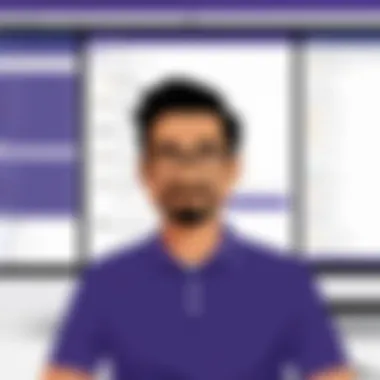
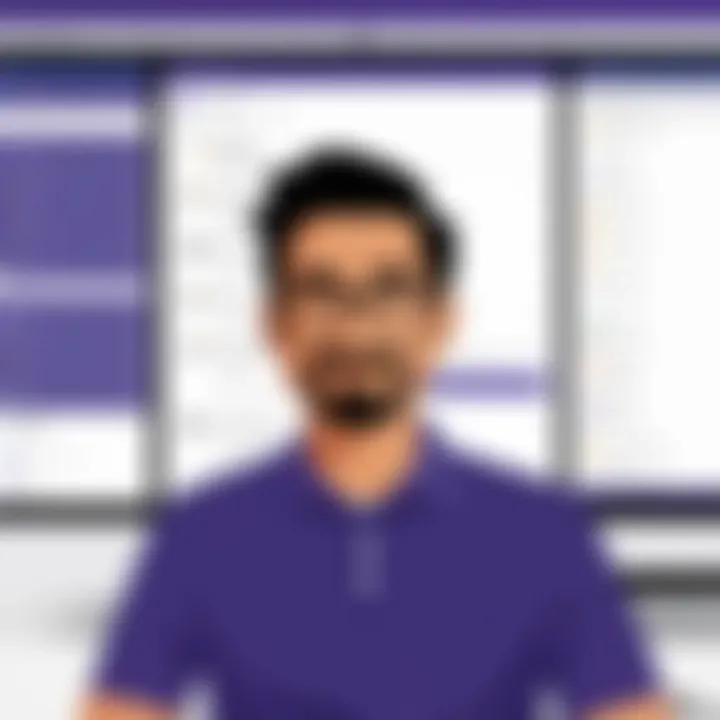
"Automation allows teams to free their hands and minds from mundane tasks, creating more space for innovation."
In sum, the customization and automation capabilities littered throughout Microsoft Teams transform the collaborative experience. Workers no longer need to slog through repetitive duties, leaving them to do what they do best: innovate and collaborate.
Integration with Other Applications
In today’s fast-paced digital landscape, the ability to integrate various tools and applications is paramount for businesses aiming for efficiency. This section delves into how Microsoft Teams Workflow Tool integrates seamlessly with other applications, enhancing collaboration and productivity across teams.
Compatibility with Microsoft Office Suite
One of the most significant advantages of the Microsoft Teams Workflow Tool is its tight integration with the Microsoft Office Suite. Given that many organizations already rely on Outlook, Word, Excel, and PowerPoint for daily operations, this compatibility fosters a familiar environment that reduces the learning curve. Users can easily schedule meetings through Outlook or share documents directly from OneDrive without switching between different platforms.
Being able to edit Excel spreadsheets or PowerPoint presentations within Teams means that work flows more smoothly. There's no need to toggle between applications; everything resides in a single interface, facilitating faster decision-making and improved communication.
- Streamlined Communication: Teams can comment directly on documents, enabling discussions around specific content, which helps keep feedback organized
- Collaboration Across Applications: Multiple users can edit a shared Word document simultaneously, eliminating version control issues while enhancing teamwork
- Integrated Calendaring: Scheduling meetings becomes effortless when linked with Outlook, actually reminding team members about upcoming tasks right within Teams.
Third-Party Application Integration
Moreover, Microsoft Teams supports integration with a wide array of third-party applications. This flexibility enables organizations to tailor their Teams environment according to specific needs or established workflows. From project management platforms to file storage solutions, the range of compatible tools makes Teams a highly versatile hub for collaboration.
Some popular third-party tools that can be integrated are:
- Trello: This project management tool helps teams track tasks and visualize project timelines right from the Teams interface.
- Zoom: For teams accustomed to Zoom for video calls, seamless integration allows for easy meeting scheduling without leaving Teams.
- Salesforce: Accessing CRM data directly from Teams enables sales teams to keep track of customer interactions in real time.
- Miro: This collaborative whiteboard tool supports brainstorming sessions, allowing users to visualize their ideas collectively.
Integrating third-party applications offers several benefits such as:
- Customizable Workflows: Teams can enhance their daily operations by incorporating tools that fit their unique workflow needs
- Centralized Communication: With everything housed in one platform, team members can find information quickly and avoid confusion
- Enhanced Functionality: The additional tools brought in can expand what Teams can accomplish, supporting everything from creative brainstorming to advanced data analysis.
By leveraging these integrations, organizations can create a cohesive workflow that simplifies processes and fosters collaboration across disparate teams.
User Experience and Interface
User experience and interface design are often the unsung heroes of any productivity tool, including the Microsoft Teams Workflow Tool. The way users interact with the platform can significantly affect their willingness to use it effectively. An intuitive design can enhance efficiency, making it more likely for teams to adopt the tool of their choice. In a world where time is of the essence, the role of user experience is magnified, allowing users to focus more on their tasks rather than wrestling with software complexities.
Navigation and Usability
Navigating through Microsoft Teams is akin to a walk in the park—if that park is well-maintained and thoughtfully laid out. Understanding how Microsoft Teams presents its various functions is crucial for users, especially for those immersed in hectic work environments where every second counts.
- Intuitive Layout: The user interface is designed for familiarity, aiming to mirror commonly used tools so that new users can acclimate quickly. This includes, for example, the familiar tabbed interface and straightforward icons that guide users effortlessly to their destinations.
- Search Functionality: With numerous projects and conversations happening simultaneously, the search bar is a nifty applicant—like a GPS for a lost traveler—making it easy to find past discussions, documents, or contacts without the fuss.
- Quick Access to Favorites: Users can easily customize the layout by pinning their favorite channels, leading to a more personalized experience. This tailored approach allows individuals to prioritize what matters most to them, ultimately leading to an uptick in productivity.
Having a well-structured navigation system also reduces the learning curve. Teams can get on board quickly, avoiding the frustration that often comes with switching to new systems. According to user feedback, a positive navigation experience in Microsoft Teams minimizes disruption and helps in maintaining workflow, which is invaluable in today’s fast-paced work settings.
Accessibility Features
When discussing user experiences, it's critical to address accessibility. The true strength of a tool lies in its ability to cater to all users, including those with disabilities. Microsoft Teams ensures inclusivity through several built-in accessibility features:
- Keyboard Shortcuts: Navigating the platform with just keyboard shortcuts can be a game changer for users who may have difficulties using a mouse. This feature allows for quicker actions, empowering users to perform tasks with ease.
- Screen Reader Compatibility: Microsoft Teams is designed to work smoothly with screen readers, making it more accessible for visually impaired users. This integration allows all team members to participate equally in discussions and work processes.
- Customizable Layouts: Users can adjust display settings according to their needs, giving them control over their viewing preferences. Such flexibility is particularly beneficial for those who may have difficulty reading small text or distinguishing colors in a standard layout.
"Accessibility features are not just a bonus; they are a basic requirement for effective team communication. "
Through these considerations, Microsoft Teams not only builds an effective user experience but also reaffirms its commitment to inclusion. In the long run, this focus on usability and accessibility ensures that all team members can collaborate efficiently, further enhancing productivity and collaboration across the board.
Security Considerations
In a world where collaborative tools are more essential than ever, Security Considerations take center stage. Protecting sensitive information is paramount, especially when teams operate across various locations and time zones. Microsoft Teams strives to address these challenges, ensuring that organizations can collaborate effectively without sacrificing their data integrity or user privacy. Security measures aren't just optional add-ons; they are intrinsic to building trust within teams and safeguarding sensitive information.
Data Protection Measures
Data security within Microsoft Teams is multifaceted. This platform employs several protocols and technologies to protect data in transit and at rest. Key measures include:
- Encryption: Microsoft Teams uses encryption protocols such as TLS (Transport Layer Security) during data transfer. Once data is stored, it uses BitLocker and AES encryption to keep it secure.
- User Authentication: Implementing multi-factor authentication verifies user identities before granting access. This measure significantly reduces unauthorized access risks.
- Data Loss Prevention: Organizations can set data loss prevention policies. These prevent sensitive information from being shared outside designated channels or with unauthorized users.
"Data security is not just a set of tools; it is a mindset. Organizations must embrace these tools within the context of their operational culture."
These measures collectively establish a solid foundation for data safety, ensuring teams can focus on their work without unnecessary distractions regarding security risks.
User Privacy Protocols
Just as critical as data protection is the need for User Privacy Protocols that foster trust between users and organizations. Here are some pivotal aspects of these protocols in Microsoft Teams:
- Minimal Data Collection: Microsoft prioritizes collecting only the necessary data for functionality. By adhering to the principle of least privilege, sensitive user information is kept to a minimum.
- User-Controlled Settings: Users have the ability to customize their privacy settings. They can manage who can see their presence status, and control chat visibility, allowing for a personalized experience that respects their privacy wishes.
- Transparent Policies: Microsoft communicates its data handling practices clearly. In an age where privacy breaches can lead to serious repercussions, such transparency nurtures an environment of safety and trust.
In summary, security should never be an afterthought but a crucial component of any collaborative tool. By prioritizing security and privacy in Microsoft Teams, organizations pave the way for a safer, more productive work environment.
Case Studies of Successful Implementations
In exploring the real-world effectiveness of the Microsoft Teams Workflow Tool, it becomes clear how diverse organizations can leverage this software for better collaboration and heightened productivity. Case studies serve as practical illustrations that highlight successful implementations across different sectors, showcasing not only the benefits but also the unique considerations and nuances that arise. By dissecting these examples, one can glean insights into best practices, potential pitfalls, and the overall impact on organizational efficiency.
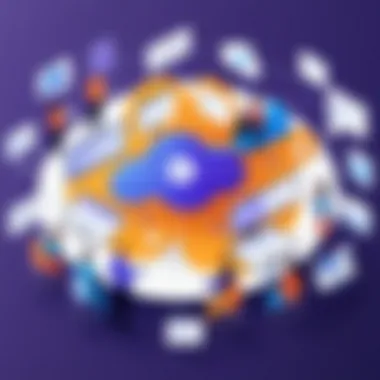
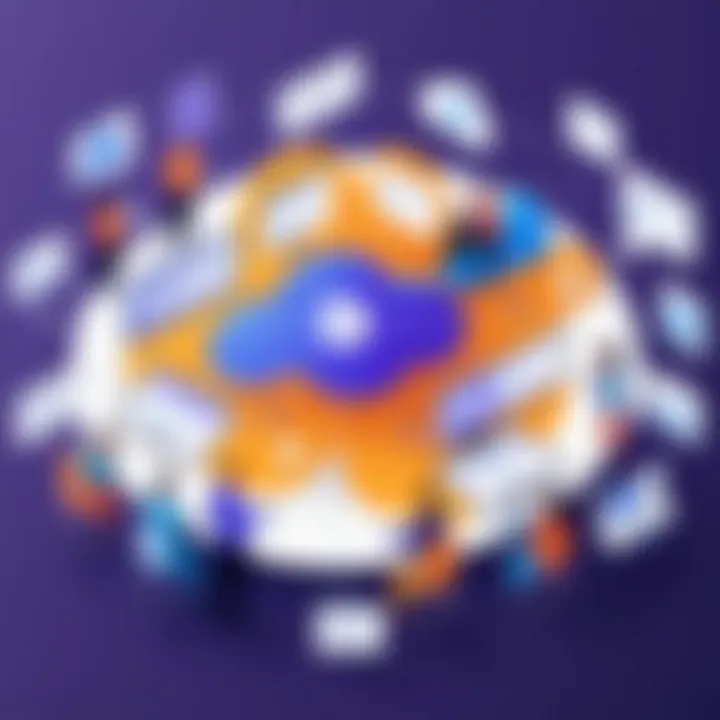
Corporate Environment
Within the corporate milieu, the adoption of Microsoft Teams as a workflow tool has been transformative for many companies. For instance, the finance department of a multinational firm adopted Microsoft Teams to streamline communication among remote teams during the peak of electronic trading hours. The outcome was significant:
- Enhanced Communication: Using the tool's chat features, employees found it easier to share updates instantly, allowing for quicker decision-making.
- Task Tracking: The integration with task management tools enabled team leaders to monitor progress in real-time. This visibility minimized overlap in responsibilities and made delegation clear.
- Cultural Shift: Employees reported an increase in engagement during virtual team meetings, as features like polls and shared documents made discussions more interactive.
The finance team's case highlights how persistent challenges, such as coordinating amongst varied time zones and departments, were alleviated through a standardized platform. The leadership noted that what started as a necessity due to remote work has blossomed into a system that will remain integral post-pandemic.
Educational Institutions
Educational institutions have similarly found value in implementing Microsoft Teams for enriching classroom experiences and administrative efficiency. One notable example is a large university that utilized Teams for its extensive online learning programs.
- Increased Accessibility: Students appreciated having a centralized platform for course materials, discussions, and submissions, which eased access to important resources.
- Collaboration on Projects: Group projects became more manageable as students could easily share files and collaborate in real-time regardless of their locations. This flexibility helped to mimic the on-campus experience.
- Administrative Efficiency: Faculty members benefited from streamlined communication and easier organization of meetings and announcements, improving the flow of information to students.
"With Microsoft Teams, we’ve empowered our students and faculty to engage more deeply, making learning an interactive process even from their homes," mentioned the university's IT director.
Both environments reveal that finding the appropriate applications of Microsoft Teams involves not just adoption but cultural adaptation. The cases of corporate sectors and educational institutions underscore that success relies heavily on understanding user needs and fostering a collaborative spirit.
In examining these successful implementations, it's clear that Microsoft Teams can, with thoughtful application, act as a linchpin for collaboration, bridging gaps that modern organizations regularly face.
Challenges in Adopting Microsoft Teams
Adopting any new technology within an organization often doesn’t come without its hurdles. Microsoft Teams, though known for its capabilities in fostering collaboration, isn’t immune to these challenges as teams navigate the waters of its integration. Understanding these challenges is crucial to making an informed decision about implementing this tool effectively. Two prevalent issues often surface: Resistance to Change and Technical Issues.
Resistance to Change
When a company decides to implement Microsoft Teams or any similar platform, the first barrier is often cultural. Individuals and teams may be accustomed to their old ways of working. "Why change what’s already doing the job?" they may ponder, resisting the shift towards a new system.
This resistance can manifest in various forms:
- Skepticism: Employees might doubt whether the new platform will genuinely enhance their workflow or simply add layers of complexity. They might feel the existing communication channels and tools are sufficient.
- Lack of Skills: Not everyone is comfortable with technology. There may be colleagues who hesitate to embrace Microsoft Teams due to its potential steep learning curve.
- Fear of the Unknown: The possible intimidation of navigating a new system can halt progress. Folks might feel overwhelmed, fearing they will struggle to adapt or miss out on core functionalities.
It's crucial for leadership to address these concerns directly. Providing comprehensive training and showcasing early successes can help overcome these hurdles. Engaging employees in the rollout, possibly through pilot programs, enables them to see tangible benefits firsthand.
Technical Issues
Technical problems can be a stumbler as organizations start to use Microsoft Teams. While the interface is generally user-friendly, issues may arise that can disrupt user experience and productivity.
Some common technical challenges include:
- Integration Difficulties: Teams can struggle to integrate Microsoft Teams with existing software. If the tools don’t play well together, it can leave workflow a tangled mess.
- Connectivity and Performance: A reliable internet connection is fundamental for seamless use. Poor network conditions can lead to frustrating experiences with lagging video calls and delayed messaging.
- User Support and Maintenance: Transitioning to Teams means finding adequate support for troubleshooting. Technical staff must be on hand to address any hiccups quickly before they escalate into larger issues.
Organizations should set up robust support systems and train IT staff to handle common problems. Regular updates from Microsoft should be monitored as well, ensuring that the platform remains stable and secure.
"Without a proper support structure, even the most sophisticated tools can become mere digital paperweights."
Future of Workflow Tools in Microsoft Teams
The landscape for workflow tools is constantly shifting, especially with the rapid advancement of technology. This evolution is especially noticeable within Microsoft Teams, where the platform continually adapts to the needs of organizations. Understanding the future of workflow tools in this environment isn't just beneficial—it's essential for professionals who want to stay ahead of the curve. The implications for team collaboration and productivity are profound.
Workflows play a vital role in shaping how teams interact, execute tasks, and achieve goals. As technology improves, the tools available also undergo transformations that make them more efficient and user-friendly. For instance, integration capabilities between various applications allow for a smoother flow of information, reducing the silos that can create barriers to productivity.
Evolving Technologies
As we look ahead, the influence of evolving technologies on workflow tools cannot be underestimated. Artificial Intelligence (AI) and machine learning are already starting to make a mark, enriching Microsoft Teams with features that predict user needs and optimize project management. For example, teams can soon expect AI-driven analytics that track project progress in real-time, suggesting adjustments based on performance metrics.
Many organizations are adopting these technologies, finding that they significantly enhance productivity. As a manager, leveraging these tools means equipping your team with the data they need to make informed decisions quickly. On top of that, enhanced cloud computing capabilities allow for remote access to resources, thereby supporting flexible work environments where adaptability is key.
"In an industry that values productivity, the integration of intelligent solutions can be a game changer, possibly prompting paradigm shifts in how teams operate."
Predictions for Workflow Enhancements
Looking further down the line, one can anticipate several pivotal enhancements that could redefine workflows within Microsoft Teams. First off, automation is set to become even more prevalent. Expect to see features that allow routine tasks to be automated—think chatbots that handle multiple inquiries or automated reporting that saves time and resources.
Moreover, deepening integration with third-party applications means users will have broader capabilities without needing to shift between tools. The fusion of platforms will create a seamless experience, simplifying processes further. This will not only boost output but also foster a more cohesive work environment, enhancing team morale.
Organizations will need to keep a close watch on these trends. Failing to adapt could mean falling behind, as companies that harness these innovations will likely see a significant competitive edge. Engaging with popular community platforms like Reddit or forums such as Facebook to discuss these tools might provide further insights and strategies.
In summary, the future of workflow tools in Microsoft Teams is full of promise. With constant advancements, it's vital for professionals to stay informed and be ready to embrace the changes that will undoubtedly come their way.
Closure
The conclusion of this article serves as a valuable synthesis of everything discussed regarding the Microsoft Teams Workflow Tool. This section emphasizes the tool's transformative potential in enhancing collaboration and productivity within various organizational frameworks.
To recap, the integration of Microsoft Teams within workflow management is not just a functional improvement; it significantly shifts how teams collaborate. By combining task management, real-time communication, and customization options, Teams creates a robust environment for project execution.
Recap of Key Points
- Integration: The seamless integration with Microsoft Office Suite and third-party applications enables teams to operate from a centralized hub. This prevents information silos and ensures everyone is on the same page.
- Customization: The ability to tailor workflows to fit distinct organizational needs fosters a more responsive and agile work environment.
- Efficiency Gains: The automation features reduce manual tasks and enhance team productivity, allowing team members to focus on strategic activities instead.
- Security: Adequate data protection measures and user privacy protocols safeguard sensitive information, ensuring a secure working environment.
The prospects for Microsoft Teams are promising as evolving technologies will continue to shape collaborative tools.
Final Thoughts
As businesses increasingly rely on digital platforms for communication and collaboration, the significance of tools like Microsoft Teams cannot be understated. They are not merely options but necessities in the modern workplace. The application of advanced workflow tools promotes not just efficiency but innovation. Finally, the ongoing commitment to improving such platforms will ensure that organizations can adapt and thrive in an ever-changing digital landscape. Investing in these tools today prepares teams for the challenges of tomorrow.



