Guide to Migrating Lists from SharePoint 2013 to Online
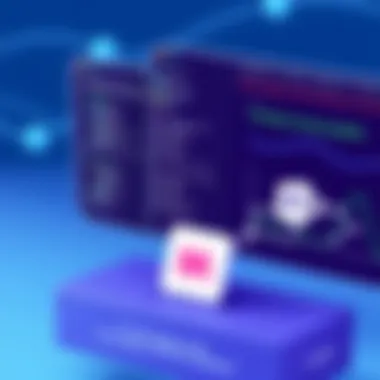

Intro
Successful migration hinges on understanding the underlying concepts that govern data storage, security, and networking within the SharePoint environment. These elements are not just technical jargon; they are the backbone of an effective migration strategy that maintains the integrity and accessibility of crucial business information. With that in mind, let’s delve into the foundational concepts that inform these technical decisions.
Understanding SharePoint Migration
The process of migrating from SharePoint 2013 to SharePoint Online is not just about moving data, but rather a significant transformation that impacts an organization’s entire digital infrastructure. Understanding SharePoint migration involves comprehending various components, such as the current usage of the platform, the specific features needed in the new environment, and the potential challenges that might arise during the process. Having a clear view of these elements sets the stage for a successful transition.
Defining SharePoint Migration
At its core, SharePoint migration refers to the process of transferring content, such as lists, libraries, and sites, from one version of SharePoint to another. In this scenario, it specifically pertains to moving data from the on-premises version, SharePoint 2013, to SharePoint Online, which is part of Microsoft 365. This migration can be categorized into several types:
- Lift and Shift: This is the most straightforward approach where existing data is moved as-is without making any changes. While this method is quick, it may not always capitalize on the advantages of the cloud.
- Rearchitecting: In this process, data is not only migrated but also reorganized to take advantage of new features available in SharePoint Online. Rearchitecting involves modifying structures and workflows to fit the new virtual environment better.
- Phased Migration: Organizations often opt for a phased approach where parts of the data are migrated over time. This strategy helps manage risks and minimizes disruptions to users.
The right approach to migration depends on various aspects, including the organization’s goals, the amount of data, and the features being utilized.
Importance of Migration to Online Platforms
Migrating to SharePoint Online offers numerous benefits that are hard to overlook. First, there is the clear advantage of reduced costs associated with maintaining on-premises infrastructure. Organizations can save on hardware, software licenses, and even staffing related to maintenance. Furthermore, moving to a cloud service enhances accessibility. Users can access their files and applications from anywhere, provided they have an Internet connection. This flexibility fosters improved collaboration among team members, especially in today’s increasingly remote working environment.
Moreover, SharePoint Online frequently receives updates and new features that aren’t available in the on-premises version. This ensures that organizations can leverage the latest tools for better productivity and innovation.
"Embracing migration isn't just a transition; it’s a pivotal step towards future-proofing your organization."
In summary, understanding SharePoint migration is crucial not only for a smooth transition but also for tapping into the full potential of online capabilities. Knowing where you stand, what you need, and how to approach migration can save countless hours and resources in the long run.
Pre-Migration Considerations
Assessing Current List Inventory
A meticulous evaluation of your present lists is paramount. Take stock of all lists in SharePoint 2013, identifying which ones are actively used, which are outdated, and which hold critical data. Using tools like SharePoint's built-in usage reports, you can analyze how frequently each list is accessed. This assessment is the first step in determining what to migrate and what can stay put. Furthermore, it sets the stage for cleaning up unnecessary lists before migration, significantly decluttering the environment.
- Regularly accessed lists should be prioritized for migration.
- Obsolete lists can be archived or deleted, which simplifies the project.
- Engage users in this phase to get their input; they often know best what’s needed.
This practice not only conserves storage in SharePoint Online but also retains only lists that bring value to the organization.
Understanding SharePoint Online Limits
Migrating to SharePoint Online also involves comprehending the platform's limitations. Unlike SharePoint 2013, which can handle large quantities of data differently, SharePoint Online has set thresholds that might restrict how you manage lists.
For instance, there are limits on the number of items in a list (typically around 30 million), as well as limitations on file sizes. Knowing these caps beforehand can influence your migration strategy.
Considerations include:
- List view threshold: Be cautious of views that load more than 5,000 items, as performance can degrade.
- Site storage limits: Depending on your purchase plan, you'll need to monitor your total site collection storage.
- Custom site templates: Some templates from SharePoint 2013 might not translate seamlessly to the online platform, which could necessitate adjustments during migration.
By understanding these constraints, organizations can better strategize, ensuring no crucial features are lost in translation.
Identifying Essential Features and Customizations
While conducting an inventory of your lists, it is also essential to note any custom features or workflows that accompany them. These customizations often represent significant business logic or functionality that is crucial for daily operations. If not identified, they may get left behind during migration.
Some points to consider:
- Make a list of custom fields, formulas, or automated workflows.
- Evaluate third-party integrations and assess their compatibility with SharePoint Online.
- Document any existing business rules associated with lists, as they may need to be replicated in the new environment.
By doing so, you are readying your lists for a successful migration—one that maintains not just data integrity but also the workflows and processes that keep your organization running smoothly.
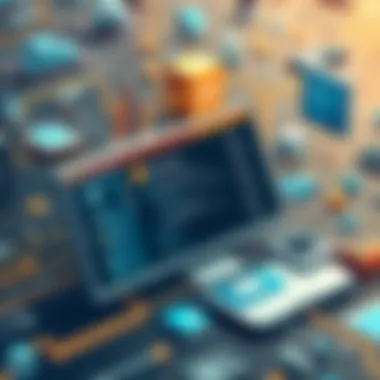

"A stitch in time saves nine"—this adage rings especially true in the realm of SharePoint migrations. Investing time in pre-migration planning lays a solid foundation for a successful transition.
Tools and Technologies for Migration
When considering migration, the effectiveness of tools can drastically cut down on time and resource consumption. Without the right technology, an organization risks data loss, compatibility issues, and overall dissatisfaction with their migration experience. Let’s dive deeper into the specifics of these tools and technologies that can elevate the migration process to new heights.
Overview of Migration Tools
Understanding the landscape of migration tools available is paramount. Various options exist, each tailored to specific needs and scenarios.
- Native Migration Tools: These are built into SharePoint and can carry out basic tasks, suitable for straightforward migrations without heavy customizations.
- Third-Party Solutions: These tools offer a broader scope of capabilities and often incorporate additional features, such as scheduling, detailed reporting, and error handling.
- Scripts and Automation Tools: When customization is a key concern, leveraging scripts can provide flexibility not always available through standard tools.
Above all, choosing the right migration tools is about understanding the unique requirements of the organization and the lists that need to be transferred.
Using Third-Party Migration Solutions
Considered by many as the backbone of an efficient migration process, third-party solutions can significantly enhance the transition between platforms. They might come with a price tag, but the benefits often outweigh the costs.
Some exemplary tools include:
- ShareGate: Renowned for its user-friendly interface, it simplifies tasks, providing options for comprehensive data mapping, and custom migration rules.
- Metalogix Content Matrix: This powerful option excels in large-scale migrations, enabling the transfer of extensive lists with ease.
- AvePoint: Offers a suite of business solutions, with migration being just one part of its rich ecosystem.
Adopting a third-party migration solution allows for greater control over the process, ensuring that data does not fall through the cracks. This also comes with advanced support options, often bridging gaps where native tools cannot.
Leveraging SharePoint Migration Tool (SPMT)
The SharePoint Migration Tool (SPMT) provided by Microsoft is a straightforward option for many organizations. This tool is particularly valuable for its integration within the Microsoft ecosystem and its simplicity in executing basic migration goals.
Key features of SPMT include:
- Easy setup and deployment, suitable for organizations without IT teams versed in migration complexities.
- Compatibility with various file types, enabling users to import lists with minimal hassles.
- Incremental Migration: This feature allows users to migrate updated or new data efficiently after the initial migration, ensuring that the lists in SharePoint Online remain current.
Still, while SPMT is robust, there are limitations, particularly concerning more complex requirements. Organizations with intricate lists or customized elements may find it lacking in comparison to dedicated third-party solutions.
The right migration tools will not only enhance efficiency but also secure data integrity and maintain functionality during the transition.
For further insights into migration tools, consider visiting resources like Wikipedia, Microsoft Documentation, and Reddit for discussions.
Migration Planning and Strategy
Migration planning encompasses the entire journey of moving from SharePoint 2013 to SharePoint Online. It's critical because a haphazard approach can lead to missed deadlines, data loss, or operational hiccups. Developing a robust strategy not only provides a roadmap but also ensures that all stakeholders are on the same page. Good planning minimizes downtime, which is like gold in the world of IT, where every minute counts.
Developing a Migration Plan
A migration plan is essentially your playbook. It should detail the scope of the migration, including what lists are moving, timelines, and what resources you need. Make sure to include risk assessments because, let’s face it, every great plan must prepare for bumps in the road. For a real-world example, you might decide to migrate your project management lists first to iron out any kinks before shifting over the more complex data sets. Doing so allows for a controlled environment where you can validate procedures and adapt as necessary.
Here’s a concise structure you might want to consider:
- Objective: Define what lists need migrating and why.
- Inventory: Gather current list configurations, custom columns, and workflows.
- Testing: Identify a small list or data set for initial testing.
Remember, this plan ought to be a living document. As you gather insights during the migration process, continue to tweak it to better fit your evolving needs.
Establishing a Timeline and Milestones
A timeline is not just a nice-to-have; it’s the backbone of your migration effort. Having set milestones helps ensure focus and accountability among team members. Consider dividing your migration into phases, marking key checkpoints for evaluations. For instance, after migrating a section of lists, set a milestone for data validation to confirm everything transferred correctly.
A suggested timeline structure could look like this:
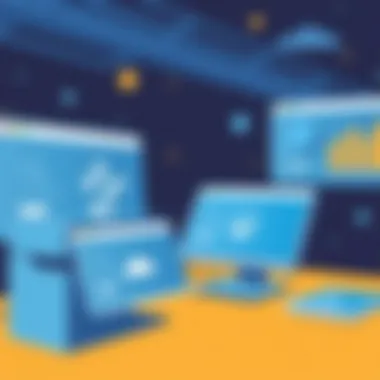

- Initial Assessment: 1 week
- Migration Plan Development: 2 weeks
- Phase 1 Migration: 1 month
- Testing Phase: 2 weeks
- Full Rollout: 1 month
Using a Gantt chart can help visualize this timeline. It serves not just timing but also as a motivational tool to showcase progress.
Resource Allocation and Team Roles
Effective migration is a team sport. You need the right mix of skills to cover all bases. Clear roles foster accountability. Assign a migration manager for oversight, IT specialists for technical execution, and stakeholders for insight on what features are essential.
Consider these roles to ensure a holistic team approach:
- Migration Manager: The orchestrator who oversees the entire process.
- Technical Staff: These folks will handle the nuts and bolts, ensuring data is configured and migrated smoothly.
- End-User Representatives: Their input is invaluable; they know what works and what doesn’t. Get their feedback early and often.
- Testers: Dedicated resources for conducting checks post-migration to resolve any issues swiftly.
Taking the time to assign tasks and make sure everyone knows their responsibilities will keep your operation running like a well-oiled machine, minimizing the risk of missing critical migration details.
"Well begun is half done." – Aristotle
By investing effort into migration planning and strategy, an organization sets itself up for success, easing the shift and maintaining operational continuity. Bear in mind that adequate planning also helps in aligning expectations with stakeholders and creating a strong foundation for a successful migration.
Executing the Migration
Executing the migration is a critical phase in the shift from SharePoint 2013 to SharePoint Online. It involves applying the plans developed in the earlier stages to conduct the transfer of lists, data, and necessary customizations. At this stage, it becomes paramount to ensure the migration is performed methodically. The risks during this process can affect not just data integrity, but also user satisfaction post-migration. The hope is to facilitate a seamless transition to SharePoint Online whilst minimizing disruption.
Step-by-Step Migration Process
To navigate this critical process, a detailed step-by-step approach should be employed. Here's how you can consider carrying out the migration:
- Preparation: Before executing the migration, ensure that all users understand their roles and responsibilities. This means communicating with team members and setting expectations.
- Backup Data: Always take a full backup of the SharePoint 2013 lists. This protects against data loss and ensures there’s a fallback option.
- Select the Right Tool: Depending on the complexity of your lists, pick a migration tool that best suits your needs. Options can include the SharePoint Migration Tool or third-party tools. Each comes with its benefits and downsides.
- Test Migration: Conduct a trial run with a small subset of data. Monitor the process, and keep an eye out for any snags. Fix any identified load issues before the actual full-scale migration.
- Actual Migration: Initiate the migration for all your lists. This is where you execute the process that has been prepared.
- Monitor Progress: Keep track of the progress closely. Ensure all lists are migrated as expected, confirming their integrity.
- Finalize Migration: Once all data is successfully migrated, finalize the process by addressing any last-minute issues.
By following these steps meticulously, the likelihood of a successful migration increases significantly. Each step is crucial and serves as a building block.
Data Integrity Checks During Migration
Maintaining data integrity is crucial when migrating lists. In the hustle of moving data, it’s easy for lapses to occur. Hence, implementing systematic data integrity checks offers peace of mind. Here’s how to ensure your data remains intact:
- Checksum Verification: Use checksum algorithms to ensure that the data at the destination matches with the source. It's an effective method of verifying data integrity.
- Content Validation: After migration, perform spot checks on various items across your lists. Check for missing fields, data format issues, or any omissions.
- User Acceptance Testing (UAT): Involve end-users in testing the migrated lists. Their insights can reveal issues that might not have been apparent during previous checks.
"An ounce of prevention is worth a pound of cure."
- Document Issues: Keep a record of any issues discovered during integrity checks and how they were resolved. This documentation can be helpful for future migrations.
In the grand scheme, focusing on data integrity checks can mean the difference between a frustrating experience and a smooth transition.
For further insights on migration considerations, consult resources such as Microsoft's official SharePoint guides and Wikipedia on SharePoint.
Post-Migration Practices
After the heavy lifting of migration is done, you might feel like you can kick back and relax. But hold your horses! Post-migration practices are just as crucial as the migration itself. They ensure that everything functions seamlessly in SharePoint Online. Addressing these key aspects can greatly improve user experience and organizational efficiency.
Verifying Migration Success
Verifying the success of the migration is like checking the quality of a meal after it's cooked. You wouldn't want to serve a dish that's half-baked, right? The accuracy of this step involves systematic checks to ensure that all lists, data, and customizations have transferred correctly to SharePoint Online.
Here’s how you can effectively verify migration:
- Conduct data audits: Review lists against original data in SharePoint 2013 to confirm accuracy.
- Test functionality: Ensure that all features, such as workflows and permissions, work as anticipated in the new environment.
- Solicit feedback from users: They can provide insights into any discrepancies or issues that you might have overlooked.
Remember, a thorough verification process minimizes risks of data loss and user frustration.
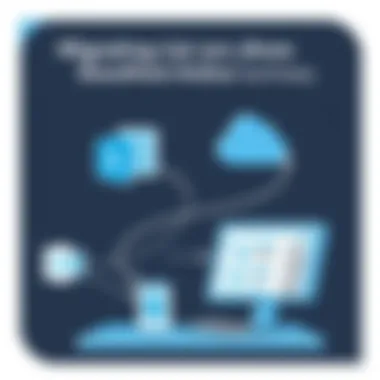

Training and Support for End Users
Once the data is in place, focusing on users is essential. Think of training as a bridge connecting users to a new platform. Providing adequate training and support is fundamental to ensure that users transition smoothly and feel confident using SharePoint Online.
Here’s what you might consider doing:
- Conduct training sessions: Offer hands-on workshops to familiarize users with the interface. Real examples can make a big difference; show users how to navigate lists they regularly access or how to utilize new features.
- Provide resources: Create user guides or video tutorials that detail common tasks, helping users find answers at their own pace.
- Establish a support system: Make sure that users know where to turn for help. A help desk or a dedicated channel in communication tools can preempt many issues.
The more equipped your users feel, the more likely they are to embrace the new system.
Implementing Ongoing Maintenance and Monitoring
Migration might feel like the end, but it’s really just the beginning of a new chapter. Ongoing maintenance and monitoring are key to sustaining performances and catching issues before they snowball. Without these, your organization risks falling back into chaos.
Consider the following practices:
- Regular monitoring: Set up consistent checks on the performance of SharePoint Online. This can involve tracking user engagement metrics, or monitoring system performance.
- Implement updates: Stay ahead of new features and capabilities released by Microsoft for SharePoint Online.
- Schedule periodic reviews: Conduct reviews on a biannual or quarterly basis to evaluate how the platform aligns with organizational needs and to address any emerging issues.
If you treat your SharePoint Online environment like a garden, with regular care and cultivation, it will flourish and adapt to your needs for years to come.
"Success isn't just about what you accomplish in your life, it's about what you inspire others to do." – Unknown
In summary, effectively managing the post-migration landscape is critical to ensuring that your transition to SharePoint Online stands the test of time. By verifying migration success, supporting end users, and addressing maintenance needs, organizations can significantly enhance productivity and user satisfaction.
Challenges and Solutions
Common Migration Issues
Several roadblocks can crop up during the migration of lists. Here are some common issues that might catch you off guard:
- Data Size Limitations: Sometimes, SharePoint Online has constraints on list sizes. When you migrate large lists, it’s crucial to be aware of these limits to avoid failure.
- Customizations Gone Awry: If your original SharePoint 2013 environment has custom solutions, these might not port over cleanly. Features such as workflows or custom fields can behave unexpectedly post-migration.
- Version Compatibility: Not every feature from SharePoint 2013 will make the leap to SharePoint Online. This difference can lead to functionality gaps that need addressing before and after the migration.
- User Access and Permissions: Migrating lists can mess with pre-existing permissions. Maintaining the right level of access for users is critical for operational continuity.
- Data Integrity Risks: There’s always a risk that data loss or corruption will slip through the cracks during the transfer process, leading to potential frustrations and setbacks.
Addressing these issues head-on is essential. While they might seem formidable, they’re not insurmountable. Understanding them provides a stepping stone to solutions that can facilitate a smoother transition.
Best Practices for Overcoming Challenges
Thus, to tackle the challenges associated with migration effectively, here are some best practices:
- Conduct Thorough Assessments: Begin with a comprehensive analysis of your current list inventory. Knowing what you have will enable you to streamline the migration process.
- Test in Batches: Start with smaller batches of data during migration. This method allows for testing and minimizes risks associated with larger transfers. You can:
- Utilize Reliable Tools: Employ specialized migration tools that can help manage complexities, such as SharePoint Migration Tool (SPMT) or third-party solutions tailored for specific requirements.
- Engage Stakeholders Early: Include end users and stakeholders in the planning phase. Their input can help pinpoint potential issues and outline training needs for the post-migration phase, ensuring a smoother transition.
- Plan for Post-Migration Monitoring: After migration, implement data integrity checks. Regular monitoring verifies that data transferred correctly and that lists function as intended. Use tools and logs to help track ideal performance.
- Documentation is Key: Keep detailed documentation throughout the process. This creates a knowledge repository that can mitigate confusion and aid in quicker troubleshooting in the future.
- Create an inventory spreadsheet that catalogs each list's purpose, size, and any unique customizations to prepare for migration.
- Identify issues without affecting the entire dataset.
Future Considerations in SharePoint Management
As organizations increasingly rely on digital platforms to enhance productivity and collaboration, understanding future considerations in SharePoint management becomes crucial. Planning for the long term not only helps in maintaining a smooth operational flow but also positions your organization to adapt to evolving needs and technologies. Migration is merely the tip of the iceberg; what follows this foundational move shapes the effectiveness of the system.
Keeping Pace with SharePoint Updates
SharePoint is a lively platform, fostering continuous innovation with periodic updates that can introduce new features or alter existing functionalities. It’s essential to stay informed about these changes to leverage them effectively.
- Regular Training: IT staff should partake in constant learning to gain a grasp on updates, enabling them to steer employees through the shifts without a hitch.
- Standard Operating Procedures (SOPs): Keeping SOPs written and updated to factor in new features can ensure employees quickly adapt and make full use of SharePoint capabilities.
- Feedback Mechanism: Establish a feedback loop with users to identify pain points and areas for improvement when new updates roll out. This dynamic approach can fine-tune user engagement and ameliorate adoption rates.
Being in tune with these updates means your organization can maximize the advantages of SharePoint Online, making it a tool for driving productivity rather than just an overgrown folder.
Enhancing Digital Collaboration and Workflow
As businesses explore ways to improve collaboration, SharePoint Online offers a multitude of opportunities. Digital collaboration shouldn’t merely be viewed as a trend but as a well of potential waiting to be tapped. The appropriate management of SharePoint can significantly enhance workflows.
- Utilizing Integrated Tools: Applications like Microsoft Teams and OneDrive work seamlessly with SharePoint. By encouraging their use, organizations can marry communication and file sharing, making projects flow seamlessly.
- Workflows Automation: Automation allows for repetitive tasks to be handled with minimal human intervention. Using Power Automate in conjunction with SharePoint Online facilitates smoother transitions and faster approvals, hence accelerating workflows.
- Document Libraries and Lists Management: Efficient management of document libraries can streamline access to necessary files. Well-structured lists improve the tracking of tasks, deadlines, and assignments.
Emphasizing these aspects can foster an environment of collaborative efficiency. Ensuring your SharePoint ecosystem grows with your organization paves the way for sustained productivity long after migration.
Key Takeaway: Regular updates and an emphasis on collaboration mechanisms can strengthen the foundation of your organization's digital framework, enabling it to thrive amidst changes and challenges.



