Mastering Power Settings in Windows 10
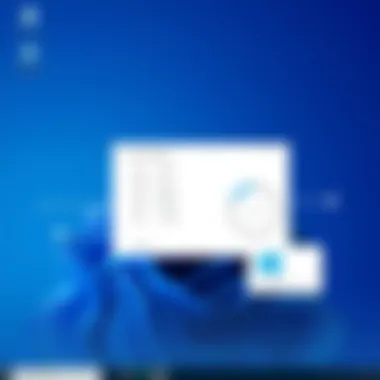

Intro
Power management in Windows 10 offers various configurations tailored to user needs, whether you're a student burning the midnight oil, a professional racing against deadlines, or a casual user browsing the web. These settings hold the key to optimizing both performance and longevity of your devices.
By taking the time to sift through the nuances of Windows 10 power settings, you’ll not only enhance your system's efficiency but also contribute to energy conservation. Let’s dive into this guide and uncover the ins and outs of power management in Windows 10.
Understanding Power Settings
In the world of computing, power settings may seem like a mundane topic, yet they play a vital role in how effectively your system operates. Understanding these settings can bolster your control over your device’s performance and energy management. With Windows 10 being a widely used operating system, having a grasp on its power settings can lead to more efficient use of resources, ultimately enhancing your computing experience.
Among several factors to consider, the most crucial is the balance between performance and energy consumption. Each user has different needs; while gamers may require high-performance settings, casual users often want their devices to be energy efficient. Adjusting power settings allows you to align your computer’s behavior with your specific needs. So, whether you’re crunching numbers for a finance report or just browsing the web, knowing what's under the hood gives you a leg up.
Moreover, optimal power management can also translate into prolonging device lifespan. By adjusting settings correctly, one can reduce stress on hardware components, thereby enhancing their durability. This is particularly important for laptops, where battery life and thermal management can significantly influence the user experience. Missing out on these settings can lead to performance hiccups.
What Are Power Settings?
Power settings are the configurations that dictate how your computer utilizes energy. In simple terms, they control your machine’s power consumption based on how it is being used. Windows 10 provides multiple power plans that can be customized to meet user preferences.
These settings dictate crucial aspects of computer operation such as:
- Sleep mode: Specifies how long the computer should wait before going into sleep mode, which helps save battery.
- Display timeout: Determines how long it takes for the display to turn off when not in use.
- Processor power management: Allows users to balance CPU performance and energy consumption.
Understanding these settings is akin to having a roadmap for navigating through your computer’s energy management capabilities.
Importance of Power Management
Effective power management is paramount, especially in today’s energy-constrained environment. According to the United States Department of Energy, using proper power settings can reduce energy consumption, which in turn diminishes operational costs for both organizations and individual consumers.
Furthermore, meticulous power management contributes to:
- Extended Battery Life: Laptops are particularly sensitive to power consumption. A well-tuned power setting extends the length of time between charges.
- System Performance Optimization: Power settings help the system to allocate resources efficiently, allowing your device to run applications smoothly without unnecessary lag.
- Environmental Benefits: Reducing overall energy usage can lower carbon footprints, aligning personal practices with global sustainability goals.
In essence, by understanding and controlling power settings effectively, users realize tangible benefits that enhance productivity and sustainability.
“Small changes in power management can lead to significant improvements in overall efficiency.”
By diving into power settings, we engage not just with our technology but also with wider issues of efficiency and impact.
Navigating to Power Settings in Windows
Navigating to power settings in Windows 10 may seem like a trivial task at first glance. However, understanding how to maneuver through this aspect of the operating system is pivotal for tailoring your user experience and optimizing system performance. Power settings not only determine how your system utilizes energy but can also significantly impact the longevity of your device and your overall productivity. With the avenue for customization available in Windows 10, being adept in this area allows users to align power management with their specific needs and habits. Whether you're a student cramming for exams or an IT professional managing multiple devices, knowing how to effectively navigate these settings is key.
Accessing Power Options via Settings
Accessing power options through the Windows Settings app is often the most straightforward method. To do this, follow these steps:
- Click on the Start Menu or press the Windows key on your keyboard.
- Select Settings (the gear icon).
- In the Settings menu, find and click on System.
- On the left side, select Power & sleep.
Here, you'll see options to adjust the timing for your screen and sleep settings. This section allows you to configure how long your device waits before turning off the display or going into sleep mode. A concise review of these options ensures you're not leaving your device in a state where it continues to consume energy unnecessarily when not in use. It's a simple yet effective way to take charge of your device's power usage.
Using the Control Panel
For those who may prefer a different avenue or need to dive deeper into settings, the Control Panel provides a classic interface to manage power settings. Accessing it requires a few more steps but offers a comprehensive overview. Here’s how:
- Press Windows + R to open the Run dialog.
- Type control and hit Enter to open the Control Panel.
- Navigate to Hardware and Sound, then click on Power Options.
Inside the Power Options menu, users encounter a list of power plans available. This setup is particularly useful for those who appreciate having multiple power plans at their fingertips, allowing for an easy switch based on whether you need performance or energy savings. Choosing the right plan can significantly enhance how your machine runs, depending on your usage context.
Utilizing Command Prompt

For more advanced users, employing the Command Prompt for navigating power settings can provide a unique layer of control. This method appeals to those comfortable with command-line interfaces. Here’s a simple way to manipulate power settings using Command Prompt:
- Click on Start, type cmd, and select Run as administrator.
- In the command window, type and press Enter.
The utility gives you a range of options to manage power settings, including viewing existing power plans, changing settings, or even creating new plans. For instance, if you want to see all available power schemes, entering will display them. With this command-line power at your fingertips, you can tailor your device’s energy management with precision.
"Understanding how to effectively maneuver these settings not only improves your machine's efficiency but also contributes positively to your power management practices."
By mastering these access points in Windows 10, you not only gain better control over your hardware but also set the stage for more informed choices down the road.
Power Plans Explained
Understanding power plans in Windows 10 is crucial for optimizing both performance and energy efficiency of your machine. Each power plan serves a specific purpose, allowing users to tailor how their computer uses energy and resources based on their needs. Not all users require the same settings; hence, knowledge of these plans is key. Choose wisely, as it can influence not just speed but battery life as well.
A power plan is a collection of settings that manages how your computer consumes energy. It’s like a buffet; you can pick and choose from what suits your taste or needs at the moment.
Using the right power plan can help achieve the best balance between performance and power efficiency. Here are the primary types of power plans:
"The right power plan can save you money on your energy bill while prolonging the life of your devices."
Balanced Power Plan
The Balanced Power Plan is the most commonly suggested setting for the average user. Think of it as the middle ground where efficiency and performance coexist. In this mode, the computer automatically adjusts its performance based on your activity; for instance, it might speed up when you’re running intensive applications and slow down during mundane tasks like browsing or writing.
This adaptive behavior ensures optimum performance while minimizing energy consumption when high performance isn’t essential. The Balanced plan is ideal for office workers or students who browse the web or toggle between applications frequently.
Some specific benefits include:
- Energy Savings: By conserving energy during low-intensive tasks, this plan saves on electricity costs over time.
- Responsive Performance: Users experience quick responses without compromising on system resources.
- Convenience: Automatically adjusts settings, removing the need for constant monitoring by the user.
High Performance Plan
For those who require maximum performance, such as gamers or video editors, the High Performance Plan is the way to go. This plan disables many of the energy-saving features that the Balanced plan offers and ensures that the processor runs at full capacity all the time. Hence, it’s essential to realize that while performance will be top-notch, battery life takes a hit if you're using a laptop.
Key elements of the High Performance Plan include:
- Maximum Power Usage: Your computer runs at full speed, ensuring no task feels sluggish or delayed.
- Less Energy Efficiency: Since this plan runs components at peak performance always, it uses more electricity.
- Ideal for Intensive Tasks: Perfect when running programs that demand heavy resources, like games or video editing software.
Power Saver Plan
On the flip side, if your priority is conserving energy, especially on portable devices, the Power Saver Plan has got you covered. This plan substantially limits the system’s performance, optimizing it to extend battery life. While it might seem counterintuitive to compromise on system capabilities, it’s an excellent choice for users who need their laptop to last through an entire day without being plugged in.
Here's what the Power Saver Plan focuses on:
- Extended Battery Life: Cuts down on display brightness and CPU performance to save battery.
- Ideal for Unplugged Usage: Best used when you’re on the go and won’t have access to a power outlet for a while.
- Lower Performance: Applications might not run as smoothly, so it’s not suitable for gaming or video editing tasks.
In sum, each power plan caters to different types of users and situations. Selecting the appropriate one can result in a more efficient computing experience, whether that’s maximizing performance for demanding tasks or conserving energy when it matters most. By grasping the concept of power plans, you become empowered to make informed decisions about how your device operates under various circumstances.
Customizing Power Settings
Customizing power settings in Windows 10 is not just a helpful suggestion; it’s a necessity for optimizing how your device uses energy. This can lead to better performance, longer battery life, and ultimately, a more productive experience. Every user has different needs and usage patterns, from those who are heavy gamers to students juggling device management while on the go. Hence, tailoring these settings can bring significant benefits to individual performance and comfort.
Modifying Active Power Plan
When modifying your active power plan, it’s essential to understand the current plan’s impact on your device’s behavior. Windows offers three predefined plans—Balanced, High Performance, and Power Saver. However, modifying any active plan to better suit your usage habits can lead to enhanced efficiency.
To make adjustments:
- Open Control Panel: Type in the Windows search box and hit enter.
- Navigate to Power Options: In the Control Panel window, select , then click on .
- Choose Your Active Plan: You’ll see the active power plan highlighted. Click next to it.
- Adjust Settings: Here, you can change the times for when your display turns off or when the computer sleeps. You can also go deeper into advanced settings for specific requirements, like configuring the USB and graphics options.
Tip: If your primary focus is performance, opt for settings that reduce sleep times and maximize CPU usage during critical tasks.
Creating a New Power Plan

Creating a new power plan allows you to define unique settings tailored to your specific requirements. This could be particularly useful for unusual scenarios, say while multitasking in resource-intensive applications or when running a server.
To create a new plan:
- Access Power Options: Follow the steps to go to through the Control Panel as mentioned earlier.
- Select Create a Power Plan: On the left sidebar, click on .
- Choose a Base Plan: Decide whether you want to base your new plan on Balanced, Power Saver, or High Performance.
- Name Your Plan: Give your new plan a suitable name that represents its purpose—for instance, "Gaming Mode" or "Battery Saver."
- Set Plan Settings: Adjust the display and sleep settings as desired. Once finished, click .
This new plan will now show up in your Power Options alongside the predefined ones.
Considerations: Always keep in mind, while customizing your power settings can shape your experience, consider whether your custom settings might affect other critical operations like updates or background services that require your system to remain awake.
Engaging further with the custom settings landscape empowers users to align their power settings with personal and professional needs. Mastering this aspect of Windows 10 not only creates an optimized user experience but also fosters a more sustainable use of energy, which is an increasingly vital consideration in modern computing.
Advanced Power Settings
Navigating through power settings in Windows 10 reveals a wealth of options that can refine how a computer operates, and Advanced Power Settings is a particularly integral component. These settings give users the ability to tune their system more finely, adjusting various parameters to achieve a balance between performance and energy efficiency. Understanding and utilizing these advanced settings can make a noticeable difference in both device longevity and overall user experience.
Setting Sleep and Display Timers
Sleep and display timers are crucial factors that influence a computer's energy consumption. When these timers are set appropriately, they can significantly extend battery life on portable devices and reduce power usage on desktop systems. The sleep feature automatically puts the computer into a low power state after a specified period of inactivity, helping conserve energy while allowing for quick wake times.
To navigate to these settings:
- Open Control Panel and select Power Options.
- Click on Change plan settings next to your active power plan.
- Select Change advanced power settings.
- Look for Sleep and then expand the section to adjust Sleep after and Allow hybrid sleep.
Tip: Setting the display to turn off after a short period of inactivity is particularly effective in saving power while also ensuring that the display doesn't age prematurely.
Configuring USB Settings
USB ports can drain a significant amount of power, especially when devices are constantly plugged in. Configuring USB settings to reduce power consumption can be an essential move in optimizing energy efficiency. By enabling USB selective suspend, you allow Windows to disable power to USB ports when they are not in use. This not only saves energy but also helps in preventing overheating issues associated with constantly powered USB devices.
To configure USB settings:
- From the Change advanced power settings menu in Power Options, find the USB settings section.
- Expand USB selective suspend setting and set it to Enabled for both On battery and Plugged in.
Adjusting these options may help in extending the overall lifespan of connected devices by preventing unnecessary wear.
Managing Processor Power
Processor power management is another significant area within the advanced settings that directly impacts the performance and energy consumption of the system. Windows allows users to control the maximum and minimum processor state, which is particularly useful for laptops and power-sensitive production environments.
Adjusting processor power settings ensures that the CPU does not run at full throttle when unnecessary, thus saving energy. To manage these settings, follow these steps:
- Again, in the Change advanced power settings window, find Processor power management.
- You’ll see options for Minimum processor state and Maximum processor state. Setting the minimum to a lower percentage while keeping the maximum at 100% enables the CPU to scale effectively based on demand.
This feature becomes especially important during intensive tasks, helping to alleviate thermal events and promote system stability while optimizing performance.
By paying attention to these advanced power settings, users can assure that their systems run efficiently, ultimately leading to enhanced performance and prolonged device life without a significant impact on functionality.
Power Settings and Energy Consumption
Understanding how power settings affect energy consumption is crucial in today’s tech-driven world, especially for devices that are always on the go. Generally, optimizing power settings can lead to significant savings on electricity bills while extending the life of your hardware. In Windows 10, a variety of configurations are designed to help balance performance with energy use, making it simpler to manage your power consumption effectively.
Impact on Battery Life
One of the first things users note with power settings is their direct influence on battery life. When devices such as laptops run on battery power, the way they are configured greatly dictates how long that power lasts. Here are a few key elements to consider:
- Power Plans: Choosing the right power plan plays a major role in battery management. The Power Saver plan is generally the best for extending battery life, as it reduces the performance of hardware to conserve juice. For instance, lowering screen brightness can make a stark difference, doubling the time you can work before needing to charge again.
- Sleep Modes: Configuring sleep settings is also a beneficial move. Setting shorter sleep intervals when the device is inactive allows for an immediate reduction in power draw. Think of it as tucking your device in for a short nap.
- Background Processes: Reducing background applications can have a positive effect, too. Applications running unnoticed can keep the CPU working unnecessarily, draining the battery more quickly. Managing startup programs can help maintain power efficiency.
"Power management is not just about saving energy; it's about maximizing the performance you get from what you use."
Reducing Carbon Footprint
Beyond personal benefits, adjusting power settings contributes to broader environmental factors. Reducing energy consumption intentionally contributes towards a smaller carbon footprint. Here’s how:
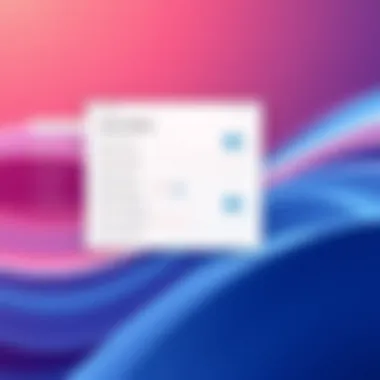

- Lower Energy Usage: Every watt saved is a step towards improved environmental responsibility. Using power settings, like those available in Windows 10, lets you minimize energy draw during peak hours, which can lead to less strain on the electric grid.
- Efficient Devices: Encouraging the use of energy-efficient devices alongside effective power settings can compound the positive impact. Newer devices often include features that optimize power use, so ensuring those are activated alongside operating system settings can yield significant results.
- Awareness and Advocacy: Educating yourself and others about how to manage power settings not only raises individual awareness but can ripple through communities. Promoting energy-conscious practices in schools, workplaces, or online platforms can inspire collective action toward sustainability.
In summary, enhancing your Windows 10 power settings is not just a technical adjustment but a meaningful step towards responsible tech usage. Users can significantly impact their own battery life and contribute positively to energy conservation by being mindful of their settings and making deliberate choices.
Common Issues with Power Settings
When it comes to managing power settings in Windows 10, users can sometimes hit a few bumps in the road. Getting familiar with these common issues can not only save you time but also improve your experience with your device. Below is a look at some prevalent problems that might arise and how they affect the overall functionality and settings of your system.
Power Plan Not Saving
A common complaint among users is that their selected power plan does not seem to save, reverting to defaults after a reboot or even while the machine is still on. This can be incredibly frustrating, especially when you have gone through the trouble to customize your settings for optimal performance. One potential reason for this is permissions issues; if your user account doesn’t have the right administrative privileges, changes may not be recorded. Another culprit might be conflicting software that manages power settings, such as third-party battery management applications.
- Check Administrative Rights: Ensure that your user account has admin rights, as this can affect your ability to save settings.
- Disable Conflicting Software: If you have additional software that manages power, try disabling it to see if it resolves the issue.
- Run the Power Troubleshooter: Windows has built-in troubleshooters which might identify and fix the issue automatically. You can find this under Settings > Update & Security > Troubleshoot > Additional troubleshooters > Power.
Unexpected Sleep or Hibernate Modes
Ever been in the middle of something important only to have your device enter sleep or hibernate mode unexpectedly? It’s enough to send anyone over the edge. This annoyance typically stems from settings misconfigurations or system update glitches.
For instance, if you have altered the sleep settings in your power plan, but the system still triggers hibernation, it might be due to an oversight in the advanced settings. Navigating to advanced power settings and ensuring those timers align with your preferences is crucial. Also, check for any scheduled tasks that might be causing your device to go to sleep without your consent.
- Power Settings Check: Verify that both sleep and hibernate settings reflect your desired configuration.
- Review Scheduled Tasks: Sometimes, automated tasks can inadvertently trigger sleep modes. Head over to Task Scheduler and take a gander.
Device Performance Issues
Another headache many users face involves performance slowdowns directly correlated with power settings. While a power management plan can help save energy, it can also throttle your CPU performance, leading to lag and hiccups when running demanding applications.
If you observe sluggish response times, consider switching to the High Performance power plan, which allows your hardware to run at its best, albeit at the cost of energy consumption. Additionally, running a performance diagnostic within Windows can help pinpoint misconfigurations or insufficient resources.
- Switch to High Performance: Find this setting under Power Options and monitor performance with it active.
- Check for Resource Usage: Use the Task Manager to identify if any processes are hogging system resources inadvertently due to specific power settings.
In summary, attention to common issues with power settings is vital. Knowing what to look for can help troubleshoot effectively, leading to a more efficient Windows 10 experience. Regular checks on your power configurations can aid in maintaining both performance and your device’s longevity.
Best Practices for Power Management
Effective power management is not just a technical necessity; it’s a strategy that optimizes the performance of your system and extends the lifespan of your devices. When users take heed of the best practices for power management, they can create an environment that fosters efficiency while reducing energy waste. This can lead to a host of benefits, from lower electricity bills to enhanced system responsiveness. In short, understanding these practices can be an invaluable asset.
Regularly Update Power Settings
Keeping power settings up to date is a cornerstone of good power management. Systems, like Windows 10, inherently adapt to changes in their environment or workload. Regularly reviewing and modifying these settings ensures that the machine operates at its best. Adopting a proactive approach in this area comes with distinct advantages:
- Optimized Performance: As software is updated, so too are their demands on hardware resources. Regular updates to your power settings can help align the operational parameters of your system with its latest capabilities.
- Energy Efficiency: Outdated settings may allow your PC to consume more power than necessary. By reviewing and adjusting settings regularly, you can minimize energy consumption during idle periods, which is crucial for longer battery life on laptops.
- Enhanced Security: Sometimes updates bring new security features, and power-adjacent changes can help protect sensitive data by managing user sessions and device activity more effectively.
To update your power settings, navigate back to the Control Panel or the Settings app. You can find options under the Power & Sleep menu. By making this a routine part of your maintenance schedule, you enable your system to respond appropriately to both workload demand and energy efficiency need.
Utilizing Power Management Tools
Power management tools are like a secret weapon for tech-savvy professionals. These tools help you to take charge of your power settings with ease, providing insights that may not be readily visible through manual configurations. Various options are available to manage power settings effectively:
- Windows Power Troubleshooter: This built-in feature can diagnose and fix common power issues automatically. Running this tool can save time and uncover potential improvements that may have gone unnoticed.
- Third-Party Apps: There are several reputable applications designed for power management. Tools like BatteryCare or Powercfg can help manage power settings based on your usage patterns. These apps often provide advanced features not found in standard settings.
- System Performance Monitors: Leveraging these tools can help track how power settings affect overall system performance over time. Windows Resource Monitor can provide insights into CPU, memory usage, and disk activity, which all influence power consumption.
Utilizing tools efficiently requires a bit of research. Ensure to select applications tailored to your specific needs and always check their compatibility with your operating system.
"An ounce of prevention is worth a pound of cure." Regularly updating your power settings and taking advantage of various power management tools represent viable preventative measures in ensuring that your system performs smoothly and efficiently.
Ending
In wrapping up our exploration into the power settings of Windows 10, it's essential to underscore just how vital this aspect of IT management is. Many users often overlook power settings, but paying attention to them can yield significant benefits. Optimal power management not only enhances device performance but also extends the lifespan of hardware components. Moreover, efficient settings help users decrease their overall energy consumption, which can lead to substantial cost savings over time.
Using the tailored features in Windows 10, it's possible to not just maintain but to push systems to perform at their peak while bothering less about unnecessary power drainage. Rounding up the discussion, it's clear that being proactive with power settings isn't merely a suggestion; it's a necessity for anyone looking to improve their operational efficiencies.
"Power settings are not just options; they are pathways to realizing the potential of your device to its fullest."
Summary of Key Points
- Understanding Power Settings: Grasping how power settings work lays the groundwork for effective management.
- Accessing Power Settings: Familiarity with various navigation methods ensures users can effortlessly adjust their configurations.
- Diverse Power Plans: Each power scheme serves distinct needs, allowing users to find an ideal balance between performance and energy conservation.
- Customization Options: Users can tailor power plans to their specific requirements, highlighting the importance of individual preferences in tech management.
- Advanced Settings: The depth of advanced options ensures that all aspects of power management, from sleep timers to USB configurations, can be finely tuned.
- Practical Impacts: Addressing energy consumption and efficiency not only impacts personal budgets but also contributes toward a greener planet.
- Common Troubles: Knowing potential pitfalls in power management helps preempt device issues, leading to smoother experiences for users.
- Best Practices: Keeping power settings updated and utilizing available tools supports ongoing optimization and productivity.
Future of Power Management in Operating Systems
As we look forward to the evolution of operating systems, it's imperative to consider how power management will adapt to meet ongoing technological advancements. Emerging technologies markedly shift the landscape, requiring an adaptive approach to power management strategies. For instance, the growing prominence of mobile and smart devices has pushed developers to prioritize energy efficiency like never before.
New operating systems may leverage AI capabilities that dynamically adjust power settings based on user habits, giving a personalized touch that was previously unmatched. Furthermore, as cloud computing continues to flourish, strategies must evolve to ensure a seamless experience, with energy efficiency at the helm. These developments will undoubtedly prompt refreshing discussions about energy consumption, particularly within environments that emphasize sustainability and reduced carbon footprints.



