Remote Desktop Manager for Windows 10: A Complete Guide


Intro
In today's fast-paced digital world, remote access to systems is not just a luxury—it's a necessity. As the line between home and office continues to blur, professionals everywhere are turning to tools that facilitate seamless connections across distances. Among these tools, Remote Desktop Manager stands out as a robust solution tailored specifically for Windows 10 users. This comprehensive guide delves deep into the ins and outs of this software, breaking down its functionalities, installation processes, and the myriad benefits it offers to both IT professionals and curious tech enthusiasts.
Remote Desktop Manager allows users to manage remote connections and virtual machines from a central platform. This not only streamlines workflows but also enhances security measures—creating a fortress around sensitive data while enabling access from virtually anywhere. Whether you’re troubleshooting issues, setting up connections, or simply seeking to boost your remote work efficiency, understanding how to harness the full power of Remote Desktop Manager is paramount. Let's navigate through this guide step by step, evaluating key components that will empower you in your remote access journey.
Preface to Remote Desktop Manager
In today’s fast-paced digital environment, where remote work has become the norm rather than the exception, understanding how to effectively manage remote connections has never been more crucial. Remote Desktop Manager is a tool that simplifies this process by providing a centralized platform for connecting to various remote machines. This section of the article will delve into the importance of Remote Desktop Manager, shedding light on its benefits and significance within information technology.
Understanding Remote Desktop Functionality
To grasp the essence of Remote Desktop Manager, one must first understand the basic concept of remote desktop functionality. This allows a user to access and control a computer from a different location as if they were sitting right in front of it. Imagine being able to work on your office desktop while at home, or troubleshooting a colleague's machine from halfway across the world. This is the power of remote desktop technology.
The functionality not only facilitates convenience but also enhances productivity. The ability to access files, applications, and even networks from a distant location eliminates barriers of physical presence.
Moreover, remote desktop tools let multiple users access resources simultaneously, which is beneficial for collaborative projects. It streamlines workflows and optimizes resources, making it a prime solution for teams scattered across different locations.
Significance of Remote Desktop Manager in IT
Remote Desktop Manager plays a vital role in the IT landscape. For IT professionals, the software serves as a robust solution to manage all remote connections in a single interface. This centralization offers several distinct advantages:
- Streamlined Process: Instead of juggling multiple remote desktop applications or memorizing a slew of connection details, IT staff can manage everything from one place.
- Increased Security: With remote access comes the concern of data breaches. Remote Desktop Manager includes advanced security features to protect sensitive information and ensure secure connections.
- Enhanced Collaboration: IT departments often work in teams, and collaboration is key. With the ability to share connection profiles and credentials among team members, the efficiency of the team can improve significantly.
- Easier Troubleshooting: In the event of connection issues, having all remote tools in one application allows for quicker diagnostics and fixes. IT professionals can navigate seamlessly, reducing downtime.
By using Remote Desktop Manager, IT professionals are not only improving their efficiency but also contributing to an organization’s overall effectiveness. This is essential in a climate where digital threats loom large, and operational uptime is paramount. In summary, as organizations continue to embrace remote technologies, understanding and utilizing Remote Desktop Manager can have lasting benefits.
Key Features of Remote Desktop Manager
Understanding the key features of Remote Desktop Manager is essential for emphasizing its value to IT professionals and other users. This software acts like a productivity booster in the realm of remote access management. With its robust functionalities, it not only simplifies the remote connection process but also enhances security and collaboration among teams. Let's explore these significant features.
Centralized Credential Management
One of the standout features of Remote Desktop Manager is its centralized credential management system. This allows users to store, organize, and retrieve credentials securely in one place. Imagine juggling multiple passwords for different systems; it's like trying to herd cats. Instead, Remote Desktop Manager provides a smooth avenue for managing all your credentials efficiently. This not only saves time but also reduces the risk of password-related security breaches.
- Benefits
- All credentials are accessible in one unified interface.
- Automated password recall cuts down on errors during logins.
- A rich change history helps admins track modifications.
The integration of a centralized management system is a game changer for IT departments, significantly lessening the weight of daily operational burdens.
Multiple Protocol Support
Another important facet of Remote Desktop Manager is its support for multiple protocols. Whether you want to connect to a Microsoft RDP server, a VNC system, or even SSH into a Linux box, Remote Desktop Manager has got you covered. This multi-protocol capability opens the door for diverse environments to be managed from a single interface, streamlining workflows and eliminating the need for multiple applications.
Some of the protocols supported include:
- RDP
- VNC
- SSH
- TeamViewer
- Citrix
This flexibility truly makes it a versatile tool, allowing users across different platforms to work harmoniously without the friction of protocol conflicts.
Team Collaboration Tools
Collaboration across teams has never been easier with the built-in team collaboration tools in Remote Desktop Manager. Staff can share remote connections securely, allowing for real-time collaboration. Imagine troubleshooting an issue while getting assistance from a colleague; it’s seamless with Remote Desktop Manager's sharing capabilities.
Key features include:
- Connection sharing: Easily share specific connections with team members.
- Session logging: Keep track of who accessed what and when.
- Comments and notes: Attach additional information to connections for clarity.
These tools are not only functional but indispensable for teams aiming to boost their efficiency and minimize downtime when problem-solving together.
Advanced Security Features
In today’s cybersecurity landscape, having advanced security features is non-negotiable. Remote Desktop Manager recognizes this need and offers several robust security protocols to protect sensitive data. From two-factor authentication to embedded encryption, every connection is fortified.
Here are some features that stand out:
- Two-Factor Authentication: A second line of defense beyond just passwords.
- End-to-End Encryption: Keeps data secure during transit.
- Granular Access Control: Fine-tune who can see or use certain connections.
These measures significantly enhance the user's security posture, fostering a sense of trust when accessing remote resources.
"In the world of remote management, security is often the Achilles' heel. Incorporating robust security features in your tools is a must."
System Requirements for Windows
Understanding the system requirements for Remote Desktop Manager is crucial to ensure smooth and efficient operations. No one likes to run into compatibility issues after investing time in setting up the software. Knowing what your system needs not only saves you hassle but also enhances performance, ensuring that all features can be utilized effectively.
Minimum Hardware Specifications
When it comes to hardware, Remote Desktop Manager isn’t overly demanding, but a clear understanding of its minimum specifications can help prevent performance bottlenecks. Here's a rundown of the basic requirements:
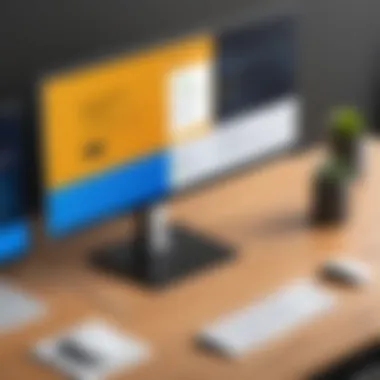

- Processor: A dual-core processor is generally sufficient, but a quad-core is more future-proof and enhances multitasking capabilities.
- RAM: The software typically requires at least 4 GB of RAM. However, having 8 GB or more will make a significant difference in performance, especially when managing numerous connections.
- Hard Disk Space: A minimum of 200 MB of free space is needed for installation. If you're planning to manage a robust set of connections, consider more space for storing configurations and logs.
- Graphics Card: Integrated graphics can usually handle Remote Desktop Manager, but a dedicated card may be beneficial for remote sessions requiring higher visual fidelity.
It’s important to remember that these specifications can be viewed as a safety net. If your hardware is barely meeting these requirements, running additional programs simultaneously may lead to sluggish performance. Better equipment leads to better productivity.
Software Prerequisites
The software prerequisites for running Remote Desktop Manager include both the operating system and necessary supporting software. If you want to use the application without any bumps, ensure the following:
- Operating System: Windows 10 (64-bit). The software won’t run on 32-bit versions, as the architecture may not support certain features.
- Frameworks: You’ll need .NET Framework 4.5 or later. Many installations include this, but checking wouldn’t hurt. Missing this framework might cause installation failure or erratic behavior.
- Network: A stable internet connection is important, particularly for remote sessions. Without this, you might face connectivity issues, which can interrupt workflow.
- Virtualization Software: If you're planning to use virtualization connections (like VMware or Microsoft Hyper-V), ensure that the drivers for these platforms are properly installed and updated.
Important: Always keep your operating system updated. Skipping updates may expose your system to vulnerabilities and reduce compatibility with new features.
In summary, paying attention to the system requirements for Windows 10, both in terms of hardware and software, helps in getting off on the right foot. Nobody wants to dive into software that doesn’t play nice with their setup, so these considerations are essential for a seamless experience.
Downloading Remote Desktop Manager
Downloading Remote Desktop Manager is a pivotal step for anyone looking to enhance their remote access capabilities. This utility is not just a tool; it’s a lifeline for IT professionals and anyone involved in the tech industry. With the demand for remote work growing, having reliable software can make or break productivity. Let’s delve into why this aspect is crucial.
When you set out to download Remote Desktop Manager, the first thing that comes to mind is ensuring that you obtain the software from a reputable source. The significance of this cannot be overstated. Downloading from unofficial sites can expose your system to malware or other security risks. By focusing on legitimate sources, you not only safeguard your system but also lay the groundwork for a seamless installation process.
Official Sources for Download
Finding the right place to download Remote Desktop Manager often feels like finding a needle in a haystack, especially with so many options out there. It’s best to stick to the official website of Remote Desktop Manager, which is owned by Devolutions. This is the safest and most straightforward way to access the software. Their site provides the most recent version, ensuring you have all the latest features and security updates.
Simply navigating to Devolutions Remote Desktop Manager can save you time and headaches. Look for the "Download" section, which typically guides you through easy options tailored for Windows users. Each download option comes with a description, allowing you to make an informed choice based on your specific needs and hardware.
It’s also wise to consider forums like Reddit where users share their experiences. Such platforms not only provide insight about the software’s performance and reliability but can also highlight any common issues faced during the download process. This invaluable community feedback can guide you in making safer choices.
Installation File Options
After you’ve landed on the official site and started the download, you’ll come across various installation file options. Understanding these is critical to ensuring a smooth installation process.
Generally, you’ll see options like:
- Standard Installer: This is the most common and recommended choice. It installs the application with default settings that most users will find adequate.
- Portable Version: If you're often on the move or need to use the software on multiple machines without installing it each time, the portable version offers flexibility. You can run it directly from a USB drive.
- MSI Installer: For IT administrators managing multiple installations, this file format can be beneficial as it simplifies the deployment process across numerous systems.
Choosing the right installation file can greatly influence your user experience. Each option caters to different needs, so it’s vital to consider how and where you intend to use the software.
Finale
In approaching the downloading phase of Remote Desktop Manager, it’s essential to emphasize safety and appropriateness of the version selected. Armed with the knowledge from the official site and understanding your installation needs, you're one step closer to leveraging this powerful software for efficient remote access. Ensuring you download from a verified source paired with the right installation options will set a strong foundation for your future endeavors in remote desktop management.
Step-by-Step Installation Process
The installation process of Remote Desktop Manager for Windows 10 is a critical stage that lays the groundwork for effective use of the software. A smooth installation not only saves time but can also help in avoiding potential conflicts with system components and other applications. Proper initialization ensures that the software is ready to perform optimally, allowing users to efficiently manage remote connections without a hitch.
Preparing Your System
Before diving into installing Remote Desktop Manager, it is crucial to prepare your system adequately. This preparation acts as a safeguard against common pitfalls that could arise during installation.
First and foremost, ensure your Windows 10 machine meets the necessary system requirements. At a minimum, you should have:
- Processor: 1 GHz or faster
- RAM: 2 GB or more for 32-bit and 4 GB for 64-bit
- Hard Disk Space: At least 500 MB of free space
Here's a brief checklist to guide you:
- Update your Windows 10 to the latest version to avoid compatibility issues.
- Back up essential files and data, as unexpected failures can occur during software installations.
- Disable any antivirus or firewall temporarily, which might interfere with the installation process, but remember to enable them afterward for your system's protection.
By taking these preparatory steps, you maximize your chances of a hassle-free installation, letting you focus on what truly matters—getting started with Remote Desktop Manager.
Executing the Installer
Once your system is prepped and ready to go, it’s time to execute the installer. This step is where the rubber meets the road. Here you actually put the plan into action.
- Locate the installer: Double-click on the downloaded file or navigate to the folder where it was saved.
- Run as Administrator: It’s essential to right-click on the installer and select "Run as administrator" to grant the installation necessary permissions to modify system files.
- Follow On-Screen Instructions: The installer will guide you through various prompts. It is generally recommended to choose the default options unless you have specific reasons to alter them.
During installation, you might encounter a User Account Control (UAC) prompt. Simply click "Yes" to allow the installation to proceed. This ensures that your system is protected and only trusted installations are allowed.
Keep an eye on the progress bar, as this indicates how far along the installation is. A few moments later, you’ll receive a confirmation that the installation was successful.
Configuring Initial Settings
Now that Remote Desktop Manager is installed on your machine, the next logical step involves configuring initial settings. This stage is pivotal for tailoring the software to meet your needs.
When you first launch Remote Desktop Manager, you'll be greeted by a setup wizard. Here’s a quick guide on what to do:
- Select Preferences: You can adjust settings such as user interface themes and connection properties right off the bat.
- Import Existing Connections: If you've used other remote management tools before, you may have connection files that you can import into Remote Desktop Manager. This can save time and prevent the hassle of recreating connections from scratch.
- Configure Security Settings: Establish parameters for password policies and security protocols from the get-go. This not only helps in safeguarding your data but also streamlines ongoing security monitoring.
It's worth investing some time here. Proper initial settings can make using Remote Desktop Manager substantially easier in the long run, offering you peace of mind as you navigate remote connections.


Always review your settings after initial configurations. Fine-tuning our tools elevates our productivity.
By following these steps, you will not only have successfully installed Remote Desktop Manager but will also be equipped to hit the ground running, ready to manage your remote desktop scenarios efficiently.
Configuring Remote Connections
Configuring remote connections is a critical aspect of utilizing Remote Desktop Manager effectively. This area is where the rubber meets the road for IT professionals and cybersecurity experts, as it lays the groundwork for secure and efficient remote access to their systems and resources. Proper configuration not only boosts productivity but also enhances security, ensuring that sensitive data remains protected while being remotely accessed.
Adding New Connections
Adding new connections in Remote Desktop Manager is straightforward yet vital. Users need to input specific details to establish a connection with a target machine. Here’s a step-by-step guide:
- Open Remote Desktop Manager. Launch the application where you will see a welcoming interface prompt.
- Click on 'Add' Button. Typically, it’s found on the toolbar. This is where your journey to creating new connections begins.
- Select Connection Type. The software offers multiple protocols, like RDP, VNC, and SSH. Each has different features and use cases. Choosing the right one based on your needs is crucial.
- Input Connection Details. Here, you’ll enter necessary information like the name, username, password, and the address of the remote machine.
- Configure Advanced Settings. For more control, you can delve into settings such as display options, resolution, and additional security measures like network level authentication.
- Test The Connection. Before finalizing, it’s essential to test the connection to ensure everything is functioning as it should. A simple click on the ‘Test’ option usually provides instant feedback.
- Tip: Consider using a memorable name that reflects the purpose or location of the connection.
The process of setting up new connections enables users to tailor their remote access experience precisely to their preferences. Such customization can be the difference between a smooth workflow and a head-scratching ordeal.
Managing Connection Properties
Once connections are established, managing their properties becomes equally important. This function allows users to modify existing settings and optimize performance as required. The control of connection properties can effectively determine accessibility and responsiveness, which is particularly relevant in fast-paced IT environments.
To manage connection properties effectively, follow these steps:
- Select the Connection. In the main dashboard, click on the connection you want to modify.
- Access Properties. Right-click on the connection and select “Edit” or double-click it to bring up the properties dialog.
- Review and Adjust Settings. This section allows you to modify settings such as:
- Save Changes. Once all adjustments are made, don’t forget to save your changes to ensure they are applied.
- User Credentials: Change username or password if required.
- Network Settings: Alter how the connection interacts with network protocols.
- Display Options: Adapt resolution and multiple monitor setups based on needs.
- Security Measures: Update encryption levels and other safeguards.
Managing properties isn't just about tweaks; it's about ensuring your connections run like a well-oiled machine. Regular checks and updates help keep your remote access smooth and secure, preventing issues down the line that could arise from outdated settings or protocols.
"In the world of remote desktop management, the smallest detail can lead to significant obstacles or seamless solutions. Always keep an eye on your connections."
Utilizing Remote Desktop Manager Effectively
To maximize the benefits of Remote Desktop Manager, it's imperative to understand how to use it efficiently. This software serves as a linchpin for IT specialists, enabling streamlined access to resources in various locations. When employed correctly, it can significantly enhance productivity, secure remote connections, and minimize the complexities that often accompany remote access tasks.
Accessing Resources Remotely
Accessing resources remotely is one of the core functionalities provided by Remote Desktop Manager. This feature allows users to connect to different systems as if they were physically present in front of them. Be it accessing a server, running applications, or managing databases, this tool makes the entire process straightforward.
- Seamless Integration: By supporting multiple protocols such as RDP, SSH, and VNC, users gain flexibility in the type of connections they can make. For instance, when IT professionals are troubleshooting, they can switch between protocols with just a few clicks, which can save precious time.
- Real-time Collaboration: For teams dispersed across various locations, accessing resources remotely fosters collaboration. They can work on shared projects or tackle problems together in real-time, which is vital for project continuity.
- Accessibility on Mobile Devices: In our ever-connected world, the ability to access servers and workstations from mobile devices is invaluable. With the right configuration, Remote Desktop Manager allows you to manage your resources on-the-go, ensuring that you remain productive wherever you are.
Organizing Connections
Keeping your remote connections organized can feel like herding cats, especially for those managing multiple clients or projects. A well-organized structure within Remote Desktop Manager not only saves time but also reduces the chances of errors.
- Folders and Subfolders: Utilizing folders to categorize connections based on clients, departments, or projects can create clarity. For instance, separate folders for 'Development Servers', 'Production Servers', and 'Client Connections' allow users to navigate quickly and efficiently.
- Custom Tags: Another helpful feature is the ability to tag connections. By applying labels such as "Urgent" or "Testing", users can filter connections based on their immediate needs, simplifying access.
- Grouping Connections by Permissions: Depending on the organizational structure or security policies, grouping connections by user permissions can significantly streamline the process. This ensures that team members access only what they need, diminishing the risk of breaches or inadvertent alterations in sensitive systems.
"When used effectively, Remote Desktop Manager is not just a tool; it's a command center for all your remote access needs."
Troubleshooting Common Issues
In the realm of technology, being prepared for hiccups in remote connections is just as crucial as the setup itself. Troubleshooting Common Issues is vital in this article to help users efficiently address challenges that may arise when using Remote Desktop Manager. A flexible tool like this can be your best ally, but even the best of systems can sometimes run into snags. Having an understanding of the most frequent problems—primarily connection errors and credential issues—equips users to maintain seamless productivity and minimize frustration.
Connection Problems
Connection problems can come out of nowhere, like a sudden storm on a clear day. This can range from simple issues, like a faulty internet connection, to more intricate configurations on the network side that might require deeper digging. Identify and fix these issues quickly is essential not just for personal use but also for team environments where multiple users rely on consistent access.
Some common factors that might cause connection problems include:
- Firewall Settings: Often, security settings can block access to remote desktops. Reviewing those configurations can be helpful.
- Network Issues: Temporary drops in internet connectivity or heavy traffic can cause instability.
- Incorrect IP Addresses: Mistakes happen. Verifying the IP address of the target machine might save you a lot of time and effort.
- Software Compatibility: Sometimes, the version of Remote Desktop Manager being used may conflict with other programs that are installed.
To troubleshoot, start by running a ping test to check if the target machine is reachable. If that fails, look into your network settings and adjust your firewall. For more complex scenarios, consulting the documentation or seeking help from IT communities can offer solutions. Remember, when in doubt, a fresh restart on both ends can often work wonders.
Credential Errors
Next up are credential errors, which can feel a bit like a locked door to a room you know contains vital tools. These errors generally stem from misunderstandings in user authentication processes. They can halt productivity immediately, resulting in wasted time and potential security risks if not handled promptly.
Common culprits of credential errors include:
- Incorrect Usernames or Passwords: It sounds simple, but mix-ups in credentials account for a large percentage of connection failures.
- Expired Passwords: Sometimes, passwords set to expire may catch users off guard.
- User Account Permissions: Lack of necessary permissions can prevent access, particularly in corporate environments.
- Domain Issues: If you are accessing a machine within a different domain, it can lead to errors if the right paths haven’t been defined.
When faced with credential errors, double-check every detail. An easy fix could simply be resetting passwords or updating account permissions. It's a good practice to ensure that users receive regular reminders before passwords are set to expire, especially in setups involving large teams.
"It's better to light a candle than to curse the darkness."
In essence, being aware of the common issues and knowing how to troubleshoot can make the difference between a smooth operation and a chaotic experience. We all face unique challenges, but with the right insights, tackling these problems head-on can feel a lot less daunting.
Security Considerations


When delving into the realm of remote access, security considerations stand at the forefront of effective IT management. In an age where cyber threats are lurking around every digital corner, safeguarding sensitive data while utilizing tools like Remote Desktop Manager for Windows 10 becomes paramount. This section will explore the essential security features within the software, the significance of proper user access control, and the role of encryption in protecting your data streams.
Data Encryption Methods
Encryption is the bedrock of data security, particularly when sensitive information travels over networks. In Remote Desktop Manager, you will find various encryption methods designed to protect your data from prying eyes. The application typically employs AES (Advanced Encryption Standard), which is widely recognized as one of the most secure encryption standards globally. It transforms your data into an unreadable format, only decodable with the correct cryptographic key.
Some notable encryption methods include:
- AES-256 Encryption: This method is highly sought after for its robust security features. Implementing it means that even if a malicious actor intercepts your data, it will remain indecipherable without the key.
- SSL/TLS Encryption: An additional safety layer, SSL (Secure Socket Layer) or its successor, TLS (Transport Layer Security), secures the communication between your device and the remote server. It’s like sending your data through a safe tunnel, considerably reducing the risk of eavesdropping.
Adopting these encryption methods ensures that sensitive company and client information stays under wraps, allowing you to focus on productivity rather than worrying about potential breaches.
User Access Management
In any organization, granting access to sensitive tools or information must be handled with care. User Access Management in Remote Desktop Manager allows administrators to establish fine-grained permissions to ensure that only authorized personnel can access certain functionalities. This capability is more than just a precaution; it’s a business necessity.
Key aspects of effective user access management include:
- Role-Based Access Control (RBAC): You can assign roles to users, defining what each individual can access based on their job responsibilities. This principle of least privilege minimizes the chance of accidental misuse or intentional sabotage.
- User Activity Monitoring: Keeping an eye on user activities provides transparency and can act as an effective deterrent to potential threats from within.
- Two-Factor Authentication (2FA): Enforcing 2FA is an excellent way to enhance security. Even if a user's password is compromised, the added layer of security through a second factor (like a mobile app or SMS code) can work wonders.
In the world of IT, oversights can lead to severe consequences. By implementing robust user access management, IT administrators can maintain control over who gets to come and go within their systems, enhancing the overall security posture of the organization.
Remember: Security is not merely a set-it-and-forget-it solution. Regular audits of access rights and continual updates to encryption standards are crucial to staying a step ahead of threats.
Ultimately, understanding and addressing security considerations when utilizing Remote Desktop Manager not only protects data but also fortifies the trust between an organization and its clients.
Comparing Alternatives to Remote Desktop Manager
In the landscape of remote desktop solutions, having options becomes vital as it allows users to tailor their tools to their unique needs. Given the variety of tasks that IT professionals encounter, knowing the alternatives available to Remote Desktop Manager helps deepen your understanding of what best suits your work environment. This guide sheds light on viable alternatives which come with their own set of features and unique strengths. By weighing these options, you can make more informed decisions, ultimately improving productivity and efficiency while minimizing security risks.
Open Source Solutions
Open-source software has gained a reputation for flexibility, transparency, and often, low to zero cost. Solutions like Apache Guacamole stand out in this regard. Guacamole offers a clientless remote desktop gateway, meaning users can access it from any device with a web browser. This eliminates the need for specific client installations, which often streamline operations in diverse work settings. Furthermore, being open-source means that organizations can modify the software to fit their specific operational requirements without incurring hefty licensing fees.
Another option worth considering is Remmina, a popular open-source remote desktop client. Not only does it support multiple protocols like RDP, VNC, and SSH, but it is also lightweight, making it a great fit for resource-limited systems. Its easy configuration and user-friendly interface make it appealing for both seasoned pros and newcomers alike.
The flexibility comes with a trade-off, of course. Open-source solutions might require a bit of DIY on the setup and maintenance side. Organizations may need skilled personnel who can troubleshoot or customize as needed. While these solutions can shine bright in ideal setups, they also can create clouds of uncertainty if not properly managed. Still, for those willing to take the plunge, the results can be incredibly rewarding.
Competitor Software Options
Other commercial solutions are also available beyond Remote Desktop Manager, each with distinct functionalities catering to various user needs. TeamViewer, for instance, is a widely recognized player in this domain. It allows for remote control of computers, making it a favorite for immediate support scenarios. With features like file transfers and session recording, it is particularly beneficial for customer support teams and freelancers.
Not to forget, there's Citrix Workspace, which offers not just remote desktop functionality but also application virtualization. This is particularly useful for organizations that have a range of applications their employees need access to, but do not want to deploy directly to every device. With Citrix, you can create an efficient ecosystem where users can seamlessly access their applications and files from any device.
Lastly, Microsoft’s own Remote Desktop Services could be considered. For organizations already embedded in the Microsoft ecosystem, leveraging Remote Desktop Services can provide significant advantages, particularly in terms of integration and support. However, it does require a Windows Server infrastructure, which may not be appealing for smaller businesses with simpler needs.
"In the diverse realm of IT solutions, one size does not fit all. Exploring alternatives can provide opportunities to better align tools with business demands."
Best Practices for Remote Desktop Use
Utilizing remote desktop software like Remote Desktop Manager can be incredibly efficient, but it’s not without its challenges. To harness its full capabilities while mitigating risks, it's essential to adopt best practices that ensure both productivity and security. Emphasizing these practices can be the difference between a smooth operation and a troubleshooting nightmare, especially in environments where multiple users rely on remote connections for their work.
Regular Software Updates
Keeping software up to date is a cornerstone of maintaining secure and efficient remote desktop environments. Software updates often come with critical patches and enhancements that fix vulnerabilities discovered after prior releases. Outdated software can leave systems exposed to all sorts of threats, from malware to data breaches. Here are two ways to deal with it:
- Automate Updates: Depending on your organization’s policy, setting up automatic updates can save time and ensure no updates are missed. However, it remains vital to periodically check and confirm that these systems are working as intended.
- Manual Verification: While automation can handle the bulk of updates, it’s wise to conduct routine manual checks. This can help catch updates that might have slipped through the cracks or require manual intervention.
The proactive approach of updating software creates a safeguard for both the software and the users. Moreover, updates can introduce new features which can enhance the user experience. If you happen to miss updates, do not fret as you can always refer to repositories or the official websites of your remote desktop software for the latest releases.
Network Security Measures
Another key piece in the puzzle of effective remote desktop usage is implementing robust network security measures. The security of a remote desktop connection extends far beyond simple password protection; it requires a multi-layered approach.
- Use VPNs: Virtual Private Networks are instrumental in encrypting data transmitted over the internet. By routing your connection through a VPN, sensitive information remains protected from eavesdroppers.
- Firewall Configurations: Ensure that firewalls are properly configured to allow only authorized connections. This will help filter out unwanted or malicious traffic trying to penetrate your network.
- Limit Access: Grant remote access only to those who need it. Creating user groups and assigning permissions can minimize exposure and potential damage.
- Strong Password Policies: Always opt for complex passwords, and consider integrating two-factor authentication where possible. This extra hurdle can significantly reduce the likelihood of unauthorized access.
- Regular Security Audits: Carrying out routine checks can uncover vulnerabilities in your setup. Identifying issues early allows you to take prompt action.
"In the digital age, information is power; keeping that power secure is paramount."
Epilogue
Wrapping up this exploration, it's clear that understanding how to effectively utilize Remote Desktop Manager for Windows 10 not only enhances the remote access experience but also brings forth numerous benefits to IT professionals and cybersecurity experts alike. The importance of this tool in today's landscape cannot be overstated. As remote work and digital collaboration continue to grow, Remote Desktop Manager provides critical functionality that keeps systems connected, secure, and manageable.
Recap of Key Points
To distill the wealth of information presented in this article, here are the main points that stand out:
- Remote Desktop Functionality: Grasping the core mechanics of remote desktop operations helps users take full advantage of the software.
- Key Features: The centralized credential management, multi-protocol support, collaboration tools, and advanced security features are crucial for streamlined operations.
- System Requirements: Ensuring that your system meets the necessary specifications can prevent frustrating issues down the line.
- Installation Guide: A careful approach to downloading and installing the software can save you time and effort.
- Effective Utilization: Knowing how to add and manage connections effectively contributes directly to a smoother work process.
- Troubleshooting: You can prepare for common issues, making remote sessions hassle-free.
- Best Practices in Security: Staying updated with security measures protects sensitive information during remote access.
In summary, being well-versed in these areas allows users to leverage Remote Desktop Manager in an optimal way.
Future of Remote Desktop Management
Looking ahead, the future of remote desktop management appears bright, though not without its challenges. The landscape is consistently evolving, especially with technological advances and shifting work dynamics.
- Cloud Integration: As organizations increasingly turn to cloud solutions, we can expect Remote Desktop Manager to further its capabilities in integrating with cloud services, thereby enhancing accessibility and flexibility.
- AI and Automation: The incorporation of AI technologies is anticipated to streamline various processes within remote desktop management, from automated troubleshooting to smart connection suggestions.
- More Robust Security Measures: Given the rise in cyber threats, the need for enhanced security protocols will shape the software’s development, ensuring that user data and system integrity remain paramount.
- User Experience Focus: As more users become aligned with remote work, ongoing improvements in user interfaces and experience will be necessary for broader adoption.
These trends suggest that the ongoing development and enhancement of Remote Desktop Manager will not only keep pace with existing challenges but also pivot positively towards creating even more powerful tools for the IT community. As such, users must stay informed about updates and shifts in the technology to fully harness its potential.



