Guide to Restoring Your Android Device Effectively
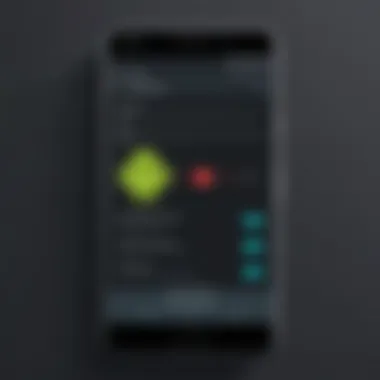
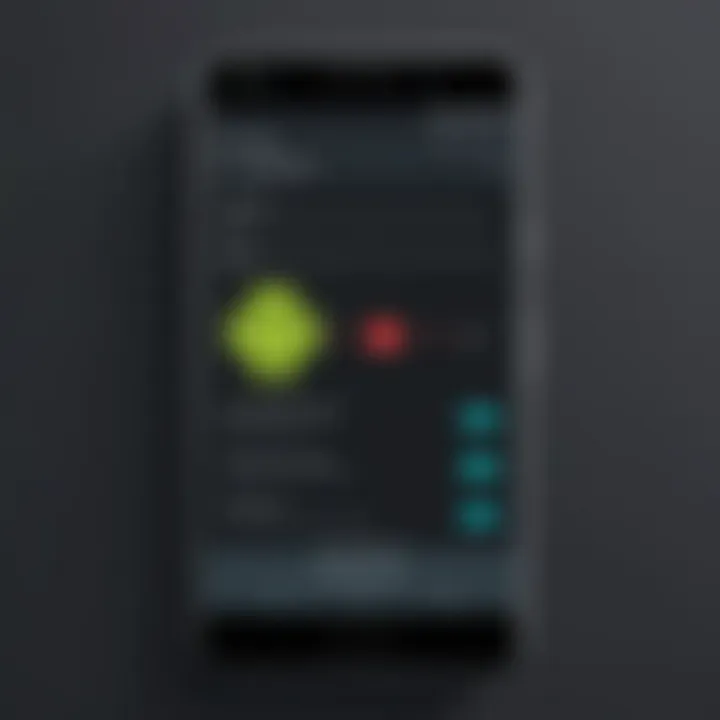
Intro
Restoring an Android device can feel like a daunting task, especially when faced with myriad options and outcomes. Whether your device is acting up or you simply want to breathe new life into it, a comprehensive understanding of the restoration process is essential. This guide aims to illuminate the steps and precautions to consider, ensuring you can navigate the complexities with confidence.
As we delve into the restoration journey, we will explore critical aspects such as storage management, security protocols, and networking considerations, laying a strong foundation for optimal device functioning. It's easy to get lost in the technical jargon, so we will break it down into bite-sized pieces that cater to both seasoned tech aficionados and those just starting with their Android journey.
Restoring your Android not only revives its performance but also safeguards your valuable data. After all, no one wants to find themselves in hot water, missing precious memories or crucial information. So, buckle up, as we embark on this exploration of restoration possibilities and protective strategies, aiming to leave no stone unturned.
Understanding Storage, Security, and Networking Concepts
Grasping the basics of storage, security, and networking is paramount for effective device restoration. Understanding how these elements interact can assist in making the right decisions during the restoration process.
Intro to the Basics
Storage is fundamentally about how your device retains data, from apps to media files. When we think about security, we consider the measures in place to protect that data from unauthorized access. Networking involves how your device connects to the internet and other devices, which can influence restoration processes, especially when considering cloud backups.
Key Terminology and Definitions
- Storage: Refers to how data is kept on your device, either on internal memory or external cards.
- Backup: The process of copying data for protection, enabling restoration if things go south.
- Firmware: Software that controls your device's hardware components, critical in restoration scenarios.
- Encryption: The process of encoding information to protect it from prying eyes.
Overview of Important Concepts and Technologies
Understanding technologies like cloud storage solutions, such as Google Drive, and their role in backups can significantly affect your approach to restoration. Additionally, it's worthwhile to be familiar with how Android's built-in security features can aid in safeguarding your data.
Utilizing these understandings effectively can save you time and hassle, making it less likely for you to encounter unnecessary bumps in the road during the restoration journey.
Understanding Android Restoration
Restoring an Android device is more than just pressing a few buttons or toggling switches; it’s a process knife-edged with precision that dictates not only the functionality of the gadget but also the sanctity of the user’s data. The importance of grasping the intricacies behind Android restoration can’t be overstated. Clarity on restoration ensures that the user is not blindsided by any unexpected feelings such as frustration or loss when the device does not perform as expected.
To truly appreciate the landscape of restoration, one must consider its multifaceted nature. Benefit—for one, a comprehensive understanding can lead to quicker resolutions, whether it’s a pesky glitch or preparation for a software update. Conversely, lack of knowledge can result in catastrophic mistakes like irretrievable data loss or an unresponsive device. Every inch of this guide aims to arm the reader with strategies and wisdom necessary to delve into the restoration process with confidence, hinting at both the artistic and technical aspects involved.
Definition of Restoration
Restoration primarily refers to getting a device back to its optimal state before something went awry. This can include steps such as clearing out cache, resetting system settings, or even reinstalling the operating system. It’s synonymous with starting afresh, but with the unmissable understanding of what led to the necessity for such actions. Not all restoration processes mean losing data; they can also foster a streamlined user experience, thus leading to a relatively clean slate while still preserving core functionalities.
Common Reasons for Restoration
Multiple factors can compel users to embark on the restoration path. Each reason stems from different operational needs and potential threats to both device integrity and data safety.
Device Malfunctions
When a device feels like it's dragging its feet—perhaps the screen freezes, apps crash, or it simply won’t turn on—you have a classic case of device malfunctions. These hiccups can turn into serious headaches, and end users often find themselves seeking restoration as a solution. It becomes a beacon of hope in restoring normalcy.
- Key characteristic: Malfunctions often strike unexpectedly, cascading into various operational problems.
- Unique feature: Such issues can often be resolved with straightforward steps; often, users can remedy minor glitches through software resets without wiping everything.
- Advantages/Disadvantages: While attempting to resolve device malfunctions through restoration can solve the immediate problem, it carries risks of losing valuable data if not managed prudently.
Software Updates
With new updates rolling in faster than a cheetah on the hunt, one might discover that their device struggles post-update. Often, issues arise from incompatibilities with existing apps or the device hardware itself. Thus, understanding the relationship between software updates and restoration becomes pivotal.
- Key characteristic: Updates can improve overall performance; however, they can also instigate unexpected lags or bugs.
- Unique feature: Restoration post-update is frequently prompted when older software can’t keep up with newer demands.
- Advantages/Disadvantages: While software updates introduce new features and security enhancements, they may introduce instability, thereby requiring restoration as a means of rollback or troubleshooting.
User Error
One of the most common quirks in the tech landscape is user error. Not entirely the fault of the user, these mishaps can happen due to oversights—like accidentally deleting files, changing settings incorrectly, or unwittingly installing maleficent apps—that call for a restoration.
- Key characteristic: Mistakes carried out in haste often lead to the need for a reset or restoration procedure.
- Unique feature: Restoration in such cases serves as a safety net, allowing users to recover lost data or restore unintended changes.
- Advantages/Disadvantages: Though user errors are part and parcel of interaction with technology, the process of restoration can either alleviate distress or complicate matters further if not executed with caution.
Security Breaches
Algorithms nowadays often feel like a rolled-up newspaper on a puppy; they need constant monitoring! Security breaches make a robust case for restoration, as these incidents can jeopardize sensitive data or even lead to device malfunction.
- Key characteristic: When a device is compromised, immediate action is often needed to safeguard personal information.
- Unique feature: Restoration can purify a device from malware or unauthorized access, reinstating security.
- Advantages/Disadvantages: Although taking heed of security breaches may lead to restoration, it might also involve resetting the device, which can mean a much longer recovery for valuable data.
In summary, understanding the myriad reasons behind Android restoration not only prepares users for potential issues but also equips them with the knowledge to execute restorative actions effectively. By dissecting these prevalent triggers, users become proactive rather than reactive, ultimately leading to a smoother relationship with their devices.
Preparing for Restoration
Preparing for restoration is one of the most crucial phases when dealing with an Android device. It’s all about getting your ducks in a row before diving into the actual process of restoring your device. Neglecting this step can lead to unnecessary data loss or prolonged downtime, which no one wants to deal with. By understanding the importance of proper preparation, users can significantly enhance their chances of a successful restoration.
Backing Up Data
Backing up data stands as the foundation of any restoration process. Think of it as constructing a safety net. Without it, a minor slip could result in losing essential files.
Cloud Backup Solutions
Engaging in Cloud Backup Solutions could be a lifesaver. With tons of options like Google Drive or Dropbox, you can conveniently sync your files and ensure they are safeguarded off-device. The biggest draw of cloud services is accessibility; you can retrieve your backed-up data from anywhere at any time, provided there’s an internet connection.
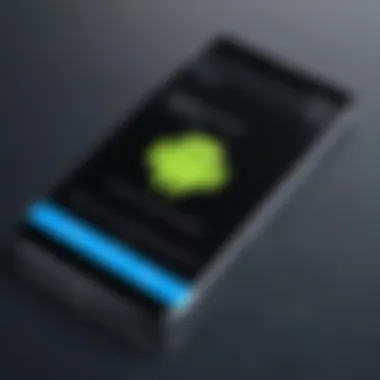
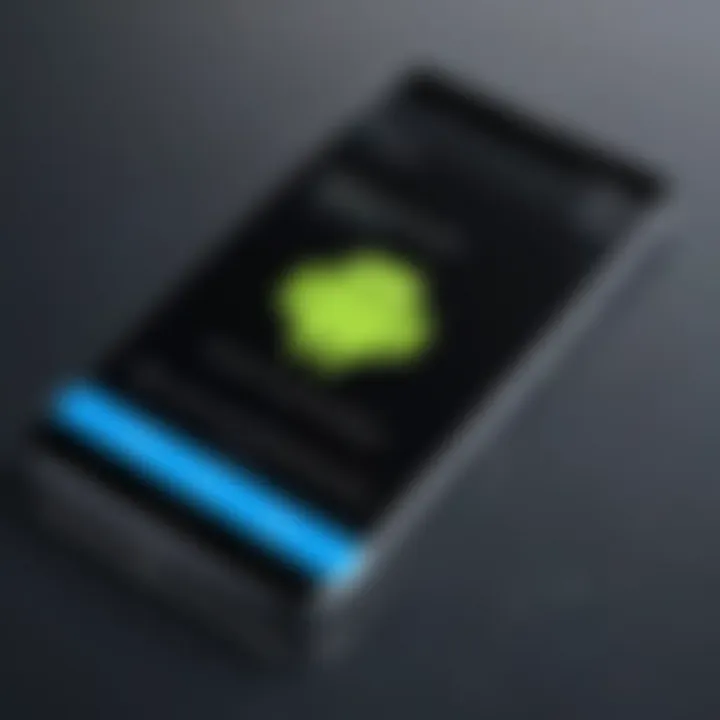
One unique feature is the automatic syncing of content, which minimizes manual effort. On the downside, relying on cloud services might raise privacy concerns and can be subject to limited storage capacity unless you opt for paid plans. Still, the ease and convenience often outweigh these drawbacks.
Local Backup Options
For those who feel a bit uneasy about putting their data in the cloud, Local Backup Options can provide peace of mind. This involves storing your data on your personal computers or other external devices. This method puts the control back into your hands and keeps your data off the internet.
The primary characteristic is that it allows you to create a complete mirror of your device’s content without the risks associated with online storage. However, users must remember to transfer the backups consistently to ensure this option stays relevant. If a computer crashes or is lost, having all your files in just one location can turn into a nightmare.
Using External Storage
Another solid solution is Using External Storage like SD cards or USB drives. This method is particularly favorable because it’s portable and offers ample storage space without needing any internet connection. You can comfortably transfer files off your device and into this external solution, safely stashing away your precious data.
The unique feature here lies in the fact that external storage can often be accessed independently, making it a handy backup option for mobile devices. However, it carries risks of its own, as external drives can be lost or damaged easily, or become corrupted. So a good routine of checking these backups would be prudent.
Understanding Data Loss Risks
Even with proper backups, understanding the risks that come with data loss is paramount. This understanding not only helps in preparation but also assists in recovery if something goes awry.
Permanent Loss of Files
Permanent Loss of Files is the nightmare scenario for any user. It typically occurs in situations where backups were either skipped or were poorly executed. A catastrophic failure like a hard drive crash can wipe everything clean, leading to a genuine loss of irreplaceable documents or cherished memories.
The challenge is that once data is wiped without a reliable backup, retrieving it is often an improbable feat, if not impossible. The sheer anxiety of losing valuable information makes taking preventive measures critical.
Corrupted Data
Another risk, Corrupted Data, often sneaks under the radar. This can transpire due to software issues or improper shutdowns. When data becomes corrupted, you might find files are unreadable or your device behaves erratically, leading to headaches down the road.
The key issue here is the impact on usability. If you can’t open your important files or applications, productivity takes a plunge. Understanding this risk emphasizes the importance of regular backups so that any corrupted files can easily be exchanged with cleaner versions.
Mismanaged Apps
Lastly, Mismanaged Apps can put your device at risk of data loss too. When apps are not updated or managed correctly, they can lead to conflicts and malfunctions. This doesn’t just affect the app itself but could even send your entire system spiraling.
The upside is that by keeping a solid handle on your apps, regularly updating and uninstalling what’s no longer needed, you minimize the risks of instability. Still, overlooking app maintenance can lead to a significant ripple effect on device performance and data integrity.
Methods of Restoration
When discussing the restoration of Android devices, understanding the various methods available is crucial. Not only do these methods offer different solutions to device issues, but they also cater to various user needs, from complete resets to targeted recovery. The importance of knowing which method to use can mean the difference between a quick fix and a prolonged headache.
This section will cover the primary methods of restoring your device, outlining their specific elements, benefits, and considerations that come with each. From the familiar factory reset to the more intricate ADB commands, these processes will be central to your quest for a smoothly running Android device.
Factory Reset Process
Accessing Settings
Getting to the settings is the first step on this journey. It is often described as the control center for your device, where one can adjust everything from display preferences to security. Accessing Settings is straightforward, usually achieved by tapping the gear icon in your app drawer. This aspect contributes to a smooth restoration because it sets the groundwork for attempting more drastic measures like a factory reset.
The key characteristic of accessing Settings is its user-friendliness; it provides a simple and intuitive interface for users, making it a popular choice among novices and experts alike. One unique feature is that it often includes troubleshooting options, allowing users to diagnose their issues directly from the settings screen. However, while it's a beneficial starting point, some might find themselves overwhelmed due to the sheer number of options available.
Completing the Reset
Completing the reset means pushing the button, figuratively speaking, to initiate the process. It’s as simple as selecting the factory reset option in the Settings menu. This action is vital as it signifies a clean slate—erasing all the data on the device. This characteristic of a factory reset makes it a favored choice when addressing significant performance issues or when one has decided to sell or give away the device.
The unique feature of this step is its capacity to restore the phone back to its original state, much like when it first came out of the box. While this is advantageous for performance, it can lead to the permanent loss of data if adequate backups haven’t been made.
Post-Reset Considerations
Once the dust settles after a reset, post-reset considerations become paramount. This involves steps to reconfigure your device to match your previous preferences. The key characteristic here is the opportunity to personalize your device anew, setting things up from scratch can ultimately give your device a fresh lease on life.
An important feature of this stage is that it encourages users to reflect on what apps and settings they truly need. While these considerations are beneficial, they require time and thoughtfulness, which can be a drawback for those looking for a quick solution.
Using Recovery Mode
Entering Recovery Mode
Recovery Mode is like having a secret key to your device's toolbox. This mode is specifically designed for troubleshooting and restoring your device when it cannot boot into the standard Android system. The contribution of entering Recovery Mode is significant; it allows users to access functions that can resolve issues when the typical routes are blocked.
A key characteristic here is the different options available within this mode, like wiping cache or performing advanced features. One unique feature of Recovery Mode is how it can help in cases where the device is stuck in a boot loop, giving one the tools to recover without losing essential files. However, navigating this mode can be confusing for some, which could make an inexperienced user hesitant to engage with it.
Navigating Recovery Options
Navigating Recovery Options can feel a bit like wandering through a maze— tricky but ultimately very rewarding if you know where to go. Once in Recovery Mode, it is vital to choose the right option for your needs, be it wiping data or just clearing the cache files. This navigation contributes greatly to the restoration process, providing avenues towards resolution according to each specific issue.
The ease of navigation varies from device to device, as some models might have simpler interfaces than others, which can be a mixed bag for users. Despite these variations, knowing how to navigate this area can be beneficial for future troubleshooting.
Performing Cache Wipe


Performing a cache wipe is a targeted approach to restoring device performance without sacrificing personal data. The primary contribution here is that it can often resolve delays and glitches simply by clearing temporary files that can bog down system functions.
This option stands out because it presents a solution that doesn’t require full erasure of data— a unique feature when compared to the factory reset. On the downside, it may not resolve all issues, leading some users to think it a wasted effort when more radical measures turn out to be necessary later.
Utilizing ADB Commands for Advanced Restoration
Setting Up ADB on Your PC
Setting up ADB, or Android Debug Bridge, introduces users to a powerful set of tools that can transform their restoration process. This setup contributes to a more technical approach that can greatly enhance the restoration capabilities, especially for IT professionals.
A distinguishing feature is the control it grants over connected Android devices, allowing you to send commands manually. While ADB can empower users, it does require a certain level of technical skill, making it less ideal for everyday consumers who might veer away from this complexity.
Common Commands for Restoration
Common commands for restoration are the bread and butter of using ADB. They equip users with commands tailored for tasks like installing apps or sending files directly to the device. The significance of this step is profound; ADB commands can accomplish advanced restoration tasks that aren’t achievable through standard methods like factory resets.
Each command has its unique applications; however, unless users have a good grasp of what each command does, it could easily lead to mistakes. This aspect can deter some users who might find the learning curve steep.
Restoring Specific Data
The ability to restore specific data is where ADB shines. It allows for a more nuanced restoration option based on user needs, focusing on only the data that needs to be recovered or restored. The contribution of this feature is essential, particularly for those who have selectively valuable information—like work documents or cherished photos.
A unique element is that rather than resetting the whole device, this targeted approach saves time and frustration. Yet, if commands are executed incorrectly, users may inadvertently cause further issues, making verification processes necessary to avoid mishaps.
By embracing these restoration methods, users can navigate the labyrinth of problems that plague Android devices with confidence and skill. Each method has its merits and considerations, but when correctly applied, they pave the way to optimal performance and responsiveness.
Troubleshooting Restoration Issues
When it comes to restoring your Android device, troubleshooting is an essential piece of the puzzle. Understanding how to tackle problems that arise during restoration can make a world of difference to the user experience. By identifying issues, you can save time, prevent data loss, and enhance the overall functionality of your device. It's a proactive approach, ensuring that no stone is left unturned during the restoration process.
Common Restoration Errors
Failed Factory Resets
A failed factory reset can feel like a kick in the gut when all you want is a fresh start. This process is meant to wipe your device clean, returning it to its original state. If it fails, quite possibly you're stuck in a loop or facing error messages. A key characteristic of this issue is its unpredictability; you may believe you followed all the steps correctly only to be greeted with disappointment.
This can occur due to a myriad of reasons such as corrupted system files or hardware issues. The failed factory reset is significant in this discussion because it emphasizes the importance of double-checking all aspects beforehand. Ensuring a backup of critical data is also crucial, so you do not end up regretting the loss of irreplaceable files.
The unique feature of a failed factory reset lies in its ability to reflect underlying problems in the device, potentially suggesting that further technical intervention may be needed. Simply put, while a factory reset is often touted as a simple solution, failing to execute it properly can leave users in a lurch, requiring additional troubleshooting techniques.
Stuck in Boot Loop
Caught in a boot loop? You are not alone. This pesky problem can happen when your device is unable to complete the boot-up cycle, continuously restarting without loading the home screen. The key aspect here is that it renders your phone nearly unusable.
This situation contributes to the overall discussion of restoration as it highlights that sometimes, even basic attempts to fix a device can lead to unforeseen complications. Users generally prefer boot loops to be resolvable through conventional methods; however, they can often leave you scratching your head.
A unique facet of the boot loop is that it can sometimes be resolved by accessing recovery mode, allowing you to apply cache wipes or even perform another factory reset.
While there are advantages in terms of potential recovery, many may find this process daunting, especially if you are not familiar with advanced techniques.
Data Not Restoring
This is another headache many users face: the data won't restore after a reset or recovery process. The significance of this issue cannot be stressed enough; it puts all your past efforts at risk. Whether you’ve backed up your data on cloud services or external storage, a failed restoration means you might lose years of valuable information.
A noteworthy trait of this issue is its frustration, as the initial hope of seeing previous data reappear quickly evaporates. Potential reasons might include incorrect procedures during the backup process or issues with the restoration software used. If you did your due diligence in backing up your data, finding it missing during recovery can feel like a cruel twist of fate.
Moreover, this situation underscores the necessity of understanding and documenting your backup methods and recognizing the limitations of specific tools.
Resolving Issues
Safe Mode Considerations
Using Safe Mode can be a game-changer when it comes to troubleshooting. Safe Mode loads only the essential system applications, letting you identify if third-party apps are the root of your troubles. The critical feature of Safe Mode is its ability to isolate issues, providing insight into the health of your Android environment.
This approach is beneficial because it simplifies troubleshooting by ruling out interference from non-system apps. If the device runs smoothly in Safe Mode, it could point to one or more rogue apps that you might need to deal with. The unique benefit here is that it reduces complexity when dealing with restoration problems, letting users pinpoint and usually fix the root cause with more clarity.
Third-Party Tools
Third-party tools often come to the rescue in sticky situations. These external applications can help in recovering data or solving complex restoration issues. Typically, the appeal of such tools lies in their enhanced functionality compared to standard recovery options provided by many Android devices.
However, when considering this route, users need to weigh the advantages against potential risks. Some programs may not be fully compatible with your device or may require technical know-how—this can deter the average user. Still, in desperate times, they can prove invaluable for those who seek a relatively straightforward resolution to their problems.
Consulting Manufacturer Support
Sometimes, it’s best to reach out for professional help. Consulting manufacturer support can be a prudent choice when other efforts yield little progress. Excelled technical expertise and tailored advice could save you from further frustrations.
Engaging this route can streamline your troubleshooting process as they provide targeted solutions based on the specific model and make of your device. However, this may require patience as support response times can vary significantly.
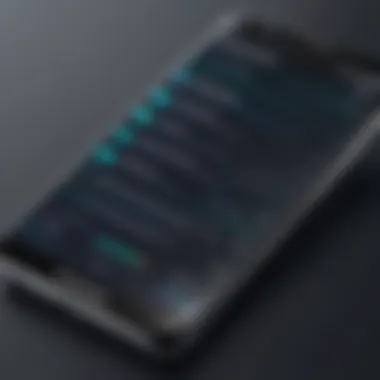
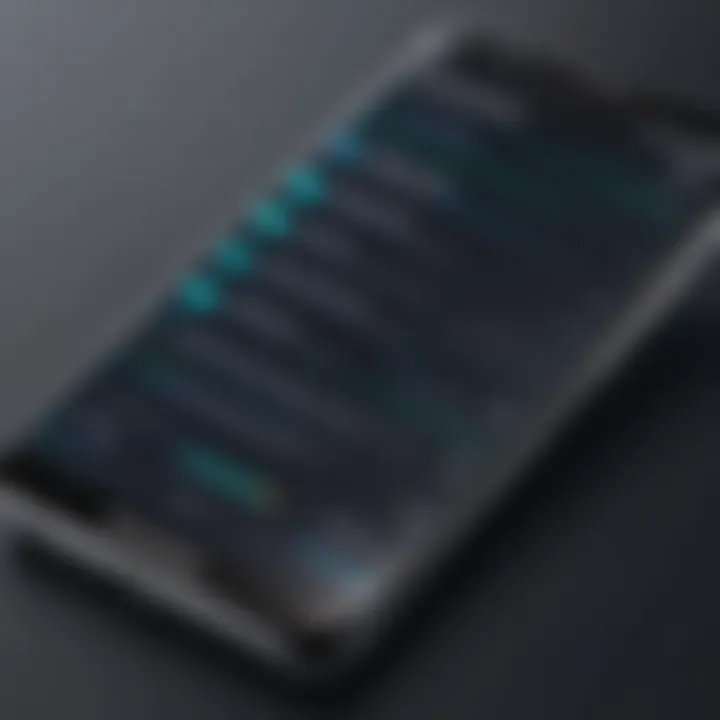
Despite any initial hesitance, the unique detail here is that you could avoid potential pitfalls that a layperson might encounter, ultimately ensuring that your path back to usability is both effective and efficient.
Always remember, thorough preparation can significantly minimize restoration issues, and knowing how to troubleshoot effectively can save you from unwanted headaches down the road.
Post-Restoration Steps
After working through the restoration process, it’s crucial to focus on the next phase: post-restoration steps. This stage plays a significant role in ensuring that your Android device is operating effectively after any sort of reset or restoration. Ignoring this part can lead to further issues, so it’s vital to give it the attention it deserves.
Restoring Data from Backup
Using Google Services
Google Services makes restoring data a walk in the park for many Android users. One of the standout features is its seamless integration with various Google applications. When you set up your device again, just sign in with your Google account, and voila! Your contacts, calendar events, and even specific app data start popping back into place.
One key characteristic of using Google Services is the automatic backup functionality. This feature ensures that your data is regularly backed up without ever lifting a finger. However, while this convenience is a boon, it’s also essential to recognize the potential downsides. Only certain types of data are included in these backups, making it vital to double-check what gets restored—after all, you wouldn’t want to find out that photos or specific app settings were left in the dust.
Third-Party Backup Programs
On the flip side, there’s the world of third-party backup programs. These options can often deliver a more comprehensive backup solution. Programs like Helium or Titanium Backup allow users to create detailed snapshots of their apps and settings—offering a far greater sense of security post-restoration.
The key characteristic here is that many of these applications provide a level of customization that Google doesn’t quite offer. For instance, users can pick and choose which specific app data to save, granting them better management over their restoration process.
However, there’s a catch: some of these third-party tools require rooted devices, which can void warranties or cause unexpected complications. So while the advantages are clear, weighing them against the risks is wise.
Reconfiguring Device Settings
Personalizing Settings
Once the data is safely restored, personalizing device settings can enhance user experience significantly. This means adjusting the display, managing notifications, or even organizing the home screen. Such tweaks can make the device feel like a personal extension, rather than just a tool.
The benefit of personalizing settings is quite obvious—comfort and usability. Each adjustment reinforces individuality, turning a generic device into something that feels distinctly yours. On the downside, these changes take time, and sometimes, they can lead to confusion if the user forgets where specific settings are after a long period of inactivity.
Reinstalling Applications
Reinstalling applications is another essential step to enjoy your Android device fully. After the restoration, it’s vital to ensure you have all the apps you need ready to go. This also serves as a fresh start, allowing you to discard less useful applications while keeping only the best of the bunch.
A notable characteristic of reinstalling apps is that many come with updated versions after a major system reset. This might mean better performance and more features, ensuring a smoother user experience. The main disadvantage? It can be tedious. Not every app remembers its previous state; you may need to reconfigure settings or log back into various accounts, which can be a bit of a hassle.
"A well-prepared post-restoration workflow can save headaches down the road—don't skip over these steps!"
By taking the time to recover and adjust settings, users set the stage for a reliable and personalized Android experience.
Best Practices for Future Prevention
Maintaining your Android device in top shape is a matter of smart habits and preventative measures. Future prevention is all about reducing the chances of needing a restoration in the first place. While disasters can happen in a blink, having practices in place can save you from headaches later. This section dives into key practices that can keep your device running smoothly and your data safer.
Regular Backups
Regular backups are like a safety net for your digital life. No one wants to lose precious memories or significant documents because of unexpected mishaps. Setting aside time for backups not only protects your important files, but also alleviates stress when technical issues arise.
Scheduled Backup Sessions
Scheduled backup sessions involve creating a routine where data is automatically saved at designated times. The benefit of this approach lies in its consistency. Just like setting an alarm, it keeps your backups on track without requiring constant attention. By integrating these sessions into your usual habits, you ensure that recent changes are always accounted for.
One notable aspect of scheduled backups is their capability to work in the background. Modern devices and applications can handle backups without interrupting your regular usage. However, don’t forget to factor in the storage space. Managing available space effectively can prevent late surprises when backups run out of room.
"An ounce of prevention is worth a pound of cure." - Benjamin Franklin
Syncing with Cloud Services
Moving on, syncing with cloud services is another key player in data protection. This method adds a layer of convenience, allowing access to your files from different devices. Services like Google Drive or Dropbox offer seamless syncing, which is incredibly useful if you frequently switch between your phone, tablet, or computer.
The remarkable feature here is that you can automatically sync files as changes occur. It’s a popular choice for many because it minimizes the manual work required. On the flip side, some users may worry about privacy risks; cloud storage does involve trusting a third party with your data. So, it’s often recommended to use encryption tools for added security.
System Updates and Maintenance
Keeping your device up to date is crucial for smooth performance and security. Software developers actively release updates for various reasons—from fixing bugs to patching security vulnerabilities. Not updating could leave your device vulnerable to threats.
Keeping Software Updated
Keeping software updated is one of the simplest yet most crucial practices you can adopt for device health. Regular updates not only improve performance by fixing bugs but also enhance security by addressing vulnerabilities.
Besides, many updates come with new features that can enrich your user experience. The pitch here is a dual-layer advantage: enhanced functionality and fortified security. Admittedly, some users shy away from updates due to perceived disruptions during the process. However, the benefits vastly outweigh the temporary inconvenience.
Periodic System Checks
Asking about periodic system checks brings another layer to the table. Think of this as regular health check-ups for your device; these checks often unveil performance issues.
Routine inspections of storage, battery health, and unused apps not only optimize performance but can also prevent a cascade of future problems. It’s a wise practice to review these elements from time to time. Some might find this task tedious, and truth be told, it might not be the most exciting way to spend your time. But the peace of mind that comes from knowing your device is in good shape is worth the small effort.
In summary, establishing these best practices for future prevention can create a sustainable pattern for handling potential issues head-on, rather than scrambling to rectify them later. Investing time now will yield dividends in maintaining functionality and securing important data.
By weaving these principles into your device routine, your Android can stay responsive and robust while preserving important information.



