Creating a Simple Web Server on Windows
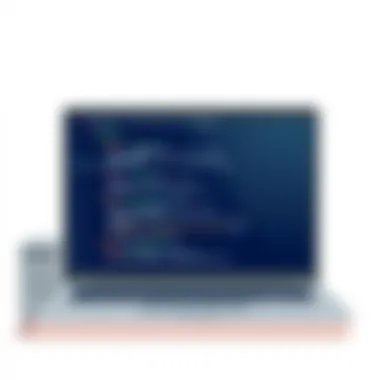

Intro
Setting up a web server on a Windows operating system can be an illuminating journey for anyone interested in the mechanics of web hosting. Whether you are an IT professional, a cybersecurity expert, or a curious student, creating your local web server offers a hands-on experience that provides insights into the world of web technologies. With the right tools and knowledge, you can build a simple, reliable web server that serves your needs perfectly.
In this guide, we’ll cover the essential components, configuration steps, and troubleshooting tips required to establish a local server environment. You’ll gain a deeper understanding of key concepts like storage options, security measures, and networking basics. Additionally, we will explore various server software available for Windows, allowing you to choose what suits you best. By the end of this article, you should feel confident enough to take on the task of building your very own web server from scratch.
Understanding Storage, Security, or Networking Concepts
Intro to the basics of storage, security, or networking
A solid grasp of storage, security, and networking is crucial when diving into web server setup. Let’s break it down:
- Storage involves how data is saved and retrieved. This ranges from hard disk drives (HDDs) to solid-state drives (SSDs).
- Security is about protecting your server from cyber threats, ensuring data integrity and confidentiality. This includes firewalls, antivirus programs, and proper data management practices.
- Networking refers to how your server communicates with other devices. Understanding IP addresses, DNS, and local area network (LAN) configurations can help you build a robust setup.
Key Terminology and Definitions in the Field
Before we get our hands dirty, understanding some terminology can be immensely helpful:
- IP Address: This is the unique address assigned to each device on a network.
- HTTP/HTTPS: The protocols used for transferring hypertext requests and information on the internet. HTTPS adds a layer of security.
- DNS (Domain Name System): The system translating domain names into IP addresses.
Overview of Important Concepts and Technologies
Exploring different technologies is vital:
- Web Server Software: Options like Apache, Nginx, or Microsoft's Internet Information Services (IIS) allow you to serve web content.
- Database Management Systems (DBMS): Options like MySQL or PostgreSQL are crucial for managing your data structure.
- Cloud Storage: Services like Microsoft Azure can augment your server capabilities, offering scalable storage solutions.
Best Practices and Tips for Storage, Security, or Networking
Tips for optimizing storage solutions
When it comes to storage, consider the following:
- Use SSDs for better performance, as they read/write faster than traditional HDDs.
- Regularly back up your data to prevent loss. Utilize cloud services or external drives for safety.
- Opt for RAID configurations if redundancy is a concern.
Security best practices and measures
Security cannot be an afterthought:
- Always keep your server software up to date. Unpatched software is a common entry point for cybercriminals.
- Implement a firewall to control incoming and outgoing network traffic based on predetermined security rules.
- Educate yourself and your team on cybersecurity awareness; phishing attacks can be particularly insidious.
Networking strategies for improved performance
Ensure efficient networking by:
- Subnetting your network for enhanced management and performance.
- Using a Virtual Private Network (VPN) if remote access is necessary, allowing secure connections.
- Redundant internet connections to prevent downtime.
Industry Trends and Updates
Latest trends in storage technologies
Storage technology is evolving rapidly. Emerging trends include:
- NVMe (Non-Volatile Memory Express): It offers faster data transfer rates compared to previous storage protocols.
- Cloud storage has become more prevalent, allowing scalability and convenience for users.
Cybersecurity threats and solutions
The landscape of threats is continuously changing:
- Ransomware attacks are increasing, affecting businesses of all sizes. Employing comprehensive backup solutions is crucial.
- Zero-trust security models are gaining traction, demanding strict identity verification.
Networking innovations and developments
Recent advancements such as 5G technology have revolutionized networking:
- Enhanced bandwidth and lower latency allow improved server response times.
- Software-Defined Networking (SDN) allows improved management of network resources and optimization.
Case Studies and Success Stories
Real-life examples of successful storage implementations
Consider how companies like Dropbox relied on cloud technologies to create an efficient storage solution that scales with user demand, enabling users to store and sync files seamlessly across devices.
Cybersecurity incidents and lessons learned
Looking at incidents like the Equifax data breach, we learn the importance of securing personal information and proactive measures to detect vulnerabilities before they are exploited.
Networking case studies showcasing effective strategies
Examining Google's network architecture reveals how a robust, scalable, and redundant setup can support global operations while minimizing downtime. This highlights the importance of a strong foundation in networking.
Reviews and Comparison of Tools and Products
In-depth reviews of storage software and hardware
When evaluating storage solutions, consider tools like Amazon S3 for cloud storage. It offers durability, scalability, and flexibility suited to various needs. Alternatively, Synology NAS devices provide home and small office solutions for on-premises storage.
Comparison of cybersecurity tools and solutions
Research shows that tools like Norton and McAfee offer different levels of protection; Norton excels in real-time protection, while McAfee is often praised for its user-friendly interface.
Evaluation of networking equipment and services
In networking, devices like TP-Link and Netgear have competitive performance in terms of speed and reliability. However, comparing them based on your specific requirements is important before making a purchase.
In summation, the journey of building a web server for Windows goes well beyond just installing software. It’s about understanding the technologies involved, adhering to best practices, and keeping abreast of the latest trends and solutions. Through this article, you can harness the knowledge you need to navigate the essentials of web server management.
Prologue to Web Servers
In the landscape of digital communication, web servers play a critical role. They act as the unsung heroes that deliver content, whether it is a simple text file, a complex web application, or a media-rich website. Understanding web servers is essential for anyone contemplating the creation of online spaces, especially when working within a Windows environment. This article breaks down the intricacies and critical elements of web servers, simplifying the learning curve for beginners while also providing insights for experienced practitioners.
Definition and Functionality
At its core, a web server is a program or a machine that handles requests from clients, typically through a web browser. When a user enters a URL or clicks on a link, their browser sends a request to the server. In response, the server processes this request and delivers the appropriate content back to the user. It's a simple yet powerful functionality, allowing for a vast array of interactions over the internet.
Many web servers leverage the HTTP protocol, which outlines the rules for transmitting information over the web. Here’s a closer look at some essential functions performed by web servers:
- Handling Requests: Servers manage incoming requests from clients, processing them and returning the necessary content.
- Hosting Websites: They store, execute, and serve web content, be it static (HTML, CSS) or dynamic (database-driven content).
- Logging: Servers keep a record of all requests and responses, useful for monitoring traffic and diagnosing issues.
- Interfacing with Databases: For dynamic sites, servers often connect with databases to retrieve or store data, facilitating user-specific experiences.
Web servers operate as the backbone of the internet. Without them, the dynamic exchange of information we experience daily wouldn’t be possible.
Importance of Local Servers
Setting up a local server environment is an invaluable skill, especially for developers, system administrators, and IT professionals. The benefits of working with a local server extend beyond mere convenience. Here are some of the key reasons one might choose to implement a local server:
- Development Testing: Local servers provide a safe environment to test new websites and applications without the risk of public exposure. It allows for immediate feedback and adjustments.
- Performance Optimization: Working locally eliminates many external network variables that could affect performance, enabling faster loading times for testing purposes.
- Cost-Effectiveness: Running a local server can be much cheaper than relying on dedicated hosting services, especially for small projects or educational purposes.
- Better Control: Having a server on your machine means complete control over your environment, including software configurations, security settings, and more.
In summary, understanding web servers, particularly how to set up and manage a local server, is crucial in today’s tech-driven world. Whether you’re building personal projects or developing professional applications, the ability to create a reliable and functional web server on Windows can significantly enhance your workflow and capabilities.
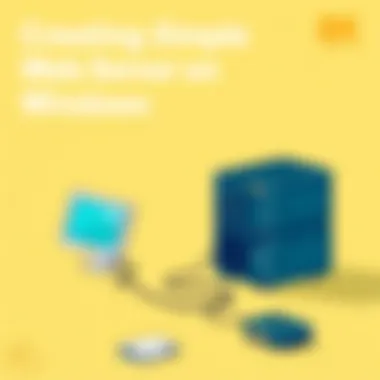

"The web server is not merely a tool; it's a bridge connecting your ideas to the world."
As we advance further into this guide, attention will shift to the various software options available on Windows, providing insights into how to select the right fit for your specific needs.
Overview of Windows Server Options
When considering the construction of a web server, selecting the right server software can make all the difference between a seamless experience and a string of complications. Different server options come with unique features, strengths, and weaknesses. This section demystifies three popular choices— IIS, Apache, and Nginx—to help you make an informed decision tailored to your specific needs.
Choosing the right web server is not just a matter of preference; it involves assessing factors such as security, performance, ease of use, and resource consumption. The importance of understanding the capabilities and configurations of each server can’t be overstated, as it directly impacts the efficiency and reliability of your web applications.
IIS (Internet Information Services)
IIS stands out as the integrated web server option for Windows environments, providing a range of features that cater especially to developers and IT support teams. It is user-friendly for those already familiar with Microsoft products. As an inherent part of Windows Server, it offers tight integration with the operating system, which can simplify the setup process.
With IIS, users get tools for managing websites, setting permissions, and monitoring performance right out of the box. Configuration is often straightforward, courtesy of its graphical user interface. However, one downside is its limited compatibility with non-Microsoft technologies, which constrains the flexibility that users may desire.
Apache HTTP Server
Apache has been around for decades and is revered for its versatility and community support. One significant advantage of using Apache on a Windows server is its robust support for a wide variety of programming languages and frameworks.
It’s open-source, allowing for extensive customization according to user needs. This configurability makes it a popular choice among developers and system administrators. Despite its strengths, some might find Apache's performance less optimal than its alternatives when handling high traffic loads. The configuration files can also become cumbersome as the complexity of the application grows.
Nginx for Windows
Nginx is rapidly gaining traction as a lightweight option, particularly well-regarded for its ability to handle high concurrency. While traditionally more popular in Unix/Linux environments, recent developments have brought Nginx to Windows users. Nginx is often chosen for its efficient resource management and speed.
It serves as an excellent reverse proxy, which means it can distribute client requests to backend applications, enhancing both performance and reliability. However, the configuration can be a bit tricky for those accustomed to graphical interfaces like that of IIS.
In summary, whether you opt for IIS, Apache, or Nginx depends largely on your specific needs, technical expertise, and the nature of your projects. Taking the time to understand each option puts the power in your hands, allowing for optimized web server performance well-tailored to your objectives.
"The right tools can make or break your web server configuration journey, choose wisely!"
For further reading, you might explore resources like Wikipedia on Web Servers or ServerFault for user experiences and troubleshooting tips.
Remember to keep in mind the future scalability and security needs of your projects as you choose your server package.
Selecting the Right Server Software
Choosing the appropriate server software is a pivotal step in the journey of building a web server on Windows. The landscape of server software is filled with various options, each possessing unique strengths and weaknesses that align differently with diverse user requirements. Opting for the right platform not only ensures effective performance but also sets the stage for future developments, scalability, and integration possibilities.
To guide your decision-making process, it’s essential to delve into the specific elements that can influence your choice. Key considerations include ease of installation, support for different programming languages, performance metrics under varying loads, and community engagement around the software. Each of these factors carries weight, especially for individuals looking to establish a reliable and robust web server.
Key Considerations for Choice
When selecting server software, several aspects merit close attention:
- Compatibility: Ensure that the software you choose is compatible with your Windows version. Not all programs function seamlessly across different versions of Windows, so double-checking compatibility can save you a hefty amount of troubleshooting headaches down the road.
- User-Friendly Interface: A clean, straightforward interface can be a boon, especially for those just dipping their toes into web server management. Look for software that balances functionality with an intuitive design. A user-friendly dashboard can significantly ease setup and day-to-day operations.
- Support for Technologies: Depending on the languages and frameworks you plan to use—like PHP, ASP.NET, or Python—choosing a server that supports these technologies natively will make your life much easier. Knowing that your chosen platform can cater to your tech stack alleviates worries about future compatibility issues.
- Community and Documentation: Sometimes, the best feature of software is the community surrounding it. Strong online communities can offer support, guides, and forums where you can ask questions. A well-documented software package enables you to troubleshoot problems independently without getting lost in a sea of jargon.
Assessing Performance and Scalability
Once you’ve narrowed down your options based on the key considerations, assessing performance and scalability becomes crucial. A software’s ability to handle requests efficiently and respond to traffic spikes is a primary factor that influences not only user experience but also resource allocation.
- Performance Benchmarks: Check out performance benchmarks for each server option. Tools like Apache Benchmark or JMeter can provide insights into how different server configurations would perform under load. The numbers won’t just show potential—they can guide your selection.
- Scalability Features: As your server grows, you need software that can grow with it. Look for features that support easy scalability, like integration with load balancers or clustering capabilities. Whether you are planning for minimal local traffic or expecting to support a large audience, the capacity for the software to expand without compromising performance should be top of mind.
These considerations create a solid foundation upon which to build your web server. At this stage, ensuring that you balance performance with the other chosen criteria will lead to a more robust and resilient server environment. Regardless of what choice you make, knowing the intricacies of each software will empower you in both the initial setup and future adjustments.
"A good choice in server software isn't just about what's popular—it's about what works best for your specific needs."
For further reading on server technologies, check out related resources on Wikipedia and Britannica.
Choosing the right server software requires due diligence, but the payoff is reflected in the reliability and efficiency of your newly built web server.
Installation Process for IIS
The installation of Internet Information Services (IIS) on a Windows machine is pivotal for anyone looking to set up a straightforward web server on their local system. This server software will not only facilitate the hosting of web applications but also serves as a foundation for understanding the broader scope of web server management. In the realms of web development and software testing, having local server environments simplifies the iteration process and enhances efficiency. Therefore, going through the installation process step-by-step is essential for both novice and experienced users who wish to harness the power of IIS effectively.
Enabling Windows Features
Before diving into the installation, it's crucial to enable the necessary Windows features to set up IIS correctly. The following steps will guide you through this initial process:
- Open the Control Panel: Search for "Control Panel" in the Start menu and open it.
- Navigate to 'Programs': Click on the "Programs" option and then select "Turn Windows features on or off."
- Locate Windows Features: A new window will pop up, showing various optional Windows features.
- Enable IIS: In the list, locate "Internet Information Services." Tick this checkbox. You can also expand the option to activate additional features like the FTP server or management tools depending on your needs.
- Confirm Selection: Click OK. Windows will take a moment to process your request, and once complete, you'll see a confirmation message that IIS has been installed.
Once IIS has been enabled, it’s time for some hands-on configuration.
Configuration Steps
After enabling IIS, configuring it appropriately can make a significant difference in performance and security. Here’s what you need to do next:
- Access IIS Manager: Type "IIS Manager" in the Start menu and launch the application. This is your control center for managing websites hosted on your server.
- Create a New Site: In the left-hand sidebar, right-click on "Sites" and select "Add Website." Here, you will be prompted to provide a site name, set a physical path (the folder where your web files are stored), and bind it to a specific IP address and port. Typically, port 80 is used for HTTP traffic.
- Set Up Application Pool: When creating a site, you can assign it to an existing application pool or create a new one. An application pool allows you to segregate different web applications for better resource management.
- Configure Basic Settings: Click on the new site you created to edit its settings. You may want to set up default documents, authentication methods, or error pages based on your project requirements.
- Test Your Configuration: Launch your web browser and navigate to "http://localhost". If everything is correctly set up, you should see the default IIS welcome page, which confirms that your IIS server is operational.
Following these steps efficiently prepares you to work with IIS and empowers you to develop and test web applications right on your machine. As with any technology, continuous learning and exploration of available features will help you get the most out of your Windows web server experience.
Setting Up Apache on Windows
When it comes to establishing a web server on a Windows operating system, Apache serves as a popular choice. Its open-source nature, flexibility, and extensive documentation make it a prime candidate for both beginners and seasoned developers. With a robust community backing it, there are countless resources that can assist during the setup phase. The importance of throroughly understanding how to set up Apache cannot be overstated, as this will lay a solid foundation for any local hosting requirements you may have.
Downloading and Installing Apache
To kick things off, you'll need to download the Apache HTTP Server from the official website. Here’s a step-by-step approach for those who are getting their feet wet with server setup:
- Navigate to Apache Lounge. They host the official Windows binaries, which are well vetted for Windows environments.
- Choose the version that matches your Windows architecture. For instance, if you're using a 64-bit operating system, then grab the 64-bit version; otherwise, select the 32-bit.
- Once the download is complete, extract the zip file to a preferred location on your hard drive, such as .
Installation is relatively simple. You can run Apache directly without running an installation wizard. However, for novice users, it may involve a few command line entries.
Important: Remember to check your system's environment variables to be sure the path to Apache is included, which will allow you to run it from any command window easily.
Editing Configuration Files
After installation, the next logical step is to tailor the Apache configuration files to suit your needs. The primary configuration file, , is located in the folder within your Apache installation directory. Editing this file allows you to customize how your web server behaves. Here are some key elements you might want to adjust:
- ServerRoot: This should point to your Apache directory, for example, . This is crucial for the server to locate its necessary components.
- Listen: The line which specifies what port Apache will listen to. The default is 80, but you can change it to something else if needed, especially if another service is using that port.
- DocumentRoot: This designates the directory from which Apache serves its files. You may want to set it to a specific folder where your web files will reside, like .
- Directory Permissions: Under the directive, ensure you specify permissions. For local development, you might configure it as:Directory "C:/Apache24/htdocs"> Options Indexes FollowSymLinks AllowOverride None Require all granted Directory>
Once you’ve made changes, be sure to save the file and restart the Apache service for your settings to take effect. Running into errors? Check the logs—located in the folder—to troubleshoot any issues.
By following these steps, you’ll be well on your way to having a functional Apache web server on your Windows machine. This knowledge is essential, especially in an IT landscape where local development environments are increasingly critical for testing and deployment.
Configuring Nginx for Local Hosting
Setting up Nginx for local hosting is a critical step in building a straightforward web server on Windows. Nginx, known for its lightweight architecture and high performance, offers a robust solution for handling multiple connections simultaneously. Its superior resource management is particularly beneficial in a local environment, where you may need to serve dynamic content and static files efficiently. Configuring Nginx properly can elevate the overall performance of your server, ensuring that it meets both development and testing requirements.
One important aspect to ponder is the learning curve involved with Nginx’s configuration files. While this may seem daunting at first, understanding its syntax and functionality allows for greater control and customization of your server. With a strong community backing, you can find a treasure trove of resources and documentation to guide your setup. In the subsequent sections, we will delve into the installation steps and the key configurations that can optimize your experience.
Installation Steps
Installing Nginx on a Windows machine is a straightforward process. Here’s a step-by-step guide to get you started:
- Download Nginx: Visit nginx.org and download the latest version for Windows.
- Extract the Files: Once the download is complete, locate the file and extract it to your desired directory, such as .
- Start Nginx: Open Command Prompt as an administrator and navigate to the folder using . Then, execute to start the server. You should see a process running in the background.
- Verify Installation: Open a web browser and type . If you see the Nginx welcome page, congratulations, your installation was successful!
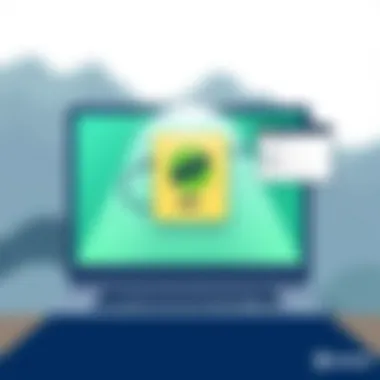

"Ease of installation combined with performance efficiency makes Nginx a top choice for many developers and system administrators."
Basic Configuration Settings
Configuring Nginx correctly is where the magic happens. You have the power to customize it to fit your local hosting needs. Here are some basic configuration settings to consider:
- Server Block: In the file, create a server block for your local domain or IP. This block will contain directives such as , , and .
- Document Root: Set the directive to point to the directory containing your website files. For example, will serve files from that folder.
- Index File: Define the index file that should load by default when accessing your server's domain. You can specify this by adding in your server block.
- Logging: To troubleshoot efficiently, ensure that you have access logs enabled. You could include a directive like .
- Reverse Proxy Setup: If you’re running additional services, you can set up a reverse proxy by using the block directives, which can direct traffic to other services on your machine.
These basic settings lay the foundation for a functional web server configuration with Nginx. As your project evolves, you can always fine-tune and expand your configuration to accommodate more complex needs.
Testing Your Web Server
Testing your web server may not seem like the most exciting task, but it's absolutely vital for ensuring that everything runs smoothly once your server is up and running. Without proper testing, you could encounter issues that might undermine the very functionality you're trying to create. A web server that doesn't respond, misdirects requests, or serves errors instead of content makes for a poor user experience. Thus, confirming your server operates correctly is akin to checking the brakes before hitting the road.
Using Localhost
One fundamental way to test your newly configured web server is through the use of localhost. This term typically refers to the local computer you are working on, allowing you to access the server using a specific IP address—often 127.0.0.1. By accessing your server this way, you can ensure that it's responding to requests as expected, without relying on external networks.
To test your server, follow these simple steps:
- Open your web browser of choice (Chrome, Firefox, etc.).
- In the address bar, type `http://localhost` and hit Enter.
- Your server’s default page or landing page should load, indicating all is well. If it does not, it may signal a configuration issue that you'll need to address.
Using localhost not only isolates your testing process but also allows you to periodically check the server’s responses as you make changes. It’s like being your own quality assurance tester in your own environment.
Browser Compatibility Checks
With web browsers coming in various flavors, testing your web server must also encompass ensuring compatibility across different platforms. It's essential to confirm that your server not only delivers content effectively but does so consistently regardless of the browser being utilized. After all, what good is a website that looks amazing on Chrome but falls flat on Firefox?
Here are some considerations when conducting browser compatibility checks:
- Utilize Multiple Browsers: Make sure to test in popular browsers like Google Chrome, Mozilla Firefox, Microsoft Edge, and Safari. Each may render your pages differently.
- Responsive Design: Inspect how your server's web pages appear on different devices, including desktops, tablets, and mobile phones. This ensures users have a pleasant experience no matter where they access your content from.
- Console Monitoring: Open the developer tool in your browser (usually by pressing F12) to check for errors or warnings in the console. This can provide insights into JavaScript problems or CSS rendering issues.
- Performance Measurements: Utilize tools like Google PageSpeed Insights or GTmetrix to analyze load times and optimize performance. A quick, well-performing site will rank higher and attract more visitors.
Testing your web server involves more than just hitting 'refresh' a few times. It's a meticulous process of ensuring everything from local access to browser compatibility works as it should. Each of these steps helps solidify your web server's reliability and performance, making it a solid choice for hosting your content in the long run.
"Testing is not just about finding the bugs; it's about ensuring things work as they should."
For more in-depth insights on configuring web servers and troubleshooting tips, consider exploring resources like Wikipedia or relevant forums on Reddit.
In summary, thoroughly testing your web server’s performance through localhost checks and ensuring browser compatibility is crucial for delivering a seamless experience to your users.
Troubleshooting Common Issues
Setting up a web server on Windows can bring unexpected hurdles along the way. When it comes to keeping your server running smoothly, knowing how to troubleshoot common issues becomes invaluable. By addressing problems swiftly and efficiently, you not only save time but also ensure that your audience can access your content without interruptions. This section focuses on two significant areas: connection problems and configuration errors. Understanding these topics equips users with the skills necessary to maintain a reliable server environment.
Resolving Connection Problems
Connection problems can crop up for a variety of reasons—anything from misconfigured settings to network issues. Here are some common scenarios and their solutions:
- Firewall Settings: Windows Defender Firewall can block incoming connections. To allow traffic, navigate to Control Panel > System and Security > Windows Defender Firewall > Allow an app or feature through Windows Defender Firewall. Make sure your web server software is listed and checked.
- Port Availability: By default, web servers like Apache and IIS listen on port 80 for HTTP. If another application is already hogging this port, your server won’t respond to requests. To check port usage, use the command line utility:netstat -ano | findstr :80
- IP Address Configuration: Ensure that your server has the correct IP address configuration. Use the following command to check:If your IP appears to be set to a default value like 169.254.x.x, you might need to troubleshoot your DHCP settings.
This list isn’t exhaustive, but mechanical fixes like these can often clear up most connectivity headaches.
Configuration Errors
Configuration errors can be particularly tricky to track down. They can stem from typographical mistakes in config files to improper server settings. Here are key aspects to consider:
- Syntax Errors in Configuration Files: Whether you’re working with the httpd.conf file for Apache or web.config for IIS, even a minor typo can lead to a server malfunction. Use a text editor with syntax highlighting to help catch these errors.
- Permissions Issues: Insufficient file permissions can lead to denied requests. Double-check that the necessary directories have the appropriate permissions set, allowing the web server to read files.
- Misconfigured Virtual Hosts: For those running multiple sites off the same server, virtual host settings can be a common stumbling block. Ensure that the and directives are correctly set.
Trying to resolve these errors requires patience and a meticulous eye. Sometimes, simply restarting your server after making changes can work wonders. When in doubt, don’t hesitate to refer to official documentation, like those found on Apache or Microsoft's IIS websites.
Overall, not letting these common issues derail your efforts is critical. It may take some troubleshooting, but gaining the upper hand means you can keep your web server running effectively.
Security Best Practices for Web Servers
When you’re building a web server, especially one that’s accessible to the world, security can’t be an afterthought. A majority of newly created web servers serve content to an audience, meaning they’re potential targets for various attacks. By prioritizing security best practices, you not only protect your data but also your users' information and your reputation.
Keeping Software Updated
Keeping your server’s software up to date is akin to locking the doors of your house; both are preventive measures. Software developers frequently release updates that patch security vulnerabilities, fix bugs, and sometimes even improve performance. Failing to apply these updates can leave your web server exposed to threats.
- Regular Updates: Set a reminder to check for updates regularly. Automating this process can save time and ensure you're always protected. For Windows servers, using Windows Update can streamline this process.
- Server Software: Beyond just the operating system, update server software like Apache, Nginx, or IIS. Each of these programs will often have critical security patches posted on their official websites.
- Plugins and Extensions: If you’re using dynamic capabilities through plugins (like in WordPress), ensure these are updated too. Vulnerabilities often lie within these additional layers, so they must be treated with as much care as your core software.
Here's an important note to keep in mind: an outdated component can act as a gateway for attackers to exploit your server. As the saying goes, 'A chain is only as strong as its weakest link.' In this context, that weak link could very well be an unpatched piece of software.
Implementing Firewalls
A firewall functions much like a bouncer at a high-profile club: it regulates who gets in and who doesn’t. By implementing both hardware and software firewalls, you provide a solid defense against unauthorized access. Here are some considerations when setting them up:
- Types of Firewalls: Know the difference between hardware firewalls and software firewalls. Hardware firewalls are typically deployed in the network’s perimeter, while software firewalls can be applied to individual machines.
- Traffic Rules: Set rules that specifically define what traffic is allowed to enter and leave your server. This helps in preventing unwanted intrusions. Ideally, you would only want to allow necessary traffic—say, HTTP for web servers and SSH for administrative access.
- Regular Audits: Conduct audits of your firewall settings to ensure they meet current security requirements. This can help spot unauthorized changes or potential weaknesses your configuration might have.
Implementing a robust firewall can mitigate many risks associated with running a web server.
"An ounce of prevention is worth a pound of cure." – Benjamin Franklin. In the world of web servers, investing effort in preventive measures can save you monumental headaches in the future.
Security best practices create a strong foundation for web servers. In our digital age, where threats evolve constantly, staying ahead of the curve is not just recommended but essential. For more on securing your web server, you can explore resources like en.wikipedia.org/Security_best_practices or nsa.gov for official guidance.
Performance Optimization Techniques
In the realm of web servers, performance optimization stands as a key pillar, especially when you aim to create a smooth and responsive user experience. For developers and IT professionals, ensuring your server runs efficiently is crucial; it not only impacts load times but also affects overall user satisfaction and engagement. Poorly optimized servers can turn user experience sour faster than you can say "buffering".
Performance optimization encompasses a diverse set of strategies aimed at improving speed, responsiveness, and resource utilization. By embedding these techniques into your web server's setup, you not only cater to the current needs but also position yourself to handle future traffic spikes and user demands seamlessly. Here are two pivotal strategies: caching and load balancing, which we'll delve into next.
Caching Strategies
Caching is often likened to a waiter in a restaurant; it serves up previously ordered dishes in an efficient manner rather than starting from scratch each time. In a similar vein, caching strategies temporarily store copies of files or web pages in memory, which significantly reduces the amount of time needed to access those resources. Depending on the type of content delivered by your server, effective caching can dramatically enhance performance.
There are various caching mechanisms to consider:
- File Caching: Stores static files, such as images or stylesheets, closer to users, thus minimizing load times.
- Memory Caching: Utilizes RAM to store frequently accessed data which allows for lightning-fast retrieval.
- Browser Caching: Enables users’ browsers to store elements of a site locally, preventing repeated downloads for returning visitors.
Implementing caching can notably decrease server response times. As an example, many popular content delivery networks (CDNs) implement caching at multiple levels, ensuring that your site loads swiftly regardless of the geographic location of your users.
"Caching is the holy grail of performance optimization. Once implemented, it works almost like magic—turning potential roadblocks into smooth rides."
Load Balancing Options
Load balancing can be viewed as a distributing force, ensuring that no single server bears the brunt of the traffic. It functions by directing incoming traffic across multiple servers, effectively spreading the load and preventing any one machine from becoming a bottleneck in data delivery. This is critical, especially for high-traffic sites that experience fluctuating demands.
Various methods exist for achieving effective load balancing:
- Round Robin: This method cycles through available servers sequentially, evenly distributing requests.
- Least Connections: This method sends traffic to the server with the fewest active connections, ensuring that no single server is overwhelmed.
- IP Hashing: This strategy uses the IP address of the client to assign it to a specific server, maintaining consistency in user experience.
The ultimate goal of load balancing is not just to optimize performance but also to enhance reliability and scalability. By strategically implementing these options, you allow your server architecture to withstand spikes in traffic while maintaining high performance levels, ensuring your site remains accessible and responsive without a hitch.
In the next section, we will explore how scripting and server-side technologies can further improve your server's functionality and user interaction.
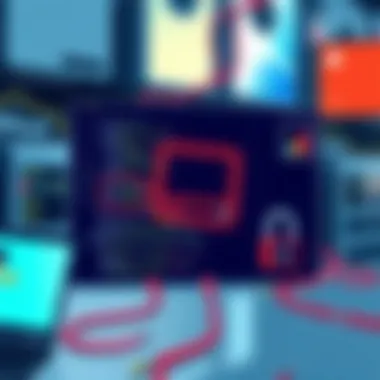

Scripting and Server-side Technologies
In the realm of web server development, the integration of server-side technologies and scripting languages forms the backbone of dynamic content creation and management. Understanding scripting not only lets users effectively communicate with their servers but also enhances the capabilities of the web applications they can build. In essence, scripting acts as a bridge between a user’s commands and server responses, making the interaction seamless and efficient.
One of the primary benefits of utilizing server-side scripting is the ability to create dynamic web applications. Unlike static sites that merely render the same content every time they're accessed, dynamic sites can deliver unique content based on user inputs, preferences, or interaction history. This adaptability makes server-side scripting a fundamental aspect of modern web development, especially for businesses that rely on personalized user experiences to drive engagement and conversions.
Furthermore, implementing server-side technologies allows developers to harness powerful frameworks and libraries, which expedite the development process. For instance, a web developer utilizing PHP can leverage numerous pre-built libraries for varied functions like user authentication, session management, and data manipulation.
Here are several compelling elements regarding server-side scripting worth considering:
- Performance: Server-side scripts execute on the server, resulting in faster page load times for users, especially when optimized correctly.
- Security: Keeping sensitive data on the server rather than exposing it through client-side scripting offers a layer of security. For instance, preventing SQL injections or Cross-Site Scripting (XSS) attacks by validating input on the server.
- Database Integration: Most server-side languages offer straightforward ways to connect with databases, facilitating seamless data retrieval and manipulation. This is crucial for applications that depend on data-driven decisions.
- Scalability: Applications built with server-side technologies can handle increased loads by properly managing resources and server instances.
By effectively marrying server-side technologies with scripting, users can not only build robust web servers but also ensure they are well-prepared for future advances in web hosting and development.
"To err is human, but to really foul things up you need a computer." - Paul R. Ehrlich
PHP Integration
PHP is among the most popular server-side scripting languages, primarily due to its ease of use and flexibility. Integrating PHP into a Windows web server environment transforms a static server into a vibrant, interactive space where users can engage dynamically with content.
One of the first steps in integrating PHP is ensuring it is properly installed on the server. This involves downloading the PHP package from the official PHP website and configuring it in the server settings. Here’s a basic outline of how this can be accomplished:
- Download PHP: Get the latest version from php.net.
- Extract the Zip File: Place it in your local server directory, for example, .
- Configure the File: Modify this file to enable extensions and set other configurations as needed.
- Link PHP with Web Server: For Apache, you would need to edit the file to include the PHP module.
After setting it up, developers can leverage PHP’s capabilities to interact with databases like MySQL, enabling data storage and retrieval. For example, with a simple PHP script, you can connect to a MySQL database and fetch users' data based on specific criteria.
Using Python with Your Server
Python has gained traction as another robust option for running server-side scripts, primarily due to its clean syntax and extensive libraries. When it comes to web development, frameworks such as Django or Flask empower developers to construct functional web applications swiftly.
Setting up Python involves:
- Installing Python: Download and install the latest version from the official Python website.
- Web Framework Choices: Consider using Flask for smaller applications or Django for more extensive projects that require built-in admin interfaces and ORM.
- Configuration: Similar to other server-side technologies, ensure your framework is appropriately configured to handle requests and responses.
Utilizing Python allows developers to create APIs, manage data interaction, and authenticate sessions efficiently. The simplicity of writing Python scripts can lead to rapid prototyping, making it ideal for startups and agile projects.
In summary, mastering server-side scripting—be it through PHP or Python—empowers developers to create responsive applications that meet users’ expectations and adapt as needs change. Through careful implementation, the potential of server-side technologies is vast, shaping not just the efficiency of individual sites, but influencing the landscape of web server capabilities as a whole.
Exploring Server Logs
Understanding server logs is paramount for anyone delving into web server management. These logs act as the backbone for diagnosing issues, monitoring performance, and ensuring security on your system. They contain a wealth of information that, when properly analyzed, can aid in fine-tuning your server’s operation, enhancing user experience, and preempting potential threats.
Understanding Log Files
Log files capture events that occur on the server, thus playing a vital role in the web hosting environment. There are different types of logs:
- Access Logs record every request made to the server. They document details like the IP address of the user, timestamps, and the requested URL. This is crucial for understanding user behavior and traffic dynamics.
- Error Logs identify problems encountered by the server during operation. From missing pages to server failures, these logs inform administrators of glitches that could hinder performance.
- Event Logs include system events that may affect server operations, providing insights into changes happening in the system environment.
Each log file serves a specific purpose. For example, when a user complains about a slow-loading website, examining the access log could reveal whether high traffic is the culprit or if a specific request is bogging down response time. Therefore, mastering log files can empower users to handle server management much more effectively.
Analyzing Traffic Patterns
Diving into log files isn't just about finding errors; it's also about identifying patterns that could lead to insights. By analyzing traffic patterns, you can discern peak usage times, identify popular content, and even recognize unusual access attempts which may hint at security breaches.
A few strategies to consider when analyzing traffic patterns include:
- Trend Analysis: Look for peaks in the data over time. Are there moments during the day or week when activity surges? This can inform decisions about server capacity and load balancing strategies.
- User Journey Mapping: By reviewing paths users take through your website, you can understand what parts of your site are leading to conversion or abandonment. This can guide enhancements to the user interface or the server’s content delivery approach.
- Identifying Scrapers and Bots: Anomalies in access logs, such as repetitive requests from the same IP, can indicate automated scraping attempts. Recognizing these patterns is essential for protecting resources and ensuring bandwidth isn't wasted on non-human traffic.
In essence, effective log analysis is a blend of detective work and data storytelling. It allows you to piece together the narrative of your server’s interactions with the outside world.
With dedicated time and attention to log file contents, users can significantly improve the performance and security of their web server setups; making the exploration of server logs a must for every administrator invested in their infrastructure.
Backing Up Your Server Configuration
When running a web server, whether for personal use or for business, it’s crucial that you have a backup strategy in place. Having a well-thought-out backup plan ensures that, in the event of a system failure, data corruption or other unforeseen issues, your web server can be restored with minimal downtime and loss.
Importance of Backing Up Your Server Configuration
Backing up your server configuration isn’t just about keeping your files safe; it represents a peace of mind in the chaotic world of web hosting. Think about it: Gone are the days when IT professionals could afford to be lax about backup systems. As online threats and technical mishaps multiply, maintaining an up-to-date backup can save you from countless headaches. Loss of configurations can lead to delays in service, decreased user trust, and financial losses if your server supports a business.
However, the benefits go beyond just safety. A well-structured backup process enables more efficient trials of new updates or changes. You can experiment and tweak configurations knowing that you can roll back to a safe point if anything goes haywire. Time spent on backups is time well invested.
"It’s not just about data; it’s about maintaining the integrity of your web presence."
Manual Backup Processes
Creating a manual backup of your server configuration involves several steps. While it might sound tedious, it’s straightforward. Here’s how you can approach it:
- Locate Configuration Files: Start by finding where your server configuration files reside. For an Apache server, look for files like or . If you’re using Nginx, search for .
- Copy Files: Drag and drop the files into a secure location on your computer or an external storage device. It can be helpful to use a name and timestamp to track versions—e.g., .
- Document Changes: Keep a record of what changes have been made over time. If something goes awry after a new configuration, you will know which backup to restore.
- Regular Intervals: Set a schedule for backups—weekly or monthly, depending on how often you change the configurations. Automation can help here, but for manual processes, consistency is key.
- Verify backups: After creating backups, it's essential to verify that they were successful and are not corrupted. Open the backups up in a text editor to ensure they appear correctly.
Automated Solutions
On the other hand, automation takes many hassles out of the process and ensures consistency in reliability. There are several software solutions and built-in Windows tools that can help automate backups:
- Windows Backup and Restore: Built into Windows, this tool can create backups of files and system images, including server configurations. You can schedule regular backups.
- Backup Software: Applications like Acronis True Image or Macrium Reflect provide more robust options for automated backups, including features like disk imaging and differential backups.
- Scripts: Consider writing a simple script that runs at defined intervals, copying your configuration files automatically. PowerShell can be an effective tool here for users comfortable with scripting.
- Cloud Solutions: Leveraging platforms like Dropbox or Google Drive can be an excellent method to store backups remotely. With proper setup, these applications can sync your configuration backups automatically.
By implementing an effective backup strategy, you're not only securing your server's future but also laying the groundwork for simplifying disaster recovery in the long run.
Future Considerations for Web Hosting
Building a web server is not a one-and-done task. The landscape of web hosting is constantly evolving, and staying ahead of the curve is essential for sustained success. Addressing future considerations can ensure that your web server remains efficient, secure, and capable of handling the needs of your users today and in the years to come.
Trends in Hosting Technologies
The advancements in hosting technologies dictate how servers are managed and maintained. Here are some notable trends that are shaping the future of web hosting:
- Cloud Computing: Cloud solutions offer flexibility and scalability that traditional systems often lack. By utilizing services like Microsoft Azure or Amazon Web Services, businesses can easily scale their resources according to demand. As cloud technology improves, it promises to become increasingly cost-effective.
- Containerization: Technologies like Docker and Kubernetes allow developers to package applications and their dependencies into containers. This approach leads to faster deployments and reduced conflicts between environments, enhancing the overall efficiency of server management.
- Green Hosting: With the growing concern for environmental sustainability, more companies are turning to green hosting solutions. These services use renewable energy sources to power data centers, reducing the carbon footprint associated with server management.
- Serverless Architecture: This concept allows developers to run code in response to events without provisioning or managing servers. Services like AWS Lambda or Azure Functions are at the forefront, giving developers a way to focus more on development instead of server management.
Staying up-to-date with these trends helps in making informed decisions that can have lasting effects on the functionality and performance of your web server.
Emerging Security Threats
With technological advancements come new vulnerabilities. Being aware of the emerging security threats helps in mitigating risks before they escalate. Here are several threats to keep an eye on:
- Ransomware Attacks: These attacks involve malicious software that encrypts files on a server, rendering them inaccessible until a ransom is paid. As this type of attack becomes more prevalent, having a robust backup solution is crucial.
- DDoS Attacks: Distributed Denial of Service attacks overwhelm servers with traffic, often resulting in downtime. Implementing load balancing and traffic monitoring can help in mitigating the effects of such attacks.
- Zero-Day Vulnerabilities: These are flaws in software that are exploited before the developers have a chance to patch them. Staying on top of software updates and employing proactive monitoring tools can help manage this risk.
- Insider Threats: Employees with malicious intent or careless behavior can pose significant security risks. Training staff on security best practices and implementing strict access controls are key measures to protect your data.
Understanding and addressing these emerging threats is not just beneficial but necessary in maintaining the integrity and performance of your web server.
As technology springs forward, it’s also essential to foster a culture of adaptability within your organization. Continuous learning and adjustment will put you in a favorable position to handle the challenges and opportunities that arise in the web hosting arena. By keeping these considerations in mind, you can fortify your server against the unpredictabilities of the digital landscape.
Closure and Recommendations
In summary, the endeavor of setting up a web server on Windows encapsulates several key elements: the selection of appropriate server software, meticulous configuration, ongoing security assessments, and performance optimizations. Each piece of this puzzle is critical to ensure a robust and responsive server environment.
Summarizing Key Takeaways
- Understanding Server Options: Familiarize yourself with different server software such as IIS, Apache, and Nginx, each offering unique benefits and drawbacks. Evaluate which fits your needs best.
- Configuration is Key: Proper configuration determines how well your server will run. Follow the outlined steps carefully to ensure everything is set up correctly.
- Regular Backups: Implement a strategy for backing up your server configuration. Whether automated or manual, backups can save you from catastrophic data loss.
- Security First: Safety measures like updating software and utilizing firewalls are essential in safeguarding your web server from threats.
- Monitor Performance: Continually assess server performance and optimize settings to handle traffic efficiently.
Encouraging Further Exploration
While this guide provides a solid foundation for establishing a web server on Windows, the field of web hosting is vast and constantly evolving. There’s always something new on the horizon, whether it’s advancements in server technologies or emerging security threats.
Consider diving deeper into the various programming languages that work seamlessly with your server setup, like PHP and Python. Explore forums such as Reddit or tech blogs to see discussions on latest trends and shared experiences from fellow IT professionals and developers. Additionally, government websites like .gov domains can provide valuable resources on cybersecurity measures you may want to implement as you continue your journey.
Ultimately, the more you learn and experiment, the more adept you will become at navigating the complexities of web server management. Don’t hesitate to tinker with different configurations and software options. Stay curious, and stay informed.



