Exploring Different Types of Spreadsheets in Excel
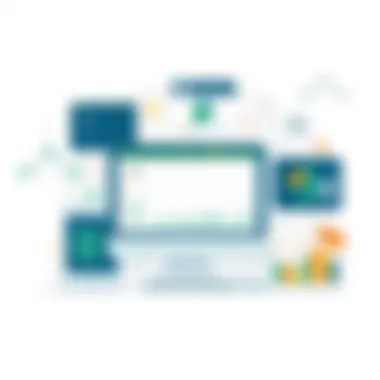

Intro
In the world of data management, spreadsheets, especially those crafted in Microsoft Excel, stand as a vital instrument for both professionals and students alike. With their ability to organize, analyze, and visualize information in user-friendly formats, it’s no wonder that the various types of spreadsheets available in Excel are worth discussing in depth. Understanding these diverse spreadsheet formats not only enhances productivity but allows users to apply the right tools for their specific tasks.
Whether you're a data analyst needing to navigate through complex formulas or a novice seeking to keep track of personal finances, Excel has something to offer. This guide explores general spreadsheets, templates, and specialized sheets, shedding light on their unique functionalities and practical applications.
General Spreadsheets
The bread and butter of the Excel world, general spreadsheets serve as versatile canvases for various data tasks. These sheets are blank slates, allowing users to input data freely.
Features of General Spreadsheets
- Data Entry: You can enter numerical data, text, or dates effortlessly.
- Basic Calculations: General spreadsheets can handle straightforward calculations, from adding numbers to calculating percentages.
- Data Management: Filtering and sorting functions help in managing data efficiently.
These spreadsheets act as a springboard for any data-related project, making them fundamental for basic users and advanced analysts alike.
Templates
On the flip side, templates offer a structured approach to spreadsheet creation, providing pre-formatted sheets designed for specific tasks. This saves time and ensures consistency in data entry and analysis.
Types of Templates
Some popular templates include:
- Budget Spreadsheets: For tracking expenses versus income.
- Project Management Templates: Include Gantt charts to monitor timelines and tasks.
- Invoice Templates: Simplify billing processes.
Using templates helps reduce the learning curve for users unfamiliar with Excel functionalities, ensuring a smoother entry into complex data handling.
Specialized Spreadsheets
Specialized spreadsheets cater to niche requirements and often incorporate advanced features to meet specific needs. These could range from financial modeling sheets utilized by accountants to tracking sheets for inventory management in retail.
Examples of Specialized Spreadsheets
- Financial Forecasting Models: Used for predicting future financial trends based on historical data.
- Reporting Dashboards: Combines various data points onto a single screen, facilitating quick decision-making.
By employing specialized spreadsheets, professionals can ensure that they confront their tasks with the right tools in hand, enhancing both accuracy and efficiency.
End
In summary, the exploration of spreadsheets in Excel reveals ample opportunities for streamlining data tasks. From basic general sheets to structured templates and specialized designs, users can select a spreadsheet that meets their unique objectives. Different types of spreadsheets respond to various needs, thus optimizing how data is handled and presented. By understanding these distinctions, users can leverage Excel to its full potential, whether for simple tracking or complex analytical tasks.
Prelims to Excel Spreadsheets
Excel spreadsheets have fundamentally changed the way we handle data across various domains. In an era where information reigns supreme, understanding how to navigate these organizational tools is invaluable. This section will shed light on key aspects that underscore the importance of Excel as a spreadsheet application.
Understanding Spreadsheets
At its core, a spreadsheet is a digital tool that allows individuals to organize, analyze, and manipulate data in a tabular format. What sets spreadsheets apart is their versatile functionality. Each box in a spreadsheet—known as a cell—can hold numbers, text, formulas, or functions. This flexibility caters to myriad applications, from basic budgeting to complex financial modeling. The true beauty lies in the ability to transform raw data into actionable insights.
People often undervalue the practical implications of spreadsheets. For instance, rather than just a collection of numbers, when properly utilized, a spreadsheet can tell a story about a business's financial health or a student’s academic progress. This capability to communicate important information effectively makes mastering spreadsheets a crucial skill for both IT professionals and novices alike.
Importance of Excel in Data Management
Excel, being one of the most widely used spreadsheet applications, plays a crucial role in data management for various reasons.
- User-Friendly Interface: Excel’s layout appeals to users by making it easy to navigate and understand, even for those who may be new to data handling.
- Powerful Functions and Features: With built-in formulas, pivot tables, and conditional formatting, Excel transforms data management from a tedious task into a streamlined process.
- Data Collaboration and Sharing: Excel enables easy collaboration among multiple users. With features like real-time editing and comments, data can flow seamlessly between team members, thus fostering teamwork.
- Compatibility with Various Formats: Excel’s ability to import and export data in multiple formats means users can interact with other software and databases effectively, enhancing their workflows.
- Visualization Capabilities: The ability to create dynamic charts and graphs enhances the presentation of data, making it easier for stakeholders to grasp vital information quickly.
Excel is often the go-to choice for individuals and organizations striving to maintain effective data management practices. As data continues to grow exponentially in significance, mastering Excel is not just advantageous but essential for staying ahead in various fields.
"Excel is not just a tool; it's the backbone upon which data-driven decisions are made in professional settings."
Understanding these facets of Excel spreadsheets opens doors to efficient data handling, making it an indispensable asset in one's toolkit.
General Spreadsheets
General spreadsheets serve as the backbone of data management within Microsoft Excel. They are fundamental tools designed for a variety of tasks, from basic data entry to more complex calculations and analyses. Understanding general spreadsheets is crucial because they offer users the flexibility to manipulate, store, and present information in a format that is both practical and accessible.
When it comes to using Excel, one cannot underestimate the significance of general spreadsheets. They lay the groundwork for how more sophisticated types of spreadsheets operate. Key features like cells, rows, columns, and functions allow users to organize data systematically. General spreadsheets provide the essential capabilities needed to perform calculations, generate reports, and analyze trends.
Moreover, they are user-friendly, which is beneficial for individuals who may not have advanced technical skills. This ease of use invites more people into the world of data management, enhancing productivity across various sectors.
Basic Features and Functions
General spreadsheets come equipped with a plethora of features that enable users to do more than just input numbers. Let's discuss some of their basic characteristics:
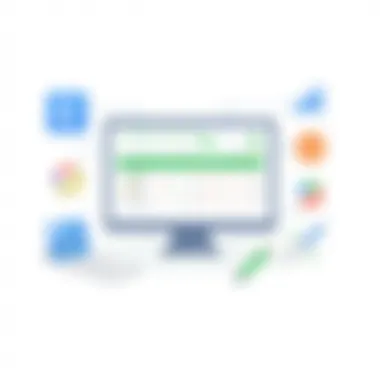

- Cells: The fundamental building blocks that hold data. Each cell can contain text, numbers, or formulas, which makes them incredibly versatile.
- Formulas and Functions: Excel offers a range of built-in functions like SUM, AVERAGE, and IF that can perform automatic calculations and manipulate data based on specific criteria. For instance, using the formula calculates the total of the values from cell A1 to A10.
- Formatting Options: Users can change fonts, colors, and cell borders to enhance the visual appeal of their data, making it easier to interpret information at a glance.
- Sorting and Filtering: These features allow users to organize data in a way that makes sense for their needs, whether by alphabetical order or numerical value, thereby streamlining the data analysis process.
With these features, general spreadsheets become flexible tools suited for various tasks, accommodating user preferences and workflow needs.
Common Use Cases
General spreadsheets are applied across numerous domains. Here are some common use cases:
- Budget Tracking: Individuals and businesses use spreadsheets to manage finances, track expenses, and develop budgets. Custom formulas can provide insights into spending habits over time.
- Data Entry: Organizations often rely on spreadsheets to collect and manage large amounts of data efficiently. The cell organization allows for clear and structured data entry.
- Basic Report Generation: Users can compile and present summaries of information, ranging from sales metrics to performance reports, with the help of formatting and graphing tools.
- To-Do Lists: Many utilize spreadsheets to create lists and schedules, enabling better task management and personal productivity.
General spreadsheets in Excel are not just basic grids; they are capable of serving a myriad of functions tailored to the user’s specific needs. By effectively leveraging their features and functions in diverse scenarios, users can enhance their data handling capabilities, making informed decisions and improving efficiency in various tasks.
Spreadsheet Templates
Spreadsheet templates represent a key aspect of using Microsoft Excel efficiently. They provide a pre-designed and formatted blueprint that can save time while ensuring consistency and accuracy across various tasks. For users, whether they are managing personal budgets, running projects, or tracking invoices, templates offer a ready-made structure that simplifies data entry, analysis, and reporting.
One of the significant benefits of utilizing spreadsheet templates is the way they streamline workflows. Instead of starting from scratch every time, users can leverage existing designs that have already incorporated effective layouts and formulas. This not only promotes efficiency but also reduces the chances of making errors frequently associated with manual setups.
Overview of Excel Templates
Excel templates come in various forms, tailored for different purposes. These can range from simple budgeting tools to intricate project management layouts. Each template serves as a guideline to which users can input their data without worrying about the underlying formulas or structures.
For instance, a budgeting template might include built-in calculations that automatically sum expenses, allowing users to focus on tracking their spending. Similarly, a project management template might track deadlines and resources, enabling teams to visualize their progress effortlessly.
Benefits of Using Templates
Using templates provides several advantages:
- Time Saver: Templates considerably cut down the time required for setup. Users can jump right into data input.
- Consistency: Uniformity across documents is easier, as templates maintain the same format throughout related data.
- Error Reduction: With pre-set formulas and formats, users can minimize the chances of making common mistakes.
Despite these benefits, it’s crucial to choose the right template that fits specific needs. Not every template will work for every situation. Prioritizing the ones that align closely with your goals can maximize efficiency.
Popular Excel Templates
When it comes to popular Excel templates, a few categories invariably stand out due to their widespread utility and effectiveness:
Budgeting Templates
Budgeting templates are invaluable for individuals and businesses alike. Their main appeal lies in their ability to provide a clear picture of income and expenses, allowing users to plan effectively for the future. These templates often boast automated calculations for totals and can help users visualize where money is being spent. While using a budgeting template may make budgeting feel more manageable, users must ensure that their data entries are consistent to maintain accuracy in tracking.
Project Management Templates
Project management templates offer notable assistance for keeping various projects on track. These templates usually feature sections for to-do lists, timelines, and resource allocation, making it easy for teams to collaborate efficiently. One distinctive feature of project management templates is their ability to integrate Gantt charts, which visually represent project stages. However, they may require users to adapt their workflows to fit the template's design, which could be a drawback for some.
Invoice Templates
Invoice templates are essential for businesses that need to send professional billing to clients. Often equipped with sections for itemized lists, payment terms, and contact information, these templates help maintain a professional appearance. Their unique quality is the capacity to automatically calculate totals including taxes, saving users from simple math errors. Nevertheless, users must ensure that these templates comply with local regulations regarding invoicing, or they may find themselves in a tricky situation.
In summary, the choice of templates in Excel plays a crucial role in enhancing productivity and effectiveness in various tasks. Users should thoughtfully consider their specific needs and choose templates that will ensure streamlined processes and minimal errors.
Specialized Spreadsheets
Specialized spreadsheets in Excel cater to specific fields or tasks, offering more tailored solutions than general spreadsheets. These types of spreadsheets help streamline workflows and enhance productivity for professionals in finance, statistics, inventory management, and other areas. By understanding specialized spreadsheets, users can better harness Excel’s capabilities for their unique needs, making them a vital part of effective data management.
Financial Spreadsheets
Expense Tracking
Expense tracking spreadsheets are crucial for individuals and businesses aiming to monitor their expenditures closely. This type of spreadsheet typically includes categories for various expenses, allowing users to input data regularly and visualize their spending over time. The key characteristic of expense tracking is its ability to provide clarity and control over financial habits, making it a popular choice among budget-conscious professionals.
A unique feature of expense tracking is the inclusion of formulae that calculate totals and variances automatically, offering real-time insights into spending patterns. One advantage is that it helps identify areas where costs can be cut, fostering better financial decision-making. However, users may find it cumbersome to enter data consistently, leading to gaps in tracking.
Investment Analysis
Investment analysis spreadsheets focus on evaluating the performance of various assets. This type of spreadsheet aids in assessing returns, risks, and market trends. A notable characteristic is the use of advanced formulas and functions, which allow users to analyze complicated data efficiently. These features make investment analysis spreadsheets a valuable tool for both novices and seasoned investors.
They enable users to simulate different scenarios, helping to make informed investment choices. Nonetheless, the complexity of setting up and interpreting the data may pose a disadvantage for some users, especially those lacking financial expertise.
Statistical Analysis Spreadsheets
Data Visualization
Data visualization spreadsheets play an important role in transforming raw data into understandable graphics, charts, and figures. This aspect enhances the ability to interpret and communicate data effectively. A standout characteristic is the variety of chart types available, from pie charts to scatter plots, which visually convey insights that raw numbers often cannot.
Using data visualization helps to clarify trends and outliers, making it a beneficial option for presentations and reports. However, while visual appeal enhances comprehension, it may oversimplify complex data if not designed carefully, leading to misinterpretation of results.
Regression Analysis
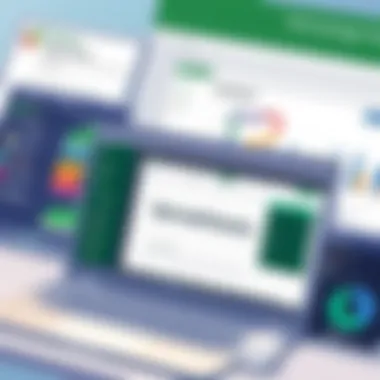

Regression analysis spreadsheets are designed to explore the relationships between variables. They provide powerful tools for predicting outcomes based on historical data, emphasizing correlation over mere observation. This characteristic makes regression analysis appealing for researchers and data scientists who aim to understand dependencies between factors.
A unique feature of these spreadsheets is the availability of built-in functions that allow users to compute regression equations easily. This makes advanced statistical concepts accessible even for those not well-versed in statistics. On the flip side, the proper interpretation of regression outputs requires a certain level of expertise, which may challenge less experienced users.
Inventory Management Spreadsheets
Stock Levels
Stock level spreadsheets are essential for businesses that rely on managing inventory effectively. They offer a clear view of stock on hand, helping to ensure that items are restocked before running out. A critical aspect of this type of spreadsheet is its ability to track stock movements across different locations, making it a vital tool for retailers and wholesalers alike.
With formulas that alert users when stock drops below a preset level, these spreadsheets help prevent overstocking or critical shortages. However, they may require constant updates to be effective, which some users find burdensome.
Supplier Management
Supplier management spreadsheets facilitate the organization of supplier details and order histories, playing a crucial role in establishing solid business relationships. They typically include key information such as contact details, pricing, and terms of service. This characteristic makes supplier management spreadsheets a beneficial tool for procurement departments.
A unique feature is the ability to track supplier performance, allowing businesses to evaluate and select the best partners efficiently. Still, if the data is not consistently maintained, it can lead to complications in managing supplier relationships effectively.
Collaborative Spreadsheets
In the digital age, the ability to collaborate on tasks is no longer a luxury; it’s a necessity. Collaborative spreadsheets in Excel empower teams by enabling multiple users to work on the same document simultaneously. This is particularly valuable when projects require input from various stakeholders or when information must be updated in real-time. The importance of this capability resonates with IT professionals, cybersecurity experts, and students who often find themselves juggling different responsibilities and deadlines.
Real-Time Collaboration Features
With Excel's real-time collaboration features, teams can edit spreadsheets together, making changes that every user can see instantly. This capability not only fosters teamwork but also eliminates the confusion that can arise when multiple versions of a file exist. What’s crucial here is understanding the technological mechanics behind it:
- Live Updates: Changes are reflected immediately, meaning that everyone sees the most recent data.
- Commenting System: Users can leave comments directly on the spreadsheet, facilitating discussions around specific data points or sections.
- Version History: Excel allows users to track changes, making it easy to revert to previous iterations if needed. This feature acts like a safety net; it can be a life-saver in fast-paced environments where mistakes can happen.
These features, combined with Excel’s familiar interface, lead to a seamless experience, encouraging team engagement and boosting productivity.
Best Practices for Collaboration
Engaging effectively in collaborative spreadsheets isn’t just about knowing the tools; it’s also about adopting best practices to ensure smooth cooperation. Below are some strategies to consider:
- Define Roles Clearly: Ensure everyone understands their responsibilities in the project. This limits confusion and streamlines decision-making.
- Establish Guidelines: Set clear rules about what types of changes can be made and when, to avoid overlapping work or conflicts.
- Maintaining Data Integrity: Regularly back up important data and check the accuracy of information before making significant changes. This will help in keeping the quality of work high and minimize errors.
- Regular Check-ins: Schedule brief meetings or touchpoints to discuss progress and any challenges faced. Keeping communication open can prevent misunderstandings and ensure everyone remains aligned.
“A chain is only as strong as its weakest link.” The same applies to collaborative efforts. Strong teamwork relies on clearly defined procedures and open lines of communication.
With these best practices in place, collaborative spreadsheets can become not just tools for data management but conduits for effective teamwork and innovation, paving the way for successful project outcomes and enhanced productivity across the board.
Data Visualization in Spreadsheets
Data visualization stands as a critical component in the realm of data management and analysis within Excel spreadsheets. The ability to turn raw data into visual formats not only enhances comprehension but also facilitates quicker decision-making. When you incorporate visuals like charts and graphs, they create a language of their own that speaks volumes about the trends and patterns woven into your data.
Visuals are invaluable for both presenting and understanding data, whether it’s sales figures, survey results, or analytical metrics. By transforming dense datasets into digestible graphics, users can grasp complex information at a glance, which is often more effective than traditional numeric tables alone.
Incorporating Charts and Graphs
Charts and graphs are among the most recognized tools in Excel for visualizing data. By using these instruments, one can animate numbers on a spreadsheet, creating a lively depiction of your data’s narrative. Each chart type serves a unique purpose, and understanding this is key to effective data presentation.
- Column Chart: This is perfect for comparing values across categories. For instance, if you are analyzing monthly sales figures,you might create a column chart displaying the sales of different product lines side-by-side.
- Line Graph: Ideal for showing trends over time, such as the growth of user engagement in an application. A simple line graph can reveal the ups and downs in user activity, helping stakeholders to identify peak usage times quickly.
- Pie Chart: This one’s more about distribution. When you want to show how a total breaks down into parts, pie charts can effectively illustrate which section of your audience drives the most revenue or engagement.
Selecting the right chart can make all the difference. When done poorly, even the prettiest chart could leave viewers confused. For instance, overcrowding a pie chart with too many slices could overwhelm rather than inform.
To add a chart in Excel, you simply highlight your data set, navigate to the Insert menu, and select your desired chart type. This user-friendly approach ensures that even beginners can effectively bring their data to life.
Conditional Formatting Tools
Conditional formatting tools in Excel offer yet another layer of insight into your data. This feature allows users to apply formatting automatically to cells based on specific conditions, offering immediate visual cues about the data.
- Highlighting Trends: You might want to highlight cells that contain values above or below a certain threshold. For example, if you’re monitoring sales performance, cells that represent below-average sales could turn red, alerting users to underlying issues quickly.
- Data Bars: Adding data bars in Excel can give a quick visual approximation of cell values. For instance, if you have a list of expenditures, using data bars will allow you to see immediately which areas are eating up the most budget without sifting through individual numbers.
Here's how to apply it: Select the range of cells you wish to format, go to the Home tab and choose Conditional Formatting. From there, you can set your own rules or apply pre-defined formulas with just a few clicks.
In summary, leveraging both charts and conditional formatting transforms your Excel spreadsheets from mere data repositories into dynamic analytical tools that communicate effectively with their audience. Engaging with visuals allows for a focus on pivotal data points, ensuring decision-makers can spot crucial trends with less hassle.
"Data visualization isn’t just about seeing the data; it’s about understanding the story that lies behind it."
By grasping these techniques, users can substantially elevate their productivity and sophistication in data presentation.
Automated Spreadsheets
Automating tasks within spreadsheets can drastically improve efficiency and accuracy, especially when handling large volumes of data or repetitive tasks. Automated spreadsheets serve as a powerful tool for IT professionals and students alike, enabling them to streamline processes, reduce the likelihood of human error, and save valuable time. With automation, users can create spreadsheets that are not only dynamic but also capable of executing complex functions with minimal manual intervention.
In the realm of Excel, automation primarily centers around the use of Macros and custom functions, both of which enhance the capabilities of traditional spreadsheets. The ability to automate complex calculations and repetitive actions can transform mundane tasks into fluid processes that allow users to focus on what really matters—analyzing data and making informed decisions. Therefore, understanding how to harness these automation features becomes crucial for anyone looking to optimize their Excel usage.

Prologue to Macros
When we talk about automating tasks in Excel, Macros take center stage. A macro is essentially a series of instructions that the software can follow to perform a specific action automatically. For example, if you find yourself frequently formatting reports, rather than doing it manually every time, you can record a macro that captures the steps involved. Once recorded, you can easily rerun it with a simple keystroke or click, saving both time and effort.
Macros are particularly beneficial in repetitive tasks that demand consistency, such as data entry, formatting, and data validation.
"Using macros allows you to convert time-intensive tasks into quick actions, enabling you to focus on higher-level analysis."
Moreover, developing a basic understanding of Visual Basic for Applications (VBA) can significantly enhance your ability to create tailored macros suited for specific needs. While this might have a learning curve, the payoff in terms of productivity can be immense.
Creating Custom Functions
Custom functions—also known as User Defined Functions (UDFs)—allow users to extend Excel's functionality to meet specific demands. Unlike standard functions such as SUM or AVERAGE, which are universally applicable, custom functions can be uniquely designed to perform actions tailored to particular datasets or business needs.
Creating a custom function involves using VBA to define the new function's operations, inputs, and outputs. For instance, suppose you're frequently tasked with calculating commission based on various criteria not covered by built-in Excel functions. By defining a custom function, you can incorporate logic that directly applies to your specific situation, making the function both reusable and quite handy.
When crafting custom functions, it’s essential to keep them simple and clear, ensuring they can be easily understood by others who may use them. Consider the following steps:
- Open the VBA editor: Press in Excel.
- Insert a new module: Right-click on any item in the project explorer, then click > .
- Write the function: Use a simple format. For example:Function CalculateCommission(sales As Double, rate As Double) As Double CalculateCommission = sales * rate End Function
- Save and close the editor: Return to your spreadsheet.
- Use the function: Now, you can use in any Excel cell to compute a commission based on sales.
In summary, automated spreadsheets, through the use of macros and custom functions, not only increase productivity but also empower users with tools specifically designed to enhance their day-to-day tasks. As one becomes more adept at using these automation techniques, the potential for deepening data analysis and improving organizational efficiency becomes readily apparent.
Integration with Other Tools
In today’s digital landscape, the ability to integrate Excel with other software tools is a game-changer. Companies and individuals no longer work in silos; they need seamless data flow and accessibility. The integration capabilities of Excel allow users to harness the power of various data sources, thereby improving functionality and efficiency. With the right connections, Excel can transform from a standalone application to a robust data hub.
One of the primary benefits of integrating Excel with other tools is that it facilitates real-time data updates. For instance, rather than manually inputting figures from a database into an Excel spreadsheet, users can connect their spreadsheets directly to data sources. This not only saves an immense amount of time but also minimizes the risk of human errors. If a smartphone app logs sales data, it can send that information straight to Excel for comprehensive analysis without needing intermediary steps.
When blending different platforms, some considerations come to light. Firstly, compatibility is key. Users must validate that their Excel version supports the desired integrations. Additionally, privacy and security protocols should be taken into account, especially when dealing with sensitive information. The last thing any professional wants is to accidentally expose confidential data in transit. To help you navigate these concerns, here are some tools worth integrating with Excel:
- Microsoft Azure: For businesses utilizing cloud computing, connecting Excel with Azure allows for powerful data analytics and storage solutions.
- SQL Databases: Linking Excel with SQL databases can optimize how users query and manipulate vast datasets, providing immediate insights.
- Salesforce: Integration with Salesforce helps track customer relationships and sales performance directly from Excel.
"Integration isn’t just about connecting tools; it’s about creating a bridge for data to flow freely, enhancing the decision-making process."
Collaborative efforts are bolstered through such integrations, enabling teams to work on unified datasets no matter their geographical locations. As the workforce becomes increasingly remote, these tools are essential to maintaining productivity and clarity.
Connecting Excel with Databases
Connecting Excel to databases such as SQL Server or Microsoft Access serves as a powerful method for handling large amounts of data. This process can not only streamline data management but also empower users to perform complex queries directly within their spreadsheets. Users can import data effortlessly and execute SQL queries right from Excel.
For those unfamiliar with the process, creating a connection is simple. In Excel, head to the tab, select , and choose . From there, you can follow prompts to establish a connection. Once linked, users can refresh the data, ensuring that the most current information is at hand without the hassle of manual inputs.
The benefits of this integration are easy to see. Users gain access to up-to-date data, which enhances analysis and reporting accuracy. This method often results in better-informed business decisions. Here's how you can make the most of it:
- Automate Data Refresh: Set up your spreadsheet to automatically pull new data at regular intervals.
- Utilize Pivot Tables: After connecting, use Pivot Tables to summarize and analyze large datasets quickly.
- Optimize Performance: Adjust your Excel settings to improve response times when handling extensive datasets.
Using Excel with Google Sheets
Cross-platform capabilities can be incredibly beneficial, especially when working with diverse teams. Using Excel alongside Google Sheets opens up a dimension of flexibility that many users find invaluable. This combination allows for data editing in both applications while capitalizing on the strengths of each.
For example, Google Sheets offers notable collaboration features, enabling multiple users to edit a document simultaneously. By exporting Excel files into Google Sheets, teams can work concurrently, track changes effortlessly, and communicate in real-time. After collaboration, users can easily import the final version back into Excel for detailed analysis or reporting.
To make this integration work:
- Importing/Exporting Files: Save your Excel file as .xlsx and upload it to Google Drive. Open it with Google Sheets, make your edits, and save it back as an Excel file if needed.
- Utilize Formulas: While both tools support many similar functions, watch for discrepancies in formulas during the transfer process. Some formulas may need tweaking to ensure they work cross-platform.
- Use Add-Ons: Both platforms offer various add-ons, enhancing capabilities and automating tasks, making cross-usage even more productive.
In combining these powerful spreadsheet tools, users can leverage the best of both worlds, improving both accessibility and teamwork.
Closure
Concluding a comprehensive discussion on Excel spreadsheets goes beyond simply wrapping up; it’s a chance to highlight the crucial insights we’ve uncovered throughout this article. Understanding the various types of spreadsheets—from general to specialized—is paramount for effectively managing data and maximizing productivity. Each type has its distinct set of features, uses, and functionalities, which we’ve explored in detail, providing a roadmap for users to navigate through Excel’s vast capabilities.
Summarizing Key Points
To summarize key takeaways:
- General Spreadsheets serve as the backbone for everyday data organization and computations. They encompass fundamental operations and are widely applicable across various fields.
- Spreadsheet Templates allow users to hit the ground running. These pre-designed frameworks are ready to go, making life easier when handling tasks like budgeting or project management.
- Specialized Spreadsheets are tailored for specific industries or functions, such as finance or inventory. They incorporate advanced calculations and data analysis tools, catering to more complex needs.
- Collaborative Features enable real-time editing and idea sharing, proving crucial for teamwork in today’s remote work environments.
- Data Visualization Tools transform raw data into insightful graphics, helping users communicate information clearly and effectively.
- Automation through Macros and custom functions simplifies repetitive tasks, saving time and reducing human error.
- Integration with Tools like databases or other applications expands Excel’s power, allowing for more comprehensive data management and analysis capabilities.
In light of these points, it’s evident that each type of spreadsheet brings unique benefits to the table. Recognizing their strengths allows users to leverage Excel in a manner that best suits their specific requirements.
Future Trends in Excel Spreadsheets
Looking ahead, the evolution of Excel spreadsheets is influenced by emerging technologies and user expectations. Here are some potential trends:
- Increased Use of AI: Artificial intelligence is set to play a pivotal role in Excel spreadsheets. Expect smart recommendations and automated data entry processes that adapt to user behavior, enhancing efficiency.
- Enhanced Collaboration Features: As remote work solidifies its presence in our lives, we can anticipate further improvements in collaborative tools within Excel. Features that facilitate seamless teamwork will likely become more prevalent.
- Integration with Advanced Analytics Tools: Future iterations may offer tighter integration with advanced analytics platforms, enabling users to harness big data insights right from their spreadsheets.
- Focus on Data Security: With rising concerns about data privacy, Excel will likely introduce more robust security features. Users will have better control over who accesses their sensitive information.
These trends indicate a trajectory towards more intuitive, versatile, and secure spreadsheet solutions. Keeping an eye on these developments will be beneficial for users looking to harness the full potential of Excel in their professional environments.
"The future of data management rests not just in tools, but in the insights they provide."
Excel spreadsheets are not just tools; they are the foundation of modern data management and analysis. As users embrace new technologies and learn to adapt to changing environments, the relevance of Excel continues to grow. Armed with this understanding, users can now navigate their data landscapes with confidence.



