Understanding Regedit Cleaners for Windows 10 Performance
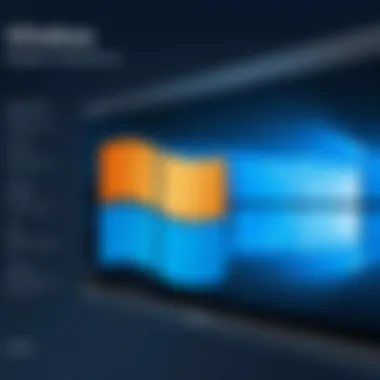

Intro
Navigating the world of Windows 10 Registry, commonly known as Regedit, can be a daunting task. The Registry is a treasure trove of settings and configurations that influence everything about your PC. But alongside its potential for facilitating performance, there's often a hidden side that requires careful attention. This is where Regedit cleaners come into play. With the right tools, users can optimize their systems, yet the risks can also be substantial if inadequately managed. This article will dissect the functionalities of these cleaners, how they work, and what needs to be taken into consideration to ensure effective usage.
Understanding Storage, Security, or Networking Concepts
Foreword to the Basics of Registry Management
Before delving deeper into Regedit cleaners, one must understand the essence of the Windows Registry itself. Think of it like the command center of your computer's settings. Every application, every function, big or small, keeps its settings stored in this hierarchical database. Ignoring it can lead to a sluggish performance or, worse, system instability.
Key Terminology and Definitions in the Field
When exploring this territory, some terms pop up frequently:
- Registry: The centralized database that houses configuration settings.
- Keys: The folders in the Registry where settings are stored.
- Values: The actual information or configuration stored within those keys.
Overview of Important Concepts and Technologies
Windows Registry enables configuration across diverse aspects of the operating system—from user accounts to system hardware. The delicate balance between configuration and optimization springs from this architecture. The important point here? A fragmented or overly cluttered Registry can lead to performance hitches. With that in mind, understanding how to clean and manage the Registry becomes essential.
Best Practices and Tips for Effective Registry Management
Tips for Optimizing Registry Solutions
Utilizing Regedit cleaners effectively also hinges on adhering to a few best practices:
- Backup the Registry: Always keep an updated backup before making changes; you never know when you might need to revert.
- Use Trusted Tools: Not all cleaners are created equal. Stick to reputable brands that have a solid track record. Some well-regarded options include CCleaner, Wise Registry Cleaner, and Auslogics Registry Cleaner.
- Regular Maintenance: Don’t wait until your system gives up on you. Schedule periodic scans to nip potential problems in the bud.
Risks and Challenges Involved
While the benefits may beckon, there are risks, too. Misusing these tools might result in the deletion of essential registry keys, leading to application crashes or other unexpected behavior. Always scrutinize what the cleaner proposes to eliminate.
"A clean up is easier than a repair." — A saying that echoes the importance of preemptive measures in tech management.
Industry Trends and Updates
Latest Trends in Registry Management Solutions
The world of Regedit cleaners is constantly evolving. New technologies emerge that offer improved algorithms for scanning through the Registry. Innovations like AI-driven insights and machine learning capabilities have started to influence how these tools identify problematic entries.
The End
Ultimately, understanding the foundation of the Windows Registry sets the stage for utilizing Regedit cleaners effectively. Regular monitoring and mindful application of these tools can ease the burden of system maintenance. With these insights, users can navigate the intricacies of registry management in Windows 10 with confidence and preparedness.
Understanding the Windows Registry
The Windows Registry is often seen as the backbone of the operating system. It plays a pivotal role in how Windows 10 operates by storing vital configuration settings and options. Understanding the registry is like cracking open the hood of a car to see how everything works. Within it lie keys, values, and various data types that tell the system how to run applications, control hardware, and manage user preferences. For anyone working in IT, cybersecurity, or even just dabbling with system tweaks, familiarizing oneself with the registry is not merely beneficial—it's crucial.
The Structure of the Registry
At its core, the Windows Registry is organized into a hierarchical structure akin to a family tree. It consists of several main hives, each serving a unique function:
- HKEY_CLASSES_ROOT: Establishes associations between file types and applications. It’s crucial for the seamless opening of files.
- HKEY_CURRENT_USER: Contains settings specific to the logged-in user, such as desktop preferences and application settings.
- HKEY_LOCAL_MACHINE: Holds settings that apply to the entire computer, affecting all users. It includes critical hardware and software configurations.
- HKEY_USERS: This hive lists all user profiles on the system, with individual settings stored here.
- HKEY_CURRENT_CONFIG: Reflects the current hardware configuration of the system.
Navigating through these hives is essential for diagnosing problems and optimizing system performance. You can think of it as looking through a massive file cabinet where everything is neatly organized yet can easily become cluttered or disordered.
Key Functions of the Windows Registry
The registry performs a multitude of functions, some of which include:
- System Configuration: Provides pathways for the operating system to interact with hardware and software. For instance, how Windows communicates with printers or mouse drivers.
- Application Settings: Acts as a storage unit for software configurations. When an application saves your preferences, it often updates values in the registry.
- User Profiles: Encapsulates user preferences and other settings, ensuring each individual user can operate comfortably based on their choices.
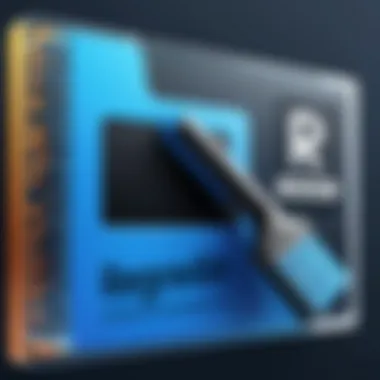
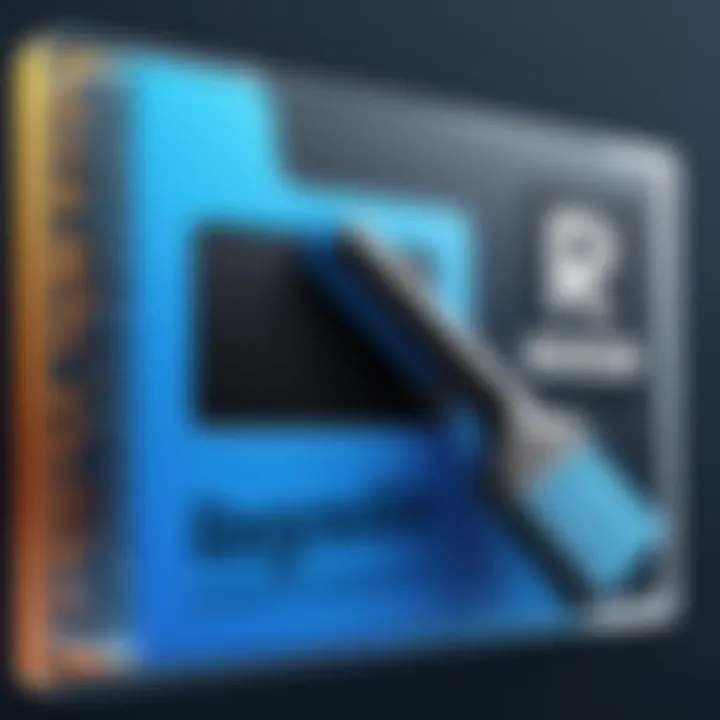
Given this multifunctionality, even minor changes can have significant impacts on overall performance. Comprehending these functions helps in better registry management, which is a key aspect explored in the usage of Regedit cleaners.
Common Registry Issues
Despite its importance, the Windows Registry is not without its problems. Common issues include:
- Corrupted Entries: Over time, entries can become stale or corrupted due to uninstalled applications or unfinished updates, leading to system instability.
- Redundant Keys: These can accumulate and cause slowdowns, acting like deadweight that burdens system performance.
- Malware Involvement: Some malware manipulates the registry to stay hidden or create backdoors. This can thwart security measures that rely on healthy registry states.
Understanding these issues is like having a well-worn map of a treacherous terrain. It allows professionals to navigate through pitfalls and ensure system health, setting the stage for the effective utilization of Regedit cleaners.
What is a Regedit Cleaner?
When discussing the intricacies of Windows operating systems, the term "Regedit Cleaner" frequently surfaces. Understanding what it is and how it functions is indispensable for anyone looking to maintain a seamless and efficient computing experience. A Regedit cleaner serves the purpose of optimizing the Windows Registry, which can become cluttered with obsolete entries over time. This article segment delves into the definition, purpose, and operational methodology of these tools, giving you the foundation needed to assess their value.
Definition and Purpose
A Regedit cleaner, at its core, is a software application designed to scan through the Windows Registry and identify unnecessary or broken entries. Think of it as a digital broom that sweeps away the unwanted dirt, ensuring your system runs cleaner and faster. Windows Registry is like a vast library, storing critical information regarding system settings, installed software, and hardware configurations. Over time, however, this library can become disorganized, leading to slower performance and in some instances, system instability.
The main purpose of using a Regedit cleaner is not only to enhance performance but also to reduce potential risks associated with a bloated Registry. Removing these obsolete entries can lead to fewer crashes and smoother operation of programs. The cleaner works in a way that helps in managing system resources effectively, ultimately providing a better overall user experience. Regular cleaning can also streamline startup times, making your system feel rejuvenated.
How Cleaners Work
Understanding the operational mechanics of Regedit cleaners requires a closer look at the processes they employ. Most cleaners function through a series of steps to thoroughly analyze the Registry:
- Scanning: The cleaner initiates a scanning process that combs through the entire Registry, seeking out entries that are marked as invalid, orphaned, or unnecessary. This phase typically takes only a few moments for the software to uncover a multitude of potential issues.
- Identifying Issues: Once the scan finishes, all identified issues are compiled into a list. This includes broken links, software remnants from uninstalled applications, and duplicate entries that can confuse Windows.
- Reviewing Results: Users are usually given the option to review the found errors. This is a crucial step, especially for IT professionals and enthusiasts who prefer to keep things under their watchful eye. You may also decide to exclude certain entries from the cleaning process if you feel they might still have relevance.
- Cleaning Action: After conducting thorough reviews, users can proceed to remove the unwanted entries. Depending on the software, this step might include options like creating a backup of the Registry before changes are made, ensuring that if anything goes wrong, a restoration point is at hand.
Usually, the final result showcases a refined Registry that not only performs better but also reduces the chances of encountering errors or slowdowns during routine tasks.
"Cleaning your Registry is like decluttering your workspace; it keeps things running efficiently and helps you find what you need faster."
In summary, Regedit cleaners are essential for the upkeep of the Windows Registry. They not only improve system performance but also mitigate risks associated with outdated or invalid entries. By enhancing your understanding of what these tools do and how they function, you're better equipped to make informed decisions about your system maintenance.
Popular Regedit Cleaners for Windows
Understanding popular regedit cleaners is crucial when delving into the intricacies of registry management on Windows 10. These tools can significantly boost system performance, addressing issues like slow startup times, application crashes, and general sluggishness. While the registry itself is a powerful component of the operating system, it can become cluttered over time with outdated or incorrect entries. Therefore, a good cleaner is key to maintaining a healthy system.
In this section, we’ll take a deep dive into some of the leading tools available for Windows 10 users, discussing their important functionalities and the benefits they offer. It’s also pertinent to weigh these tools against each other to better guide users in selecting the right option for their specific needs.
Overview of Leading Tools
When searching for a regedit cleaner, it’s wise to consider what’s out there. Several reputable tools have emerged over time, each offering unique features tailored to different types of users. Here are a few notable ones:
- CCleaner: One of the most recognized names in the field. It not only cleans the registry but also optimizes overall system performance.
- Wise Registry Cleaner: Known for its user-friendly interface. It comes with options for deep cleaning and allows for backup before making changes.
- Auslogics Registry Cleaner: This cleaner is tailored to both experienced users and novices, offering an easy-to-navigate platform while also allowing for advanced options.
- Glary Registry Repair: This tool automatically scans and repairs registry issues while also offering a scheduled scan feature.
Each tool has its own charm, catering to various levels of computing expertise.
Comparison of Features
To ensure that users make a well-informed decision, comparing the key features is essential. Here’s a closer look at what each of the popular tools mentioned above has to offer:
| Tool | User Interface | Backup Option | Scan Types | Additional Features | | CCleaner | Intuitive | Yes | Quick, Deep | Junk file cleaning | | Wise Registry Cleaner | Simple | Yes | Regular, Deep | Scheduler, restore points | | Auslogics Registry Cleaner | Moderate | Yes | Standard, Advanced | Privacy protector | | Glary Registry Repair | Easy | Yes | Quick, Full | Registry defragger |
This comparison highlights how diverse these tools can be. Users should consider their specific needs in terms of interface and feature set. For instance, if someone seeks an all-around solution including junk file cleaning, CCleaner might be their go-to choice. However, a privacy-conscious user may prefer Auslogics for its focus on both registry optimization and privacy protection.
"Choosing the right tool can not only clean your registry but also enhance your overall Windows experience."
The effectiveness of these tools largely hinges on both user preferences and technical expertise. Therefore, weighing the features and knowing which fits your requirements will pave the way for better performance in Windows 10.
Pros and Cons of Using Regedit Cleaners
Using a Regedit cleaner for Windows 10 can feel like navigating a minefield. You know the potential benefits, but you also hear the whispers of caution regarding possible pitfalls. The truth lies in evaluating both sides carefully. Understanding the pros and cons of these tools can lead to better decision-making. It's crucial to recognize how these cleaners interact with the Windows Registry—an integral part of the operating system that can determine overall performance.
Advantages

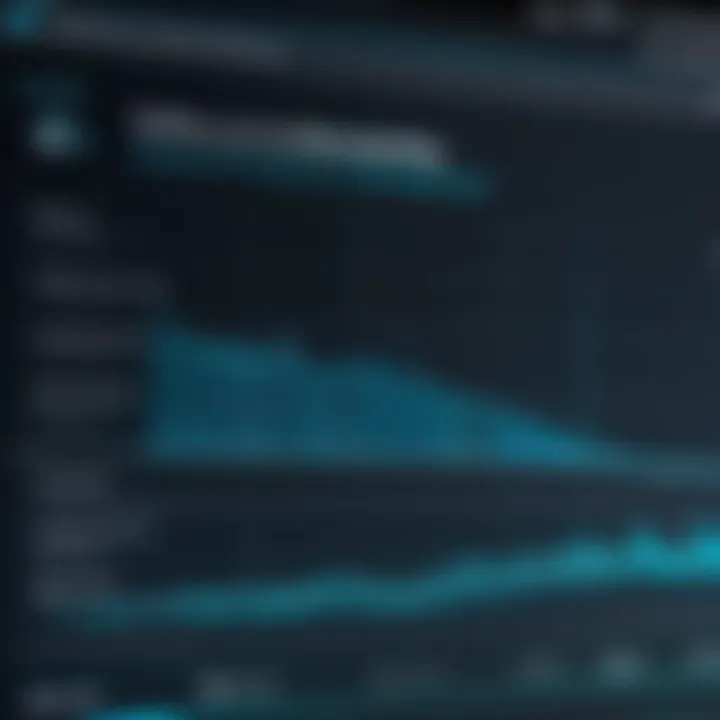
One cannot overlook the appeal of efficiency provided by Regedit cleaners. Here are several key advantages:
- Enhanced System Performance: Regedit cleaners can help eliminate unnecessary entries from the registry. This cleanup might result in improved system speed. Users often find their computers running smoother post-cleaning.
- Time-Saving Convenience: Manually sifting through the registry is often tedious and time-consuming. A cleaner automates this process, providing results in a fraction of the time.
- User-Friendly Interfaces: Most of these tools offer intuitive interfaces aimed at users of varying skill levels. Consequently, even those who aren't IT wizards can navigate and utilize this software effectively.
- Scheduled Cleaning Options: Many cleaners come equipped with a scheduling feature. This means users can set regular cleaning routines, ensuring consistent registry health without having to remember to perform the task themselves.
While some users swear by the effectiveness of these tools, it's essential to first weigh both the rewards and risks before diving in.
Potential Risks
Despite the attractive benefits, using Regedit cleaners can be fraught with danger. Here are the potential risks to consider:
- Unintended Removal of Critical Values: These tools can sometimes target and delete registry entries that are essential for the system's operation. This might lead to software instability or even prevent the operating system from starting.
- False Sense of Security: Relying on a cleaner can create an illusion of safety. Users might assume their system is in pristine condition simply because they used the tool, overlooking other maintenance tasks that should still be performed.
- Malware Risks: Not all cleaners are reputable. Some may contain malware or bundled software that could compromise security. Downloading from unverified sources could lead to unwanted surprises.
- Potential System Conflicts: Cleaner tools may conflict with other system utilities, leading to unexpected behaviors or system crashes. It’s vital to ensure compatibility before installation.
In summary, the decision to use a Regedit cleaner carries weighty consequences. On one hand, these tools can lend a helping hand in achieving better system performance, but on the other, they come with risks that can’t be ignored. Understanding where these cleaners fit in your PC maintenance routine is critical to leveraging their advantages while mitigating possible dangers.
Step-by-Step Guide to Using a Regedit Cleaner
Using a Regedit cleaner can seem daunting, but breaking it down into digestible steps makes the process more approachable. It's essential to understand that this procedure not only serves to enhance system performance but also helps in safeguarding your system from potential pitfalls associated with a cluttered registry. Efficiency can be achieved with just a few clicks, but missteps might lead to problems. Thus, knowledge of proper methodologies is key.
Preparing Your System
Before diving into the cleaning process, laying the groundwork is paramount. First off, it’s wise to back up your registry before making any adjustments. This backup acts as a safety net; should something go awry during cleaning, you can revert to a previous state. Windows allows you to do this easily:
- Open the Run dialog by pressing .
- Type and hit enter.
- In the registry editor, click on File > Export.
- Choose a location and name for your backup, then ensure that All is selected under the export range, and click save.
Coupled with this, ensure all important data is also backed up. System restore points can also provide peace of mind. Another common preparation step involves closing unnecessary applications and processes. When the system resources aren't being stretched thin, the cleaner can work more effectively.
Running the Cleaner
With preparation out of the way, it’s time to run your chosen Regedit cleaner. Each tool may vary slightly, but the core functionality remains consistent. For instance, if using CCleaner, you would navigate to the registry section and initiate a scan. Here’s how this typically unfolds:
- Open the Regedit cleaner software.
- Look for the option that says Scan for Issues and click it.
- Wait for the scan to complete. The cleaner will flag redundant entries, broken links, and other concerns.
- Review the results. It’s essential to peruse the list carefully; not everything marked for deletion ought to go.
You might come across entries that look important, so it's worthwhile to research those in advance. Some cleaners might offer a Fix All button, but it’s prudent to manually select what to remove, particularly for those not entirely sure what every entry entails.
Post-Cleaning Steps
Once the cleaning process is done, don’t just forget about it. Post-cleaning actions can be as critical as the cleaning itself. Start by rebooting your system to ensure changes take effect. Always check whether the system is running smoothly; sluggishness or erratic behavior post-cleaning could indicate that something was removed that was better left alone.
- Verify Performance: Open various applications you regularly use to ensure they function correctly.
- Monitor for Issues: Keep an eye on error messages or performance slowdowns for a few days following clean-up. If something doesn’t feel right, having that backup means you can restore the registry to its prior state.
- Conduct Regular Maintenance: Scheduling future cleanings at intervals can prevent buildup over time. Not unlike cleaning your house, a little touch-up here and there can save a lot of trouble in the long run.
A clean registry is the backbone of a well-functioning Windows system. Take the steps to maintain its health.
By breaking the process into these clear steps—preparation, execution, and follow-up—you stand a better chance of keeping your registry in optimal shape without inadvertently causing damage. The right practices can lead to a noticeable improvement in system reliability and performance.
When to Consider Cleaning the Registry
Managing your Windows environment can feel like keeping a ship afloat; sometimes, the waters are calm, while at other times, you might run into choppy seas. One way to navigate these waters effectively is to pay attention to the state of your Windows Registry. Knowing when to give it a good cleaning is crucial to maintaining a smooth sailing experience.
Signs Your Registry Needs Attention
Identifying when your registry is on the fritz can sometimes be a challenging ordeal. However, a few signs often serve as red flags that indicate it's time to roll up your sleeves for some cleaning:
- System Slowdowns: If your Windows machine has developed a penchant for sluggishness, especially while booting or during application launches, the Registry could be filled with unnecessary clutter.
- Frequent Crashes or Freezes: This can often happen due to corrupt entries in the registry affecting overall system stability. If your system starts freezing up at the most inconvenient times, it might be wise to consider cleaning.
- Error Messages: Seeing pop-up windows with messages about missing files or registry errors? Those are strong indicators that you may need to pay your Registry a visit.
- Inability to Install or Uninstall Software: If your attempts to install new programs or remove them are met with resistance or errors, an overstuffed Registry may be the culprit.
When faced with these signs, it’s essential to be proactive instead of reactive. Just like a mechanic who regularly assesses the health of a car, IT professionals should routinely keep an eye on their system’s registry health.
Recommended Frequency of Cleaning
Some people swear by a monthly cleaning routine, while others consider it more of an as-needed task. Ultimately, frequency can depend on various factors including your usage patterns and system performance. Here are some considerations to keep in mind:
- Heavily Used Systems: For users who put their machines through a rigorous workflow on a daily basis—think developers, gamers, or anyone using resource-heavy applications—a regular cleaning every month or even bi-weekly might be appropriate.
- Moderate Usage: If your tasks are relatively simple, such as browsing the web or managing documents, checking in on your registry every three months may suffice.
- Light Usage: Rarely using your PC or laptop? Consider semi-annual checks. Just because you're not using it every day doesn't mean it should be ignored completely.
One thing to keep in mind is that over-cleaning can be as problematic as negligence. Strain on your system from constant cleaning cycles might lead to issues, much like a car engine that’s been tinkered with too often. A balanced approach is key.
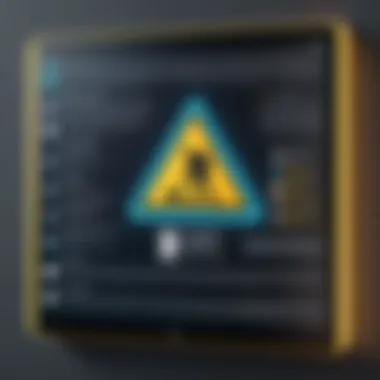
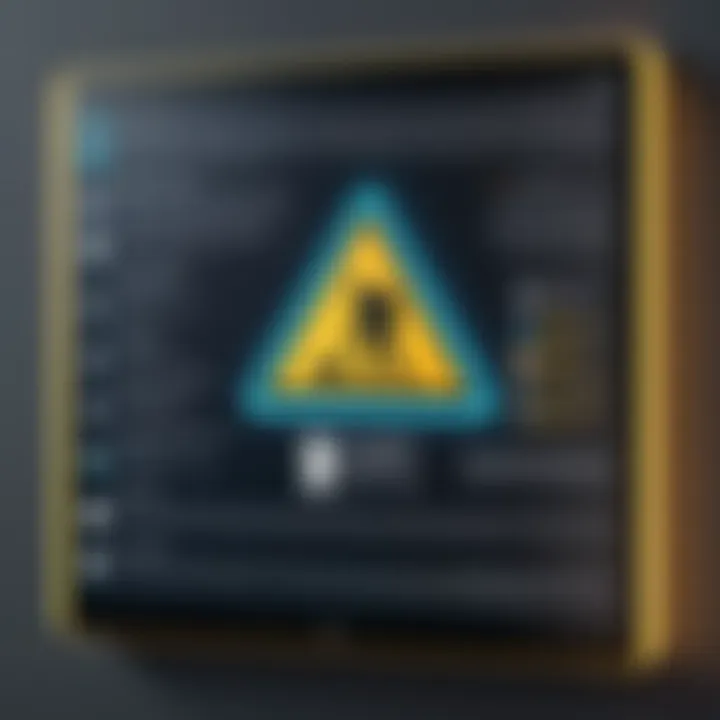
As you navigate the world of registry cleaning, some may find it helpful to document changes or observe system performance after cleaning tasks. Keeping an eye on those indicators makes it easier to tailor your cleaning frequency to what works best for you.
Manual Registry Cleaning vs. Using Software
When it comes to maintaining a healthy Windows 10 system, the debate between manual registry cleaning and relying on software tools is quite significant. Each approach carries its own weight in terms of benefits, risks, and practicality. Understanding the nuances of both methods is crucial for IT professionals, cybersecurity experts, and students who seek to optimize system performance while ensuring safety.
Advantages of Manual Cleaning
Conducting manual registry cleaning can seem a bit daunting, but it offers several distinct advantages:
- Control Over Changes: When you clean the registry manually, you have full control over what gets modified or removed. This transparency can lend a sense of security, as you are making every decision yourself.
- Deeper Knowledge: Engaging in manual adjustments can deepen your understanding of the Windows Registry. As you navigate through its structure, you learn what each key does, which can be invaluable knowledge for troubleshooting later.
- Customized Solutions: You can tailor the cleaning process to meet your specific needs. For instance, if you know which legacy software you uninstalled previously, you can search for remnants associated only with that program and deal with them directly.
- Avoiding Bloatware: Many registry cleaning software options come packed with additional features that can clutter your machine. Manual cleaning allows you to sidestep unnecessary tools or processes that may bog down system resources.
However, it's not all sunshine and rainbows. There are limitations that come into play.
Limitations of Manual Adjustments
Despite its advantages, manual registry cleaning does fall short in certain respects:
- Time-Consuming: Manually sifting through the registry can take a lot of time. For those with limited experience, the process might feel like trying to find a needle in a haystack.
- Risk of Errors: Even seasoned users can make mistakes. A small typo can lead to significant problems, including system instability or failure to boot. Unlike software tools that often include safety nets, manual editing lacks these safeguards.
- Inefficient for Large Cleansing: If your registry has accumulated a substantial amount of clutter, manual cleaning can become overwhelming. Doing it by hand may not be practical if extensive cleaning is needed, unlike software that can automate these processes.
- Lack of Backup: Most registry cleaning software includes automatic backup features. If you take manual action without a previous backup, you risk permanent damage to your system configuration.
In essence, while manual registry cleaning has its merits, it requires a careful approach and a good understanding of the risks involved. There’s a balancing act here; for those who know what they’re doing, it can be an effective method of system maintenance. However, for a more general user, using software tools might be the more prudent choice.
Best Practices for Registry Maintenance
Maintaining the Windows Registry is not just an exercise in tidiness; it’s crucial for keeping your system operating smoothly and efficiently. Ignoring the registry can lead to performance degradation, software conflicts, and even crashes. Following certain best practices can save you a lot of headaches down the road.
Creating Backups
Before diving into any registry modifications, the very first step should always be creating a backup. Think of it as the safety net below you when walking on a tightrope. If anything goes wrong during the cleaning process or if you mistakenly delete a key that your operating system relies on, a backup allows you to restore your registry to its previous state without enduring the long, tedious process of troubleshooting.
To create a backup, follow these straightforward steps:
- Press Windows + R to open the Run dialog box.
- Type and press Enter to open the Registry Editor.
- In the Registry Editor, click on File and then Export.
- Choose a location to save the backup, and ensure the 'Export range' is set to All.
- Name your backup file and hit the Save button.
Always remember to keep this backup in a safe place. You could consider using an external hard drive or cloud storage, so it's not lost if your system experiences issues.
Regular System Checks
Regular system checks can play a pivotal role in maintaining the health of your Windows Registry. A proactive approach is better than simply reacting when a problem arises. System checks can help identify corrupted entries, unused keys, and other anomalies before they snowball into bigger issues.
Here’s a simple checklist to follow:
- Check for Unused Programs: Go through installed programs and uninstall the ones you no longer use. Not only will this lighten your registry’s load, but it’ll also free up valuable disk space.
- Run Disk Cleanup: Using the built-in Disk Cleanup utility helps remove temporary files and system cache that might clutter your registry.
- Monitor Performance: Keep an eye on your system’s performance. If you notice a slowdown, it might prompt a deeper look into your registry.
- Schedule Regular Scans: Consider scheduling regular scans with your chosen registry cleaner to ensure ongoing health.
"An ounce of prevention is worth a pound of cure." Regular maintenance can often prevent more significant issues from manifesting.
By adopting these best practices, you can ensure that your Windows Registry remains a streamlined and efficient component of your operating system, ultimately leading to better performance and fewer complications.
Culmination
As we wrap up this comprehensive exploration of Regedit cleaners for Windows 10, it’s clear this topic holds significant weight in the realm of system maintenance. The registry is not just a maze of keys and values; it’s the backbone that supports crucial functions of the operating system. A well-maintained registry can enhance efficiency and stability of your computer. However, approaching registry cleaning demands careful consideration.
One of the key elements we've discussed is the balance between using automated tools and manual intervention. Automated cleaners can speed up the process, sure, but they often lack the nuanced understanding of your specific system that a human touch can provide. This brings up the notion of risk versus convenience.
Additionally, the necessity of creating backups before any registry cleaning cannot be overstressed. This simple practice stands as a safeguard against potential mishaps that could cause system instability. Regular maintenance should also be part of your routine, as neglect can lead to accumulated issues over time.
The significance of understanding the use and impact of Regedit cleaners is indisputable for IT professionals, cybersecurity experts, and students alike. Mastery of this subject matter enhances not just individual systems, but collective knowledge on optimizing Windows 10 performance, while also minimizing any associated risks.
In essence, while Regedit cleaners can be beneficial, they should be approached with caution and knowledge.
Summary of Key Points
- Understanding the Registry: The Windows Registry plays a crucial role in system performance, storing vital information.
- Role of Regedit Cleaners: These tools can help streamline registry management, but they come with inherent risks.
- Manual vs. Automated Cleaning: Weighing the benefits of hands-on adjustments against the efficiency of software is paramount.
- Backup Practices: Always create backups before making changes to the registry to prevent data loss.
- Regular Maintenance: Keeping up with routine checks can prevent a multitude of registry-related issues.
Final Thoughts on Regedit Cleaners
In the grand scheme of system optimization, Regedit cleaners serve a dual purpose. They can enhance the performance of your Windows 10 machine, yet they also carry the potential for mishaps if wielded carelessly. Therefore, it’s crucial to strike a balance between embracing these tools and exercising due diligence in their application. With a keen understanding of the registry’s structure and functions, users can harness the power of these cleaners to their advantage while dodging the pitfalls of improper use. The journey doesn’t end here; staying informed about advancements and practices in registry management is essential for every user looking to maintain a robust Windows 10 environment.
Utilizing these insights from this article will empower you to approach registry cleaning with confidence, ensuring your system remains fast and reliable.



