Understanding VMware and VirtualBox Virtualization


Intro
Virtualization technology has transformed the way IT professionals manage their resources and deploy applications. When it comes to virtualization solutions, VMware and VirtualBox stand as two of the most popular tools in this expansive field. Diving into the weeds of these platforms, one finds a rich tapestry of features and utilities designed to cater to various technical needs. Whether you're keen on setting up a lightweight test environment or orchestrating complex multi-tier applications, understanding the nuances of these tools is imperative.
Understanding Storage, Security, or Networking Concepts
Foreword to the Basics of Storage, Security, or Networking
In virtualization, storage, security, and networking form the bedrock that supports effective operation. Without a solid grasp of these components, even the most advanced virtualization technologies will falter.
Key Terminology and Definitions in the Field
A few key terms pop up regularly when navigating virtualization:
- Hypervisor: This is the software layer that allows multiple operating systems to run on a single hardware platform. VMware uses both Type 1 and Type 2 hypervisors, while VirtualBox primarily runs as a Type 2 hypervisor.
- Virtual Machine (VM): This is an emulation of physical hardware, allowing you to run guest operating systems.
- Snapshot: A snapshot captures the current state of a VM, giving you a quick way to revert to that state if issues arise.
Overview of Important Concepts and Technologies
Understanding how these components interact is crucial for anyone stepping into the virtualization domain. For instance, knowing how a hypervisor manages system resources can profoundly impact performance. As VMs multiply, effective storage solutions must be deployed to manage them efficiently.
Best Practices and Tips for Storage, Security, or Networking
Tips for Optimizing Storage Solutions
Optimizing storage in a virtualized environment comes down to a few considerations:
- Use Thin Provisioning: This feature allows you to allocate disk space as needed rather than reserving it upfront, leading to reduced waste.
- Implement a solid Backup Strategy: Regularly back up both your VMs and essential data.
Security Best Practices and Measures
Security can never be an afterthought. Here are several actionable insights:
- Enforce Network Segmentation: This helps isolate sensitive data and uses firewalls to control traffic.
- Regularly apply Updates and Patches: Keeping your hypervisor up-to-date ensures protection against vulnerabilities.
Networking Strategies for Improved Performance
To enhance networking capabilities, consider these strategies:
- Use Virtual LANs (VLANs): VLANs can enhance both security and performance by segregating network traffic.
- Dynamically allocate Network Resources: Tools in VMware can help automate bandwidth management, improving application performance.
Industry Trends and Updates
Latest Trends in Storage Technologies
The market is seeing a push toward more cloud-integrated storage solutions. Technologies such as NAS (Network-attached Storage) are continuously improving, making it easier to keep data accessible and secure.
Cybersecurity Threats and Solutions
In today’s digital landscape, cybersecurity threats evolve rapidly. Solutions like Intrusion Detection Systems (IDS) are becoming more sophisticated in identifying unusual network behavior. These tools compliment the security measures in VMware and VirtualBox environments.
Networking Innovations and Developments
Emerging networking protocols promise more efficient data handling. The introduction of SD-WAN (Software-Defined Wide Area Networking) can drastically enhance performance in remote work setups, a key consideration in today’s world.
Case Studies and Success Stories
Real-life Examples of Successful Storage Implementations
Take a look at how a manufacturing company transitioned to a virtualized storage model using VMware. They implemented a SAN (Storage Area Network) that seamlessly integrated with their existing infrastructure, significantly boosting their data retrieval speeds.
Cybersecurity Incidents and Lessons Learned
The Target data breach offers crucial insights into the vulnerabilities faced by companies. This incident highlights the importance of tight network security and the critical need for timely software updates.
Networking Case Studies Showcasing Effective Strategies
A notable case involved a healthcare provider adopting VirtualBox for their application deployment. By leveraging its portable nature, they managed to reduce operational costs while enhancing system reliability.
Reviews and Comparison of Tools and Products
In-depth Reviews of Storage Software and Hardware
When examining storage solutions, tools like Veeam for backup and recovery have gained immense traction for their capability to integrate with VMware’s virtualization platform.
Comparison of Cybersecurity Tools and Solutions
For robust cybersecurity, tools like Norton and Bitdefender stand tall. Each offers unique strengths suited for diverse business needs, be it home networks or enterprise solutions.
Evaluation of Networking Equipment and Services
Cisco’s innovations in networking hardware continue to lead the market, especially when paired with virtualization technologies, enhancing the overall efficiency and security of network communications.
By sharing these insights and strategies, we can assist everyone from novices learning about virtualization to seasoned IT professionals seeking to refine their skills. Each aspect discussed plays a critical role in fully comprehending the virtualization domain with VMware and VirtualBox.
Understanding Virtualization Technologies
Virtualization technologies form the backbone of modern computing, allowing for increased flexibility, efficiency, and cost savings. Understanding these technologies is crucial for IT professionals, cybersecurity experts, and students alike, as they pave the way for optimizing resources and streamlining operations across networks.
Defining Virtualization
At its core, virtualization refers to the creation of a virtual version of something, be it hardware, operating systems, storage devices, or network resources. By decoupling the software from the hardware, virtualization enables organizations to utilize computing resources more effectively. Imagine running multiple operating systems on a single physical machine without any conflicts—this is the magic that virtualization brings to the table.
Types of Virtualization
There are four primary types of virtualization, and each plays a distinct role in enhancing infrastructure and operational capabilities:
Hardware Virtualization
Hardware virtualization allows multiple operating systems to run on a single physical machine by using a hypervisor, which sits between the hardware and the operating systems. This approach is particularly powerful because it maximizes resource utilization. A key characteristic of hardware virtualization is its ability to abstract the physical hardware into virtual machines.
- Benefits: It can significantly reduce costs related to hardware procurement.
- Unique Feature: Full hardware isolation leads to increased security.
- Considerations: However, it requires a robust hardware setup to support the hypervisor.
Software Virtualization
In contrast to hardware virtualization, software virtualization focuses more on the abstraction of software rather than hardware. This allows multiple software applications to run in isolation from one another, even on a single operating system. It’s an attractive option for developers who want to create a compatible environment for testing or deployment without needing additional physical resources.
- Benefits: It increases software compatibility and simplifies deployment processes.
- Unique Feature: Provides sandboxing capabilities for testing software in a safe environment.
- Considerations: Software virtualization can often lead to performance drawbacks due to overhead from the multiple layers of abstraction involved.
Network Virtualization
Network virtualization integrates physical networking resources into a single, software-managed entity. By linking various network components, it offers a more dynamic and efficient way to manage network traffic and resources. This approach is especially crucial in cloud computing, where resources must be utilized flexibly and effectively.
- Benefits: Enhanced resource management and reduced latency in data transmission.
- Unique Feature: The ability to create virtual networks tailored to specific needs without altering physical devices.
- Considerations: Complexity in the setup and ongoing management might arise due to the advanced configurations needed.
Storage Virtualization
Storage virtualization pools physical storage from multiple network storage devices into a single logical storage unit. This technology simplifies data management by providing a unified view of all storage resources, making it easier to allocate space as needed.
- Benefits: It optimizes space utilization and improves data access speed.
- Unique Feature: Facilitates easier scalability and better backup options due to its centralized nature.
- Considerations: The need for robust data protection is essential to prevent data loss due to the centralized pool.
"Understanding these various types of virtualization provides a foundational understanding necessary for leveraging VMware and VirtualBox effectively as explored in subsequent sections."
In summary, grasping the distinctions among hardware, software, network, and storage virtualization is fundamental for anyone delving into virtualization technologies. This knowledge not only informs strategic decisions in infrastructure design but ensures that users can take full advantage of the tools available, such as VMware and VirtualBox.


Overview of VMware
Understanding VMware is crucial for anyone diving into the field of virtualization. This platform has established itself as a leader in the realm of virtualization technologies, popular among businesses and IT professionals alike. The capabilities of VMware extend far beyond basic virtualization; it enables organizations to streamline operations, enhance resource utilization, and ultimately drive down costs. When we discuss VMware, it's about more than just creating virtual machines; it’s about fostering a robust ecosystem that enhances productivity and innovation.
Preamble to VMware Products
VMware offers a broad array of products tailored to meet diverse needs in virtualization. From VMware vSphere, which provides a comprehensive framework for cloud computing, to VMware Workstation, making it easy to run multiple operating systems on a single machine, the range is extensive. Additional offerings like VMware Fusion allow users to run Windows on macOS, catering to a variety of user requirements. Each product is designed with specific use cases in mind, further solidifying VMware’s reputation as a versatile provider in the virtualization market.
Key Features of VMware
VMware's suite of features is what sets it apart in the competitive landscape of virtualization tools. Below are crucial features that contribute to its esteemed reputation.
Robust Management Tools
Managing a virtual environment can become cumbersome without the right tools. VMware provides comprehensive management solutions that ease the burden of operating numerous virtual machines. Notably, vSphere Client offers an intuitive interface for overseeing virtual resources effectively. Often noted for its centralized control, this tool allows administrators to monitor performance, deploy virtual machines easily, and manage scaling operations. This particular feature makes VMware a popular choice, especially within large enterprises that require tight control over their resources. However, small businesses may find some of these tools to have a steeper learning curve initially.
High Performance and Scalability
VMware’s architecture is built with performance and scalability at its core. The platform effectively handles demanding workloads, ensuring smooth performance even when multiple virtual machines operate simultaneously. One standout characteristic is Dynamic Resource Scheduler (DRS), which intelligently allocates resources based on usage patterns and needs. This flexibility positions VMware as a favorite for businesses experiencing growth and needing to scale their operations quickly and efficiently. However, the cost associated with licensing can be a drawback for smaller organizations.
Integrated Security Features
In today’s cyber landscape, security isn't just an option; it’s a necessity. VMware integrates advanced security features directly into its products. This includes tools like NSX, which enables micro-segmentation, allowing administrators to set specific security rules per workload. This is especially important for businesses intent on protecting sensitive data and maintaining compliance with industry regulations. While these features are beneficial, they also introduce complexity requiring skilled IT staff to manage effectively.
"Understanding the nuances of VMware's offerings and features can profoundly impact how efficiently IT environments are managed."
Exploring VirtualBox
The importance of exploring VirtualBox within the context of this article cannot be underestimated. VirtualBox serves as an entry point for many users stepping into the virtualization domain. This open-source hypervisor provides an accessible, cost-effective way to test and run multiple operating systems. While VMware often showcases superior performance and advanced options, VirtualBox caters to those who might not have extensive budgets or resources but still need a reliable virtualization tool.
In today’s fast-paced tech environment, VirtualBox allows developers and testers to create isolated environments for various applications, making it an essential tool in development and testing scenarios. Moreover, its versatile nature appeals to learners keen on grasping the core concepts of virtualization without breaking the bank.
Prelude to VirtualBox
VirtualBox, developed by Oracle, is a free and open-source virtualization software that supports various host operating systems, including Windows, macOS, and Linux. This adaptability offers a distinct advantage for users who engage with different platforms, whether for personal or professional reasons. The installation process is straightforward, complementing its user-friendly interface, which accommodates both beginners and seasoned professionals alike.
Setting up VirtualBox is like piecing together a jigsaw puzzle—each component fits effortlessly into the overarching picture of seamless virtualization. Users can create a virtual machine (VM) with a few clicks and begin exploring various operating systems without heavy hardware investments. For those who are just starting, VirtualBox acts as a gentle introduction into the world of virtualization, encouraging experimentation and learning.
Unique Features of VirtualBox
Cross-Platform Compatibility
The cross-platform compatibility of VirtualBox is one of its standout characteristics. Users can run this software on diverse operating systems, enhancing its appeal and versatility. This flexibility means a Windows user can easily run Linux-based systems and vice versa. Such a feature is invaluable for developers who need to test their applications across different environments.
Additionally, this compatibility ensures users can work within their preferred operating system while accessing others. However, some might find that performance can vary based on the host OS.
Open-Source Advantage
Being open-source is a notable trait of VirtualBox, allowing the community of developers to contribute to its continuous improvement. This aspect fortifies the software's credibility, as it does not rely on a single entity's discretion regarding updates or enhancements.
The open-source nature fosters collaboration, allowing users to interact and share insights, hinting at the software's thriving community. While this presents a wealth of resources and support, there is also a potential drawback: not all users may feel comfortable delving into code or customizations.
Easily Extensible Architecture
VirtualBox boasts an easily extensible architecture. Users can broaden its functionalities through an array of plugins and extensions. This adaptability means that, as individual needs evolve, VirtualBox can grow alongside them. Features like remote desktop access or integration with cloud services can be added, making VirtualBox not just a static tool but a dynamic solution.
Nonetheless, users should remain cautious when integrating extensions. Compatibility issues may arise if extensions are not consistently updated alongside VirtualBox itself.
VirtualBox is not just an application; it’s a playground. It encourages users to explore, learn, and adapt without the usual risk associated with physical machines.
Installation Processes for VMware and VirtualBox
When getting to terms with virtualization, understanding the installation processes for VMware and VirtualBox serves as the stepping stone into the virtualized world. These setups are not just about clicking a few buttons; they entail crucial system checks, step-by-step configurations, and initial setups that dictate how efficient the virtual environment will be. Without a solid installation, even the most advanced features might not perform well, affecting productivity and operational agility. This section will break down the necessary components, prerequisites, and steps for getting VMware and VirtualBox up and running.
Setting Up VMware
System Requirements
Before diving headfirst into installing VMware, it's vital to grasp the system requirements. VMware needs a robust foundation to run smoothly. Most significantly, it requires a 64-bit processor with virtualization support enabled in the BIOS. This means older hardware might not make the cut.
- Key characteristic: Adequate RAM is a game changer here. VMware recommends a minimum of 4GB RAM, but if you're running multiple virtual machines, having at least 16GB can make life much easier.
- Why beneficial: Choosing VMware often comes down to reliability and performance. With proper resources, VMware truly shines in managing multiple workloads compared to alternatives.
- Unique feature: VMware's compatibility with both Windows and Linux hosts gives the user flexibility. However, lacking appropriate hardware can limit the experience, leading to sluggish performance.
Installation Steps
The installation steps for VMware are relatively straightforward, but not without their nuances. Starting with downloading the right version from VMware’s official website is crucial. Depending on whether you're opting for VMware Workstation Pro or VMware Player, the processes might differ slightly.
Key characteristics:
- You’ll begin with accepting the EULA, and the software will guide you with prompts indicating the necessary action.
- Customizing the installation is often overlooked, but choosing to install location and file shortcuts can save time later.
Why beneficial: Following step-by-step prompts minimizes errors in the setup, leading to a smoother virtualization experience.
Unique feature: VMware's post-installation tools like VMware Tools boost performance by optimizing drivers and settings for your virtual machines. Neglecting this step can result in lost efficiency.
Initial Configuration
Once installed, the initial configuration can seem daunting. However, it’s an important part of the process that lays the groundwork for how the virtual machines will behave. Defining the virtual machines includes determining their resources and network configurations upfront.
- Key characteristic: VMware's interface is user-friendly, allowing you to define settings based on your workload, server requirements, or whatever suits your needs best.
- Why beneficial: A well-defined configuration allows for better resource allocation, leading to improved performance and management later on.
- Unique feature: The option to create snapshots during the initial configuration provides a safety net. Should something go awry with a virtual machine, you can roll back to that snapshot.
Installing VirtualBox
System Requirements
Turning gears to VirtualBox, understanding its system requirements is similarly crucial. Being an open-source software, its accessibility extends to various platforms including Windows, macOS, and Linux.
- Key characteristic: VirtualBox generally requires less processing power. A dual-core CPU with virtualization enabled and a minimum of 2GB RAM is often sufficient, making it a popular choice for users with modest hardware.
- Why beneficial: This low barrier to entry makes VirtualBox particularly appealing for students and hobbyists looking to experiment without hefty hardware investments.
- Unique feature: Its support for a wide array of operating systems as guest machines means that you can run a Linux environment on a Windows machine without a hitch. However, functionality may be hindered on lower-spec systems due to limited resources.
Installation Steps
Installing VirtualBox generally follows a smooth path. Acquiring the software from the official Oracle website is step one. The installation process is straightforward, with various prompts guiding users through.
- Key characteristic: The option to install VirtualBox Extensions enhances its functionality significantly by adding support for USB devices, remote desktop protocols, and more.
- Why beneficial: This versatility allows users to employ various configurations making the virtualization process dynamic and flexible for different use cases.
- Unique feature: The seamless integration with host operating systems is impressive. Users can launch VirtualBox directly from their desktop without a hassle, but be cautious to configure it properly—as a misstep here can affect VM performance and usability.
Getting Started with VirtualBox
After the installation, the initial run of VirtualBox sets the tone for what's to come. Setting up your first virtual machine is where the fun really begins.
- Key characteristic: The interface is intuitive, allowing users to quickly create a new VM, define its resources, and select the operating system.
- Why beneficial: This straightforward configuration process lets users dive deeper into exploring virtualization without getting bogged down by technical jargons.
- Unique feature: VirtualBox also boasts the ability to import/export appliance settings, which can be a time-saver when sharing VMs between devices or users, yet requires careful handling to avoid misconfigurations.
Configuration Settings
Configuration settings are crucial for the successful implementation and operation of virtualization technologies like VMware and VirtualBox. These settings help define how virtual machines operate, their performance, and their integration with physical hardware. Properly configured settings can lead to enhanced system performance, better resource management, and a more seamless user experience.
As we delve deeper into the different configuration elements, understanding each component's significance becomes essential to ensure that the virtual environment runs smoothly and efficiently.
Base Configuration in VMware
Defining Virtual Machines
Defining virtual machines is one of the foundational aspects of VMware's virtualization capabilities. Essentially, a virtual machine (VM) replicates a physical computer—running its own operating system and applications—but sits on shared hardware within the host system. This aspect allows users to run multiple operating systems on a single physical machine, creating a flexible environment for various applications and workloads.
A key characteristic of defining virtual machines is the isolated operation they provide. Each VM operates independently, meaning software crashes or performance issues in one VM don't affect others. This isolation makes it a popular choice for testing software or running incompatible applications without the risk of disturbing the primary host environment.


Unique features like the capability to snapshot a VM enhance usability. Snapshots allow users to revert the VM to a previous state easily, protecting against data loss—a feature highly valued in IT operations. However, managing multiple snapshots can lead to increased storage consumption.
Network Configuration
Network configuration in VMware is about setting up how virtual machines connect to each other and the external network. This includes defining virtual networks, configuring adapters, and applying network protocols and policies. Having a well-defined network configuration ensures that VMs communicate effectively, either among themselves or with external devices.
The flexibility of network configuration is one of its standout characteristics. VMware allows the creation of virtual switches, enabling tailored networking setups depending on project requirements. For instance, one can create private networks for sensitive tasks that are not exposed to external threats. This customization is a considerable advantage, but it does bring with it the complexity of maintaining the network’s security settings.
Resource Allocation
Resource allocation deals with distributing the physical resources of the host machine—like CPU, memory, and storage—among the various virtual machines. Effective resource allocation ensures that each virtual machine has the necessary resources to function optimally, which is vital for performance.
The key characteristic here is dynamic resource allocation, which allows VMware to adaptively adjust the resources assigned to each VM based on current needs. This level of granularity can optimize performance, especially during peak workloads. Yet, improper allocation can lead to resource contention, where multiple VMs fight for limited resources, resulting in degraded performance.
Configuring VirtualBox
Creating Virtual Machines
Creating virtual machines in VirtualBox allows users to set up an isolated environment similar to that of VMware. The process includes defining the hardware specifications like memory size, storage capacity, and allocated CPU cores, thus personalizing each virtual machine for its intended purpose.
One of the main characteristics of creating virtual machines in VirtualBox is its simplicity, which makes it accessible even to those who may not have extensive technical knowledge. The user interface is straightforward and guides users through the setup process. However, the simplicity comes with some limitations in advanced configuration options when compared to VMware.
Unique features, like the ability to clone VMs, can save time. Cloning enables users to create a copy of existing VMs with the same configuration but independent operations, a useful feature in testing environments. However, managing too many cloned instances could lead to confusion and should be done cautiously.
Network Settings
Network settings in VirtualBox govern how virtual machines connect to each other and the host network. The system offers various network modes such as NAT, Bridged, and Host-Only—providing flexibility for different use cases.
The versatility of these settings is a great asset. For instance, a NAT configuration allows VMs to access the external internet without exposing them easily to security threats, ideal for testing applications or browsing securely. However, for certain applications requiring direct external access, this might not suffice, revealing its limitations.
Adjusting System Resources
Adjusting system resources involves fine-tuning VM settings to optimize performance based on the workload and available hardware. Resources such as CPU and memory can be individually adjusted to better match the virtual machine’s demands.
A key characteristic in this context is the flexibility of resource allocation that VirtualBox offers. Users can dynamically allocate resources depending on what the VM is running. This becomes particularly beneficial in development scenarios where needs change frequently. On the downside, improper adjustments can lead to underperformance, as a VM may stall if not enough resources are allocated.
Properly configured settings not only improve system performance but also foster smoother project executions and unite diverse workloads on a single host, maximizing efficiency for users.
Management Tools and Interface
Understanding the intricacies of management tools and interfaces is critical for anyone involved with VMware and VirtualBox. These tools facilitate the control and optimization of virtualized environments, acting as the bridge between user intent and system execution. Knowledge of management tools not only enhances operational efficiency but also empowers users to maximize the performance of their virtualization platforms.
Management in VMware
vSphere Client
The vSphere Client is a cornerstone tool in VMware’s suite, particularly suited for managing VMware environments efficiently. This client provides users with an intuitive graphical interface that allows for straightforward navigation and management of multiple virtual machines. A key characteristic of the vSphere Client is its robust ability to visualize resources and control virtual environments from a single dashboard.
Among its unique features, the vSphere Client allows for the management of clusters and hosts, which streamlines resource allocation. However, if users are not familiar with networking or virtualization concepts, navigating may pose a slight challenge, but that's usually a small hurdle given the substantial benefits it provides.
VMware Workstation Pro Features
VMware Workstation Pro is highly regarded for its rich feature set focused on desktop virtualization. An essential aspect of this tool is its ability to run multiple operating systems on a single host machine visually and efficiently. This capability is particularly beneficial for developers and testers who need to simulate different environments.
One standout characteristic is its advanced snapshot functionality, which allows users to save the state of a virtual machine. It provides both advantages and disadvantages; while it's beneficial for quickly switching between different environments, it may consume significant storage space over time if managed poorly.
Monitoring and Maintenance
The process of monitoring and maintenance in VMware stands out as a critical practice for maintaining optimal performance in virtual environments. It involves assessing the health of virtual machines and ensuring they run smoothly without hiccups. A noteworthy feature in this area is the ability to set up alerts for resource thresholds, helping preemptively address potential issues before they escalate into significant problems.
Maintaining these systems also comes with its unique challenges. While monitoring tools are comprehensive, the sheer volume of data to analyze can overwhelm inexperienced users. Therefore, a well-rounded understanding of VMware's monitoring capabilities can help mitigate such risks effectively.
Navigating VirtualBox Interface
User Interface Components
The user interface components of VirtualBox greatly enhance the user experience by providing a simple yet powerful platform for managing virtual machines. This feature is particularly appealing for newcomers to virtualization due to its clarity and ease of use. The layout allows for quick access to essential functions such as creating, modifying, and deleting VMs.
A standout aspect of the interface is its ability to seamlessly integrate with the host operating system’s desktop environment. However, while the interface is user-friendly, advanced features are not as easily accessible, which may require some exploration.
Command Line Interface Tools
For those who prefer total control, the command line interface tools in VirtualBox offer powerful options for managing virtual environments through scripting and automation. A significant characteristic here is that it allows advanced users great flexibility in managing their VMs without GUI interruptions.
The unique feature of this interface is its ability to perform batch operations, which can quickly set up or modify multiple VMs at once. However, this could dissuade beginner users who may find command line syntax intimidating at first, but for seasoned techies, it's a powerful ally.
Managing Virtual Environments
Managing virtual environments requires well-defined processes and attention to detail. In VirtualBox, this is manifested through centralized management functionalities.
This characteristic isn't just advantageous; it’s essential for users who work with multiple VMs. One unique aspect is how it enables the isolation of different VMs, ensuring that if one instance experiences issues, others remain unaffected. A potential disadvantage, though, could be the comparative lack of advanced networking options, which can limit complex setups.
The key to mastering virtualization lies in understanding these tools and interfaces.
Performance Optimization Strategies
When dealing with virtualization, performance optimization can make or break the experience. In platforms like VMware and VirtualBox, the way resources are allocated, managed, and tuned directly impacts not just speed but also availability and reliability. Proper strategies here can lead to smoother operations, quicker deployment times, and ultimately, a better product or service delivery.
Optimizing performance isn't just a checkbox. It's an art that requires understanding specific components and how they interact with each other. You want high efficiency without compromising stability, and that's where smart strategies come in.
Optimizing VMware Performance
Resource Management
A key aspect of resource management within VMware is the ability to control how the virtual machines utilize the physical hardware. This means that CPU, memory, and storage allocation can be finely tuned to meet the needs of each VM.
One major characteristic of resource management is its granularity. Fine-tuning resources helps to prevent bottlenecks and ensures smoother operation. This makes it a popular choice for enterprises that rely heavily on virtual environments. Optimized resource management can lead to average increases in performance upwards of 20%, depending on workload types.
One unique feature of resource management in VMware is the Distributed Resource Scheduler (DRS). DRS assesses VM performance and dynamically allocates resources based on demand. Although DRS has its advantages, such as improved resource distribution, it may come with the disadvantage of complicating configurations for inexperienced users.
Virtual Disk Optimization
Virtual disk optimization pertains to how data is stored and accessed within virtual machines. Properly optimized disks can significantly reduce the time it takes for applications to load and operate, which is simply invaluable.
This optimization's feather in its cap is the efficiency of space utilization it provides. It allows for direct and faster data access, making it an essential strategy for busy servers or applications needing to operate at scale. A notable unique feature is the use of thin provisioning. This conservatively allocates space within the storage unit, resulting in less wasted storage without losing performance.
However, it's worth noting that while thin provisioning is helpful, it may necessitate a more careful monitoring of overall disk space, as running out unexpectedly can stall operations.
Network Performance Tuning
Network performance tuning focuses on maximizing the throughput and minimizing the latency of network connections. For organizations, especially those with high traffic, this is crucial.
The main characteristic worth highlighting is the potential for enhanced security coupled with enhanced performance. Network performance tuning is a beneficial strategy as it allows users to customize the network settings for various workloads, which can substantially improve responsiveness and access times.
One unique feature here is the ability to prioritize traffic types through Quality of Service (QoS) settings. Thus, critical business applications can get the bandwidth they need over less important processes. Despite these advantages, getting the QoS settings right can be tricky, requiring thoughtful considerations based on usage patterns and traffic demands.
Improving VirtualBox Performance
Adjusting Settings
Adjusting VM settings directly affects how well a VirtualBox instance performs. Basic settings include RAM allocation, number of CPU cores, and even video memory.
One of the standout characteristics of adjusting VM settings is that it allows for a tailored experience based on its intended use. For example, a VM designated for light development tasks doesn't necessarily need extensive resources, while a server VM might.
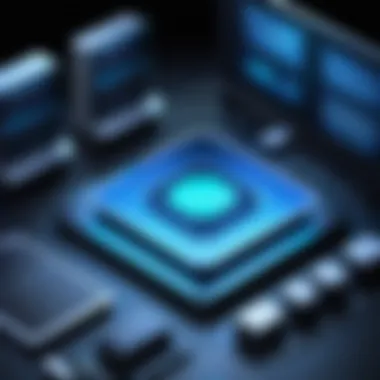
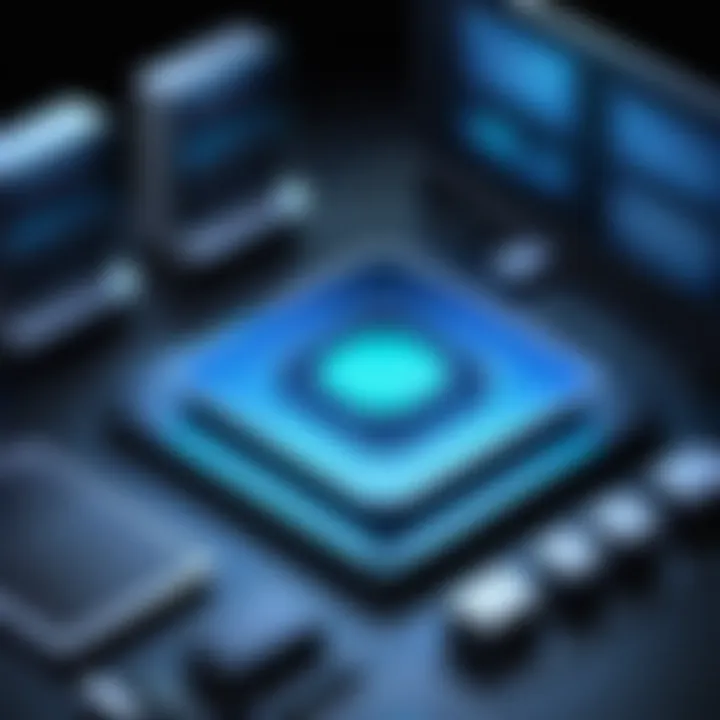
A unique feature here is the nested paging functionality, which can dramatically enhance performance when enabled. However, adjusting VM settings also comes with its downsides, particularly if not done carefully, as misallocating resources can lead to crashes or sluggish performance.
Storage Optimization Techniques
Storage optimization is all about ensuring that data storage works efficiently. By improving how data is read and written, the overall system performance can increase.
The key characteristic to note here is its impact on read/write speeds. Fast storage solutions allow for quick access to applications and files, which is crucial for both productivity and user satisfaction.
A unique feature of storage optimization is enabling the use of solid-state drives (SSDs) within VirtualBox, which can drastically speed up VM performance compared to traditional hard drives. Yet, the downside is the cost, as SSDs can be more expensive per gigabyte than other options.
Networking Improvements
Networking improvements aim at enhancing the connectivity aspects of the virtual machines. Faster network connections result in less downtime and improved data transfer rates.
One key characteristic of networking improvements is their ability to directly enhance user experience, especially for remote work or applications that rely on real-time data processing.
A unique feature could be the capabilities of network bonding in VirtualBox, allowing multiple network interfaces to be combined into a single logical interface for increased throughput. However, this requires careful configuration to prevent complications arising from network miscommunication.
Overall, the strategies for performance optimization in VMware and VirtualBox offer a roadmap to enhance how virtual environments operate, ensuring that they not only meet current needs but adapt and scale in line with future demands.
Comparative Analysis of VMware and VirtualBox
Understanding the differences and similarities between VMware and VirtualBox is crucial for anyone delving into virtualization. Each of these platforms has its strengths and weaknesses, making them suitable for various users and use cases. Knowing what each offers can guide professionals in selecting the right tools for their needs, based on factors such as performance, cost, and specific features.
Feature Comparison
When we talk about features, VMware is often seen as the heavyweight champion of virtualization, boasting a robust array of tools designed for enterprises. It’s geared toward scalability and efficiency in high-stakes environments. For instance, features like vMotion allow for live migration of virtual machines without downtime, a critical requirement for businesses that can’t afford interruptions.
On the other hand, VirtualBox, while perhaps not packing the same punch as VMware, offers its own unique set of features that cater to users who prioritize flexibility and ease-of-use. One stellar aspect is its cross-platform compatibility, enabling it to run on various operating systems seamlessly. Whether you're using Windows, macOS, or Linux, VirtualBox fits right in without much fuss.
Other notable comparisons include:
- Resource Allocation: VMware allows for more granular control over resources. For instance, you can assign specific CPU and memory allocations that can automatically adjust based on the workload.
- Snapshots: Both platforms permit snapshotting; however, VMware tends to encapsulate a more extensive range of options, making reverting to previous states more manageable, especially in enterprise settings.
- User Interface: User interface plays a significant role in usability. VMware's interface is polished and professional but can sometimes overwhelm beginners, while VirtualBox has a straightforward layout that might attract those new to virtualization.
The choice between features often boils down to user needs: whether it is the high-end integrations of VMware or the simplicity of VirtualBox.
Cost Analysis
Money talks in the world of virtualization just as much as technical capabilities. VMware's pricing model is subscription-based and can be steep, often requiring significant investments upfront. This is especially true for enterprise-level solutions where licensing costs can accrue quickly. For organizations that require high availability and support, these costs can overshadow the benefits. However, what users gain in return is comprehensive support and a finely-tuned product that meets the demands of larger infrastructures.
Conversely, VirtualBox shines in the cost department. Being open-source and free to use for personal and educational purposes, it presents a low barrier to entry. Companies looking to utilize VirtualBox may find it sufficient for their needs without breaking the bank. However, those seeking professional support might need to explore third-party services, as direct support options can be limited.
Here’s a quick rundown of the cost effectiveness of both:
- VMware:
- VirtualBox:
- High initial costs
- Substantial ongoing expenses for licenses and support
- Great return on investment for large enterprises
- Free to use with a supportive community
- Lower implementation costs, ideal for small businesses and individual users
- Less costly for educational environments, allowing accessible experimentation for students
In essence, while VMware can be seen as an investment in capability and full support, VirtualBox attracts users who are price-sensitive but still seek to dip their toes into virtualization. Each platform has carved a niche, catering to distinct user populations depending on their financial constraints and operational requirements.
"In the realm of virtualization, understanding the cost structures and feature sets can empower users to make decisions that align with their strategic goals."
Evaluating these factors allows IT professionals and students alike to navigate the virtualization landscape with clarity.
Use Cases for VMware
Understanding the practical applications of VMware is essential for grasping its significance within the virtualization landscape. VMware is a leading player that provides immense flexibility and power for various IT needs. Its solutions are not just theoretical but deliver tangible results that affect the way businesses operate and grow. By exploring specific use cases, organizations can see real-world benefits and considerations that come along with employing VMware products.
Enterprise Solutions
When it comes to enterprise solutions, VMware shines bright as a beacon of efficiency and reliability. Large enterprises often face complex challenges, such as managing vast amounts of data and streamlining their IT infrastructure. VMware offers various products that help organizations optimize their operations in ways that were previously thought to be cumbersome or unattainable.
- Scalability: With VMware, enterprises can scale their resources seamlessly as their needs change. This means that as a company grows, it doesn't need to replace entire systems. Instead, additional resources can be added with minimal disruption.
- Disaster Recovery: One of the most pressing concerns for businesses is disaster recovery. VMware provides solutions that allow enterprises to replicate their critical data and applications in real time, ensuring that they can recover quickly in the event of a disaster. This aspect alone can save organizations significant downtime and financial loss.
- Cost Efficiency: Utilizing VMware helps reduce the total cost of ownership. By virtualizing hardware and optimizing its usage, firms can cut down on physical server costs, energy consumption, and even physical space. Moreover, it enables better utilization of existing infrastructure, which means companies aren’t constantly pouring money into new hardware.
In essence, the use of VMware in large enterprise environments not only streamlines processes but also reinforces security and disaster recovery strategies. Companies using VMware can leverage its robustness to foster innovation while maintaining stability in their operations.
Cloud Services
Cloud services are another significant aspect where VMware steps into the spotlight. As businesses increasingly migrate to the cloud, VMware has tailored its offerings to help them navigate this transformation.
- Hybrid Cloud Integration: VMware allows for seamless integration into hybrid cloud environments, which enables businesses to operate between on-premises and cloud-based resources. For organizations that might be hesitant to fully transition to the cloud, this hybrid approach permits gradual migration, mitigating risks associated with total relocation.
- Multi-Cloud Management: With enterprises often employing multiple cloud providers, VMware’s solutions facilitate efficient management across these platforms. This means organizations can maintain a consistent experience and standardize processes, which is essential for ensuring productivity and reducing complexities.
- Enhanced Security: Given that cybersecurity remains a top priority, VMware helps secure cloud environments with integrated security features. Using their solutions means implementing stringent security measures that protect data as it moves between on-premises and the cloud. This adds a layer of confidence for businesses aiming to safely navigate their cloud migrations.
Overall, VMware offers robust solutions tailored to meet the needs of enterprises, emphasizing efficiency and scalability in their use cases. Be it through enhancing disaster recovery capabilities or making cloud migration seamless, VMware's contribution to the IT ecosystem is undeniable. These use cases reinforce its standing as a cornerstone in the virtualization arena, providing organizations with tools that amplify their operational prowess.
Use Cases for VirtualBox
VirtualBox is a versatile virtualization solution, offering a wide array of applications that extend beyond traditional uses. Understanding its various applications is crucial in appreciating why IT professionals, developers, and hobbyists alike lean towards this platform.
Development and Testing Environments
When it comes to software development, testing environments can be a sticky wicket. With VirtualBox, developers can easily create isolated environments tailored for specific projects. This allows them to test software against varied OS versions without the risk of affecting their primary setup.
For instance, imagine a developer working on a web application that needs thorough testing on both Windows and Linux. Using VirtualBox, they can spin up virtual machines for each operating system, allowing them to ensure compatibility and smooth performance across platforms. This isolation also means that any bugs found in the virtual environment do not impede the host system’s performance, making testing far less of a headache.
Some benefits include:
- Cost Efficiency: Instead of investing in multiple physical machines, one can create numerous virtual environments on a single system.
- Flexibility: Each VM can be configured independently, making it simple to adjust settings for different requirements or trials.
- Snapshot Feature: VirtualBox allows users to take snapshots of the virtual machine state. This lets developers revert to a previous state if something goes awry during testing.
Learning and Experimentation
VirtualBox shines as an excellent resource for learners and enthusiasts wanting to explore new technologies. Its open-source nature attracts students and self-learners who are eager to dive into systems administration, networking, or cybersecurity.
Consider a student learning about Linux for the first time. With VirtualBox, they can set up a Linux virtual machine without the need to dual-boot or alter their operating system. They can practice commands, configure servers, or even simulate networks without any risk to their main operating system.
Additionally, learning through VirtualBox has some clear advantages:
- Safe Environment: Any mistakes made in a VM won’t affect the host system, allowing learners to experiment freely.
- Access to Diverse Platforms: Users can explore various operating systems, like Ubuntu, Fedora, or even older versions of Windows, all from a single machine.
- Enhanced Problem-Solving Skills: As individuals troubleshoot issues within their VMs, they develop critical thinking skills essential for IT roles.
"Virtual machines can provide a sandbox environment for anyone eager to try their hand at new technology without fear of breaking anything."
In summary, VirtualBox serves as a bridge for development, testing, and learning. Whether it's improving software compatibility or creating a controlled space to learn new skills, the use cases are plentiful. The rich versatility and user-friendly features make it a valuable tool in the tech world.
Finale and Future Outlook
As we wrap up our exploration of virtualization with VMware and VirtualBox, it’s clear this is more than just a technical niche; it is burgeoning as a pivotal component in the future of IT infrastructure. Understanding virtualization technologies allows professionals not only to optimize resource usage but also to drive innovation in their organizations. The ease of managing multiple environments and applications concurrently makes virtualization an attractive strategy for many businesses.
In considering the future outlook, we must recognize the rapid evolution of virtualization technologies. The demand for cloud solutions continues to surge and organizations are incentivized to minimize costs while maximizing efficiency. With this in mind, virtualization platforms must keep pace with security, integration capabilities, and user needs. Key elements related to conclusion and future outlook include:
- Enhanced Security Measures: Future virtualization solutions are likely to incorporate advanced security features to protect data integrity and privacy better than before.
- Hybrid Solutions on the Rise: The shift towards hybrid cloud models will encourage further development of virtualization technologies that can seamlessly integrate on-premises and cloud resources.
- Artificial Intelligence Integration: The role of AI in automating resource allocation and optimizing performance metrics will likely become prevalent, easing management burdens for IT staff.
- User-Friendly Interfaces: Simplification in management interfaces will continue, empowering non-experts to leverage powerful virtualization benefits without needing extensive IT training.
Consequently, the importance of staying abreast of these trends cannot be overstated. Organizations that adapt to and adopt emerging virtualization technologies will find themselves at a competitive advantage.
Key Takeaways
- Virtualization is not just a trend; it is integral to modern IT practices.
- Both VMware and VirtualBox offer robust features catering to diverse needs from enterprise solutions to freelance development.
- Understanding how to optimize performance in virtualization environments can lead to significant cost savings and efficiency improvements.
- Ongoing changes in technology will continue to shape the landscape; being proactive about these shifts is essential.
Emerging Trends in Virtualization
As virtualization continues to develop, emerging trends are shaping how organizations deploy, manage, and optimize their virtual environments. Below are some key trends revolutionizing the virtualization space:
- Increased Adoption of Containerization: Technologies like Docker and Kubernetes are increasingly popular, emphasizing the need for lightweight, efficient virtualization than traditional VMs.
- Serverless Computing: This concept is gaining traction, allowing developers to focus on code execution without worrying about the underlying infrastructure, pushing virtualization solutions to adapt.
- Cross-Cloud Capabilities: As more organizations adopt multi-cloud strategies, there is a growing necessity for virtualization tools that can bridge services across different cloud providers seamlessly.
- Green IT Initiatives: With sustainability becoming more critical, virtualization is seen as a way to reduce energy consumption, highlighting the eco-friendly credentials of modern IT practices.
These trends indicate the necessity for IT professionals to stay up to date. The future of virtualization is not static; it demands adaptability and a forward-thinking mindset.
"Staying ahead in technology means not just understanding current trends but anticipating future shifts that will define the industry's next chapter."
Understanding these facets and actively integrating them can help professionals not only to enhance their operations but also position themselves effectively in a competitive job market.



