Understanding Where Recorded Zoom Meetings Go


Intro
Zoom offers multiple recording methods, each with distinct storage locations and retrieval processes. Users can choose between locally storing their recordings on their devices or utilizing Zoom's cloud storage. Each choice carries its own benefits and considerations, particularly regarding access ease and security measures.
This article aims to equip IT professionals, cybersecurity experts, and students with a thorough understanding of the implications of stored recordings, security features, and best practices for accessing these valuable resources.
Foreword to Zoom Meeting Recordings
In today's digital landscape, the demand for effective communication tools has surged. Zoom has emerged as a crucial platform for virtual meetings. Understanding how recorded Zoom meetings are managed and stored is a significant aspect of using this tool effectively. Meeting recordings serve various purposes, from documenting important discussions to facilitating future references.
The importance of recorded Zoom meetings cannot be overstated. They provide an opportunity to revisit content, ensuring that critical information is not lost. This is particularly valuable in professional settings where details matter. For educators, recordings offer a method to share lectures and discussions with students, enhancing the learning experience.
Benefits of recording meetings include improved accountability, the ability to capture nuances of conversation, and the facilitation of collaboration among remote teams. However, users must also consider aspects such as compliance with privacy regulations and optimal storage solutions. As the workforce becomes increasingly remote, mastering the nuances of managing recordings will only become more relevant.
Understanding the settings related to recordings fosters better practices. Users must be aware of their options for both cloud and local storage. This leads to a smoother retrieval process. By discussing the purpose and settings of recorded Zoom meetings, this article aims to equip professionals with a clear understanding, helping them utilize these recordings effectively and responsibly.
Recording Methods in Zoom
Recording methods in Zoom serve as the foundational tools for capturing meetings. Understanding these methods is crucial for users who wish to effectively manage their online sessions. This helps ensure that the information exchanged is preserved, whether for future reference, compliance, or training purposes. Both cloud recording and local recording offer unique advantages, and making the right choice depends on various factors such as storage needs, accessibility, and security considerations.
Cloud Recording Features
Cloud recording in Zoom provides a seamless solution for users who prefer saving their meetings in the cloud. This option eliminates the need for local storage, which can quickly fill up and become cumbersome. Features of cloud recording include:
- Accessibility: Users can access recordings from any device with internet capabilities. This ensures that team members can review meetings even if they are not at their usual workstation.
- Scalability: Storing recordings in the cloud allows for greater flexibility in terms of storage space. Organizations can upgrade their plans to accommodate more recordings.
- Automatic Transcripts: Zoom offers a feature for generating transcripts automatically. This makes searching for specific topics within recordings much easier and enhances the overall utility of the content.
- Ease of Sharing: Sharing cloud recordings is straightforward. Users can quickly generate links to send to various stakeholders, improving collaboration efficiency.
"Cloud recording facilitates better collaboration by centralizing access to meeting content."
However, reliance on cloud storage raises questions about security and data management. Users must be aware of Zoom's policies regarding data retention and privacy settings to protect sensitive information.
Local Recording Options
Local recording remains a popular choice for users who prefer to maintain control over their data. With local recording, files are saved directly to the user's device, allowing for immediate access. Benefits include:
- Full Control: Users can choose where to store their files, enabling customized organization according to personal or company standards.
- Offline Access: Once downloaded, recordings can be accessed without an internet connection. This is beneficial for those who need to review content while traveling or in areas with limited connectivity.
- Quality of Media: Local recordings often provide higher quality audio and video options, making them suitable for users who require professional-grade outputs for presentations or documentation.
- Data Privacy: For projects involving sensitive information, storing recordings locally might provide an additional layer of security, as it reduces the exposure to potential vulnerabilities in cloud services.
Despite these advantages, local recording can come with challenges, such as limited storage capacity and the necessity for regular backups to prevent data loss. Users should consider their individual needs carefully when deciding between cloud and local storage methods.
Exploring Cloud Storage for Recordings
Understanding cloud storage for Zoom recordings is crucial for anyone utilizing the platform for meetings. This aspect influences how recordings are accessed, managed, and secured. The use of cloud storage ensures that users have a centralized and flexible way to store and retrieve their recordings. Depending on the scale of meetings and frequency of usage, cloud solutions can offer several benefits over local options. Users can access their files from any device with Internet access, which adds a layer of convenience especially when working remotely or on the go. Moreover, cloud storage typically offers more robust backup options.
Zoom Cloud Storage Overview
Zoom provides automatic cloud storage for recorded meetings. When a meeting is recorded to the cloud, it becomes available in the user's Zoom account under the 'Recordings' tab. Each user has a designated amount of cloud storage, which varies based on their Zoom plan. For instance, basic users may be limited in space compared to Business or Enterprise users.
The cloud recordings include several file types such as audio-only or video files, and can include separate files for gallery view and shared screen. This versatility allows users to choose the recording format that best suits their needs. It also means users can select to download individual files as needed, or manage them more comprehensively online.
Accessing Cloud Recorded Meetings


To access cloud recordings, users must log into their Zoom accounts. Once logged in, they navigate to 'My Account,' where they will find the 'Recordings' section. Here, users can browse through their recorded meetings by date. Each recording entry usually provides options for playback, downloading, or sharing the recordings with others.
Furthermore, Zoom allows for sharing recording links with participants who were not present during the meeting. This feature can be instrumental in ensuring everyone has access to the content discussed, enhancing collaboration and accountability.
Storage Limits and Retention Policies
Understanding storage limits and retention policies is essential for effective recording management. As mentioned earlier, cloud storage space is dependent on the user’s plan. For example, a free account might allow only a very minimal storage limit, thus necessitating regular management of space used.
Retention policies dictate how long recordings remain accessible. Zoom typically retains cloud recordings for a duration specified by the user, and after this period, recordings may be deleted automatically or become inaccessible. Regularly checking and managing recordings ensures that valuable information is not lost inadvertently. Users should familiarize themselves with their storage capacity and the specific policies related to their Zoom account configuration.
Cloud storage not only makes accessing recordings easier but also encourages optimized collaboration, especially for remote teams.
In summary, exploring cloud storage for Zoom recordings offers significant advantages, particularly in terms of accessibility and convenience. Awareness of storage limits and how to manage recordings effectively becomes crucial for continued productivity.
Understanding Local Storage Options
Understanding local storage options is essential for anyone utilizing Zoom's recording feature. Local storage provides users with a different set of functionalities compared to cloud storage. This section is focused on the path recordings take when stored locally and how these locations can be customized.
Being informed about local storage can enhance one's control over recording files. Users can decide where their recordings reside, which can facilitate easier access, better organization, and protection of sensitive information from external platforms. Therefore, grasping local storage options is vital for effective and efficient use of Zoom.
Default Local Storage Path
When you record a Zoom meeting locally, the recordings are saved in a predefined location. By default, this is often within the user folder under Zoom, typically found on the C: drive for Windows users. The common path is:
For Mac users, recordings are usually stored in:
In these folders, users will find separate subfolders for each meeting they have recorded. The organization in this manner is useful for easy identification and quick access. However, the default path may not always align with user preferences, especially for those who have limited space on their primary drive.
Changing Local Storage Locations
Users have the ability to change the default local storage locations to better suit their needs. This option provides flexibility in managing disk space and can simplify file retrieval. To change the storage path, follow these steps:
- Open the Zoom application and sign in.
- Go to Settings.
- Select the Recording tab.
- Under the Local Recording section, click Change to set a new folder for saving recorded meetings.
This adaptability allows users to direct files to external drives or different partitions if they prefer. It is crucial to ensure that the selected location has enough storage capacity to hold multiple recordings, as files can accumulate quickly with frequent meetings.
Changing the storage location can minimize confusion and aid in better organization of recorded materials. By taking control of where recordings are stored, users can protect important data and streamline their workflow.
Always remember to back up your recordings to avoid any losses.
Understanding local storage options not only empowers users but also plays a key role in managing and optimizing their Zoom experience.
Retrieving Recorded Zoom Meetings
Retrieving recorded Zoom meetings is vital for users who rely on these resources for varied purposes. Whether for professional review, academic assessments, or personal project management, knowing how and where to access recorded meetings enhances efficiency. This section focuses on specific elements you should know about finding your recordings, considering benefits such as time-saving retrieval methods and improved organization of your digital assets.
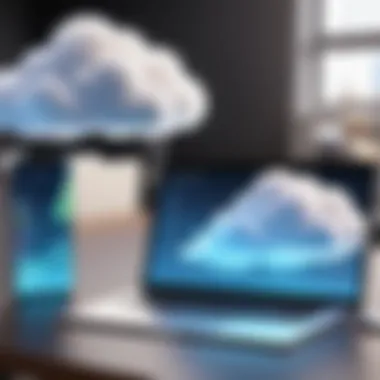
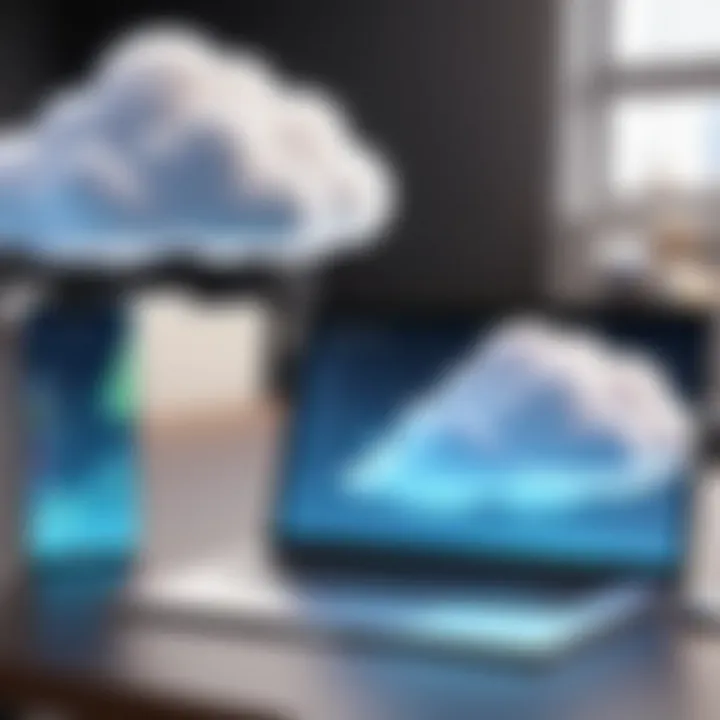
Finding Cloud Recordings
Accessing cloud recordings is often a straightforward process. Users need to log into their Zoom account and navigate to the 'Recordings' section of the dashboard. Here, users can view both cloud recordings of meetings they hosted and those shared with them. The essential steps include:
- Sign in to your Zoom account using your credentials.
- Click on "My Account" located at the top right corner of the screen.
- Select the "Recordings" option from the left sidebar. This section categorizes both cloud and local recordings, which helps streamline finding specific meetings.
Remember that cloud recordings are subject to storage limits, which depend on the specific account plan. Hence, noting the retention policy is crucial, as recordings may be removed after certain periods. Additionally, there exists a search feature allowing users to find recordings by specifying a date or keywords related to the meeting topic.
Locating Local Recordings
Locating local recordings is different. Since they are stored directly on your device, you need to know where they are. By default, Zoom places these recordings in a folder named "Zoom" within your document directory, but this can be changed by the user. To find these recordings:
- Open Zoom on your computer.
- Go to "Settings", usually found in the top right corner.
- Navigate to the "Recording" tab to see the local recording path.
- If you haven't altered it, local recordings will typically reside in .
Moreover, users have the option to change the local storage location, allowing greater flexibility. Running a quick search on your device for "Zoom" can also lead you to the recordings if you're uncertain of where they might be stored.
Understand where your recordings are stored to avoid losing important data.
Security of Zoom Meeting Recordings
The security of recorded Zoom meetings is a crucial topic, particularly in an era where data privacy concerns are at the forefront of many professionals' minds. When meetings are recorded, they can contain sensitive information ranging from confidential business discussions to personal data. Thus, implementing effective security measures is essential to protect this information from unauthorized access.
Encryption of Cloud Recordings
Cloud recordings in Zoom come with built-in encryption, which plays a vital role in safeguarding these files. When a meeting is recorded to the Zoom cloud, it is encrypted both during transmission and while stored. This encryption ensures that any data intercepted or accessed without authorization remains unreadable. Zoom employs Advanced Encryption Standard (AES) with a 256-bit key, a strong encryption standard commonly used for securing sensitive data.
Moreover, access to cloud recordings is controlled through user permissions. Admins can manage who has access to specific recordings, adding an additional layer of security. Regularly reviewing these settings is advisable to ensure that only authorized personnel can view sensitive recordings.
"The implementation of encryption is a proactive measure against data breaches, ensuring that even if a recording is compromised, the information contained in it remains secure."
Securing Local Files
Local recordings are stored directly on the user's device, which places the responsibility of security on the individual. It is essential to understand how to secure these files properly. First, it is recommended to choose a secure storage location on the device. Placing recordings in accessible folders can lead to unintentional exposure.
Using strong passwords for devices, including encrypting the local storage drive itself, can minimize chances of unauthorized access. Additionally, users should consider enabling full disk encryption, which ensures that all files on their device, including Zoom recordings, are protected.
Regular updates to software and operating systems are crucial, as they often contain security patches that help close vulnerabilities. Finally, it is advisable to back up important recordings to a secure external drive or cloud service, ideally one that also offers strong encryption, ensuring that valuable data is not lost in case of hardware failure.
In summary, the security of recorded meetings—whether in the cloud or stored locally—requires a proactive approach. Understanding the tools and practices available for securing these recordings is essential for anyone who regularly conducts meetings over Zoom.
Managing Storage Space
Effective management of storage space is crucial when using Zoom for meetings. With the growing volume of recorded sessions, it can become cumbersome to find and access important files. An organized approach to storage contributes to efficiency and reduces the risk of losing crucial information. This section discusses how to properly manage storage space for recorded Zoom meetings, focusing on key aspects such as evaluating recording necessity and archiving older recordings.
Evaluating Recording Necessity
Before hitting the record button, it’s essential to evaluate the necessity of the recording. Not every meeting requires documentation. Consider the following points:
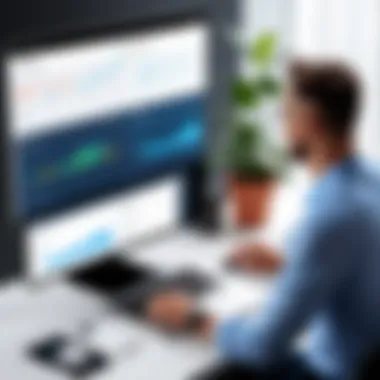

- Meeting Purpose: Ask if the meeting contains strategic discussions or critical decisions that may need to be referenced later. If so, recording might be justified.
- Participant Insights: Determine if participants will benefit from reviewing the meeting. Recordings can provide clarity and reinforce accountability throughout the team.
- Content Density: In cases where a meeting contains a high level of detail, a recording can serve as an invaluable resource. Conversely, if the session is more informal or repetitive, recording might not add significant value.
Moreover, consider the storage limits associated with your chosen method. Cloud storage often has monthly quotas, and local storage can quickly fill up, especially with high-quality video files. By being judicious about what you record, you conserve space and maintain organization.
Archiving Older Recordings
As recorded meetings accumulate, it is wise to develop an archiving strategy for older files. This process ensures essential data is preserved while freeing up storage space for upcoming needs. Here are some best practices for archiving older recordings:
- Categorization: Organize recordings into folders based on topics, dates, or project names. This makes retrieval easier when searching for past discussions.
- Retention Periods: Set a timeframe for how long recordings will be kept. For instance, important meetings may be retained for years, while routine catch-ups might be archived after a few months.
- Cloud vs. Local Archiving: Decide whether to move older files to cloud storage like Google Drive or OneDrive, or another external storage solution. This provides additional space while keeping your local drive uncluttered.
"Implementing a sound archiving system alleviates stress and creates a streamlined approach to managing recordings across various projects and timeframes."
Best Practices for Meeting Recordings
Recording meetings on Zoom can greatly enhance communication and provide a valuable reference for participants. However, to optimize the benefits of these recordings, individuals and organizations should establish best practices. These practices not only improve the usability of the recorded content but also ensure compliance with privacy standards and foster a collaborative culture. Incorporating these strategies can lead to more effective and streamlined meetings.
Selecting Appropriate Recording Types
Choosing the right recording type is crucial for maximizing the impact of the meeting recordings. Zoom offers two main types of recordings: cloud recordings and local recordings. Each has its own advantages and use cases.
- Cloud Recordings: These are saved directly to Zoom's cloud service, making them easily accessible for participants. They are beneficial for teams working remotely since they eliminate the need to transfer files manually. Cloud recordings can be shared quickly and viewed without downloading, which is convenient for quick access.
- Local Recordings: These are stored on the user's device and can be more suitable for individuals who have limited cloud storage or who prefer to manage their files locally. This option might be optimal for sensitive meetings that must maintain a level of confidentiality.
Selecting the right type involves understanding your team’s needs, addressing bandwidth issues, and considering any organizational policies regarding data security. Ultimately, aligning the recording method with the specific context of the meeting ensures that recorded materials serve their intended purpose effectively.
Informing Participants About Recordings
Transparency plays a vital role in setting expectations around meeting recordings. Before the meeting begins, it is essential to inform participants that the session will be recorded. Not only does this uphold ethical standards, but it also promotes a culture of openness.
Communicating this information can be done effectively through:
- Pre-meeting Notifications: Send out calendar invites or emails that explicitly state that recording will take place. Include relevant details, such as the purpose of the recording.
- In-meeting Announcements: At the start of the meeting, verbal confirmation can be reinforced. This ensures that everyone is aware and is given the opportunity to voice any concerns.
- Documentation: Updating team policies regarding recording practices can further clarify how recordings will be used, retained, and accessed post-meeting.
Highlighting recordings at the outset not only respects participants' privacy but also allows them to approach discussions without reservations. This practice fosters a more secure environment for sharing ideas, ultimately leading to more fruitful conversations.
"A transparent recording policy instills trust among participants and contributes to a more engaged meeting environment."
By adhering to these best practices, organizations can ensure that their Zoom recordings are meaningful, accessible, and respectful of participant privacy.
Epilogue
In the context of recorded Zoom meetings, understanding where they go serves as a vital component for users, particularly given the increasing reliance on virtual communication tools in both personal and professional environments. This article has explored the various storage locations, both cloud and local, while addressing the relevant security measures necessary to protect sensitive information.
Understanding the nuances of recording management is more than just an administrative task; it often underpins data compliance and organizational integrity. For IT professionals and cybersecurity experts, knowledge of recording storage locations ensures adherence to regulations, minimizing risks of data breaches. Students and casual users benefit as well, developing skills to navigate the platform effectively.
Recap of Key Points
- Recording Options: Zoom offers cloud and local recording methods. Each has distinct features, benefits, and implications on storage management.
- Storage Security: Awareness of security practices is essential to protect recorded data from unauthorized access. Encryption and proper file handling are critical.
- Accessibility: Familiarity with how to retrieve and manage recordings enhances overall productivity. Navigating these features efficiently can save time and effort in the long run.
Future Considerations
As technology evolves, so too will the methods and practices related to video conferencing. Future Zoom updates may introduce new features affecting how recordings are stored and accessed. Staying informed about these changes will be necessary. Additionally, as remote work continues, understanding the impact of data storage on privacy regulations becomes crucial. Users must continually reassess their security protocols to align with industry standards.
The integration of artificial intelligence in data management tools is another area to watch. Such advancements could redefine how recorded meetings are processed, stored, and retrieved. Keeping abreast of these developments may enhance efficiency and security.
"The digital landscape is always changing. Staying updated is not just beneficial; it is essential."
Through these considerations, users can optimize their experience with recorded Zoom meetings, ensuring they remain prepared for future advancements.



