Comprehensive Analysis of Windows Defender in Windows 8
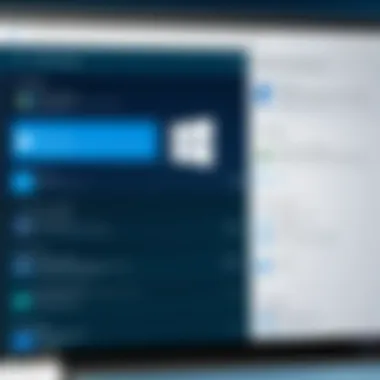
Understanding Storage, Security, or Networking Concepts
Prologue to the Basics of Security
In the context of modern computing, security is a paramount concern. As digital threats evolve, understanding how to protect system resources is essential for both individuals and organizations. Windows Defender is a built-in security program that offers a response to some of these threats, specifically within the environment of Windows 8. The functionality of Windows Defender is intertwined with various security practices that IT professionals need to grasp.
Key Terminology and Definitions in the Field
When discussing security in computing, it is crucial to be familiar with certain terms:
- Malware: Software designed to disrupt, damage, or gain unauthorized access to computer systems.
- Antivirus: A program designed to detect and remove malware.
- Firewall: A network security device that monitors and controls incoming and outgoing network traffic.
Understanding these terms will help in recognizing how Windows Defender operates and what other security measures might be necessary.
Overview of Important Concepts and Technologies
Windows Defender includes several essential components aimed at providing digital security. These include real-time protection, cloud-based protection, and a user-friendly interface that simplifies the management of security settings. It is important to note that while Windows Defender aims to protect against various threats, its efficacy can vary depending on user behavior and external factors.
Best Practices and Tips for Security
Security Best Practices and Measures
To maximize the benefits of Windows Defender, users should consider adopting the following best practices:
- Regular Updates: Always ensure Windows and Defender are updated. This ensures protection against the latest threats.
- Safe Browsing: Avoid clicking on suspicious links or downloading unknown files. User awareness is key to preventing malware infections.
- Periodic Scans: Schedule regular system scans to detect and mitigate threats effectively.
These practices can significantly enhance the security posture of any device operating on Windows 8.
“A proactive approach to security not only utilizes available tools but also incorporates common sense and awareness.”
Industry Trends and Updates
The landscape of cybersecurity is constantly shifting. Recent trends highlight a rise in targeted attacks that exploit system vulnerabilities. This illustrates the importance of continuous monitoring for potential threats, as even built-in solutions like Windows Defender are not foolproof. Cybersecurity is evolving with trends like artificial intelligence integration in threat detection and incident responses.
Cybersecurity Threats and Solutions
As more businesses undergo digital transformation, the volume of data exposed to threats increases. This reality reinforces the necessity of utilizing tools like Windows Defender alongside additional security measures.
Case Studies and Success Stories
Real-life instances, such as businesses successfully overcoming malware invasions, highlight the necessity of a layered security approach that includes backup solutions and endpoint protection measures. Lessons learned from these scenarios often point towards the necessity of user education and strict adherence to security policies.
Reviews and Comparison of Tools and Products
An in-depth analysis reveals that Windows Defender performs adequately for baseline protection, particularly when coupled with other auxiliary tools. However, comparisons with Norton Antivirus and McAfee show that while Windows Defender may lack some advanced features, its seamless integration with the operating system is a significant advantage for everyday users.
Prelims to Windows Defender and Windows
In this section, we will explore the critical role that Windows Defender plays within the Windows 8 operating system. Understanding this relationship is essential for IT professionals and cybersecurity experts, as it lays the groundwork for a comprehensive grasp of digital security in a Windows environment.
Overview of Windows
Windows 8 represents a significant shift in Microsoft's approach to operating systems. Released in October 2012, it introduced a new interface with tiles designed for touchscreens, departing from traditional desktop environments. This design change aimed to integrate PCs with tablets and other portable devices. The operating system also included features like the Windows Store and enhanced connectivity options. However, this new interface was met with mixed reactions, leading to updates and refinements in subsequent versions.
Foreword to Windows Defender


Windows Defender is built into Windows 8, providing essential protection against malware and other security threats. This integration is a significant advancement for users, emphasizing the importance of having a reliable security solution at the system's core. Previously, users were encouraged to seek third-party antivirus solutions. With the introduction of Windows Defender, Microsoft sought to create a more seamless security experience. Windows Defender’s functionality includes real-time protection, system scanning, and automatic updates, which are vital in maintaining a secure environment.
More than just a basic antivirus tool, Windows Defender in Windows 8 works to minimize vulnerabilities and ensure that users can operate safely online. Its presence within the operating system means that users do not have to rely solely on external software for protection. This inclusion heralded a more proactive approach to digital threats, reflecting an evolving understanding of the cybersecurity landscape.
"Windows Defender is not just an add-on but a core feature essential for maintaining security in Windows 8."
In summary, Windows Defender's integration into Windows 8 addressed several security concerns users faced at the time. Recognizing the evolving threat landscape is crucial for users and professionals alike. The upcoming sections will provide deeper insights into Windows Defender’s features, performance, and its place within the broader realm of cybersecurity solutions.
Windows Defender Features in Windows
Windows Defender plays a crucial role in the overall security architecture of Windows 8. This operating system introduced several features to enhance digital safety, with Windows Defender serving as the integrated antivirus solution. Understanding these features is imperative for IT professionals, cybersecurity experts, and students who seek to evaluate the effectiveness of this software. The offered functionalities not only protect systems but also provide users with settings to optimize their security experience.
Real-Time Protection
Real-time protection is the cornerstone of Windows Defender's functionality in Windows 8. It actively monitors the system for potential threats as they occur. With continuous scanning capabilities, it detects malware, viruses, and other harmful software before they can compromise system integrity. This means threats can often be neutralized before a user is even aware of their presence.
The effectiveness of real-time protection largely depends on its responsiveness. Windows Defender uses heuristics and signature-based detection methods to identify threats promptly. Users can also adjust the level of sensitivity for real-time protection in the settings, allowing for a tailored security experience.
Malware and Spyware Protection
Another significant feature is the malware and spyware protection which Windows Defender provides. Malware, encompassing a wide array of malicious programs, can severely disrupt operational efficiency when installed unknowingly.
Windows Defender scans all downloads, emails, and websites visited to ensure that they are safe. In addition, it provides a quarantine feature that allows users to review detected threats and make informed decisions about them. Users are encouraged to regularly check their quarantine folder, as it might contain false positives which the system mistakenly categorized as threats.
System Scanning Options
System scanning is essential in maintaining the health of a Windows 8 system. Windows Defender offers three key scanning options: quick scan, full scan, and custom scan.
- Quick Scan: Focuses on areas of the system most likely to harbor malware, making it less time-consuming.
- Full Scan: Examines the entire system thoroughly, albeit requiring a significant amount of time and system resources.
- Custom Scan: Allows users to scan specific files or folders of their choice.
These varied options enable end-users to choose a method that best fits their needs, balancing thoroughness with time efficiency.
Automatic Updates
Automatic updates are pivotal for keeping Windows Defender, and hence the system, secure. This feature ensures that Windows Defender receives the latest threat definitions and software updates without user intervention. By default, Defender is set to update automatically. This keeps users protected against the newest threats as they emerge, thus enhancing security posture without impacting the user experience.
Control Panel Integration
Windows Defender's integration with the Control Panel in Windows 8 is another aspect that contributes to its usability. Users can easily access Windows Defender settings directly from the Control Panel, making adjustments to their preferences a straightforward process.
In the Control Panel, users can enable or disable real-time protection, manage exclusion of files or folders, and check on recent activity reports. Having all these options centralized simplifies the management of security settings, which is especially important in corporate environments where multiple systems may need oversight.
Assessing the Performance of Windows Defender
The performance of Windows Defender is pivotal in understanding its overall effectiveness as a security tool within the Windows 8 operating system. Users must evaluate how well it protects against threats while maintaining system stability. Key elements to consider include the efficiency of scans, the impact on system resources, and the feedback from users. Understanding these aspects can help users maximize the benefits of Windows Defender while identifying any shortcomings that may require additional mitigation strategies.
Efficiency of Scans
Efficiency in the scanning process of Windows Defender is crucial. Fast and thorough scans contribute significantly to detecting potential threats. Windows Defender employs a sophisticated algorithm to scan files, runs background checks, and identifies possible security risks without significantly delaying system performance.
- Quick Scan: This scans specific areas known for malware and can be done swiftly.
- Full Scan: A complete examination of all files that might detect hidden threats, though it takes longer.
- Custom Scan: Allows users to select specific files or folders for scanning.
The speed and thoroughness of scans can directly influence user perception of the software. Users tend to gravitate towards solutions that do not intrude on daily activities. The balance between thorough scanning and minimal disruption is a goal for Windows Defender.
Impact on System Resources
The impact of Windows Defender on system resources is another important consideration. High resource usage may slow down computer operations, decrease productivity, and create frustrations for users. Windows Defender is designed to be lightweight and operates in the background.
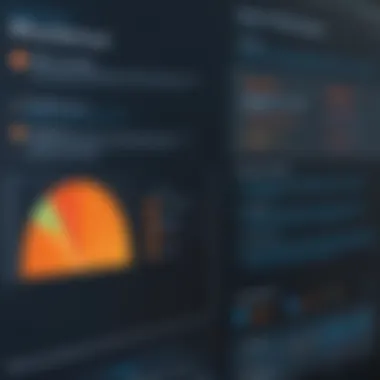
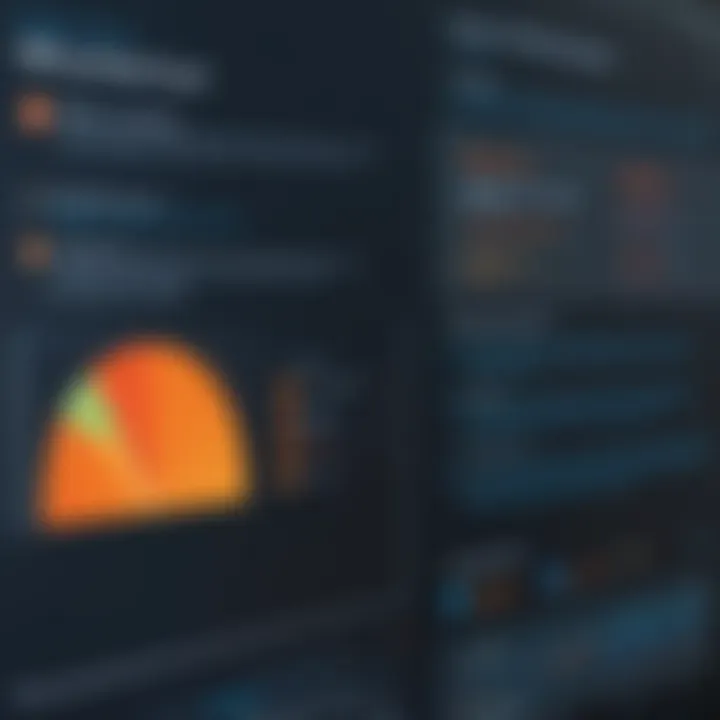
- Typically, it uses minimal CPU and RAM during routine updates and scans.
- However, during a full system scan, there may be noticeable slowdowns, which can affect tasks requiring high processing power.
It's also crucial for users to consider scheduling scans during off-peak hours. By doing this, they can minimize the interference with daily computing tasks. Users should regularly check the settings to ensure the best configuration for balance between protective measures and system performance.
User Experience and Feedback
User experience and feedback reflect how well Windows Defender serves its user base. Many users find the software easy to use and integrate seamlessly with the Windows 8 interface. However, some common concerns arise among users regarding the usability and effectiveness of the tool.
"Windows Defender is like a solid yet understated performer—reliable but not overly aggressive."
Key aspects affecting user experience include:
- Ease of Use: The interface is intuitive and straightforward, catering to both novices and experienced users.
- Support and Documentation: Many users rely on online forums and Microsoft’s support page for troubleshooting or enhancing their protective measures.
- Feedback on Effectiveness: Various users report confidence in the software's protective capabilities but also express concerns about occasional false positives or missed threats.
The consensus among users guides continuous improvements in Windows Defender, ensuring it meets evolving digital threats while providing a satisfactory user experience. Understanding these facets of user experience enables better tailoring of the security tool to meet the diverse needs of its audience.
Comparison with Other Security Software
The evaluation of Windows Defender against other security software is crucial for understanding its standing in today's robust cybersecurity landscape. It provides insights into its strengths and weaknesses, helping users make informed decisions on the best protection for their systems. Windows Defender is often preferred by users seeking a free and integrated solution, while many alternative options exist with varying features and protection levels. Evaluating these differences can highlight important aspects to consider, such as user experience, resource demands, and specific security capabilities.
Norton vs. Windows Defender
Norton is a well-established name in the field of cybersecurity. Its comprehensive suite of features includes a firewall, parental controls, and identity theft protection, which provide extensive coverage against threats. Norton users often praise the advanced malware detection technologies it employs, which regularly rank highly in independent testing.
In contrast, Windows Defender has improved significantly but still lacks some of the advanced features found in Norton. For example, Norton includes features like VPN and cloud backup, which Windows Defender does not offer. However, Windows Defender excels in integration with Windows 8. It is lightweight, often causing less sluggishness during operation compared to Norton. The choice between these two may ultimately depend on whether the user prioritizes extensive features or a more seamless integration with the operating system.
McAfee vs. Windows Defender
McAfee is another major competitor to Windows Defender, known for its rich feature set that includes a firewall, secure browsing, and identity theft protection. Many users appreciate the customized scans and web protection that McAfee offers. It also provides a more extensive user interface, which allows for easier navigation through its various tools.
On the other hand, Windows Defender remains more user-friendly, especially for users new to IT environments. Its straightforward interface is designed to ensure essential protection without overwhelming users with too many options. However, advanced users might find McAfee's tools and features more suitable for specific needs. Thus, the key difference lies in user expectations; some may prefer McAfee’s detailed approach, while others may rely on the simplicity of Windows Defender.
AVG vs. Windows Defender
AVG is a contender that has garnered a positive reputation over the years. It is known for its robust malware protection and user-friendly interface. AVG offers essential features like email protection and file shredder, aiding in enhanced security. Users often express satisfaction with its free version, which is seen as competitive against paid options in the market.
Windows Defender, however, comes as an integrated part of the Windows operating system, making it more accessible for users who do not wish to install additional software. While AVG might provide superior threat detection in some scenarios, Windows Defender's integration ensures that users do not have to deal with reminder notifications or updates outside of the operating system’s regular updates. Ultimately, choosing between AVG and Windows Defender may hinge on individual user needs for specific features or the convenience of built-in functionality.
Common Issues Faced by Users
When using Windows Defender, understanding common issues is crucial for maintaining an effective security posture. Identifying problems early can prevent potential security risks and enhance system performance. Several challenges are frequently encountered by users of Windows Defender on Windows 8.
False Positives
False positives occur when Windows Defender mistakenly identifies safe files or applications as threats. This issue can lead to unnecessary alarm for users, causing disruptions in their workflow. The significance of false positives cannot be understated, as they can result in users deleting essential files or software needed for their daily tasks.
To minimize false positives, users can consider the following steps:
- Regularly update definitions: Keeping the antivirus definitions current helps Windows Defender recognize the latest threats while reducing misclassifications.
- Review quarantined items: Periodically checking quarantined files can help restore wrongly flagged items.
- Provide feedback: Users should report false positives to Microsoft, enhancing the software's learning process.
User Interface Challenges
The user interface (UI) of Windows Defender presents another area where users may face difficulties. While designed to be user-friendly, some users find certain elements confusing or hard to navigate. This can hinder their ability to effectively use the software and access critical features.
Common UI challenges include:


- Complex navigation: Users might struggle to find specific settings, leading to frustration.
- Lack of intuitive design: Some features may not be clearly labeled or easy to understand, making it hard for users to utilize the full capabilities of Windows Defender.
Addressing these challenges often requires user education and familiarization with the software. Documentation and online resources can aid users in overcoming initial barriers to efficient use.
Update Failures
Update failures can significantly impact the effectiveness of Windows Defender. These failures may occur due to poor internet connectivity, software bugs, or user settings that hinder automatic updates. When updates do not occur regularly, the system may become vulnerable to new threats, ultimately compromising security.
To mitigate update failures, users can implement several strategies:
- Check connection status: Ensuring a stable internet connection allows successful downloads of updates.
- Manually initiate updates: Regularly checking for updates manually can help avoid relying solely on automatic processes.
- Adjust settings: Configuring settings to allow background updates can enhance the likelihood of successful updates.
Ensuring Windows Defender functions optimally involves addressing these common issues. By being aware of potential pitfalls, users can take proactive measures, improving their security experience on Windows 8.
Maximizing the Effectiveness of Windows Defender
To fully utilize Windows Defender, understanding how to maximize its effectiveness is essential. This section focuses on key elements that contribute to its optimal performance. Given the increase in cyber threats, it is critical to ensure that the security software operates at its best. Maximizing effectiveness involves configuring settings correctly and performing regular system maintenance.
Configuring Settings
One of the primary methods to enhance Windows Defender is through its configuration settings. Users need to access the Windows Defender interface to tailor the features to their specific needs. This can include enabling or disabling specific protection features, such as real-time protection and cloud-based protection. Configuration plays a major role in how Windows Defender detects and responds to potential threats.
- Real-Time Protection: It actively scans files as they are opened or downloaded, which is crucial for early detection of malware.
- Cloud-Delivered Protection: Utilizing cloud technology allows for rapid updates on new threats which can improve detection rates.
- Exclusions: Sometimes, certain files or folders may trigger false positives. Configuring exclusions can prevent disruptions while ensuring critical applications continue to function smoothly.
Adjusting these settings according to individual preferences and usage habits can significantly enhance the reliability of Windows Defender. A regular review of these settings is necessary as security needs may evolve over time.
Regular System Maintenance
Regular maintenance of the system is vital for the long-term effectiveness of Windows Defender. This involves more than just operating system updates; it means ensuring that the security features of Windows Defender are consistently functioning at optimal levels.
- Updating Windows Defender: Frequent updates ensure that the software can combat the latest threats. Windows updates often include security patches that fix vulnerabilities in the operating system.
- Scheduled Scans: Users should set up scheduled scans to regularly check for hidden malware or performance issues. These scans can be set for off-peak hours to minimize disruption.
- Reviewing Reports: Windows Defender provides access to security history and has detailed reports on detected threats. Reviewing these can help users understand patterns and potential gaps in security.
Regular maintenance not only improves the performance of Windows Defender but also increases overall system stability.
By prioritizing these two aspects - configuration and maintenance - users can ensure that Windows Defender is an effective safeguard against threats on their Windows 8 system. This proactive approach helps not only in response capabilities but also in preventing security issues before they escalate.
The Future of Windows Defender in Subsequent Windows Versions
Windows Defender has been a critical aspect of digital security for users of Windows operating systems, particularly with Windows 8. As technology evolves, so does the necessity for improved security features. Understanding the trajectory of Windows Defender is essential, especially as new versions of the Windows operating system roll out. This section will delve into the enhancements in Windows 10, as well as anticipated changes in future releases.
Enhancements in Windows
With the introduction of Windows 10, Microsoft expanded and upgraded Windows Defender significantly. Some key enhancements include:
- Integrated Windows Security: The standalone Windows Defender transformed into Windows Security, providing a more cohesive user experience. This integration allowed users to access all security features from a centralized hub.
- Improved User Interface: The interface was redesigned to be more user-friendly and intuitive, allowing users to navigate settings with ease.
- Advanced Threat Protection: Windows Defender in Windows 10 introduced features like Advanced Threat Protection that provided proactive scanning for potentially harmful software, enhancing overall security.
- Cloud-Driven Protection: By utilizing cloud technology, Windows Defender can analyze potential threats beyond the local device, offering rapid and updated threat detections.
- More Frequent Updates: Automatic updates became more frequent, ensuring that users had the latest signatures and defenses against new threats.
These enhancements reflect Microsoft's commitment to evolving their security offerings. They signify the importance of adaptive security measures in protecting users from sophisticated cyber threats.
Anticipated Changes in Future Releases
Looking ahead, several anticipated changes can further increase the effectiveness of Windows Defender:
- AI and Machine Learning Learning Capabilities: Future versions may incorporate advanced AI for predictive analysis of threats. This capability could allow Windows Defender to mode extensive attacks before they affect system performance.
- Better Integration with Third-Party Applications: Enhanced interoperability with non-Microsoft applications might be a focus, allowing for seamless operation alongside other security tools.
- Focus on Privacy Features: As privacy concerns rise, future updates may prioritize user privacy along with security, providing users more control over their data.
- Enhanced Performance Monitoring: Continuous monitoring and detailed reporting on system performance paired with security could be developed to inform users more effectively.
The landscape of digital security is continually changing. As threats evolve, so too must the protective measures offered by software like Windows Defender. Staying informed and adaptive allows both users and IT professionals to counter new challenges effectively, safeguarding their systems and data.
End
In this article, we examined the various aspects of Windows Defender as it operates within the Windows 8 environment. This closing section emphasizes the role that Windows Defender plays in promoting digital security for users who choose Windows 8 as their operating system.
Final Thoughts on Windows Defender
Windows Defender serves as a primary shield for the Windows 8 user. Operating with a focus on simplicity and automation, it provides essential protection against malware and other threats. However, understanding its limitations is equally vital. Users must recognize that Windows Defender is not a complete substitute for more comprehensive security solutions. Regular maintenance, such as system scans and updates, is crucial for optimal performance. Additionally, user feedback highlights areas where Windows Defender can improve, particularly regarding false positives and overall user interface clarity. Thus, while it is a robust tool, it should be part of a more extensive strategy for digital safety.



