Mastering Virtual Machines with Windows Pro

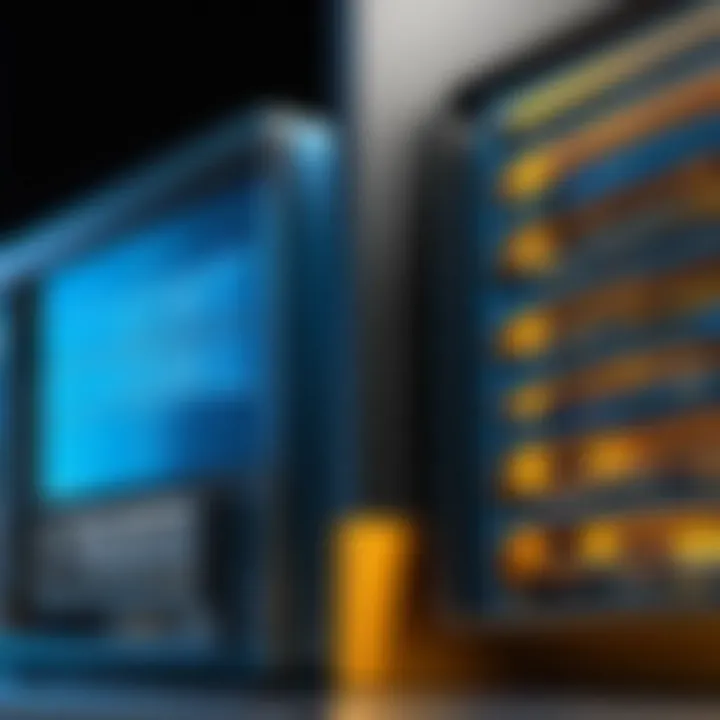
Intro
In the rapidly evolving tech landscape, the use of virtual machines has become not just a trend, but a necessity for many organizations. Windows Pro, with its robust features, offers a compelling platform for deploying these virtual environments. This article dives deep into how Windows Pro serves as a solid foundation for virtual machines, exploring the architecture and various advantages it presents.
Understanding the intricacies of Windows Pro VMs can greatly benefit IT professionals, developers, and even students looking to deepen their knowledge on virtualization. From optimizing performance to securing sensitive data, the processes involved are multifaceted. The practical applications span numerous environments, highlighting how critical it is to adapt and leverage these tools effectively.
The core of our discussion will encompass performance optimizations and management strategies. By doing so, we can shed light on how best to maximize the utility of virtual machines running on Windows Pro.
Understanding Storage, Security, or Networking Concepts
Prelude to the Basics of Storage, Security, and Networking
Before delving deeper, it’s essential to grasp the foundational concepts of storage, security, and networking as they relate to virtual machines. Having a solid understanding of these elements ensures that IT pros can make informed decisions about installations and configurations.
When a VM is created, it requires storage solutions to function. Opting for network-attached storage or traditional hard drives can immensely impact performance and transfer speed. Security is another pillar, with various protocols needed to safeguard data integrity and confidentiality.
Key Terminology and Definitions
- Virtual Machine (VM): A software-based emulation of a physical computer.
- Hypervisor: The layer that allows multiple VMs to operate on a single physical machine.
- Snapshots: A stored state of a VM at a particular point in time, useful for recovery.
- Network Attached Storage (NAS): A device connected to a network that allows storage and retrieval of data from a central location.
- Firewall: A network security system that monitors and controls incoming and outgoing network traffic.
Overview of Important Concepts and Technologies
Grasping these terms allows users to understand related technologies like Windows Hyper-V, a powerful feature within Windows Pro that enables the creation and management of virtual machines. Hyper-V not only supports a wide range of operating systems but also facilitates efficient resource allocation and management.
Understanding network setups in virtual environments is equally crucial. Mesh networks versus star topologies can sway speed and reliability, impacting overall VM performance.
"In the realm of virtual machines, a fundamental grasp of foundational technologies makes navigating the landscape less daunting."
Best Practices and Tips for Storage, Security, or Networking
Tips for Optimizing Storage Solutions
- Use SSDs for VMs: Solid-state drives (SSDs) drastically reduce load times.
- Implement Redundancy: RAID setups can protect against data loss.
- Regularly Clean Up: Remove unused or outdated snapshots and data.
Security Best Practices and Measures
- Use Strong Passwords: Enforcing complex passwords is non-negotiable.
- Access Controls: Limit user access based on roles to mitigate risks.
- Regular Patching: Keep both the host OS and VMs updated to fend off vulnerabilities.
Networking Strategies for Improved Performance
To improve the networking aspect of virtual machines:
- Employ Quality of Service (QoS): Prioritize certain network traffic to ensure smoother performance.
- Monitor Network Traffic: Use tools to analyze incoming and outgoing data for bottlenecks and inefficiencies.
Industry Trends and Updates
Latest Trends in Storage Technologies
With the advent of cloud computing, storage technologies are shifting rapidly. Companies are now preferring hybrid models combining local and cloud storage to balance performance and accessibility.
Cybersecurity Threats and Solutions
The rise in cyber threats has led to heightened focus on security protocols. Emphasis on zero-trust architecture continues to grow as organizations realize that traditional perimeter defenses are no longer sufficient.
Networking Innovations and Developments
New developments in software-defined networking (SDN) are granting businesses amazing flexibility and reduced costs. Virtual network management becomes simpler, allowing for better scalability in environments using Windows Pro VMs.
Case Studies and Success Stories
Real-Life Examples of Successful Storage Implementations
Several Fortune 500 companies have showcased the power of VMs in optimizing their storage capabilities. They report significant performance boosts and cost savings after transitioning to storage solutions that support virtualization.
Cybersecurity Incidents and Lessons Learned
The saga of a major bank falling victim to a data breach highlights the importance of robust security measures. Post-incident, they implemented rigorous patch management and security training for employees, proving how critical it is to adapt quickly to learnings from mistakes.
Networking Case Studies Showcasing Effective Strategies
A case study from a tech startup illustrates how adopting SDN enhanced their performance metrics by over 30%. Their ability to quickly adjust to network demands has positioned them favorably against their competitors.
Reviews and Comparison of Tools and Products
In-Depth Reviews of Storage Software and Hardware
Comparing different storage options reveals a wide array of choices tailored to various needs. Tools like Veeam and Acronis provide comprehensive backup solutions, earning high marks among users for reliability and feature sets.
Comparison of Cybersecurity Tools and Solutions
When assessing cybersecurity tools, options like Norton and Bitdefender offer stellar antivirus protections. However, solutions like Sophos and CrowdStrike shine in endpoint security functionalities, making them worth considering.
Evaluation of Networking Equipment and Services


Assessing routers and switches, the Cisco Catalyst series continues to lead in reliability and performance—while brands such as Ubiquiti provide innovative and cost-effective alternatives in specific market segments.
Overall, the exploration of virtual machines under the Windows Pro umbrella uncovers a wealth of opportunities and considerations that are essential for both security and efficiency.
Understanding Virtual Machines
Virtual machines (VMs) have transformed how we approach computing by introducing a layer of abstraction between physical hardware and software environments. This section serves to explore the significance of understanding virtual machines within the context of Windows Pro, as it’s pivotal for optimizing their deployment and management.
Definition and Functionality
At its core, a virtual machine is an emulation of a physical computer. It consists of an operating system and applications just like a physical machine, but it runs on a host system. This unique setup allows multiple VMs to exist on the same hardware, essentially allowing users to run several operating systems concurrently. In practice, it means that one can have Windows, Linux, or other OS instances working side by side without conflict.
The functionality of VMs is vast:
- Resource sharing: Multiple virtual machines can share the resources of a single physical machine, making it cost-effective and resource-efficient.
- Isolation: Each VM operates independently, reducing the risk of one vulnerable application impacting another.
- Snapshot and cloning capabilities: Users can save the current state of a VM, making it simpler to revert changes or replicate environments quickly.
- Ease of backup and recovery: Virtual machines make disaster recovery more manageable, as snapshots can be saved and restored without significant interruptions.
Understanding these foundational elements is essential for users who wish to leverage the capabilities of Windows Pro effectively.
The Role in Modern Computing
Virtual machines play a monumental role in modern computing, shaping the landscape for industries ranging from cloud services to software testing. Their flexibility and power create a playground for developers and IT professionals alike.
- Development and Testing: VMs provide an isolated environment for coding and testing applications. Developers can test on various OS versions without needing dedicated hardware for each one.
- Server Virtualization: In server environments, VMs enable the consolidation of resources. Instead of operating multiple physical servers for different applications, companies can run several VMs on a single server, reducing overhead.
- Disaster Recovery Solutions: With built-in backup and recovery capabilities, VMs often become the backbone of business continuity plans. Organizations can mirror their production environments on VMs, ensuring minimal downtime in face of failures.
- Educational purposes: VMs are essential in academic settings where students learn various operating systems and software tools without needing the hardware they would normally require.
As we delve deeper into Windows Pro in the context of virtual machines, it’s crucial to recognize how this technology doesn’t just enhance individual productivity but also streamlines processes and promotes innovation across various sectors.
"By allowing multiple operating systems to run on a single physical machine, virtualization is key in maximizing resource utilization while minimizing costs."
Windows Pro Overview
In this section, we dive into the essentials of Windows Pro when it comes to managing virtual machines. Windows Pro isn't just another operating system; it serves as a robust platform that enables users to create, maintain, and optimize virtual environments. This overview will encapsulate the significant features that give Windows Pro its edge and clarify why it has become the go-to choice for IT professionals and other tech-savvy individuals.
Key Features
Windows Pro boasts a wealth of features that cater specifically to virtual machine deployment. These attributes not only enhance functionality but also ensure user security and ease of management. Some of the salient features include:
- Hyper-V Support: One of the crowning jewels of Windows Pro is its built-in support for Hyper-V. This hypervisor allows multiple operating systems to run concurrently on the same physical machine.
- Enhanced Security Features: Windows Pro comes equipped with advanced security measures such as BitLocker drive encryption and Windows Defender Advanced Threat Protection. These additions are invaluable for safeguarding sensitive data.
- Group Policies: The ability to manage user permissions and system settings through Group Policies offers powerful control over virtual environments. This can streamline administrative tasks significantly.
- Remote Desktop Access: The Remote Desktop feature allows users to access their virtual machines from anywhere, providing flexibility in managing workloads.
These features make Windows Pro a versatile tool not only for creating virtual machines but also for ensuring they remain secure and efficient. They contribute immensely to the agility and effectiveness of IT operations.
Target Audience
Understanding who benefits the most from Windows Pro virtualization is crucial. Typically, the target audience includes:
- IT Professionals: Those in system administration or network management roles find Windows Pro particularly useful for creating and managing virtual environments. The ability to effectively allocate resources while ensuring performance speaks to their skilled needs.
- Security Experts: Individuals focused on cybersecurity will appreciate the integrated security features that can help mitigate risks associated with virtualization.
- Students and Educators: Windows Pro's accessibility allows students and educators to experiment with technologies in a safe environment. This hands-on approach can deepen understanding and foster practical skills.
In summary, Windows Pro stands out as a go-to operating system for various user groups involved with virtual machines. The combination of its features and compatibility ensures that it can address the diverse needs of its audience, making it a pragmatic choice in today’s tech realm.
Setting Up Windows Pro Virtual Machines
Setting up Windows Pro virtual machines is a crucial step for users aiming to leverage the functionality and flexibility that virtualization offers. In today’s diverse computing landscape, where remote work and collaboration are becoming norms, having a virtual environment can help streamline many processes. Setting up these VMs properly can lead to enhanced productivity and effective resource allocation. It’s not just a technical exercise; it’s often a bridge to new capabilities, reduced costs, and improved operational efficiency.
The beauty of Windows Pro lies in its support for virtualization technologies, which allows IT departments and individuals alike to create isolated environments for various tasks such as software testing, development, and running legacy applications. With multiple virtual machines established, users can experiment without the risk of impacting their primary operating system. This isolation means your experimental project is a bit of a wild card, without threatening the otherwise stable environment you depend on.
System Requirements
Setting up Windows Pro virtual machines necessitates an understanding of the system's prerequisites. Getting these requirements squared away is the first step towards a seamless installation. Here’s what you’ll typically need:
- Processor: A 64-bit processor that supports Second Level Address Translation (SLAT) is usually required. Most modern CPUs from Intel and AMD have this feature.
- RAM: At least 4 GB of RAM is recommended, but this largely depends on the number of VMs you plan to run concurrently. More intensive workloads might necessitate 8 GB or more.
- Storage: A minimum of 20 GB of free disk space is required for each VM, along with additional space for the host OS and applications.
- Virtualization Software: Windows Pro supports Hyper-V, which is included with the operating system, but third-party options like VMware Workstation or Oracle VirtualBox are also viable.
- BIOS Settings: Ensure that virtualization technology is enabled in the BIOS. If it’s not enabled, you might find yourself in quite a pickle trying to run your virtual machines.
These specifications, while fairly standard, serve as a foundation for your virtualization efforts. Any gaps here can lead to performance issues, so it's advisable to double-check what you have before diving in headfirst.
Installation Process
Installing a Windows Pro virtual machine can seem daunting, but once you get the hang of it, it's a straightforward affair. Here is a step-by-step look at the process:
- Enable Hyper-V: Start by ensuring Hyper-V is enabled. Go to the Control Panel, select "Programs and Features," then choose "Turn Windows features on or off." Find and check Hyper-V to enable it. You may need to restart your computer.
- Open Hyper-V Manager: Once Hyper-V is enabled, open Hyper-V Manager from the start menu. This tool will help you create and manage your virtual machines.
- Create a New Virtual Machine: In Hyper-V Manager, choose the option to create a new virtual machine. You'll go through a wizard that will help you configure the VM’s settings, including defining its name, location, and generation.
- Allocate Resources: Set up how much memory and CPU power you want to allocate to your new VM. Be generous, but also reasonable, keeping in mind the resources available on your host machine.
- Set Up Virtual Hard Disk: Create a new virtual hard disk or attach an existing one. This will serve as the storage for the VM's operating system and files.
- Install the Operating System: Choose the installation media for the operating system. This can be an ISO file, a physical DVD, or a network installation. Follow the prompts to complete the OS installation on the virtual machine.
- Integration Services: Ensure that you have installed any necessary integration services. These are vital for the VM to communicate effectively with the host OS and utilize its features fully.
- Configure Network: Lastly, set up the network. Attaching the virtual machine to a virtual switch can allow it to connect to your physical network, granting it access to the internet and other devices.
By going through these steps, individuals can successfully create functional virtual machines tailored to their needs. The flexibility that comes from this can transform workflows and allow for innovative solutions to emerge in a professional setting.
"Setting up your virtual machines with foresight paves the way for a smoother operation and opens doors to a world of possibilities."
As the process of setting up Windows Pro VMs becomes clearer, the question shifts to how best to utilize them. But first, one must ensure the groundwork is laid properly. With a solid setup, the next steps in managing and optimizing these machines will be much more straightforward.
Configuration of Windows Pro VMs
Setting up virtual machines is not a one-size-fits-all scenario; it requires careful thought and configuration to meet specific needs. The configuration of Windows Pro VMs holds tremendous importance in maximizing efficiency and performance. When configured correctly, these VMs can support various applications and workloads, making them central to modern IT environments. This section delves into essential aspects such as choosing the right hypervisor and adjusting resource allocation—both critical for ensuring that virtual machines deliver on their promise.
Choosing the Right Hypervisor
Selecting a hypervisor is a fundamental decision that can dictate your entire virtualization experience. A hypervisor acts as the backbone for your virtual environment. It abstracts the underlying hardware and manages resources for the VMs. With multiple options available, one must look at both type-1 and type-2 hypervisors.
- Type-1 Hypervisors: These run directly on the hardware. Examples include Microsoft Hyper-V and VMware vSphere. They usually boast better performance and efficiency.
- Type-2 Hypervisors: These are installed on top of a conventional operating system. Examples include VMware Workstation and Oracle VirtualBox. They are typically easier to set up and use, especially for small-scale applications.
A well-chosen hypervisor not only optimizes resources but can also simplify management and boost overall system performance.


Making a choice depends largely on your use case. For environments that demand high performance and scalability, a type-1 hypervisor like Hyper-V is often recommended. Conversely, if the goal is for testing or development, a type-2 hypervisor might offer the needed flexibility without the hassle of deep hardware integration.
Adjusting Resource Allocation
Once the hypervisor is in place, the next hurdle is resource allocation, which is crucial for operational efficiency. Windows Pro VMs allow for fine-tuning resources like CPU, memory, and disk space to ensure that applications run smoothly. Proper allocation helps avoid bottlenecks and minimizes latency issues.
- CPU Allocation: Careful planning is necessary to balance the workloads across the VMs. Overloading a single VM can lead to performance degradation.
- Memory Management: Memory allocation should match the needs of applications. Too little memory can lead to swapping, while too much can waste resources. It’s wise to monitor actual usage levels and adjust accordingly.
- Disk Space: Like memory, disk allocation needs to strike a balance. Use dynamic disk provisioning to allocate storage based on the actual demand rather than fixed sizes initially.
Employing performance monitoring tools can assist in identifying adjustments that are necessary to optimize resource allocation. The end goal is to create an efficient environment where resources are not just available but effectively utilized. Make it a habit to revisit these configurations periodically as requirements evolve and workloads change.
Performance Optimization Strategies
Optimizing the performance of Windows Pro virtual machines plays a crucial role in their success, especially as IT environments become more complex and demanding. Efficient performance ensures that applications run smoothly, resources are appropriately utilized, and overall system responsiveness meets user expectations. This section will clarify important elements, benefits, and considerations surrounding performance optimization strategies in Windows Pro virtual machines.
Performance Monitoring Tools
To ensure your virtual machines are operating at peak performance, it’s important to implement performance monitoring tools. These tools allow you to track various metrics that can indicate how well a virtual machine is functioning. Windows Performance Monitor, for instance, is a powerful built-in utility that gathers detailed data on system performance. Here are a few key monitoring tools that every IT professional should consider:
- Windows Performance Monitor: As mentioned, this tool provides insights into CPU, memory, disk, and network usage across virtual machines. It enables users to set specific thresholds and alerts to manage performance effectively.
- Resource Monitor: This is handy for a quick check of real-time resource utilization. You can get instant feedback on resource allocations across all running VMs.
- Task Manager: Although basic, Task Manager gives an overview of which processes are consuming the most resources, helping to identify problem areas.
Setting up these tools is usually straightforward, and monitoring should be continuous rather than periodic. Consistent observation allows for timely adjustments, ultimately leading to improved performance.
"Monitoring is not just about collecting data; it’s about making sense of it to drive actionable insights."
Best Practices for Resource Management
Resource management is the backbone of effective virtual machine performance optimization. Ensuring appropriate allocation and management of CPU, memory, and disk space can make a world of difference. Here are some best practices to adopt when managing resources in Windows Pro virtual machines:
- Right-Sizing Resources: Avoid the pitfalls of over-provisioning or under-provisioning. Assess the needs of each virtual machine based on its workload. Tools like Process Explorer can be helpful to determine necessary resource levels.
- Dynamic Resource Allocation: Leverage Windows Pro's capabilities to allocate resources dynamically based on demand. This ensures resources are available during peak loads while being scaled back during quiet periods, thereby optimizing performance and reducing costs.
- Regular Maintenance: Just like a vehicle, virtual machines need regular check-ups. Conduct periodic assessments to remove unnecessary files, update software, and adjust resource allocations as necessary.
- Isolate Resource-Intensive Applications: If certain applications consume excessive resources, consider running them on dedicated virtual machines. This prevents them from affecting the performance of other applications and promotes a more stable environment.
- Use Storage Spaces: Utilizing tools like Windows Storage Spaces can improve disk performance. Combine different types of storage (SSD and HDD) to optimize performance without overspending.
By adhering to these practices, organizations can significantly enhance the performance of Windows Pro virtual machines, thus maximizing their operational benefits.
Security Considerations
When one dips their toes into the world of virtual machines, particularly with a platform like Windows Pro, brushing up on security considerations becomes imperative. Ensuring that virtual environments are adequately safeguarded isn't just a good practice; it's a fundamental necessity in today's digital landscape. Virtual machines can be a goldmine for cyber threats if not properly secured. By understanding and implementing robust security protocols, IT professionals can mitigate risks associated with data breaches, unauthorized access, and other vulnerabilities that could compromise an organization’s critical assets.
Implementing Security Protocols
When setting up Windows Pro virtual machines, the first line of defense is implementing effective security protocols. This involves several steps:
- Use Strong Authentication Methods: Relying solely on usernames and passwords is like leaving the front door to your house wide open. Consider implementing multi-factor authentication (MFA) to create multiple barriers against unauthorized access.
- Configure Firewalls: Setting up robust firewall configurations not only helps in preventing unauthorized access but also controls the traffic entering and leaving the virtual machine. Windows Defender Firewall is a solid choice, allowing custom rules for added protection.
- Regularly Update Software: Ensuring that both the host and guest operating systems are regularly updated is crucial. Updates often come with patches for security vulnerabilities that could otherwise be exploited by attackers.
- Limit User Permissions: Practice the principle of least privilege (PoLP) when it comes to user permissions. Only provide users with access rights that are absolutely necessary for their roles. This minimizes potential damage from insider threats or accidental breaches.
Common Vulnerabilities and Mitigations
In the realm of virtual machines, several common vulnerabilities need addressing. Being aware of these pitfalls can assist in formulating an effective defense strategy.
- Insecure Network Configurations: Many VM setups inadvertently expose themselves through misconfigured network settings, allowing malicious entities to gain access. Always ensure that networking is appropriately segmented and secured.
"A chain is only as strong as its weakest link. In the virtual machine environment, address network configurations promptly to avoid unforeseen risks."
- Outdated Software and Patches: Software that’s left outdated poses a serious threat. Regularly schedule windows for updates and patch management to keep software fortified.
- Guest OS Vulnerabilities: The guest operating system in a VM can have its own vulnerabilities. It's crucial to monitor and manage these vulnerabilities through regular scans and updates, just as you would for physical machines.
- Storage Mismanagement: Often, data stored in a VM can be overlooked. Misconfigured storage can lead to data leakage or breaches. Encrypting sensitive data and ensuring proper access controls can help mitigate this risk.
By addressing these considerations and protocols, one can maintain a secure operational posture for Windows Pro virtual machines, which is essential not just for compliance but for the overall integrity of IT environments.
Integrating with Existing Infrastructure
Integrating Windows Pro virtual machines into existing infrastructure is not just a technical necessity; it represents a strategic advantage for businesses aiming to enhance their computing capabilities while leveraging current investments. Proper integration ensures that new virtual environments work seamlessly with existing systems. This blend of old and new technologies can lead to efficiency gains, better resource utilization, and reduced overhead costs.
Compatibility with Other Systems
When discussing compatibility, it’s vital to note that various systems and platforms can coexist in the same digital ecosystem. To achieve this harmony, Windows Pro VMs must be compatible with other software, operating systems, and physical hardware. A few crucial elements to consider include:
- Drivers and Software: Ensure that the necessary drivers are updated and compatible with the Windows Pro environment.
- Network Integration: The virtual machines should fit snugly into the existing network configuration, allowing for seamless communication with other devices.
- Data Exchange Protocols: Use standard protocols to facilitate data exchange between virtual machines and legacy systems. This guarantees that your systems communicate effectively without a hitch.
The challenge often lies in legacy systems which may not support modern virtualization technologies. Therefore, testing is critical. Before full-scale deployment, running pilots can reveal compatibility issues that need addressing. The goal should be a smooth interface where users might not even notice the integration happening behind the scenes.
Hybrid Environment Strategy
The modern IT landscape doesn't exist in a vacuum; it often includes a mix of on-premise and cloud-based solutions, often dubbed a hybrid environment. This strategy is vital for organizations that want flexibility while controlling costs.
A successful hybrid environment strategy integrates Windows Pro VMs with both local data centers and cloud infrastructure. Here’s what to focus on:
- Resource Allocation: Understand how resources will be dynamically allocated between virtual machines and the cloud. This ensures efficient use of both on-premise and cloud resources, optimizing performance.
- Management Tools: Use unified management systems that can monitor performance and resource usage across devices. This creates a single pane of glass for administrators to keep an eye on everything.
- Security Framework: Implement a strong security model that extends beyond the on-premise network to include cloud resources. Firewalls and encryption strategies must be coordinated to guard against potential vulnerabilities traversing different platforms.
Integrating Windows Pro VMs into an existing infrastructure requires thoughtful consideration of compatibility and strategic alignment with hybrid environments. By ensuring that these elements seamlessly coexist, organizations stand to enhance their operational efficiencies and resource management.
"Integration is not just about technology; it’s about creating a cohesive ecosystem that enhances performance and protects investments."
By focusing on these areas, IT professionals can leverage Windows Pro VMs to create an adaptable, robust infrastructure that meets current and future business needs.
Use Cases for Windows Pro VMs
In the realm of modern computing, harnessing the capabilities of Windows Pro for virtual machines has become essential. Understanding the various use cases is fundamental in identifying how these virtual environments can enhance both individual productivity and corporate efficiency. Windows Pro VMs are versatile; they are not just a convenience but an integral tool across different sectors and applications. Below, we will dive into two primary use cases that exemplify the benefits and considerations associated with deploying Windows Pro virtual machines.


Development and Testing Environments
For software developers and testers alike, Windows Pro virtual machines offer a sandbox where experimentation can flourish without the risk of disrupting the primary system. This is a game changer. Developers can create specific environments tailored to particular projects, testing different configurations without having to worry about causing chaos on their main workstation. It allows for the testing of various versions of software, compatibility with assorted tools, and even simulating different user environments.
The flexibility of easily spinning up and tearing down VMs saves time, particularly when bugs need to be identified and squashed, or features need to be validated in various Windows versions. With such ease, teams can iterate over changes rapidly, leading to faster turnaround times for product releases.
Moreover, testing on a virtual machine means settings can be easily replicated across different scenarios, ensuring a more consistent testing process.
"Using VMs means our team can experiment with cutting-edge features without the fear of breaking anything on the main system."
However, it’s not all roses. Developers must consider resource allocation; if a VM is starved of memory or CPU, tests could yield erroneous results. It’s crucial to invest time in monitoring performance metrics related to resource consumption. Too little allocated resources, and you might just find out that your optimizations don't translate well into real-world usage.
Deployment in Business Settings
Now, let’s shift our focus to the business landscape. The deployment of Windows Pro virtual machines brings numerous advantages, particularly in enterprises where maintaining consistency and control over environments is key. By employing virtualization, businesses can standardize their IT infrastructure, allowing for easier management and updates.
Here are some of the major benefits for businesses using Windows Pro VMs:
- Cost Efficiency: Virtual machines consolidate hardware usage, reducing overall hardware costs. Instead of needing separate physical machines for each function, multiple VMs can run on a single server.
- Enhanced Security: Each virtual machine operates in isolation. If one VM encounters a security issue, it does not necessarily compromise the others, creating a safer operational environment.
- Effortless Scalability: As business needs grow, VMs can be scaled up or down easily without heavy hardware investments.
- Improved Backup and Recovery: Because VMs can be backed up as files, restoring a lost machine is generally quicker than recovering from a physical failure.
Despite these perks, deployment in a business setting requires careful planning. Not all applications run optimally in a virtualized environment. Older software may depend on specific hardware features or configurations, which could complicate matters. Companies also need to evaluate the licensing implications when moving applications to a virtualized setup. Mixed licensing models could lead to compliance issues.
Troubleshooting Common Issues
When delving into the complexities of Windows Pro virtual machines, you'll quickly discover that encountering issues during usage is just part of the game. The ability to troubleshoot common problems not only ensures smooth operations but also saves time and resources. Addressing these hiccups effectively allows IT professionals and tech enthusiasts to maintain optimal performance and usability.
Identifying Performance Bottlenecks
Virtual machines, while powerful, can sometimes become sluggish or unresponsive. It's often a case of identifying the underlying issues contributing to this lackluster performance. Factors might include inadequate resource allocation, outdated software, or even hardware limitations.
To spot performance bottlenecks, follow these steps:
- Monitoring Tools: Utilize tools like Windows Performance Monitor or Resource Monitor. These can pinpoint processes that consume excessive CPU, memory, or disk I/O, hinting at issues.
- Check Resource Allocation: Ensure that virtual machines have access to sufficient allocated resources—CPU cores, RAM, and storage. If any of these areas fall short, the virtual machine will struggle to perform.
- Update Software: Running outdated systems or applications can lead to performance hiccups. Regularly check for updates to ensure all components function smoothly.
"The best way to solve a problem is to first understand it."
Being proactive about performance can save a world of trouble in the long run.
Resolving Connectivity Problems
Connectivity issues can throw a wrench into the workings of virtual machines, especially when these setups are interconnected in complex networks. Ensuring seamless connectivity is vital for maintaining communication between various virtual environments and host machines. Here are some common scenarios and solutions to consider:
- Network Configuration: Check the network settings in the virtual machine. Misconfigured IP addresses or incorrect network adapter settings are often culprits. Make sure you have the right settings in place, whether it's NAT, bridged, or internal network settings.
- Firewall Settings: Sometimes, firewall settings can step in like an overzealous bouncer at a club. Ensure that the firewall on both the host and guest machines is configured to allow necessary traffic.
- Restarting Services: Simply restarting network services or the virtual machine itself can resolve transient issues. Sometimes technical glitches just need a restart to work themselves out.
By being diligent and attentive to these potential issues, users can adeptly manage their Windows Pro virtual machines, keeping frustrations at bay and workflows uninterrupted.
Future Trends in Virtualization
The landscape of virtualization is evolving at a rapid pace in response to technological advancement and changing demands. As organizations increasingly rely on virtual environments for flexibility and efficiency, understanding the future trends becomes paramount for IT professionals. This knowledge not only aids in strategic planning but also ensures that systems remain competitive and efficient. Various elements play roles in shaping these trends, including emerging technologies, shifts in workforce dynamics, and a greater emphasis on security.
Emerging Technologies and Innovations
The emergence of cutting-edge technologies is at the forefront of the virtualization revolution. Several innovations are transforming how virtual machines function and interact.
- Containers and Microservices: The rise of containerization, especially through tools like Docker and Kubernetes, is reshaping traditional virtualization. Containers allow applications to run in isolated environments, providing lightweight alternatives to full virtual machines. This shift enables faster deployment and scalability while maintaining resource efficiency.
- Serverless Computing: This technology further streamlines operations. It enables developers to focus on coding rather than managing servers and infrastructure. With serverless, the provisioning of resources is abstracted away, offering significant savings on operational costs.
- AI and Machine Learning: Integrating AI into virtualization enhances performance and security. Machine learning algorithms can predict and rectify issues before they escalate, automating troubleshooting processes and improving uptime. Moreover, AI-driven analytics provide insights into resource utilization, helping to optimize configurations dynamically.
"The cornerstone of future virtualization strategies will be seamless integration between various technologies, driving efficiency and robustness in system performance."
These advancements signify a paradigm shift, encouraging businesses to rethink their approach to infrastructure.
The Evolving Role of Virtual Machines
As technology progresses, the role of virtual machines continues to adapt. Today, VMs are not merely tools for running multiple operating systems on a single physical machine; they have become integral to an organization's IT strategy.
- Hybrid Cloud Solutions: Organizations increasingly adopt hybrid cloud setups, blending on-premises resources with public cloud services. This mix allows for greater flexibility, enabling companies to scale projects efficiently while maintaining control over sensitive data.
- Disaster Recovery: Virtual machines play a crucial role in disaster recovery plans. They allow for rapid data backups and easy replication, which minimizes downtime during outages. Companies can restore entire systems or applications with speed and ease, safeguarding essential operations.
- Dynamic Resource Allocation: The shifting demand for IT resources means that virtual machines must support dynamic allocation. This capability ensures that resources can be adjusted based on real-time needs, optimizing performance and cost.
In sum, as the virtualization ecosystem shifts, professionals need to stay attuned to these evolving roles to leverage the full power of virtual machines effectively.
Culmination
In the realm of modern computing, understanding the significance of Windows Pro virtual machines cannot be overstated. This conclusion encapsulates the vital features, advantages, and strategic insights into effectively utilizing Windows Pro for virtualization. As we’ve explored, these virtual machines offer a multifaceted approach to addressing various operational needs, making them indispensable in today’s IT landscapes.
The key points discussed throughout this article illuminate how Windows Pro serves as a robust platform for virtualization. Notably, features such as flexible resource allocation, compatibility with various hypervisors, and enhanced security protocols contribute to the appeal of these VMs. Unquestionably, they cater to a diverse audience ranging from IT professionals to students striving to master virtual environments.
A well-configured Windows Pro VM can streamline workflows, enhance productivity, and provide a safer environment for testing applications.
Moreover, the strategic insights into performance optimization and security considerations underscore the importance of thoughtful VM management. By adjusting resource allocation and implementing security protocols, users can significantly enhance performance while mitigating potential vulnerabilities. It’s a blend of technology and strategy that allows organizations to reap maximum benefits from their virtual infrastructures.
In essence, Windows Pro virtual machines stand at the intersection of technology and methodical planning—serving as a linchpin for operational efficiency. This article lays a foundation, encouraging further exploration into the boundless possibilities that Windows Pro offers.
Recap of Key Points
- Definition and Functionality: Virtual machines enable users to run multiple operating systems on a single physical machine, maximizing hardware usage.
- Performance Optimization: Strategies to monitor performance and manage resources effectively are crucial for realizing VMs' full potential.
- Security Considerations: Identifying common vulnerabilities and mitigating risks ensures a secure virtual environment.
- Integration with Existing Frameworks: Windows Pro VMs can work within hybrid environments, enabling seamless compatibility with other systems.
- Use Cases: From development to deployment, the applications of Windows Pro VMs are diverse and impactful.
Final Thoughts on Windows Pro VMs
Reflecting on the journey through this article, it’s clear that Windows Pro virtual machines are not merely tools but rather vital components of a comprehensive IT strategy. They empower users by facilitating development, enhancing security, and promoting operational efficiencies.
The role of Windows Pro in the virtualization landscape exemplifies how technology can adapt to meet the ever-evolving requirements of businesses and individuals alike.
As IT continues to advance, the capabilities of these virtual machines will likely expand, opening new avenues for innovation and efficiency. Whether you're a seasoned professional or a curious student, keeping abreast of these developments will prove beneficial. Therefore, engaging with Windows Pro VMs offers not only practical advantages today but also positions users favorably for the technological advancements of tomorrow.



